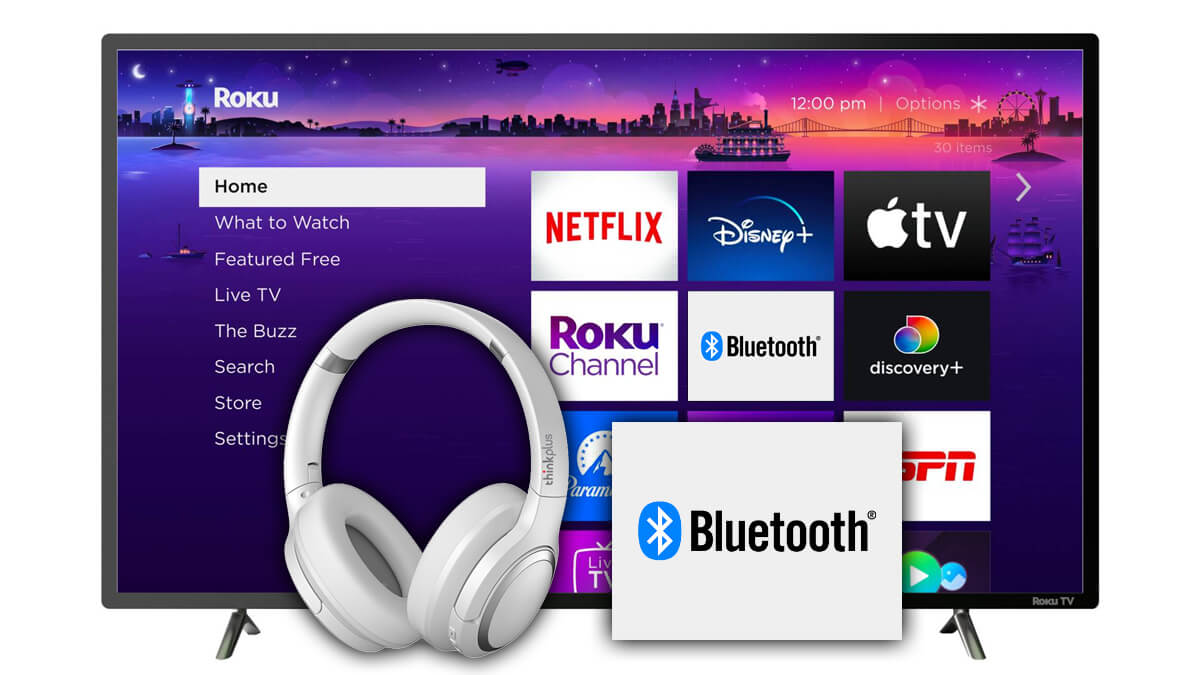
Are you tired of dealing with tangled cords while watching your favorite shows on your Roku TV? Wireless headphones can be the perfect solution, providing you with the freedom to enjoy your entertainment without the hassle of wires. Pairing wireless headphones to your Roku TV is a quick and straightforward process, allowing you to immerse yourself in high-quality audio without disturbing others around you. In this article, we will guide you through the step-by-step process of how to pair wireless headphones to your Roku TV. Whether you prefer over-ear headphones, earbuds, or even Bluetooth-enabled speakers, we’ve got you covered. Let’s dive in and discover how you can enhance your TV viewing experience with wireless headphones!
Inside This Article
- Overview
- Step 1: Check Compatibility
- Step 2: Prepare Wireless Headphones
- Step 3: Enable Bluetooth on Roku TV
- Step 4: Pair Wireless Headphones to Roku TV
- Troubleshooting Tips
- Conclusion
- FAQs
Overview
If you enjoy watching movies or TV shows on your Roku TV but don’t want to disturb others in the room, pairing wireless headphones can be a game-changer. With wireless headphones, you can enjoy your favorite content without any distractions. In this article, we’ll guide you through the process of how to pair wireless headphones to Roku TV. Whether you’re using Bluetooth-enabled headphones or wireless headphones with a transmitter, we’ve got you covered!
Pairing wireless headphones to Roku TV allows you to listen to the audio of your favorite shows privately. This is especially useful if you have family members or roommates who might be bothered by the noise while you’re enjoying your favorite content.
There are a few steps you need to follow in order to successfully pair your wireless headphones to your Roku TV. First, you need to check the compatibility of your headphones with Roku TV. Not all headphones are compatible, so it’s important to ensure that your headphones support Bluetooth or have a wireless transmitter.
Once you’ve confirmed the compatibility, you will need to prepare your wireless headphones by charging them if necessary and turning them on. If your headphones have a pairing mode, make sure to enable it. This will allow your Roku TV to detect and connect to your headphones.
Next, you’ll need to enable Bluetooth on your Roku TV. This can usually be done through the settings menu on your Roku TV. Once Bluetooth is enabled, your TV will start searching for available devices to pair with.
The final step is to pair your wireless headphones to your Roku TV. This can be done by selecting your headphones from the list of available devices on your TV screen. Once selected, follow the on-screen prompts to complete the pairing process. After successful pairing, you should be able to enjoy your favorite shows and movies with wireless headphones.
If you encounter any issues along the way, we’ve also included some troubleshooting tips to help you troubleshoot common problems. From connectivity issues to audio syncing problems, we’ve got solutions to make your pairing experience smoother.
Step 1: Check Compatibility
Before you begin the process of pairing your wireless headphones to your Roku TV, it is essential to ensure that they are compatible. This will save you time and frustration later on. Here are a few things to consider:
- Bluetooth Support: Check if your wireless headphones have Bluetooth capability. Most modern wireless headphones are equipped with Bluetooth, but it’s always best to double-check.
- Roku TV Model: Verify if your Roku TV model supports Bluetooth connectivity. Not all Roku TVs are Bluetooth-enabled, so consult the user manual or check the manufacturer’s website for this information.
- Bluetooth Version: Take note of the Bluetooth version supported by your wireless headphones and your Roku TV. Compatibility issues can arise if the two devices are using different Bluetooth versions.
- Distance Limitations: Consider the range and distance limitations of your wireless headphones. Some wireless headphones have limited range capabilities, so ensure that you will be within the required distance from your Roku TV while using them.
By verifying the compatibility of your wireless headphones with your Roku TV, you can proceed to the next steps with confidence. It’s always better to be certain before investing your time in the pairing process.
Step 2: Prepare Wireless Headphones
When it comes to pairing your wireless headphones with your Roku TV, it’s important to ensure that your headphones are prepared and ready for the connection process. Here are a few steps to help you get your wireless headphones ready:
1. Charge Your Headphones: Before attempting to pair your wireless headphones, make sure they are fully charged. This will ensure that you have enough battery life to enjoy your favorite movies and shows without interruptions.
2. Read the Manual: Every brand and model of wireless headphones can have slightly different pairing procedures. It’s always a good idea to read the manual that came with your headphones to understand the specific steps required for pairing.
3. Put Your Headphones in Pairing Mode: Most wireless headphones have a pairing mode that needs to be activated before they can be connected to a device. Refer to the manual to learn how to put your headphones in pairing mode. This is usually done by pressing and holding a specific button or a combination of buttons.
4. Check for Firmware Updates: Some wireless headphones can be updated with firmware that improves their performance or adds new features. Before pairing, check if there are any firmware updates available for your headphones and install them if necessary.
5. Disconnect from Other Devices: If your wireless headphones are currently connected to another device, such as a smartphone, make sure to disconnect them before attempting to pair them with your Roku TV. This will prevent any interference or conflicts during the pairing process.
6. Reset Headphones (if needed): In some cases, if you are experiencing issues with pairing or have previously paired your headphones with another device, it may be necessary to reset them to factory settings before attempting to pair them with your Roku TV. Consult the manual for instructions on how to reset your specific headphones.
By following these steps, you will ensure that your wireless headphones are prepared and ready to be paired with your Roku TV. Once you have completed this step, you can move on to the next step and enable Bluetooth on your Roku TV.
Step 3: Enable Bluetooth on Roku TV
Before you can pair your wireless headphones with your Roku TV, you need to ensure that Bluetooth is enabled on your TV. Here’s how to do it:
1. Turn on your Roku TV and navigate to the home screen. Use the Roku remote to access the settings menu.
2. In the settings menu, scroll down and select “Remotes & devices”.
3. From the “Remotes & devices” menu, select “Bluetooth”.
4. On the next screen, you will see the option to enable Bluetooth. Use the Roku remote to toggle the Bluetooth switch to the “On” position.
5. Once Bluetooth is enabled, your Roku TV will start searching for nearby devices. This process may take a few seconds.
6. Once the search is complete, your Roku TV will display a list of available devices. Look for your wireless headphones in the list.
7. Select your wireless headphones from the list. Your Roku TV will then prompt you to confirm the pairing.
8. Follow the on-screen instructions to complete the pairing process. Once the pairing is successful, your wireless headphones will be connected to your Roku TV.
It’s important to note that not all Roku TV models have built-in Bluetooth capabilities. If your TV doesn’t have Bluetooth, you may need to use an external Bluetooth adapter to enable this feature. Check the specifications of your Roku TV or consult the user manual for more information.
Now that Bluetooth is enabled on your Roku TV, you’re ready to move on to the next step and pair your wireless headphones.
Step 4: Pair Wireless Headphones to Roku TV
After ensuring that your wireless headphones are charged and ready to go, it’s time to pair them with your Roku TV for a seamless audio experience. Follow these steps to connect your headphones:
1. First, turn on your Roku TV and ensure it is connected to the internet.
2. On your Roku TV remote, press the Home button to access the main menu.
3. Scroll up or down and select “Settings” from the menu options.
4. In the settings menu, choose “Remotes & devices” followed by “Bluetooth” to enter the Bluetooth settings.
5. Make sure the Bluetooth option is set to “On”.
6. Next, put your wireless headphones in pairing mode. The process may vary depending on the brand and model of your headphones, so refer to the user manual if needed.
7. Once your headphones are in pairing mode, select “Pair Bluetooth device” on the Roku TV screen.
8. Your Roku TV will scan for available devices. When your headphones appear on the list, select them to initiate the pairing process.
9. Follow any on-screen prompts to complete the pairing process. This may include entering a passcode or confirming the connection.
10. Once the pairing is successful, you will see a confirmation message on your Roku TV screen.
11. Test the connection by playing a video or audio on your Roku TV. The sound should now come through your wireless headphones.
12. If you decide to disconnect your headphones, simply go back to the Bluetooth settings on your Roku TV and select “Forget device” next to your headphones’ name.
Remember, the steps may vary slightly depending on the specific Roku TV model and the brand of your wireless headphones. If you encounter any issues, consult the user manual for detailed instructions or visit the manufacturer’s website for troubleshooting assistance.
Troubleshooting Tips
Even though pairing wireless headphones to a Roku TV is a straightforward process, there may be times when you encounter some issues. Here are a few troubleshooting tips to help you resolve any problems:
1. Check the Bluetooth compatibility: Make sure that your wireless headphones are compatible with your Roku TV. Some older models may not have built-in Bluetooth capabilities, so it’s important to verify this beforehand.
2. Restart your devices: Sometimes, a simple restart can solve connectivity issues. Start by turning off both your Roku TV and wireless headphones. Wait for a few seconds, then turn them back on and try pairing them again.
3. Check the distance and interference: Ensure that your wireless headphones are within a reasonable range of your Roku TV. Also, keep in mind that physical obstacles such as walls or other electronic devices can interfere with the Bluetooth signal. Try moving closer to the TV or removing any potential sources of interference.
4. Update firmware and software: It’s a good practice to keep both your Roku TV and wireless headphones up to date with the latest firmware and software updates. Check for any available updates and install them if necessary, as this can often resolve compatibility and connectivity issues.
5. Verify headphone pairing mode: Different headphone models have different pairing modes. Make sure you are following the correct procedure for your specific headphones. Refer to the user manual or manufacturer’s website for instructions on how to enter pairing mode.
6. Clear previous pairings: If you’ve previously paired your wireless headphones with other devices, the Roku TV may have trouble recognizing them. Go into the Bluetooth settings on your Roku TV and remove any existing pairings. Then, try pairing your headphones again.
7. Reset your Roku TV: As a last resort, you can try performing a factory reset on your Roku TV. This will erase all settings and return your TV to its original state. However, be aware that this will also remove any personal settings or apps you have installed, so use this option with caution.
By following these troubleshooting tips, you should be able to resolve most issues you encounter when trying to pair wireless headphones to your Roku TV. If problems persist, it may be worth reaching out to the manufacturer of your headphones or Roku support for further assistance.
Conclusion
In conclusion, pairing wireless headphones to your Roku TV is a simple and convenient way to enjoy your favorite shows and movies without disturbing others. Whether you prefer the freedom of Bluetooth or the reliability of a wireless audio transmitter, there are multiple options available to suit your preferences.
By following the steps outlined in this guide, you can easily connect your wireless headphones to your Roku TV and immerse yourself in a personalized viewing experience.
Remember to ensure your wireless headphones are compatible with your Roku TV and check for any specific instructions from the manufacturer. With a little know-how and the right equipment, you can enjoy your entertainment without any hassle.
So go ahead, grab your wireless headphones and start enjoying an enhanced audio experience with your Roku TV!
FAQs
1. How do I pair wireless headphones to my Roku TV?
To pair wireless headphones to your Roku TV, follow these steps:
- Turn on your wireless headphones and put them in pairing mode.
- On your Roku TV, navigate to the Home screen by pressing the Home button on your remote.
- Select the Settings option and then choose the “Remotes & devices” category.
- Go to the “Audio” section and select “Pair Bluetooth device.”
- Your Roku TV will now show a list of available Bluetooth devices. Choose your wireless headphones from the list.
- Once selected, your Roku TV will establish a connection with your wireless headphones, and you can start enjoying your audio wirelessly.
2. Can I pair any Bluetooth headphones with my Roku TV?
Most Bluetooth headphones should be compatible with Roku TVs. However, it’s always good to check the specifications of your specific Roku TV model to ensure it supports Bluetooth audio devices. Some older Roku TV models may not have built-in Bluetooth functionality. In such cases, you can use a Bluetooth transmitter or audio adapter to enable Bluetooth connectivity.
3. Are there any limitations to using wireless headphones with a Roku TV?
While using wireless headphones with a Roku TV is convenient, there are a few limitations to consider. Firstly, not all Roku TV models support Bluetooth audio. Additionally, using wireless headphones might disable the TV’s built-in speakers, so only the audio will be routed through the headphones. Lastly, the range of your wireless headphones may vary, so you may experience audio dropouts if you move too far away from the TV.
4. How can I adjust the volume of the wireless headphones connected to my Roku TV?
To adjust the volume of the wireless headphones connected to your Roku TV, you can use either the volume controls on your headphones (if available) or the volume controls on your Roku TV remote. Keep in mind that adjusting the volume on the TV remote will only affect the audio output through the headphones and not the TV speakers.
5. Can I connect multiple pairs of wireless headphones to my Roku TV simultaneously?
Unfortunately, Roku TVs generally do not support connecting multiple pairs of wireless headphones simultaneously. The Bluetooth functionality is typically designed to pair with one audio device at a time. However, some Roku TV models may support a “Private Listening” feature, which allows you to connect multiple Roku devices with the Roku mobile app and listen to the audio through your smartphone or tablet.
