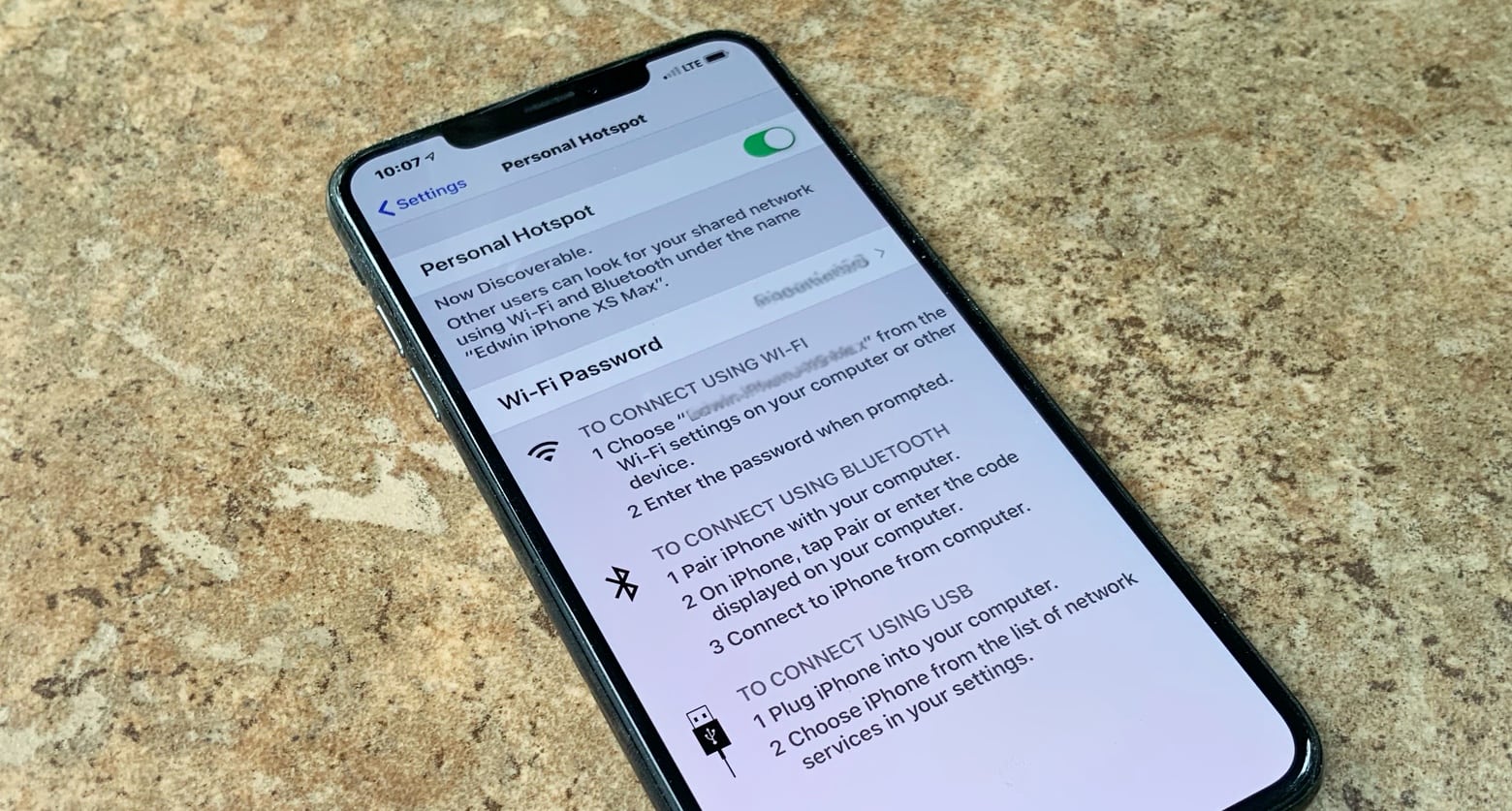
Are you looking for a convenient way to share your iPhone 12’s internet connection with other devices? Look no further than the Personal Hotspot feature, which allows you to turn your iPhone into a wireless router and connect your other devices to the internet. Whether you’re traveling, in a remote location, or simply want to save on data usage, the Personal Hotspot on iPhone 12 can be a gamechanger. In this article, we will guide you on how to effortlessly activate the Personal Hotspot on your iPhone 12, enabling you to share your cellular data connection with other devices such as laptops, tablets, or even other smartphones. So, let’s dive in and discover how to harness the power of the Personal Hotspot on your iPhone 12!
Inside This Article
- How to Turn On Personal Hotspot on iPhone 12
- Enabling Personal Hotspot through the Settings App
- Turning On Personal Hotspot from the Control Center
- Configuring Personal Hotspot Settings
- Troubleshooting Personal Hotspot Connection Issues
- Conclusion
- FAQs
How to Turn On Personal Hotspot on iPhone 12
If you’re an iPhone 12 user and want to share your internet connection with other devices, turning on the Personal Hotspot feature is the way to go. Personal Hotspot allows you to connect your iPhone to other devices like laptops, tablets, or other smartphones, letting them access the internet through your cellular data connection.
There are two main ways to turn on Personal Hotspot on your iPhone 12:
- Enabling Personal Hotspot through the Settings App
- Open the Settings app on your iPhone 12.
- Tap on “Personal Hotspot.
- Toggle the switch to turn on Personal Hotspot.
- You can also customize the name and password for your hotspot by tapping on “Wi-Fi Password” and entering your desired details.
- Turning On Personal Hotspot from the Control Center
- Swipe down from the top-right corner of the screen to open the Control Center (or in older iPhone models, swipe up from the bottom of the screen).
- Long-press on the “Mobile Data” icon.
- Tap on “Personal Hotspot.”
- Now, Personal Hotspot is enabled, and you can connect your other devices to it.
- Restart your iPhone 12 and the device you’re trying to connect to.
- Ensure that you have an active cellular data plan and that cellular data is enabled on your iPhone 12.
- Check for any carrier settings updates and install them if available.
- Reset network settings on your iPhone 12 by going to Settings > General > Reset > Reset Network Settings.
- Open the Settings app on your iPhone 12.
- Scroll down and tap on “Personal Hotspot.”
- Toggle the switch next to “Personal Hotspot” to turn it on.
- You can also customize your hotspot settings by tapping on “Wi-Fi Password” to change the password or select “Allow Others to Join” to control who can connect to your hotspot.
- Once configured, you will see a blue bar at the top of your iPhone’s screen indicating that the personal hotspot is active.
- Swipe down from the top-right corner of the screen to open the Control Center.
- Press and hold the network settings card on the top-left corner.
- Tap on the “Personal Hotspot” icon.
- The personal hotspot will be activated, and you can adjust the settings as needed.
- Wi-Fi Password: Change your personal hotspot’s password to something more memorable or secure.
- Allow Others to Join: Decide whether you want to allow others to join your hotspot automatically or manually approve their requests.
- Max Connections: Set a limit on how many devices can connect to your hotspot simultaneously.
- Family Sharing: Share your hotspot with family members through the Family Sharing feature.
- Restart your iPhone 12 and the device you are trying to connect to.
- Ensure that both devices have the latest software updates installed.
- Check if Airplane Mode is disabled on your iPhone 12.
- Verify that your cellular data plan supports personal hotspot and that it is enabled.
- Reset network settings on your iPhone 12 by going to Settings > General > Reset > Reset Network Settings.
- If the problem persists, contact your cellular service provider for further assistance.
To turn on Personal Hotspot through the Settings app, follow these steps:
If you prefer a quicker way to enable Personal Hotspot, you can use the Control Center. Here’s how:
Once you’ve turned on Personal Hotspot, it’s essential to configure the settings to suit your preferences.
You can access the Personal Hotspot settings by going to Settings > Personal Hotspot. From here, you can adjust the Wi-Fi password, change the name of your hotspot, and even enable/disable the “Allow Others to Join” option.
It’s worth noting that Personal Hotspot usage may count towards your data plan, so it’s essential to keep an eye on your data usage to avoid any overages or additional charges.
If you encounter any issues with your Personal Hotspot connection, there are a few troubleshooting steps you can try:
By following these steps, you can easily turn on and configure Personal Hotspot on your iPhone 12, allowing you to share your internet connection with other devices whenever you need to.
Enabling Personal Hotspot through the Settings App
Turning on the personal hotspot feature on your iPhone 12 can be done easily through the Settings app. Here’s how:
Turning On Personal Hotspot from the Control Center
Another quick and convenient way to enable personal hotspot on your iPhone 12 is through the Control Center. Follow these steps:
Configuring Personal Hotspot Settings
To make the most out of your personal hotspot, you can configure several settings to suit your preferences. Here are a few options you can explore:
Troubleshooting Personal Hotspot Connection Issues
If you encounter any difficulties with your personal hotspot connection, try the following troubleshooting steps:
In conclusion, learning how to turn on the personal hotspot on your iPhone 12 is a valuable skill that allows you to share your device’s internet connection with other devices. Whether you’re on the go or in a location without Wi-Fi access, enabling the personal hotspot feature can provide you with a convenient way to stay connected and accomplish your tasks.
The iPhone 12 offers a seamless and easy-to-use interface for activating the personal hotspot. By following a few simple steps, you can enable this feature and start sharing your internet connection with your iPad, laptop, or other devices. Remember to keep security in mind by setting a strong password and only sharing your hotspot with trusted individuals.
With the personal hotspot feature on your iPhone 12, you can unlock a new level of versatility and connectivity. Whether you’re on a road trip, at a café, or simply need to work from a remote location, the personal hotspot can be a game-changer. Stay connected and take advantage of the seamless technology at your fingertips.
FAQs
1. How do I turn on personal hotspot on iPhone 12?
2. Can I share my iPhone 12’s internet connection with other devices?
3. Will using personal hotspot on my iPhone 12 drain the battery quickly?
4. How many devices can I connect to my iPhone 12’s personal hotspot?
5. Do I need a specific data plan to use personal hotspot on iPhone 12?
