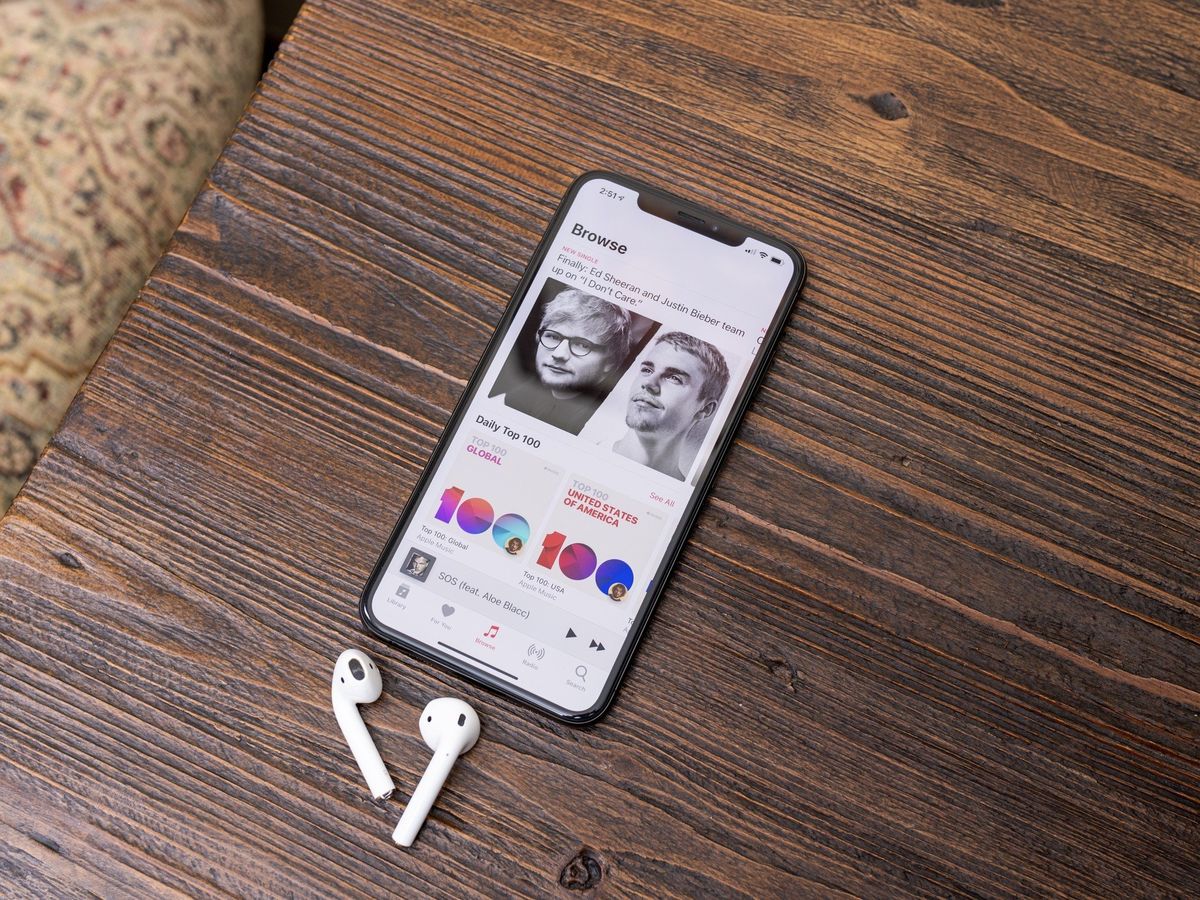
Are you tired of your favorite music automatically playing every time you connect your iPhone to a Bluetooth device? It can be frustrating and inconvenient, especially if you are in a public place or trying to listen to something else. But don’t worry, there are solutions to this common problem! In this article, we will delve into why your iPhone plays music automatically when connected to Bluetooth and provide you with step-by-step instructions on how to disable this feature. Whether you are a music enthusiast or simply want to have control over your audio playback, this guide will help you make those annoying auto-play moments a thing of the past. So, let’s dive in and reclaim control of your iPhone’s Bluetooth connection!
Inside This Article
- Why Does Music Automatically Play When Connected to Bluetooth on iPhone?
- How to Stop Music from Automatically Playing When Connected to Bluetooth on iPhone
- Conclusion
- FAQs
Why Does Music Automatically Play When Connected to Bluetooth on iPhone?
Have you ever experienced the frustration of having music automatically start playing on your iPhone when you connect it to a Bluetooth device? This common occurrence can leave you startled, interrupting your peace and possibly even embarrassing you in certain situations. Understanding why this happens can help you prevent it from happening in the future.
When you connect your iPhone to a Bluetooth device, such as headphones, speakers, or car audio systems, it automatically tries to play music through the connected device. This behavior is a default feature of iOS, designed to provide a seamless and convenient audio experience for users. However, it can be annoying if you were not expecting music to start playing.
The reason behind this automatic music playback lies in the prioritization of audio sources on the iPhone. When you connect a Bluetooth device, the iPhone assumes that you want to listen to music or other audio content through that device. Hence, it initiates playback to ensure a smooth transition.
Additionally, if you have previously used the connected Bluetooth device for audio playback, the iPhone remembers this setting. Therefore, whenever you connect that device again, the iPhone automatically resumes playback from where it left off. This can be useful if you commonly use the same Bluetooth device for audio playback, but it can also be a nuisance if you prefer not to have music start playing automatically.
It is important to note that this behavior may vary slightly depending on your iPhone model, iOS version, and Bluetooth device. However, the general principle remains the same: the iPhone assumes you want to listen to audio through the connected Bluetooth device and takes the necessary action to ensure playback.
Now that you understand why music automatically plays when connected to Bluetooth on your iPhone, you might be wondering how to stop this from happening. In the next section, we will explore the different methods to prevent automatic music playback on your iPhone.
How to Stop Music from Automatically Playing When Connected to Bluetooth on iPhone
Have you ever experienced the annoyance of music automatically playing on your iPhone when you connect it to a Bluetooth device? It can disrupt your peaceful moments or catch you off guard in public places. Fortunately, there are some simple steps you can take to prevent this from happening. In this article, we will guide you through the process of stopping music from automatically playing when connected to Bluetooth on your iPhone.
1. Disable Auto-Play in Settings:
The first thing you should do is to navigate to the settings on your iPhone. Scroll down and tap on “Music”. Look for the “Playback” section and toggle off the “Automatically Play” option. This will prevent music from starting automatically when you connect your iPhone to a Bluetooth device.
2. Reset Bluetooth Connections:
If the issue persists, it might be worth resetting your Bluetooth connections. Go to “Settings” and tap on “Bluetooth”. Find the device you are connecting to and tap on the “i” icon next to it. Tap “Forget This Device” and confirm the action. Afterward, reconnect to the Bluetooth device and check if the automatic music playback issue is resolved.
3. Check App Settings:
Some music apps have their own settings that can override the general settings on your iPhone. Open the music app you are using and look for any settings related to autoplay or Bluetooth connections. Disable any options that may automatically play music when connected to Bluetooth.
4. Update or Reinstall Apps:
If the problem persists, it could be due to outdated or malfunctioning apps. Check the App Store for any available updates for the music app or apps you suspect are causing the issue. If that doesn’t help, try uninstalling and reinstalling the app to see if it resolves the problem.
5. Restart your iPhone:
If none of the above solutions work, a simple restart of your iPhone may help. Hold down the power button until the “slide to power off” slider appears. Slide it to turn off your iPhone. Once it’s off, press and hold the power button again until the Apple logo appears. This will restart your device, and it may resolve the issue.
By following these steps, you can put an end to the frustration of music automatically playing when connected to Bluetooth on your iPhone. Remember to check the settings, reset Bluetooth connections, review app settings, update or reinstall apps, and restart your device. With these troubleshooting methods, you can take control of your music playback experience and enjoy a hassle-free connection with your Bluetooth devices.
Conclusion
In conclusion, experiencing music automatically playing when connected to Bluetooth on your iPhone can be both convenient and enjoyable. It allows for a seamless transition from your phone’s speakers to your Bluetooth accessory, creating a hands-free listening experience. With the abundance of Bluetooth-enabled devices available in the market, finding the perfect accessory to suit your needs is easy. From wireless headphones to portable speakers and car audio systems, there are endless options to enhance your music experience.
However, it’s important to note that enabling and disabling this feature is customizable on your iPhone’s settings. If you prefer greater control over when your phone plays music through Bluetooth, you can easily adjust the settings to suit your preferences. Whether you want to automatically play music or have more manual control, the choice is in your hands.
Overall, the ability for music to automatically play when connected to Bluetooth on your iPhone is a fantastic feature that adds convenience and enhances your audio experience. So go ahead, sync up your devices, and enjoy the seamless connection between your iPhone and your Bluetooth accessory.
FAQs
Q: Why does music automatically play when I connect my iPhone to Bluetooth?
A: The automatic playback of music when connecting your iPhone to Bluetooth is a feature designed to enhance user experience. It allows you to seamlessly continue listening to your favorite tracks or podcasts without manually starting the playback each time you connect to a Bluetooth device.
Q: Can I disable the automatic music playback on my iPhone when connected to Bluetooth?
A: Yes, you can disable the automatic music playback on your iPhone when connected to Bluetooth. To do this, go to the Settings app on your iPhone, tap on “Bluetooth”, and then tap on the “i” icon next to the connected Bluetooth device. From there, you can toggle off the option for “Show Notifications” or “Allow Audio” to prevent automatic music playback.
Q: Does the automatic music playback on Bluetooth only happen with iPhones?
A: No, automatic music playback when connecting to Bluetooth is not limited to iPhones. It can happen with any device that supports Bluetooth connectivity, including Android phones, tablets, and other Bluetooth-enabled devices. The feature is dependent on the settings of the device and the Bluetooth accessory in use.
Q: Can I choose the music app that automatically plays when connected to Bluetooth?
A: Yes, you can choose the music app that automatically plays when connected to Bluetooth on your iPhone. To do this, open the Settings app on your iPhone, scroll down and tap on “Music”, and under the “Playback” section, select your preferred music app from the “Default Music App” option. This way, whenever you connect to Bluetooth, your chosen music app will automatically start playing.
Q: Is there a way to control the volume of the automatically playing music on Bluetooth?
A: Yes, you have control over the volume of the music that automatically plays when connected to Bluetooth. Adjusting the volume can be done through the volume buttons on your iPhone or through the volume controls on your Bluetooth accessory. Additionally, you can also go to the Control Center on your iPhone by swiping down from the upper-right corner of the screen and adjust the volume slider to your desired level.
