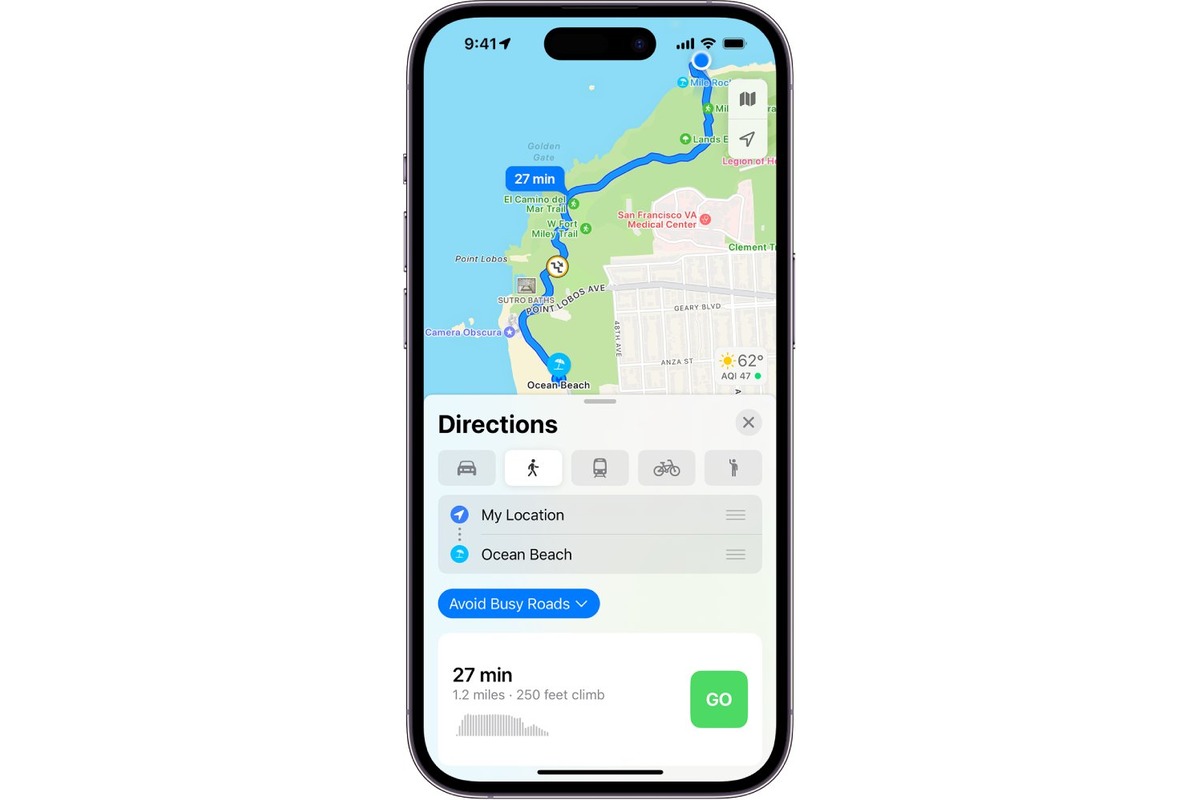
When it comes to navigating the streets on foot, having access to turn-by-turn directions can be incredibly helpful. Whether you’re exploring a new city or simply trying to find your way around a familiar neighborhood, turn-by-turn directions provide step-by-step guidance to ensure you reach your destination without any confusion or detours. However, there are times when you may prefer a broader overview of your surroundings while walking. Perhaps you’re in a beautifully scenic area and want to take in the sights or maybe you just have a general sense of where you need to go. In this article, we’ll explore how to easily switch between turn-by-turn directions and a more general overview on your smartphone, so you can always choose the right level of guidance while navigating on foot.
Inside This Article
- Use Cases for Switching Between Turn-by-Turn Directions & Overview
- How to Switch between Turn-by-Turn Directions & Overview
- Benefits and Limitations of Switching Between Turn-by-Turn Directions & Overview
- Conclusion
- FAQs
Use Cases for Switching Between Turn-by-Turn Directions & Overview
Switching between turn-by-turn directions and overview mode when walking can greatly enhance your navigation experience. Here are some common use cases where toggling between these modes can be incredibly useful:
1. Navigating in unfamiliar areas: When exploring a new neighborhood or city, you may want to get a detailed overview of the route to have a better understanding of the surrounding landmarks and street layout. By switching to overview mode, you can quickly assess the general direction and make any necessary adjustments to your route.
2. Efficiently navigating complex intersections: In crowded areas with multiple intersecting streets and busy traffic, it can often be challenging to follow turn-by-turn directions accurately. By switching to an overview mode, you can get a bird’s-eye view of the intersection, allowing you to plan your route more effectively and avoid any confusion.
3. Planning pit stops and exploring nearby attractions: Sometimes, you may want to take a break during your walk and visit nearby points of interest, such as cafes, parks, or popular landmarks. By switching to overview mode, you can easily identify these attractions along your route and plan detours accordingly, ensuring you don’t miss out on any experiences.
4. Avoiding obstacles or road closures: Occasionally, you may encounter unexpected road closures, construction zones, or obstacles that make it difficult to follow turn-by-turn directions. By switching to overview mode, you can assess alternative routes or find the nearest detour options without missing a beat.
5. Enjoying scenic routes: If you’re walking in a picturesque area or a scenic trail, you may prefer to switch to overview mode to appreciate the surroundings. By doing so, you can soak in the beauty of the landscape while still ensuring you’re heading in the right direction.
6. Tailoring navigation to personal preference: Some individuals prefer a more visual approach to navigation, while others rely on specific step-by-step instructions. By toggling between turn-by-turn directions and overview mode, you can customize your navigation experience based on your personal preference.
Overall, being able to switch between turn-by-turn directions and overview mode offers flexibility and convenience when navigating on foot. Whether you’re exploring a new city or simply trying to find your way around, having the option to toggle between these modes ensures a smoother and more efficient walking experience.
How to Switch between Turn-by-Turn Directions & Overview
When using navigation apps on your phone, you have the option to switch between turn-by-turn directions and an overview of your route. This feature allows you to customize your navigation experience and adapt to your preferred style of navigating.
So, how exactly do you switch between turn-by-turn directions and overview? Follow these simple steps:
- Open your preferred navigation app on your phone.
- Enter your destination address or select it from your saved locations.
- Once the navigation has started, you will see a map view with turn-by-turn directions displayed.
- To switch to an overview of your route, look for the option labeled “Overview” or a similar icon on the navigation screen.
- Tap on the “Overview” option, and the map will display a bird’s-eye view of your route along with the key landmarks and intersections.
- If you want to switch back to turn-by-turn directions, look for the option labeled “Turn-by-Turn” or a similar icon on the navigation screen.
- Tap on the “Turn-by-Turn” option, and the map will revert to showing detailed step-by-step directions.
That’s it! You can now easily switch between turn-by-turn directions and an overview of your route to suit your navigation preferences.
Benefits and Limitations of Switching Between Turn-by-Turn Directions & Overview
Switching between turn-by-turn directions and the overview map while walking can offer several benefits and conveniences. However, it also has its limitations and considerations to keep in mind. Let’s explore both the benefits and limitations of toggling between these two modes.
Benefits:
1. Clear and Precise Directions: When using turn-by-turn directions, you have step-by-step guidance for each turn, making it easier to navigate unfamiliar areas. This can be particularly helpful when walking in busy city streets or intricate neighborhoods.
2. Efficient Route Planning: The turn-by-turn directions mode allows you to plan your route ahead of time and follow the exact path recommended. This can help you save time and avoid unnecessary detours or confusion along the way.
3. Real-time Updates: Turn-by-turn directions often provide real-time updates on traffic, accidents, road closures, or other disruptions. This information can help you make necessary adjustments to your route and avoid potential delays.
4. Visual Representations: The overview map mode provides a visual representation of your entire route, allowing you to have a clear understanding of the path you need to take. This can be helpful for those who prefer a broader view of their journey.
5. Alternative Routes: Switching between turn-by-turn directions and the overview map can give you the flexibility to explore alternative routes. This can be beneficial when you encounter unexpected obstacles or simply want to change your path for a change of scenery.
Limitations:
1. Distraction: Constantly switching between modes can be distracting, requiring you to divert your attention from your surroundings. It is essential to use caution and remain aware of your surroundings, especially in busy or unfamiliar areas.
2. Battery Usage: Using turn-by-turn directions or continuously viewing the overview map can consume your device’s battery life more quickly. It is advisable to have a fully charged device or carry a portable charger to ensure uninterrupted navigation.
3. Connectivity Issues: Depending on your location, you may encounter connectivity issues that can affect turn-by-turn directions or the ability to load the overview map. It is important to have alternative navigation methods or offline maps as a backup.
4. Data Usage: Frequent use of turn-by-turn directions or continuous updates of the overview map can consume your mobile data or Wi-Fi bandwidth. This may be a concern if you have limited data plans or are in an area with weak internet connectivity.
5. Limited Awareness: Relying solely on turn-by-turn directions or the overview map can limit your ability to explore and discover hidden gems or attractions along the way. It is always beneficial to strike a balance between navigation and embracing serendipitous moments.
Switching between turn-by-turn directions and the overview map while walking can greatly enhance your navigation experience. By utilizing the turn-by-turn directions, you can receive detailed instructions for each step of your journey, ensuring that you never miss a turn or landmark. This feature is especially useful in crowded cities or unfamiliar areas where it’s easy to get disoriented.
On the other hand, the overview map provides a broader view of your route, allowing you to have a better understanding of your surroundings and make more informed decisions. This is particularly handy when you want to explore nearby attractions or landmarks without deviating too far from your planned path.
Ultimately, being able to switch between turn-by-turn directions and the overview map gives you the flexibility and control to navigate confidently and efficiently. Whether you prefer detailed instructions or a broader perspective, having both options at your fingertips ensures that you never miss a beat while exploring on foot.
FAQs
1. Can I switch between turn-by-turn directions and the overview map while walking?
2. Is it possible to switch between turn-by-turn directions and the overview map on all devices?
3. How do I switch between turn-by-turn directions and the overview map on my cell phone?
4. Will switching between turn-by-turn directions and the overview map affect my walking route?
5. Can I customize the frequency of switching between turn-by-turn directions and the overview map?
