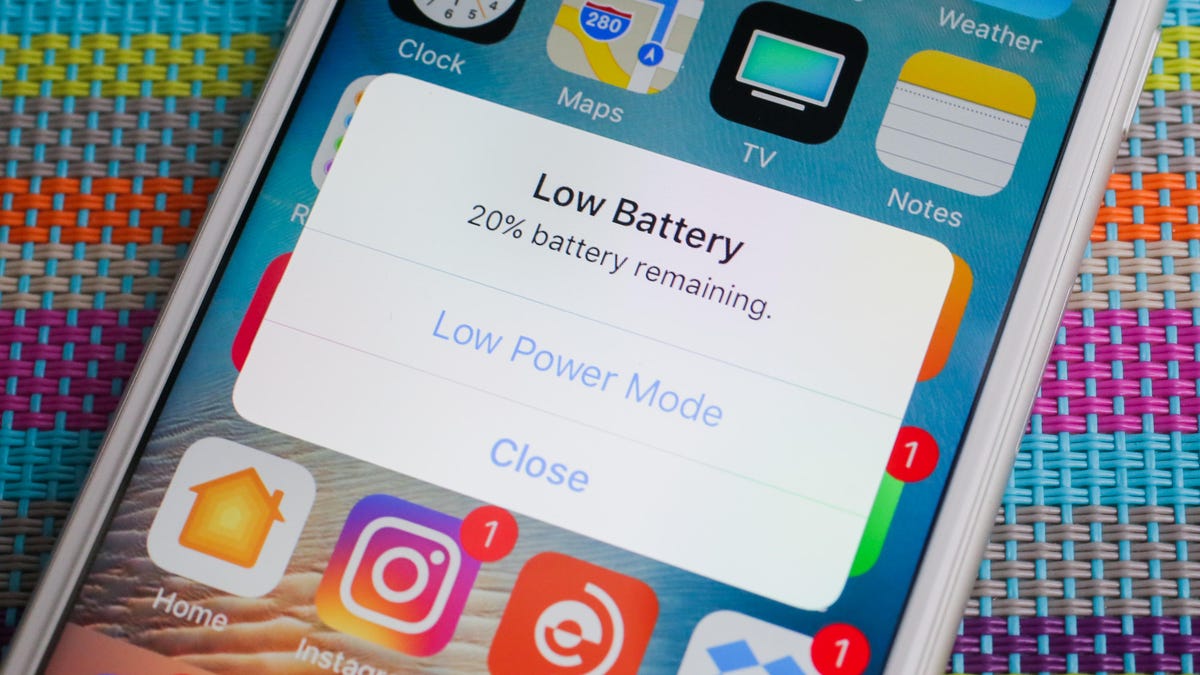
When it comes to our beloved cell phones, keeping them charged and ready to go is a top priority. But what happens when your battery is running low and you’re nowhere near an outlet? This is where low battery mode comes to the rescue. Low battery mode, also known as power-saving mode, is a feature found on most smartphones that conserves battery life when it’s running low.
In low battery mode, your phone will automatically adjust various settings to minimize power consumption. It can reduce screen brightness, limit background app refresh, disable push notifications, and even throttle the CPU performance. By activating this mode, you can squeeze out every last drop of battery life and keep your phone running for longer periods, allowing you to continue making calls, sending texts, and even browsing the web in a limited capacity. But how exactly does low battery mode work? Let’s dive into the details and uncover the magic behind this convenient feature.
Inside This Article
- Definition of Low Battery Mode
- Benefits of Low Battery Mode
- How to Enable Low Battery Mode on Different Devices
- Conclusion
- FAQs
Definition of Low Battery Mode
Low Battery Mode is a feature found on smartphones, tablets, and other mobile devices that helps conserve and extend the battery life when it is running low. When the device’s battery level reaches a certain threshold, typically around 20% or lower, Low Battery Mode can be activated to limit certain background activities and system functions that consume excessive power.
When enabled, Low Battery Mode adjusts various settings on the device to reduce power consumption. This includes disabling automatic email and app refresh, lowering screen brightness, minimizing visual effects, restricting location services, and limiting background app activities. By reducing the device’s power consumption, Low Battery Mode allows users to utilize their device for an extended period until a charging source becomes available.
Low Battery Mode is particularly useful in situations where access to charging is limited, such as when traveling or during emergency situations. It allows users to squeeze out as much battery life as possible, ensuring that their device remains functional for essential communication and necessary tasks.
It is important to note that while Low Battery Mode offers significant battery savings, it may also have an impact on device performance. Some features and functions may experience slight delays or limitations to preserve battery life. However, the benefits of extended usage and increased availability outweigh these minor inconveniences in critical battery situations.
Benefits of Low Battery Mode
Low Battery Mode is a useful feature found in many electronic devices, including smartphones, tablets, and laptops. When activated, this mode helps to conserve battery life and extend the usage time of the device. Here are some key benefits of using Low Battery Mode:
1. Prolongs Battery Life: By reducing the power consumption of the device, Low Battery Mode can significantly extend the battery life. This is particularly useful during situations where charging options are limited, such as when traveling or during emergencies.
2. Increases Usage Time: When Low Battery Mode is enabled, the device optimizes performance by disabling certain features and processes that are energy-intensive. This allows you to use your device for an extended period, even when the battery level is critically low.
3. Minimizes Background Activity: Low Battery Mode restricts the background activity of apps and processes, preventing them from consuming excessive resources. This not only conserves battery power but also improves device performance and responsiveness.
4. Reduces Screen Brightness: One of the most power-hungry components of electronic devices is the display. Low Battery Mode adjusts the screen brightness to a lower level, reducing power consumption without compromising visibility. This is especially helpful in dimly lit environments.
5. Limits Network Activity: Low Battery Mode often disables features that require constant network connectivity, such as push notifications, automatic app updates, and background data syncing. By reducing network activity, the device conserves battery power and allows you to stay connected for longer.
6. Promotes Emergency Reliability: When faced with a critically low battery, having Low Battery Mode activated can be a lifesaver. It ensures that essential functions like making emergency calls or accessing vital information remain available, even when the battery level is extremely low.
Overall, Low Battery Mode is a valuable feature that offers numerous benefits. It allows you to extend your device’s battery life, increase usage time, and optimize performance, all of which are crucial, especially in situations where charging options are limited or during emergencies.
How to Enable Low Battery Mode on Different Devices
Low battery mode is a useful feature that helps conserve your device’s battery life when it’s running low. Whether you’re using a smartphone, tablet, or laptop, enabling low battery mode can significantly extend your device’s usage time. In this section, we’ll guide you on how to enable low battery mode on popular devices.
1. Enabling Low Battery Mode on iPhone:
If you have an iPhone, you can enable low battery mode by following these steps:
- Go to the Settings app on your iPhone.
- Scroll down and tap on “Battery”.
- Toggle the “Low Power Mode” switch to enable it.
When low battery mode is enabled on your iPhone, certain features like automatic email fetch, background app refresh, and visual effects will be optimized to conserve power.
2. Enabling Battery Saver Mode on Android:
The steps to enable low battery mode, also known as battery saver mode, may vary based on the specific Android device you are using. However, here’s a general guide:
- Open the Settings app on your Android device.
- Scroll down and tap on “Battery” or “Power”.
- Look for an option called “Battery Saver” or “Power Saving Mode” and toggle it on.
Similar to iPhone’s low battery mode, enabling battery saver mode on Android will disable or limit certain background processes, adjust screen brightness, and reduce performance to prolong battery life.
3. Enabling Battery Saver Mode on Windows Laptop:
If you’re using a Windows laptop, you can enable battery saver mode by following these steps:
- Click on the battery icon in the taskbar.
- Select the “Battery Saver” option from the pop-up menu.
When battery saver mode is activated on your Windows laptop, it will reduce background activity, adjust display brightness, and limit other power-consuming processes to maximize battery efficiency.
4. Enabling Power Saving Mode on Macbook:
To enable power saving mode on a MacBook, here’s what you need to do:
- Click on the Apple menu in the top-left corner of the screen.
- Select “System Preferences” from the dropdown menu.
- Click on “Battery”.
- Check the box next to “Slightly dim the display while on battery power” and adjust other settings as desired.
Enabling power saving mode on your MacBook will optimize performance and reduce power consumption to prolong your device’s battery life.
By enabling low battery mode or similar features on your devices, you can ensure that your device lasts longer when you’re running low on battery. Take advantage of these options to extend your device’s usage time and maximize productivity, even when you’re away from a charger.
Conclusion
Low battery mode is a valuable feature that can significantly extend the battery life of your cell phone when you need it most. By reducing power consumption and limiting background activities, low battery mode helps you squeeze out those extra hours of usage before you can find a charging source. It’s particularly useful in situations where you can’t immediately access a charger, like when you’re traveling or on a long journey.
With low battery mode activated, you can continue to use your phone for essential tasks such as making calls, sending messages, and checking emails, while minimizing non-essential functions. While it may reduce some features and processing capabilities, the trade-off is worth it when your priority is to make your battery last longer.
So, the next time your battery is running low, don’t panic. Simply enable low battery mode and give your phone the boost it needs to stay alive until you can recharge. It’s an essential tool in every smartphone user’s arsenal, ensuring that you can stay connected and productive even when your battery is on its last legs.
FAQs
- What is low battery mode?
- How does low battery mode work?
- Should I use low battery mode regularly?
- Will using low battery mode affect my device’s performance?
- Can I customize the settings in low battery mode?
Low battery mode is a feature available on smartphones and other electronic devices that helps conserve battery life when it is running low. When enabled, it adjusts various settings on your device to reduce power consumption and make the battery last longer.
Low battery mode works by making several adjustments to your device’s settings. It typically reduces the device’s performance, such as slowing down the processor and limiting background app refresh. It may also disable certain features like push email, automatic downloads, and animation effects to help conserve power.
Low battery mode is designed to be used when your device’s battery is running low and you need to make it last longer. It is not necessary to use it regularly if you have sufficient battery power. However, using low battery mode can be helpful in situations where there is no immediate access to a power source.
Yes, using low battery mode can affect your device’s performance to some extent. As it reduces the device’s processing power and restricts certain features, you may experience slower app launches, delayed notifications, and decreased performance in CPU-intensive tasks. However, these effects are temporary and are meant to help extend the battery life.
The level of customization in low battery mode can vary depending on the device and operating system. In some cases, you may have the option to toggle specific settings on or off, such as reducing screen brightness or disabling certain connectivity options. However, the extent of customization may be limited compared to the normal mode of operation.
