Project management is one of the problems that every business is struggling to deal with. This is because it is not easy to manage different projects as they are being overwhelmed by so many tasks to be done. With that, there is always a need for them to look for something that can help them with such a problem. The Asana app is one of the businesses’ choices for an ideal project management tool to help them in sorting things right.
In this app review, we will discuss what Asana really is. Also, we will tackle its features, as well as the pros and cons of using this app.
What is Asana?
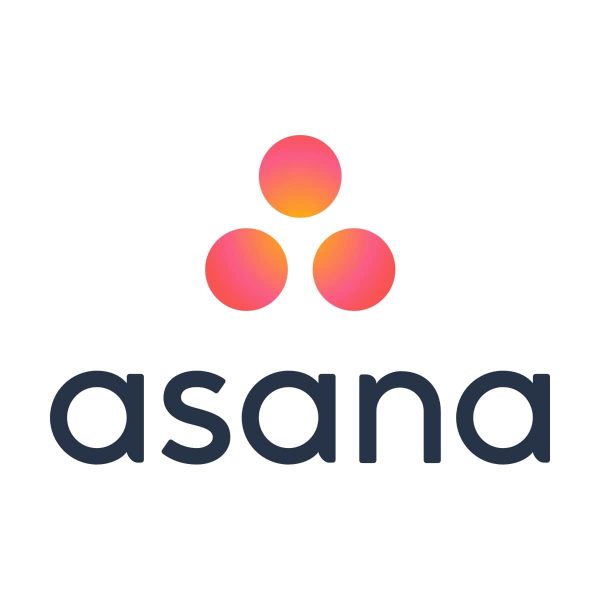
Former Facebook executives Dustin Moskovitz and Justin Rosenstein founded Asana in 2008. Asana came from the old Sanskrit word that refers to a popular yoga posture. Its main goal is to efficiently improve work by getting things done in one place, making it easier for team members to collaborate. With that, they can work effortlessly and communicate effectively.
Asana app helps teams manage different types of tasks, workflows, and projects. It can also be used in creating lists and monitoring progress. Also, it lets you keep track of who is in charge and responsible for a specific task or project and all the information concerning them.
Asana is the best choice for high-quality task management software. It offers a unique way of managing your team and boosts productivity and organization within your team.
Asana Supported Devices
Check it out for Android devices
Asana App Subscription Plans
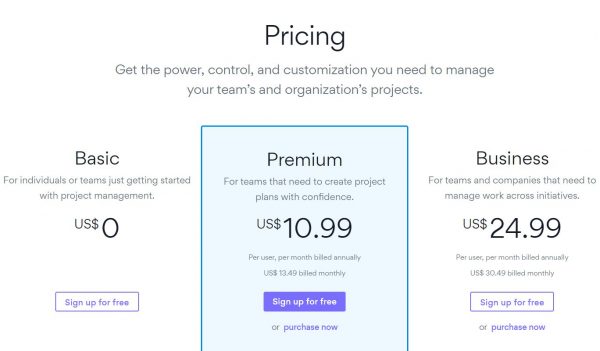
Basic Account
This subscription plan is free and is ideal for small teams and freelancers. You can use an array of features albeit with limitations. Nonetheless, with this account, you can get to understand how the Asana app works. Also, this will help you decide if you will upgrade to a paid subscription or not.
Premium Account
This subscription plan costs $10.99 per user per month (billed annually) or $13.49 (billed monthly). With this plan, you can enjoy customizable features. However, only project managers can enjoy these features as they are only available on the admin control panel.
Business Account
This subscription plan costs $24.99 per user each month (billed annually) or $30.49 (billed monthly). This plan is ideal for cross-functional teams and large organizations that are looking for advanced features to manage different projects across different departments.
Enterprise Account
This offers custom pricing and is ideal for those who run bigger businesses. To have a pricing quote, you may contact a sales representative and negotiate the price according to what your specific project requires.
Asana Accepted Payment Methods
You can pay your subscription through the Apple App Store or iTunes and the Google Play Store if you subscribe through the app. You could also use your debit or credit card, as well as your PayPal account when paying through the website.
Asana App Features
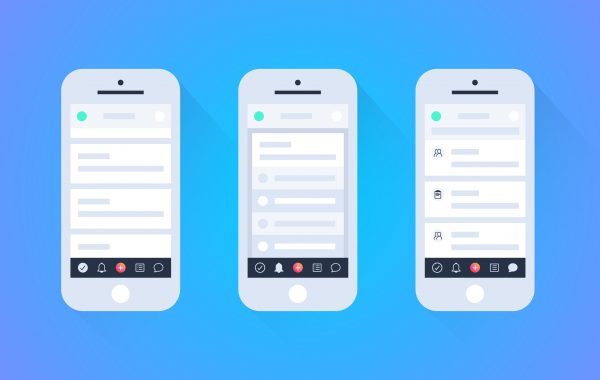
Tasks
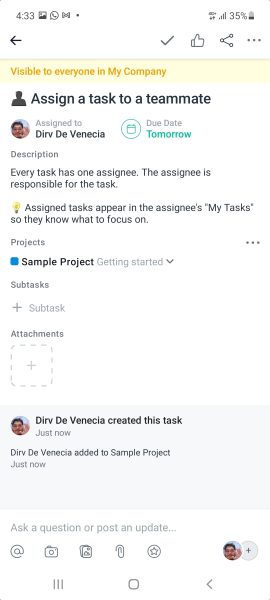
This feature helps team managers delegate and assign tasks and subtasks to each member of the team. This provides a systematic way of assigning tasks to everyone. What’s unique with this feature is that it also allows anyone to assign tasks to everyone. With that, everyone in the team can contribute ideas concerning the project.
In addition to this, you can organize your tasks in three groups namely: Today, Upcoming, and Later. “Today” includes the tasks that you are working on at the moment; “Upcoming” are the tasks that are coming in the next few days; and “Later” includes the tasks that are on the pile and need addressing on a later date. Also, through the categories, you will know what needs to be done first.
You can see the tasks in a Kanban Board or as a list, depending on what you prefer. On the new task, you can set the subtasks, tags, followers, due dates, attachments, likes, subject, description, and text. You can also add attachments and write comments.
Timeline View
This works like a Gantt Chart which you can share with the team. It is updated in real-time and helps visualize dependencies between tasks. You can easily move items around and set due dates or view tasks. You need not worry about its integration into the platform’s task controls as it works seamlessly with them.
Gantt Chart also helps you see how deficiencies in every task and every team member’s negligence can affect target dates of completing the tasks.
Calendar
This feature allows you to easily view your project’s timeline. You can set colors for different tasks for additional visibility. Moreover, you can use this feature to mark completed tasks and create new tasks. It also lets you see if there are conflicts on your scheduled tasks. In addition, you can mark upcoming meetings so you won’t forget them.
Portfolios
This lets you keep tabs on long-term projects. It displays the projects which you are working on and allows you to track progress and set priorities to balance your work. Also, the portfolios let you see the progress of the projects in real-time. With that, you will see the status of the projects and what needs your attention. Also, you will know if you are left behind and if there’s a project that is “at risk.”
This feature also offers a chat section where you can communicate with your team members and discuss revisions to the project. Also, you can post new topics that every member can respond to. If there is relevant information, the team members can share their ideas by leaving a note. This is an ideal place to keep the team members talking by sharing information.
Teams
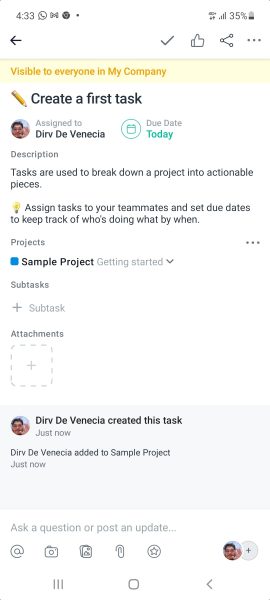
This feature allows you to create different projects in the team. It also lets you organize your team to assign tasks easily. You can also create user permission and choose if you would like to make the project accessible to many or only for a few members of your team. Also, in this feature, you have an option to see all the conversations of the team members.
Progress View
With this feature, it will be easier for you to track the status of the project at a single glance. It shows the team members and their roles, milestones, backlogs, and the documents and files related to the project. Moreover, if there is a problem, it can be addressed easily.
Templates
This feature helps to regulate projects and processes to make sure that you won’t miss anything. Moreover, templates can be customized by users. Using a template will help shorten the planning time and will make you complete your tasks faster.
@Mentioning
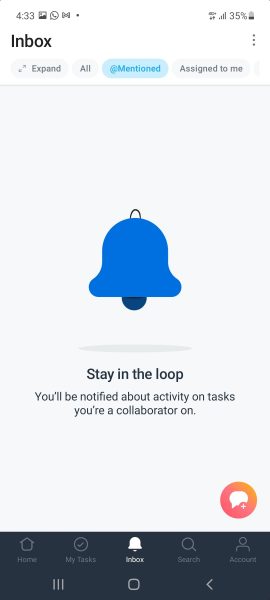
With this feature, it will be easier for you to disseminate information and address the right team members. You just have to place an @ symbol before the name of the team members to mention them and directly involve them if you need their assistance. Moreover, you can also use the @ symbol next to the keyword to easily find important files and documents related to the tasks.
Project Management
This feature allows you to organize your work by creating new projects or copying an existing project. You can create tasks and provide assignees and due dates for the projects. With that, the team members can have a reference of who needs to work for a certain project and when it should be completed.
Workload Management
This feature provides a progressive window that users can view to monitor the workload or tasks that are distributed among the team members. It uses a drag-and-drop interface for you to assign work to every member easily. It provides the task count, time spent, and points, which lets you see the team members who are actively participating and those who are idle. Additionally, with this feature, you can track the distribution of tasks and let you plan ahead. With that, you can pay attention to workloads to avoid problems that can affect deadlines or make you burn out.
App Integrations
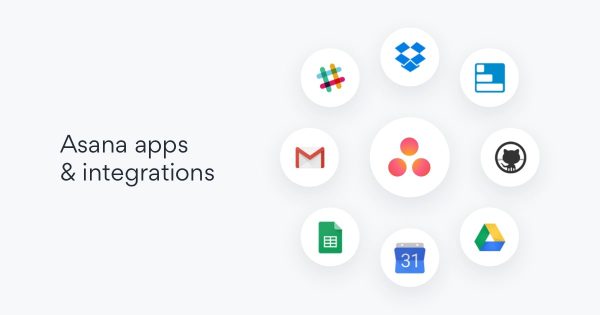
Asana works seamlessly with the following:
- Slack
- Gmail
- Zoom
- Everhour
- Jira Cloud
- Vimeo
- Salesforce
- Dropbox
- Automate.io
- Google Calendar
- Trello
- Adobe Creative Cloud
- Google Drive
- Velocity
- Outlook
- Nave
- Aha!
- Microsoft Teams
- Zapier
- Evernote
- Harvest
- Google Sheets
- Gmail
- Office 365
- Zapier
- Jot Form
- Git Lab
- GitHub
Customer Service and Support
Asana provides several ways to help you out in case you encounter problems. Here are the support offerings of Asana:
- Email support
- Contact form
- Live chat
- In-software help
- Knowledgebase
- Asana Together
- Community forum
- Guides
- Videos
- Asana guide
- Customer success manager
- Onboarding plans
- Asana Academy
- Training
- Blog
- Social Media
Security Features
- Single Sign-On (SSO) integrations
- Two-Factor Authentication (2FA)
- Advanced account permissions
Asana Sections
Aside from its useful features, Asana has different sections to help you manage your work.
Home
It serves as the base of the entire team. You can select the project that you want to work on and keep track of your team’s workloads.
Inbox
You can see here the updates and communications concerning your tasks and projects.
Conversations
Here you can see all your conversations with the team members, including chats messages and sharing of ideas regarding the project.
Files
It lets you see all the attachments that you have added to Asana. They can be spreadsheets, PDFs, or images. To add attachments, you can drag-and-drop files into a task or just upload files.
Asana App Pros and Cons
PROS
- Efficient workflow and task management
- Provides a detailed overview of project status
- Offers ready-to-use templates that can be customized
- Monitor deadline efficiently
- Wide range of integrations
- Easy to use interface
- Color coding for important tasks
CONS
- Not for graphics-intensive work
- Too frequent reminders
- Can become cluttered
Asana Vs. Other Project Management Tools
Asana vs. Monday.com
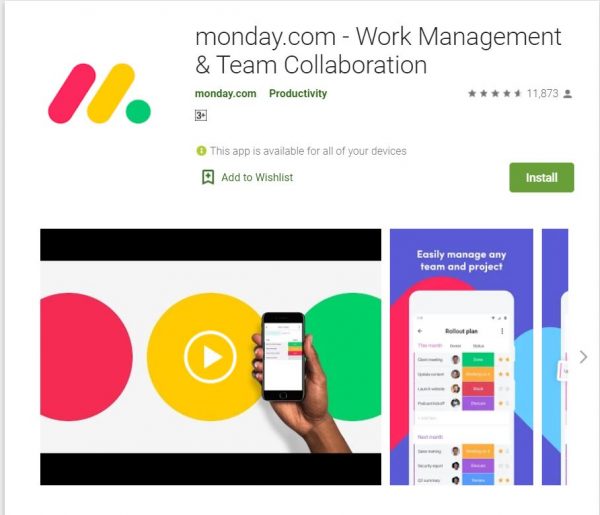
Both Asana and Monday.com are easy to use and both of them are using color-coding for easy viewing. Also, both platforms are high-quality project management tools. However, Monday.com has a clear edge over Asana when it comes to features, support, and integrations. Moreover, Monday.com offers a basic PM tool, which makes it straightforward to use.
Asana Vs. Trello
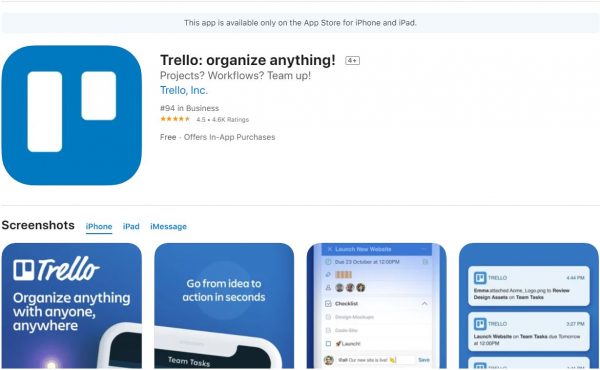
Asana and Trello have similar goals of visualizing tasks to efficiently complete projects. While Trello offers a card-based task to manage the project and for team collaboration, Asana offers a practical approach and better workflow functionality. Aside from that, Trello is easy to use, but Asana provides a wide range of useful features. However, Trello is not ideal to be used for complex projects, unlike Asana, which is ideal for teams working on several projects and running for deadlines.
In addition to this, Trello is a great option for a small engineering team. Asana, on the other hand, is great for a team that is after marketing, sales, and customer service.
How Does the Asana App Stack Up to Competitors?
A lot of project management tools are emerging today. This is because it is one of the essential tools needed by every business. With that, providers of these tools are always innovating to better improve their products and satisfy their customers. And, this is what Asana is doing. It offers a wide range of amazing features that are better than its competitors. In addition, it is supplementing more essential tools that can be of great help to its users. It offers flexibility and provides power that every team may need to achieve its goals.
