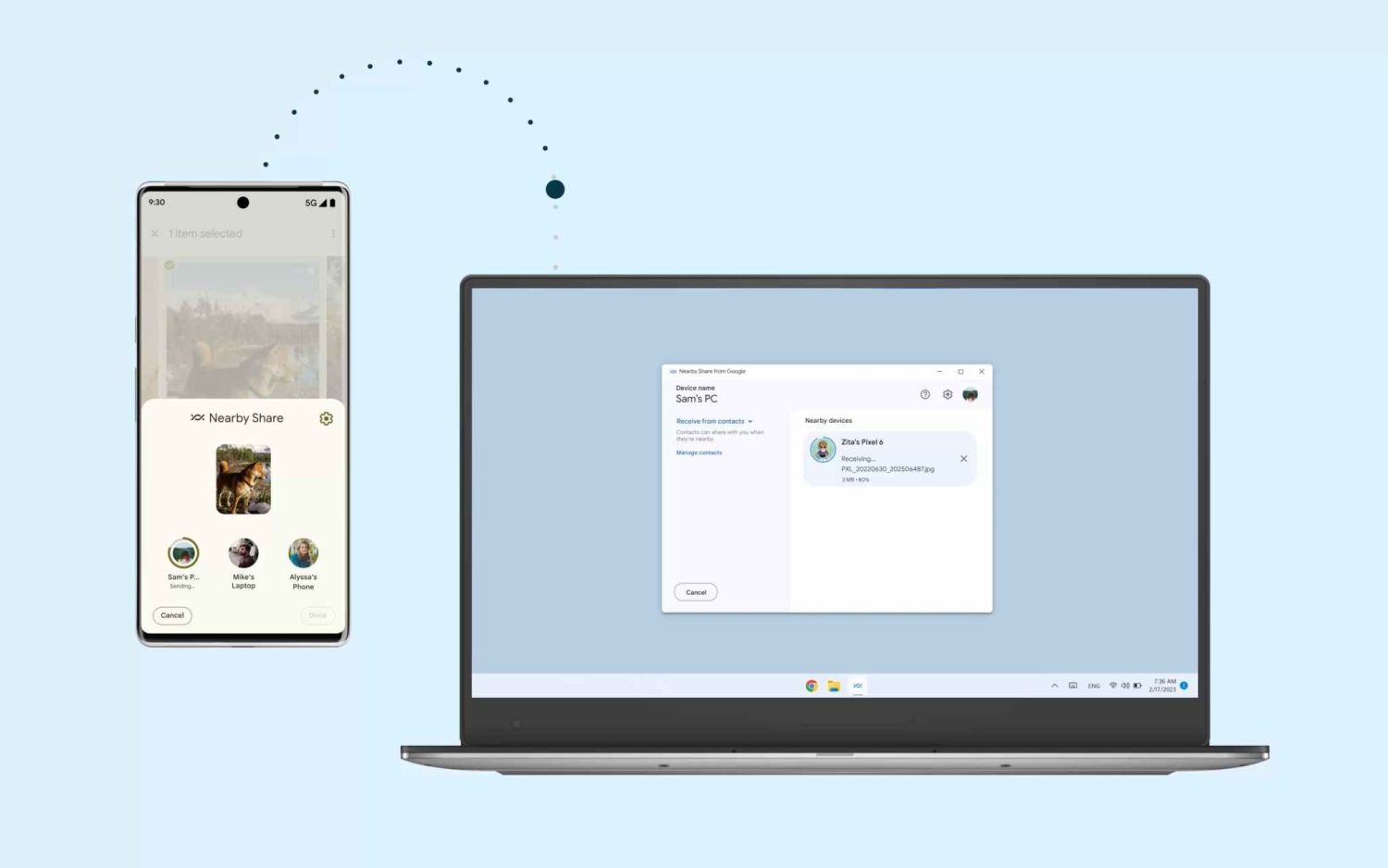
Are you tired of the hassle of connecting cables and transferring files between your PC and Android phone? Well, say goodbye to those days because we have a list of the best apps that will make transferring files a breeze. Whether you want to transfer photos, videos, documents, or any other type of file, these apps have got you covered.
In this article, we will introduce you to six amazing apps that allow you to easily transfer files from your PC to your Android phone. These apps offer quick and secure transfers, ensuring that your files reach their destination without any hassle. So, let’s dive in and explore these top-notch file transfer apps that will make your life easier.
Inside This Article
SHAREit
If you’re looking for a fast and efficient way to transfer files from your PC to your Android phone, then SHAREit is the app for you. With over a billion downloads worldwide, SHAREit has quickly become one of the most popular file transfer apps available.
SHAREit allows you to easily share photos, videos, music, documents, and more between your PC and Android phone without the need for any cables or internet connection. It utilizes Wi-Fi Direct technology to establish a direct connection between devices, enabling lightning-fast transfer speeds.
One of the standout features of SHAREit is its cross-platform compatibility. It works seamlessly not just between a PC and Android phone, but also between Android and iOS devices. So you can easily share files with your friends and family, regardless of the type of device they are using.
The app also offers a clean and intuitive interface, making it incredibly easy to use. With just a few taps, you can select the files you want to transfer and send them over to your Android phone in a matter of seconds.
Another great feature of SHAREit is its ability to transfer files in bulk. Whether you want to share a folder full of photos or a large video file, SHAREit can handle it with ease. This makes it a convenient choice for users who frequently need to transfer large files between their PC and Android phone.
Furthermore, SHAREit offers additional functionality beyond file transfer. It allows you to stream videos, listen to music, and even discover trending music and videos from around the world. So you can not only transfer files but also enjoy multimedia content directly within the app.
Xender
Xender is a popular file transfer app that allows you to seamlessly share files between your PC and Android phone. With its simple interface and wide range of features, Xender has become a go-to choice for users looking for a reliable and efficient file transfer solution.
One of the key reasons why Xender stands out from the competition is its lightning-fast transfer speeds. Whether you’re transferring small documents or large media files, Xender ensures that the process is completed in a matter of seconds. This makes it ideal for users who need to send files quickly and efficiently.
Another notable feature of Xender is its cross-platform compatibility. Unlike some other file transfer apps, Xender allows you to transfer files not only between your PC and Android phone but also between different operating systems. You can easily share files between your Android phone and an iOS device, or even between your PC and a Mac.
One of the most convenient features of Xender is its wireless transfer capabilities. Instead of relying on cables or external drives, Xender uses a Wi-Fi network to establish a connection between your PC and Android phone. This eliminates the need for any physical connections and allows for wireless file transfers, adding to the overall convenience of the app.
In addition to its file transfer capabilities, Xender also offers a built-in file manager. This allows you to organize and manage the files on your Android phone directly from the app. You can easily move, copy, or delete files, and even create folders to keep your files neatly organized.
With its user-friendly interface, fast transfer speeds, and cross-platform compatibility, Xender takes the hassle out of file transfers between your PC and Android phone. Whether you need to transfer documents, photos, videos, or any other type of file, Xender provides a seamless and efficient solution.
AirDroid
AirDroid is a popular file transfer app that allows you to easily transfer files between your PC and Android phone. With AirDroid, you can wirelessly manage and transfer files, photos, videos, music, and more, without the need for a USB cable.
One of the standout features of AirDroid is its user-friendly interface. The app provides a seamless and intuitive experience, making it easy for users to navigate and transfer files. Whether you’re a tech-savvy individual or a beginner, you’ll find AirDroid’s interface to be simple and straightforward.
With AirDroid, you can transfer files in various ways. You can use the web-based interface by accessing the AirDroid website on your PC and scanning the QR code displayed on your phone. Alternatively, you can download the AirDroid desktop client for a more convenient file transfer process.
In addition to file transfer, AirDroid offers several other useful features. You can remotely access your Android phone’s camera, view and reply to SMS messages, and even receive notifications from your phone directly on your PC. This makes AirDroid a versatile app that goes beyond just file transfer.
Security is also a top priority for AirDroid. The app uses end-to-end encryption to ensure that your files and personal information remain secure during the transfer process. You can transfer files with peace of mind knowing that AirDroid prioritizes your privacy and data protection.
Overall, AirDroid is a reliable and feature-rich app for transferring files from your PC to your Android phone. Its user-friendly interface, versatile functionality, and strong emphasis on security make it a highly recommended choice for file transfers.
Send Anywhere
When it comes to transferring files from your PC to your Android phone, one of the top apps that you should consider is Send Anywhere. This versatile file transfer app provides a seamless and efficient way to share various types of files between devices.
Send Anywhere allows you to transfer files of any size or format without any restrictions. Whether you need to transfer documents, photos, videos, or even entire folders, this app has got you covered. With its simple and user-friendly interface, you can quickly and easily send files to your Android phone with just a few taps.
One of the standout features of Send Anywhere is its cross-platform compatibility. It doesn’t matter if you’re using a Windows PC, Mac, or Linux machine – this app works seamlessly across all operating systems. This means you can transfer files from any device to your Android phone effortlessly.
Security is also a priority with Send Anywhere. The app uses end-to-end encryption to ensure that your files are protected during the transfer process. This means that even if your files are intercepted, they cannot be accessed or tampered with by unauthorized individuals.
Using Send Anywhere is as easy as it gets. Simply install the app on your Android phone and the corresponding desktop application on your PC. Then, open the app on both devices and follow the prompts to establish a connection. Once connected, you can select the files you want to transfer and send them wirelessly and securely.
Another noteworthy feature of Send Anywhere is the ability to transfer files without an internet connection. Using the app’s “Wi-Fi Direct” mode, you can establish a direct connection between your PC and Android phone, allowing for speedy file transfers even in areas with limited or no internet access.
With its impressive features, easy-to-use interface, and strong focus on security, Send Anywhere is undoubtedly one of the best apps for transferring files from your PC to your Android phone. Say goodbye to tedious USB transfers or slow cloud uploads – with Send Anywhere, file transfer has never been easier or more convenient.
Conclusion
Transferring files from your PC to your Android phone has never been easier thanks to the wide range of apps available. By using the best file transfer apps, you can seamlessly transfer documents, photos, videos, and more in just a few simple steps.
In this article, we have explored six of the top file transfer apps for Android phones in 2023. Whether you prefer the convenience of wireless transfer or the reliability of USB connections, there is an app to suit your needs. From the speed and versatility of Xender to the secure and user-friendly interface of SHAREit, these apps offer a variety of features to ensure swift and efficient file transfers.
So, why struggle with tedious manual transfers when you can easily transfer files from your PC to your Android phone with just a tap? Embrace the convenience and simplicity that these apps offer and unlock a world of seamless file sharing between your devices.
Get started today and enjoy hassle-free file transfers with these top Android file transfer apps. Say goodbye to the limitations of traditional transfer methods and embrace the future of effortless file sharing.
FAQs
1. Can I transfer files from my PC to an Android phone?
Yes, you can easily transfer files from your PC to an Android phone using various methods such as USB cable, Wi-Fi transfer apps, cloud storage services, or file transfer apps.
2. Which is the best app to transfer files from PC to Android phone?
There are several excellent apps available for file transfer from PC to Android phone. Some popular ones include AirDroid, Pushbullet, Xender, SHAREit, and Google Drive. Each app has its unique features, so it depends on your specific preferences and requirements.
3. Are these file transfer apps free?
Yes, most file transfer apps are available for free on the Google Play Store. However, some apps may offer additional premium features or contain in-app purchases. Make sure to check the app details before downloading to know about any associated charges.
4. How secure are these file transfer apps for transferring files?
The majority of file transfer apps prioritize privacy and security to ensure safe file transfer. These apps use encryption protocols and secure connections to protect your files during the transfer process. It is always recommended to use trusted apps from reputable developers and to read user reviews or app permissions before granting access to your files.
5. Can I transfer all types of files using these apps?
Yes, you can transfer various types of files, including photos, videos, documents, music, and more, using these file transfer apps. They support a wide range of file formats and offer seamless transfer capabilities between your PC and Android phone.
