Laptops have built-in cameras and almost all of those cameras are disappointing when it comes to resolution. Sad, we know, but it is a cold hard reality that when the gadget offers the best chipsets and hardware, the built-in camera goes on strike. This is the reason why many people tend to shift to laptops that deliver 1080p camera resolution. However, not everyone can pay for a pricey unit. On the bright side, there might be no need for you to shell out cash like them yet. Have you heard of the Camo app?
Camo is a mobile camera application that gives you a better experience by letting you use your phone as a webcam. Here, we will outline its pros and cons and how it can be used. In the end, you’ll be glad that you’ve saved yourself from buying upgraded hardware.
Also read: How to Use Phone as Webcam for Windows and Mac? (A Guide)
Inside This Article
The Pros and Cons of Camo App
With more jobs transitioning from office to remote work, there is a demand surge for webcams for virtual meetings and conferences. If you’re already part of the home-based workforce, all the more you know the importance of good quality webcams in this digital age. It’s a bummer to experience poor camera output. That’s because blurred video transmission and feed make communication difficult.
In the absence of a good webcam, why not turn your phone into a webcam? Use a decent camera tool like the Camo app. But first, take a look at our shortlist of the pros and cons if you still have reservations about the app.
PROS
- 1. Turns phone into 1080p HD webcam
- 2. Has fined-grain controls for the best video call experience
- 3. Supports 12 languages, including English
CONS
- 1. Free to download but has an expensive Pro version
- 2. No audio support for Android devices as of this writing
Setting up the Camo App
Getting started with Camo is easy. The first thing to do is install and access Reincubate’s Camo app on your phone. After that, do exactly what the on-screen setup prompts tell you. On the “Get Started” page of the app, tap “Send Link” to download the Camo Studio PC client into your Windows or Mac PCs. Alternatively, click here to get the PC client. Put in your email address for the app download link to be sent to it.
Once you have the Camo Studio PC client installed, follow our walkthroughs on how to set up your mobile phone as a webcam for Mac and Windows.
How to Use Camo App as Webcam For Mac?
Here is a quick tutorial on how to use the Camo app and Camo Studio:
1. Launch the Camo Studio PC client on your Mac.
2. Open the Camo app on your iPhone, too.
3. Connect your iPhone to your Mac using the lightning cable.
4. Tap “Get Started” afterward.
Camo Studio would then recognize the connection and immediately display the video stream. From here, launch your go-to program for virtual communication. For example, Zoom, Microsoft Teams, Skype, or Google Meet. The app will also prompt you to pick the iOS or Android device to use. Furthermore, it will also have options for you to tweak, including whether to use the front or rear camera or not, the type of lens, and resolution.
How to Use Camo App as Webcam For Windows?
If you are using an Android phone as a webcam device, the steps are similar to the previous walkthrough until you connect your phone to your PC. Once your Android phone is paired to your Windows PC (or even Mac), that is when you have to enable USB debugging mode on the mobile device.
Here’s how to make your gadget enter USB debugging mode:
1. Go to “Systems” within your gadget’s Settings menu.
2. Look for and press “About Phone” afterward.
3. Press “Build number” seven times until the next interface shows up.
4. Once done, return to the previous page and tap “Developer options.”
5. Lastly, scroll down and select “USB debugging.”
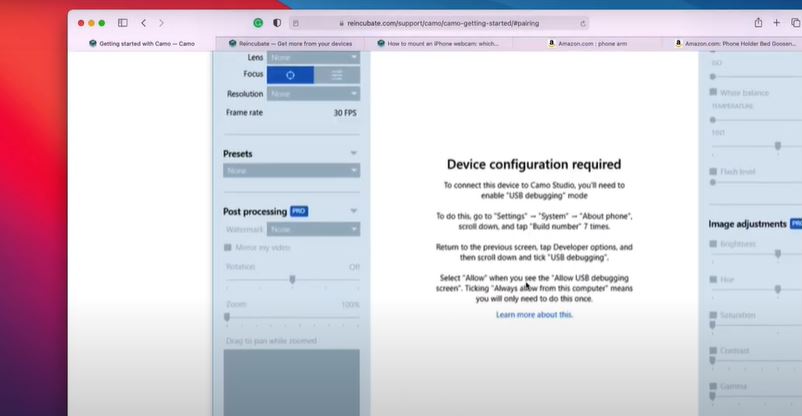
USB debugging and lack of audio support when you use the Camo app on Android are limitations to bear with in the meantime. As of this writing, the Android interface for the Camo app is still in the Beta phase. That will surely change in the updates of the app or once developers make necessary developments.
Camo App Free vs Pro: Plans and Pricing

Essentially, the Camo app is free to download on the Google Play Store and App Store. You also do not have to pay anything to try the Camo Studio PC client. You can only have the basic features and one webcam set up on the free versions, though. Also, the recorded outputs have watermarks.
Camo Pro, meanwhile, is offered in three-tier plans: $4.99 per month, $39.99 annually, and $79.99 for a lifetime license. These paid plans will give you access to all of the Camo app’s features. You will also be allowed to remove overlaid watermarks on recorded video calls and streams and use the Camo app on two computers simultaneously.
As regards which one is better, the answer will depend on your needs. If you frequently use a webcam or someone else in your household needs one, too, opt for the Pro version. Otherwise, the free app might already be good for you.
Camo App Alternatives
If you are on an app trial-and-error spree before using Camo Studio, that is great. We also have here our top three alternative apps that can turn your phones into webcams.
 |
DroidCamDroidCam is a reliable mobile tool that makes it possible to use your phone as a webcam. Although the video quality of this webcam app is not exactly 1080p, it is still HD. The app is also a better alternative to separate webcam hardware. |
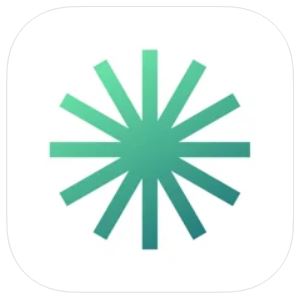 |
NeuralCam LiveNeuralCam Live is another free camera utility app. It has been developed by a group that released some of the best camera apps on the App Store today. While the app does not support Android and some new Macs, it still delivers one of the best output qualities for a webcam app. Also, the group behind the app says it’s working on a version for Android and Windows soon. Download NeuralCam Live for iOS. |
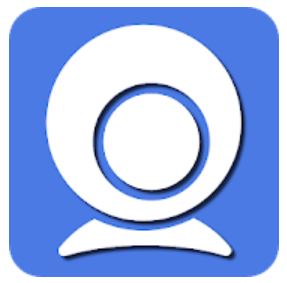 |
Iriun Webcam AppOne more free webcam app is Iriun Webcam. The app will surely prove useful to many Android phone users who have Mac as their PC. It is a better alternative compared to other apps on the Google Play Store today. That is despite it not having a plethora of features. What matters most is it delivers one of the best video quality outputs for a webcam alternative. Download Iriun Webcam app for Android. |
Final Thoughts
The Camo app is free and easy to use. Because of that, it is becoming one of the most preferred webcam utility apps in the market today. It even rivals many built-in laptop cameras and modern webcam attachments. Not only that, it is capable of delivering 1080p HD video and the 4K option is soon to be rolled out. With the Camo camera app, you will be able to see yourself (and others using the same app) clearly with less video transmission latency. Say goodbye to lags and low-quality video feeds when you use your phone as a webcam via the Camo app today!
Bookmark and share this useful feature now. We would love to know your thoughts about our article!
