Text messaging has become the most convenient way to make small conversations wherever you may be. But with the busy lives we have, putting off small conversations with friends is the easiest thing to do. And by the time we free ourselves at night, we’ve already forgotten to reply to an SMS sent earlier in the day. But did you know that text messages for web services are now available? A service that will allow you to take your mobile inbox with you to your desk without fishing for your phone every now and then.
In this article, we will go in-depth into a service that will allow you to send a text message from a computer using Google Messages for web.
Inside This Article
- What Is Google Messages for Web?
- How Does It Work?
- How to Set Up Google Messages for Web?
- iMessage vs Google Messages For Web
- New Updates on Google Messages App
- Takeaways
What Is Google Messages for Web?
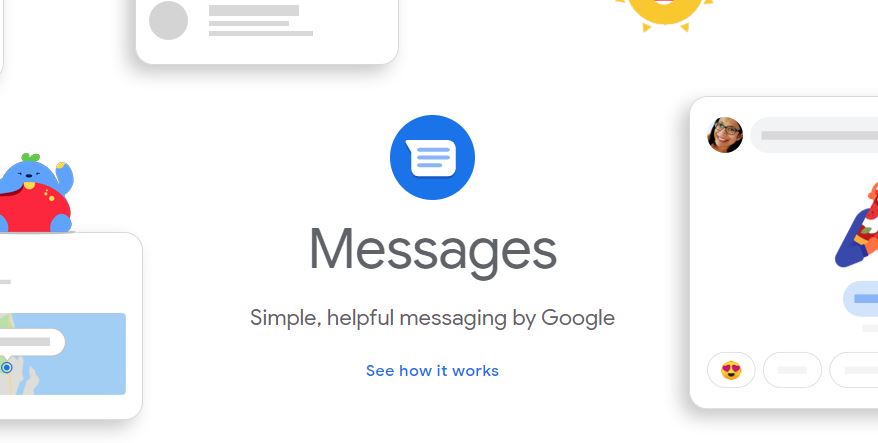
Doesn’t it get cumbersome when you’re in the middle of doing something with your computer and all of a sudden your phone lights up with a new message? Then you have to stop what you’re doing, fish your phone up and attend to the message. In that regard, Google Messages for web is a client that will bridge the gap this situation poses.
Google Messages is a simple messaging app that will keep you connected across platforms. In a way, it is Google’s response to Apple’s iMessage. It combines the traditional features of the native SMS app and instant messaging apps. This is why it has chat features (e.g. voice calls, video chat, emojis, and others). However, Google Messages has its own character, distinct features, and functionalities. One similarity between Google Messages and iMessage, though, is that they are both accessible through PC.
However, you can’t use Google Messages for web without the Google Messages app installed on your phone. If you haven’t downloaded the app yet, make sure to get it from the link below.
Download Google Messages App from Google Play Store
Read also: Best Ways to Use iMessage on Windows PC Without Mac
How Does It Work?
Google Messages comes pre-installed in the more recent Android phones. However, it can also be downloaded. Once you have downloaded the Messages app from Play Store, it’s time to discuss how it works.
This free instant messaging app supports all features you’d expect from a messaging app. When connected to the Internet, it takes a familiar turn as it can be used for chatting and sending multimedia messages like photos, videos, and sounds. This is why Google Messages is a response to Apple’s iMessage.
Here’s how to use Messages to send an SMS:
- Open the Messages app.
- Tap Start Chat.
- Select a contact from the list to start a thread.
- On the compose field, compose your message or attach a photo or video.
- Once done, tap the send icon labeled as SMS to send the message.
How to Set Up Google Messages for Web?
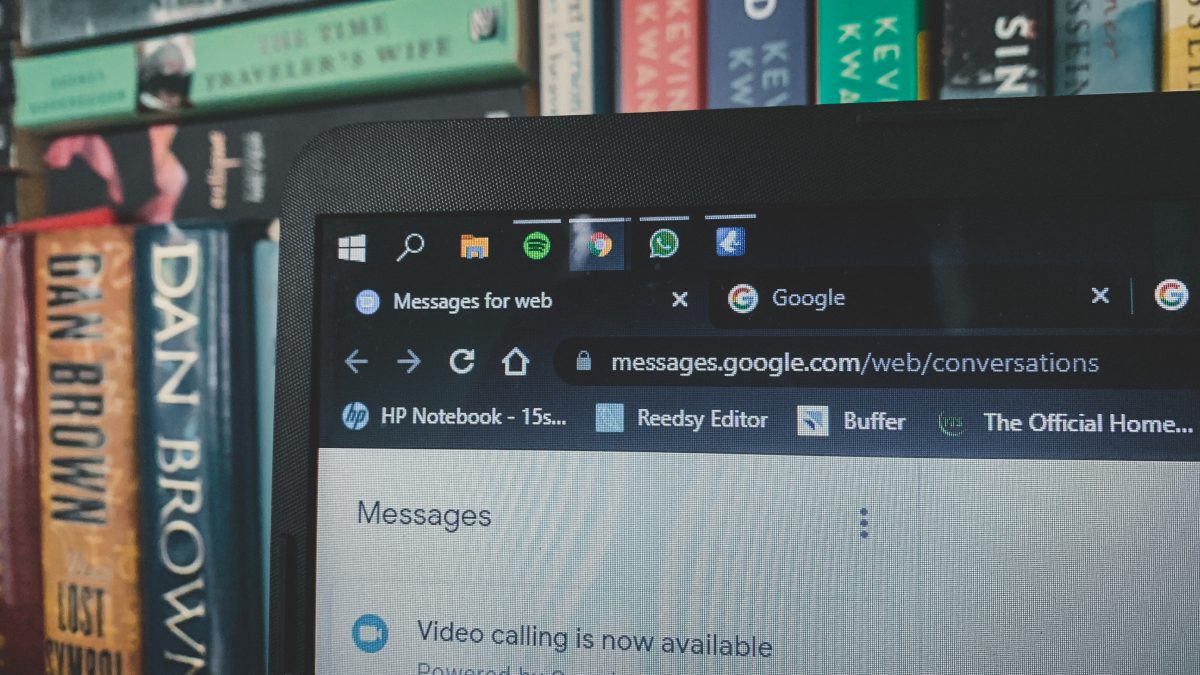
So, maybe you’re busy and you can’t be bothered to fish your phone out of your drawer or bag to reply to a message. Say no more because Google Messages for web is the solution. It’s great that major messaging apps are now cross platforms as it combines efficiency and functionality in one place. Here’s how to set up your Messages for web:
- Open the Messages app.
- Tap the More option (represented by three vertical dots).
- Select Device Pairing.
- Open a new tab on your web browser on your PC and go to messages.google.com/web/authentication.
- On your phone, tap Scan QR and scan the QR code on your PC to pair/sync your phone and web browser.
iMessage vs Google Messages For Web
Aside from the microscopic difference in terms of the user interface, we think there isn’t much difference between iMessage and Google Messages. Both messaging apps are just the hybrid versions of Google’s and Apple’s native messaging app.
One stark comparison between iMessage and Google Messages is switching from an SMS app to a Rich Communication Service (RCS). On iMessage, the bubble turns from green to blue automatically if (1) both users on a thread are connected to a WiFi or cellular network and (2) both have iMessage enabled. Of course, in the absence of a WiFi or cellular network connection, both iMessage users can pre-set a setting to send a message as a plain text message instead of iMessage text.
On the other hand, Google Messages requires you to manually toggle the setting to enable the chat features. And it is important to disable the chat feature when switching phones because not doing so may result in the inability to receive messages on your new phone.
But Google Messages is rather fun to use considering its flexible nature.
New Updates on Google Messages App
Since its initial release, Google has released updates on the Google Messages App and the web app. Below are some of the recently released updates that Android users may or may not know.
1. Conversation Type
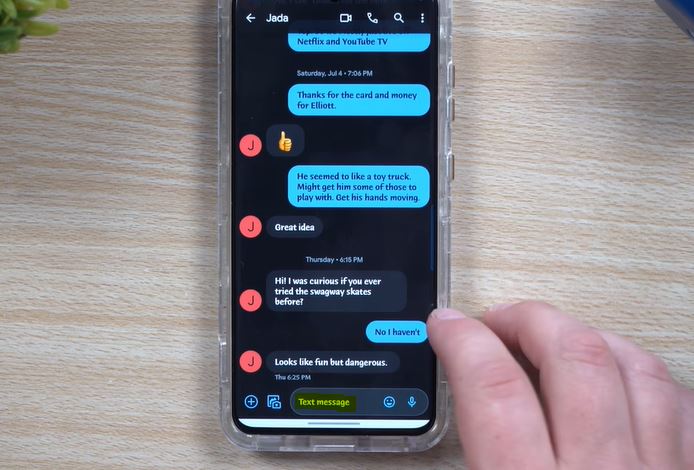
With the recent update on Google Message, it is now easy to know whether the other person on the conversation thread is using Google Message. When you open a conversation thread, if the compose box indicates “Chat message”, that means the other person is using Google Messages and both of you can take advantage of the chat features the app offers. On the other hand, if the other person in the conversation thread is not using Google Messages, the compose box will simply indicate “Text message”.
2. Reactions
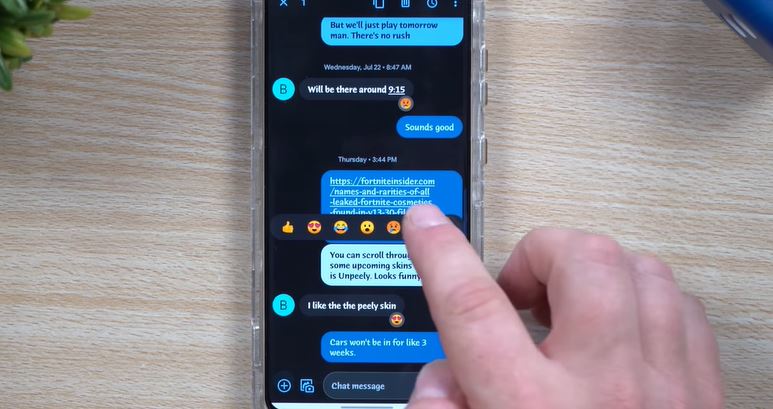
When the chat features are enabled, both users can react to the messages sent using Google Messages. Reactions are another way of letting the other person know how you feel about his/her message. It’s also a fun way to engage with whatever the other person has sent in the conversation thread. This feature is absent when a person in a conversation thread is not using Google Messages. Furthermore, on the recent update rollout, reactions are now available for Google Messages for web too.
The reaction feature in Google Messages is different from the reactions one could make using iMessage. While you get emojis as reactions when using Google Messages, you get heart, thumbs up and down, “HAHA”, double exclamation points, and a question mark when using reactions on iMessage. Two different sets of reaction options from two different text messaging apps.
3. Smart Reply Feature
Google Messages is now capable of suggesting smart replies in a conversation that you have left idle for a while. It’s a practical feature that will save you time in thinking for a quick reply and sending them. This way, you just have to choose the best and appropriate short replies from the list and you’re good to go.
Takeaways
Both iMessage and Google Messages are convenient tools to take our conversations with us. They have extended our native messaging apps and traditional way of using the service. While it took some time for Google to play catch up on this regard, it did roll out its response to iMessage with much success. Google Messages is easy to use both on the app and web versions. It has the same features as iMessage does which is pretty cool, considering Android users have been asking for this mode of messaging for a while now. However, Google Messages does take Android’s flexible nature to its core with features like reactions and smart replies, giving it an edge over iMessage.
