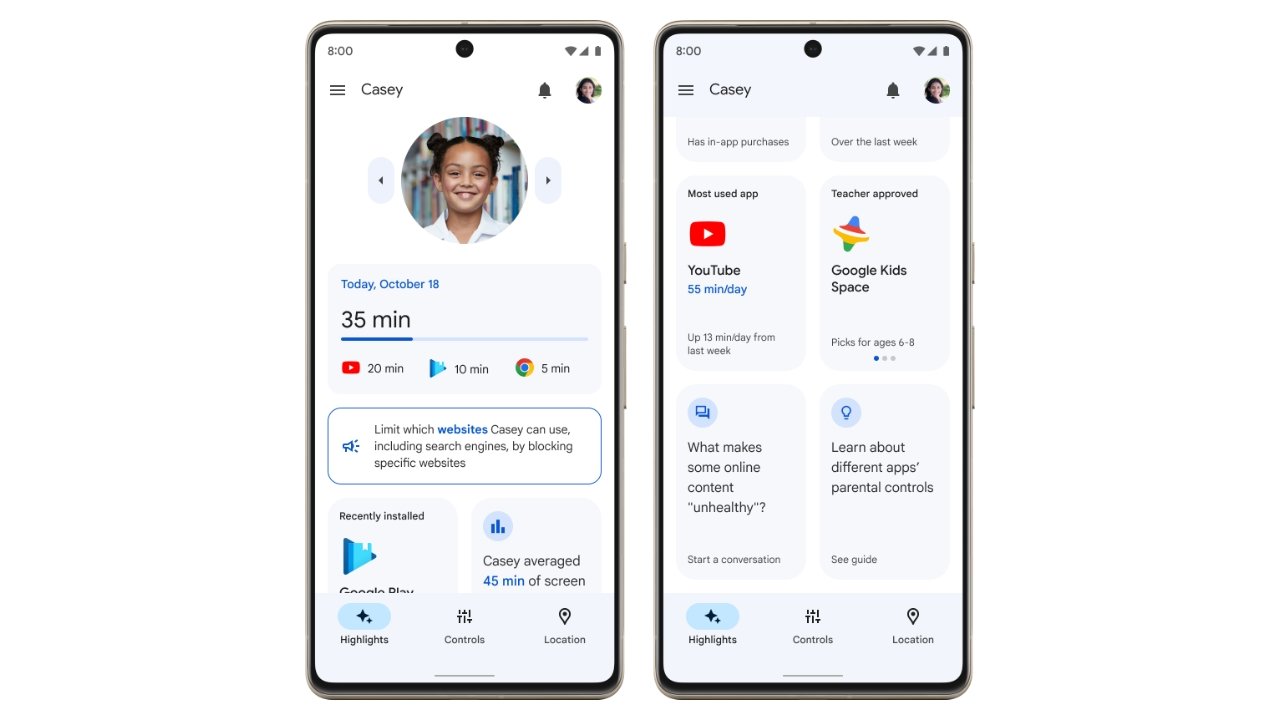
In today’s digital age, children are becoming increasingly adept at navigating smartphones and mobile apps at a young age. While this technological advancement brings numerous benefits, it also raises concerns for parents regarding the content their children are exposed to and the amount of time spent on their devices. Fortunately, Google has come to the rescue with a powerful solution – the Family Link app! With this innovative app, parents can now monitor and control their child’s smartphone usage with ease. From setting screen time limits to managing app usage, Family Link provides the perfect balance between allowing children to explore the digital world and ensuring their online safety. In this article, we will delve into the features and benefits of Google’s Family Link app, as well as address some frequently asked questions about its usage and compatibility. So let’s dive in and discover how this app can help parents keep their children’s mobile experience in check!
Inside This Article
- Key features of the Family Link app
- Importance of monitoring child’s smartphone usage
- Setting Up Google’s Family Link App
- Downloading the Family Link app on parent’s and child’s devices
- Creating a Family Link account for parents
- Linking parent and child accounts for app monitoring and managing smartphone usage
- Setting screen time limits for apps and games
- Monitoring and reviewing child’s app activity
- Approving or blocking app downloads and purchases and Understanding Safe Browsing and Content Filtering
- Enabling safe browsing to protect against harmful websites
- Implementing content filters for age-appropriate app and web content
- Adjusting filtering settings based on child’s needs and maturity level
- Promoting Digital Well-being and Balance
- Promoting healthy usage habits with app usage reports
- Encouraging regular screen breaks and downtime
- Teaching Responsible Digital Behavior and Online Safety Tips
- Conclusion
- FAQs
Key features of the Family Link app
Google’s Family Link app offers a range of features that empower parents to monitor and manage their child’s smartphone usage. With this app, parents can ensure that their child has a safe digital experience while also promoting healthy usage habits. Let’s explore some of the key features of the Family Link app:
1. App activity monitoring: Parents can view the list of apps installed on their child’s device and monitor their usage patterns. This feature allows parents to gain insights into which apps their child spends the most time on and understand their digital interests.
2. Screen time limits: Parents have the ability to set daily screen time limits for their child’s device usage. This feature helps in preventing excessive smartphone usage and encourages a healthy balance between screen time and other activities.
3. App downloads approval: With the Family Link app, parents can review and approve app downloads requested by their child. This ensures that parents have control over the apps their child is downloading and using on their device.
4. Safe searching and browsing: The app enables safe browsing by implementing web filters that protect children from accessing inappropriate or harmful content. Parents can choose different filtering settings based on their child’s age and maturity level.
5. Location tracking: Family Link offers a location tracking feature that allows parents to keep an eye on their child’s whereabouts. This can provide peace of mind for parents, especially when their child is away from home or school.
6. Remote device locking: In case a child misplaces their device, parents can remotely lock the device through the Family Link app. This feature ensures that personal information and data remain secure until the device is retrieved.
7. Family Group creation: Family Link allows parents to create a family group, where they can link multiple child accounts to their parent account. This feature is particularly useful for parents with multiple children, as they can monitor and manage the smartphone usage of all their children from a single interface.
By leveraging these key features, the Family Link app provides parents with the tools they need to ensure their child’s digital well-being and safety. It empowers parents to establish healthy digital habits and create a nurturing digital environment for their children.
Importance of monitoring child’s smartphone usage
In today’s digital age, smartphones have become an integral part of our lives, including our children’s. While these devices offer numerous benefits, they also present certain risks and challenges. As responsible parents, it is crucial to monitor our child’s smartphone usage to ensure their safety and well-being.
Monitoring their smartphone usage allows us to be aware of the apps they use, the websites they visit, and the content they consume. This knowledge empowers parents to protect their children from potential online dangers such as cyberbullying, inappropriate content, and online predators. By keeping a close eye on their smartphone activity, we can intervene if we notice any red flags and take appropriate measures to ensure their safety.
Additionally, monitoring smartphone usage helps parents identify any excessive screen time habits. Excessive use of smartphones can have detrimental effects on a child’s physical and mental health, including poor posture, eye strain, sleep disturbances, and limited social interaction. By monitoring their usage, we can encourage healthy screen time habits and promote a balanced lifestyle.
Setting Up Google’s Family Link App
Google’s Family Link app provides an effective solution for parents to monitor and manage their child’s smartphone usage. Setting up the Family Link app is a straightforward process that requires a few simple steps:
- Download the Family Link app: The first step is to download and install the Family Link app on both the parent’s and child’s devices. The app is available for free on both Android and iOS platforms.
- Create a Family Link account for parents: Once the app is installed, parents need to create a Family Link account. This involves providing personal information and agreeing to the terms and conditions set by Google.
- Link parent and child accounts: After creating the parent account, the app will guide you through the process of linking your child’s Google account to your Family Link account. This step ensures that you have the necessary permissions to monitor and manage their smartphone usage.
Once the setup is complete, parents can start utilizing the various features offered by the Family Link app to monitor and manage their child’s smartphone usage effectively.
Downloading the Family Link app on parent’s and child’s devices
Downloading the Family Link app is the first step towards monitoring and managing your child’s smartphone usage. It is important to install the app on both the parent’s and child’s devices to establish a secure connection and enable comprehensive monitoring.
To download the app on the parent’s device, follow these steps:
- Open the Google Play Store on your Android device or the App Store on your iOS device.
- Search for “Google Family Link” in the search bar.
- Locate the app developed by Google LLC and tap on it.
- Tap on the “Install” button to begin the download and installation process.
- Once the app is installed, open it and follow the on-screen instructions to set up your parent account.
Once you have successfully set up the parent account, it’s time to download the Family Link app on your child’s device. Here’s how:
- Access the app store on your child’s device.
- Search for “Google Family Link” in the search bar.
- Select the app developed by Google LLC.
- Tap on the “Install” button to start the download and installation.
- Open the app after installation and choose “This device is for a child” when prompted.
- Follow the on-screen instructions to link your child’s device to your parent account.
By downloading and installing the Family Link app on both the parent’s and child’s devices, you will have full access to monitor and manage your child’s smartphone usage.
Creating a Family Link account for parents
Google’s Family Link app provides parents with a powerful tool to monitor and manage their child’s smartphone usage. To get started, parents need to create a Family Link account, which will give them access to a range of parental control features.
To create a Family Link account, follow these simple steps:
- Download the Family Link app from the Google Play Store or the App Store, depending on your device’s operating system.
- Open the app and tap on “Get Started.”
- Enter your Google account email address and password. If you don’t have a Google account, you’ll need to create one.
- Review and accept the terms and conditions.
- Verify your account by providing the necessary information, such as your phone number or an alternative email address.
- Set up a PIN or password that will serve as your Family Link account’s access code.
- Add your child’s Google account to your Family Link account by entering their email address and following the prompts.
- Once the setup is complete, you’ll have access to the Family Link dashboard, where you can start managing your child’s smartphone usage.
It’s important to note that parents must have their own Android device (running Android 7.0 Nougat or later) or an iPhone (running iOS 9 or later) to set up and manage the Family Link account.
Creating a Family Link account empowers parents to take control of their child’s digital habits and ensure a safe and balanced smartphone experience.
Linking parent and child accounts for app monitoring and managing smartphone usage
One of the key features of Google’s Family Link app is the ability for parents to monitor and manage their child’s smartphone usage. To start using this feature, parents need to link their account with their child’s account. This allows parents to have full visibility and control over the apps and activities on their child’s device.
Linking the parent and child accounts is a straightforward process. To begin, both the parent and child should have the Family Link app installed on their respective devices. The parent can then initiate the account linking process by signing in to their own Family Link account.
Once signed in, parents can easily add their child’s account to their Family Link network. They can do this by entering their child’s email address or phone number associated with their Google account. An invitation will be sent to the child, prompting them to accept the request to join the parent’s Family Link network.
Upon acceptance, the parent gains the ability to monitor and manage their child’s smartphone usage. They can set screen time limits for specific apps and games, review their child’s app activity, and even approve or block app downloads and purchases.
The parent’s device becomes the command center for monitoring and managing their child’s smartphone usage. They can access the Family Link app to view detailed reports on how much time their child is spending on each app, helping them understand which apps are most frequently used.
Moreover, parents can receive notifications and alerts when their child is reaching their set screen time limits. This empowers parents to proactively manage their child’s device usage and promote a healthy balance between screen time and other activities.
Linking parent and child accounts on the Family Link app not only allows parents to keep an eye on their child’s digital activities but also encourages open communication and trust between parents and their children regarding responsible smartphone and app usage.
By implementing these monitoring and management features, Google’s Family Link app enables parents to ensure their child’s safety online, promote healthy digital habits, and empower their children to use their smartphones responsibly.
Setting screen time limits for apps and games
In today’s digital age, it has become increasingly important for parents to manage and monitor their child’s screen time. With the advent of smartphones and the plethora of apps and games available, it’s easy for children to get lost in the virtual world for hours on end. However, with Google’s Family Link app, parents now have the ability to set screen time limits for their child’s favorite apps and games.
The Family Link app allows parents to have control over how much time their child spends on each individual app or game. This feature not only helps to prevent excessive screen time but also promotes a healthy balance between digital activities and other important aspects of life, such as schoolwork, physical activity, and social interactions.
To set screen time limits, parents can simply open the Family Link app on their own device and navigate to the “Manage apps & devices” section. Here, they can see a list of all the apps and games installed on their child’s device. By selecting a specific app or game, parents can set a daily time limit for its usage.
For example, if parents believe that their child should only spend a maximum of one hour on social media apps each day, they can set the screen time limit accordingly. Once the set time limit is reached, the app or game will be temporarily locked and the child will no longer be able to access it. This encourages children to be mindful of their app usage and helps prevent excessive screen time.
It’s worth noting that parents can customize screen time limits for each individual app or game. This means that they can prioritize certain educational or productive apps while allowing limited usage of recreational games. By setting reasonable and age-appropriate screen time limits, parents can create a healthy balance between technology and other aspects of their child’s life.
In addition to setting screen time limits, the Family Link app also provides parents with the ability to schedule specific hours during which their child’s device will be automatically locked. This feature is particularly useful during bedtime or study hours, where parents can ensure that their child is not distracted by their smartphone.
By providing parents with these tools, Google’s Family Link app gives them the power to actively manage and control their child’s screen time. It offers a balance between allowing children to explore the digital world and ensuring that they are not excessively glued to their devices. With screen time limits in place, parents can be confident that their child’s smartphone usage is healthy and in moderation.
It’s important to remember that while screen time limits are a useful tool, open communication with children about healthy technology habits is equally important. Engaging in conversations about responsible screen time and the importance of balance can help children develop lifelong digital skills and habits.
Monitoring and reviewing child’s app activity
In today’s digital age, it is essential for parents to actively monitor and review their child’s app activity. With Google’s Family Link app, you have the tools and features to stay informed about the apps your child is using, ensuring their safety and fostering responsible digital behavior.
One of the key benefits of the Family Link app is the ability to view a detailed activity report of your child’s app usage. This report shows you the apps your child has been using and for how long. It provides valuable insights into their digital habits and allows you to have informed conversations about appropriate app usage.
The activity report in the Family Link app also categorizes the apps your child uses into different types such as education, entertainment, and social. This categorization helps you identify which types of apps your child is spending the most time with, enabling you to assess their interests and ensure they are engaging in a balanced range of activities.
In addition to viewing app usage statistics, the Family Link app allows you to receive notifications when your child installs or uninstalls an app. This feature ensures that you are aware of any new apps your child is using and gives you the opportunity to review them for suitability and safety.
If you come across an app that you deem inappropriate for your child, you have the ability to remotely block it using the Family Link app. This capability ensures that your child’s smartphone usage remains within the boundaries you’ve set, providing peace of mind and keeping them safe from potentially harmful content.
Furthermore, the Family Link app enables you to set daily screen time limits for specific apps or app categories. This feature allows you to promote a healthy balance between screen time and other activities such as homework, physical exercise, and social interaction. By monitoring your child’s app activity, you can ensure that they are adhering to these limits and encourage healthy usage habits.
Monitoring and reviewing your child’s app activity with the Family Link app empowers you to guide their digital journey effectively. It helps you stay involved in their online experiences, ensuring their safety, fostering responsible digital behavior, and promoting a healthy digital lifestyle.
Approving or blocking app downloads and purchases and Understanding Safe Browsing and Content Filtering
One of the key features of Google’s Family Link app is the ability for parents to approve or block app downloads and purchases made by their child. This feature gives parents control over the types of apps and content that their child can access on their smartphone. It allows them to ensure that their child is only downloading and using apps that are age-appropriate and suitable for their needs.
To utilize this feature, parents need to link their Google account with their child’s device through the Family Link app. Once the accounts are linked, parents can receive notifications when their child tries to download or make a purchase from the Google Play Store. They can then review the app or content and decide whether to approve or block the download or purchase.
This feature provides a layer of protection for children against potentially harmful or inappropriate apps or content. Parents have the ability to block apps or purchases that they deem unsuitable for their child’s age or interests. They can also prevent accidental downloads or unauthorized purchases that can lead to unexpected charges.
In addition to app downloads and purchases, parents can also take advantage of the safe browsing feature offered by the Family Link app. By enabling safe browsing, parents can protect their child from accessing harmful websites or content while browsing the internet on their smartphone. This feature helps to create a safer online environment for children, ensuring they are not exposed to inappropriate material.
The Family Link app also allows parents to implement content filters to ensure that their child only has access to age-appropriate apps and web content. Parents can choose from a range of filtering options based on the child’s age and maturity level. This feature helps to create a tailored online experience for children, allowing them to explore the digital world safely and responsibly.
Parents can adjust the filtering settings at any time to accommodate the changing needs of their child. This level of customization ensures that children are only exposed to content that is suitable for their development and avoids any exposure to potentially harmful or inappropriate material.
Overall, the ability to approve or block app downloads and purchases, as well as the implementation of safe browsing and content filtering, are crucial aspects of the Family Link app. These features give parents peace of mind, knowing that they have control over their child’s digital experiences and are able to protect them from potential online risks. By utilizing these tools, parents can foster a safe and positive digital environment for their children while promoting responsible and balanced smartphone usage.
Enabling safe browsing to protect against harmful websites
When it comes to ensuring the online safety of children, one of the top concerns for parents is protecting them from accessing harmful websites. With Google’s Family Link app, parents have the ability to enable safe browsing to provide an additional layer of protection for their child’s internet experience.
Safe browsing in the Family Link app works by preventing access to websites that are known to contain malicious or inappropriate content. By enabling this feature, parents can rest assured that their child won’t inadvertently stumble upon harmful websites while using their smartphone.
To enable safe browsing, parents can follow these simple steps:
- Open the Family Link app on your parent device.
- Select your child’s profile from the list of linked accounts.
- Tap on the “Settings” tab.
- Scroll down and find the “Safe browsing” option.
- Toggle the switch to enable safe browsing.
Once safe browsing is enabled, the Family Link app will automatically block access to websites that are deemed unsafe or inappropriate for your child’s age range. This provides parents with peace of mind, knowing that their child can explore the internet more safely under their watchful eye.
In addition to enabling safe browsing, it is also important for parents to have open and honest conversations with their child about online safety and responsible internet usage. By educating them about the dangers of harmful websites and teaching them how to identify and avoid such content, parents can empower their child to make safer choices while browsing the internet.
By using the Family Link app and enabling safe browsing, parents can take a proactive approach in safeguarding their child’s online experience. With this powerful tool at their disposal, parents can provide a safe and secure digital environment for their children to explore, learn, and connect with others.
Implementing content filters for age-appropriate app and web content
As a parent, ensuring that your child has access to age-appropriate content is crucial for their online safety and well-being. With Google’s Family Link app, you have the ability to implement content filters that restrict access to inappropriate apps and websites.
Content filtering is an essential feature of the Family Link app that allows you to tailor the digital experience for your child. By setting up filters, you can create a safe online environment that aligns with your family values and your child’s age.
Here are some steps to guide you in implementing effective content filters:
- Accessing content filtering settings: To get started, open the Family Link app on your parent device. Navigate to the Child’s account section and select “Manage settings”. From there, tap on “Filters on Google Play” to access content filtering options.
- Choosing age-appropriate content: The Family Link app offers various maturity levels to choose from, including ‘No restriction’, ‘Low restriction’, ‘Moderate restriction’, ‘Strict restriction’, and ‘No apps allowed’. Select the level that best suits your child’s age and maturity.
- Blocking specific apps or websites: If there are specific apps or websites that you want to block, you can add them to the blacklist. This gives you greater control over the types of content your child can access.
- Whitelisting specific apps: On the other hand, if you want to allow only specific apps or websites, you can create a whitelist. This ensures that your child can only access approved content, providing peace of mind.
- Regularly reviewing and adjusting filters: It’s important to periodically review the content filters you have in place to ensure they are still appropriate for your child’s age and development. As your child grows, their needs and interests may change, necessitating adjustments to the filtering settings.
- Having open conversations about digital content: While content filters are a valuable tool, it’s equally important to have open and ongoing conversations with your child about appropriate digital content. Encourage them to ask questions or seek guidance if they come across something that makes them uncomfortable.
By implementing content filters with the Family Link app, you can create a safe and age-appropriate digital environment for your child. Monitor their app and web content regularly, and be open to adjusting filters as needed. With these measures in place, you can help guide your child’s online experiences and ensure their digital well-being.
Adjusting filtering settings based on child’s needs and maturity level
Google’s Family Link App offers parents the ability to adjust filtering settings to cater to their child’s needs and maturity level. It’s essential to strike the right balance between providing a safe online experience and allowing age-appropriate access to content. By customizing the filtering settings, parents can ensure that their child’s digital experience is both safe and engaging.
When setting up the Family Link App, parents have the option to enable content filters that restrict access to certain types of apps, websites, or content. The filters can be adjusted based on the child’s age and individual preferences. For younger children, parents might want to implement stricter filters to limit access to inappropriate or mature content. As the child grows older and demonstrates responsible online behavior, parents can gradually loosen the restrictions to allow for more freedom and autonomy.
Google’s Family Link App also offers various filtering options that parents can adjust according to their child’s specific needs. For example, parents can set restrictions on explicit content, violent or graphic imagery, or specific categories of apps and games. This ensures that the child is protected from potentially harmful or inappropriate content while still having access to age-appropriate and educational resources.
It’s important for parents to regularly evaluate and update the filtering settings as the child’s needs and maturity level evolve. Constant communication with the child is crucial to understanding their interests, curiosities, and online experiences. By having open conversations, parents can gather insights into the types of content the child is exposed to and make informed decisions about adjusting the filtering settings.
Promoting Digital Well-being and Balance
In today’s digital age, it’s essential to promote a healthy balance between screen time and other activities. Google’s Family Link App offers features that encourage digital well-being and balance in children’s lives. By utilizing these features, parents can foster healthy habits and ensure that their child is engaging in a well-rounded lifestyle.
One of the ways the Family Link App promotes digital well-being is through app usage reports. Parents can monitor their child’s app usage and gain insights into the amount of time spent on different apps and games. By reviewing these reports together, parents and children can have a discussion about appropriate usage and set goals for more balanced screen time.
The app also allows parents to set screen time limits for specific apps or games. This feature helps in preventing excessive usage and encourages children to engage in other activities like physical exercise, socializing, or pursuing hobbies. By setting reasonable limits, parents can guide their child towards a healthier digital lifestyle.
The Family Link App also provides reminders and alerts for regular screen breaks and bedtime. These reminders help children develop awareness of their screen time habits and encourage them to take breaks and engage in other non-digital activities. These breaks are essential for maintaining good physical and mental health, promoting creativity, and enhancing overall well-being.
Lastly, it’s crucial for parents to teach responsible digital behavior and online safety tips to their children. Through open discussions and guidance, parents can educate their children about the potential risks of the online world and the importance of maintaining a respectful and secure online presence. By instilling these values, parents can promote digital well-being and help their child navigate the digital landscape safely and responsibly.
Promoting healthy usage habits with app usage reports
One of the key features of Google’s Family Link app is the ability to generate app usage reports for your child’s device. These reports provide valuable insights into how your child is using their smartphone and can be a powerful tool in promoting healthy usage habits.
With app usage reports, you can see a breakdown of the amount of time your child spends on different apps. This includes social media apps, gaming apps, education apps, and more. By reviewing these reports regularly, you can identify any patterns of excessive or inappropriate app usage and take appropriate actions.
These app usage reports also provide an opportunity for meaningful conversations with your child about responsible smartphone use. By discussing the amount of time spent on certain apps and why they might be using them excessively, you can help them understand the importance of balance and moderation in their digital lives.
Furthermore, app usage reports can be used as a tool to set goals and limits for your child’s smartphone usage. By analyzing the information in the reports, you can work together with your child to establish healthy boundaries and encourage them to prioritize other activities such as physical exercise, reading, or spending time with family and friends.
In addition, app usage reports can help you identify any potentially harmful apps or websites that your child might be accessing. If you notice any unfamiliar or inappropriate apps in the reports, you can investigate further and take appropriate actions to ensure your child’s safety and well-being.
It’s important to note that while app usage reports can provide valuable insights, they should be used as a tool for guidance and discussion rather than as a means of strict control. It’s crucial to foster open and honest communication with your child, allowing them to express their thoughts and concerns about their smartphone usage.
By utilizing the app usage reports feature in Google’s Family Link app, you can not only monitor your child’s smartphone habits but also promote healthy usage habits and responsible digital behavior. Through regular communication and understanding, you can help your child develop a balanced and mindful approach to their smartphone use.
Encouraging regular screen breaks and downtime
In today’s digital age, it’s crucial to teach our children the importance of taking regular screen breaks and allowing for downtime away from electronic devices. With the Google Family Link app, parents have the tools to empower their children with healthy usage habits and promote a balanced lifestyle.
One way to encourage regular screen breaks is by setting up reminders through the Family Link app. Parents can configure the app to notify their child after a certain period of continuous screen time. This reminder can serve as a gentle nudge to take a break, stretch, and engage in other activities.
Another effective method is to establish designated “tech-free” zones or times in the house. For example, parents may choose to implement a rule of no electronic devices during meals, before bedtime, or during family activities. By creating these boundaries, children are encouraged to give their eyes and minds a rest from screen exposure.
It’s also important to lead by example. Parents can demonstrate the importance of downtime by showing their children that they too take breaks from screens and engage in other hobbies or activities. By modeling a balanced approach to technology use, children are more likely to develop healthy habits themselves.
Incorporating physical activities and outdoor play into a child’s routine is another excellent way to encourage screen breaks and downtime. Parents can plan activities such as bike rides, hikes, sports, or visits to the local park. These activities not only provide a break from screens but also promote physical fitness and overall well-being.
Additionally, parents can engage their children in creative and offline activities, such as arts and crafts, reading books, playing board games, or engaging in imaginative play. Encouraging these types of activities helps children develop their creativity, critical thinking skills, and social interactions, while also reducing reliance on screens.
Lastly, regular communication is key. Parents should have open discussions with their children about the importance of taking breaks and having downtime from screens. They can explain the potential negative effects of excessive screen time, such as eye strain, disrupted sleep patterns, and decreased productivity. By involving children in these conversations, they are more likely to understand and embrace the concept of regular screen breaks.
Teaching Responsible Digital Behavior and Online Safety Tips
As parents, it is our responsibility to not only monitor our children’s smartphone usage but also teach them about responsible digital behavior and online safety. With the help of Google’s Family Link app, we have the tools to guide our children in navigating the digital world confidently and safely. Here are some essential tips to consider:
1. Open Communication:
Encourage open and honest communication with your child about their online activities. Create a safe space where they feel comfortable discussing their experiences, concerns, and any online encounters that may have made them uncomfortable. By fostering open dialogue, you can better understand their digital experiences and respond accordingly.
2. Privacy and Personal Information:
Teach your child the importance of safeguarding their personal information online. Instruct them to never share sensitive details such as home address, phone number, or school name with strangers in online platforms. Emphasize the need to be cautious about the information they post, considering both immediate and long-term consequences.
3. Strong and Secure Passwords:
Guide your child on creating strong and unique passwords for their online accounts. Teach them the importance of combining letters, numbers, and special characters to ensure password security. Emphasize the importance of regularly changing passwords and avoiding using the same password across multiple platforms.
4. Recognizing and Avoiding Untrusted Content:
Help your child understand the importance of distinguishing trusted content from untrusted sources. Teach them to be critical of information they come across online and encourage them to verify facts and confirm information from reliable sources. Instill a healthy skepticism to protect them from misinformation or scams that may compromise their safety.
5. Cyberbullying Awareness:
Discuss the issue of cyberbullying with your child and make them aware of its impact on mental and emotional well-being. Encourage them to be kind and respectful in their online interactions and to report any instances of bullying or harassment. Teach them strategies to protect themselves and seek help if they or their peers are victims of cyberbullying.
6. Online Stranger Danger:
Teach your child to be cautious of online strangers and the risks associated with interacting with unfamiliar individuals on the internet. Emphasize the importance of not sharing personal information or meeting up with people they have only met online. Encourage them to only connect with friends and acquaintances they know in real life.
7. Digital Footprint and Reputation:
Help your child understand that their online actions leave a digital footprint that can have long-term consequences. Teach them to think before posting anything online and consider the possible impact on their reputation. Encourage healthy social media habits and remind them that what they post can shape how others perceive them.
8. Wise App and Content Choices:
Guide your child in making educated choices when it comes to downloading apps and consuming online content. Teach them to read and evaluate app descriptions, reviews, and ratings before downloading. Discuss the importance of consuming age-appropriate and educational content while avoiding excessive screen time and inappropriate materials.
By incorporating these tips into your conversations and activities with your child, you can empower them to navigate the digital world with confidence and make responsible choices. Remember, the goal is not to instill fear but to equip them with knowledge and skills to be responsible digital citizens.
Conclusion
Google’s Family Link app gives parents the peace of mind and control they need when it comes to their child’s smartphone usage. With its extensive features and easy-to-use interface, parents can set digital ground rules, manage apps and screen time, and track the location of their child’s device. Beyond just monitoring and restricting access, Family Link also promotes healthy digital habits by encouraging conversations between parents and children about responsible online behavior.
As technology continues to evolve, it is essential for parents to stay informed and engaged in their child’s digital world. Google’s Family Link app provides a valuable tool to achieve this, allowing parents to balance the benefits and challenges of mobile devices for their children. By leveraging the power of this innovative app, parents can confidently embrace technology while prioritizing their child’s safety, well-being, and healthy digital habits.
FAQs
1. What is Google’s Family Link App?
Google’s Family Link App is a mobile application that allows parents to monitor and manage their child’s smartphone usage. It provides various features that enable parents to set digital ground rules, track screen time, filter content, and remotely manage their child’s device.
2. How does Google’s Family Link App work?
Once the app is installed on both the parent’s and child’s mobile devices, parents can create a Google Account for their child and link it to their own account. They can then set up parental controls, such as screen time limits, app restrictions, and web filters. The app also provides access to activity reports, allowing parents to monitor their child’s app usage, location history, and overall digital well-being.
3. Is Google’s Family Link App available for both Android and iOS?
Yes, the Google’s Family Link App is available for both Android and iOS devices. Parents can download the app from the Google Play Store for Android devices and the App Store for iOS devices.
4. Can parents track their child’s location using Google’s Family Link App?
Yes, one of the features of Google’s Family Link App is the ability for parents to track their child’s location. Through the app, parents can view their child’s real-time location on a map. This can provide peace of mind for parents and help ensure the safety of their children.
5. Can parents restrict specific apps or websites using Google’s Family Link App?
Absolutely. Google’s Family Link App allows parents to set restrictions on specific apps and websites. Parents can block access to certain apps or websites that they deem inappropriate or distracting for their child. This feature helps parents ensure that their child is using their smartphone in a responsible and safe manner.
