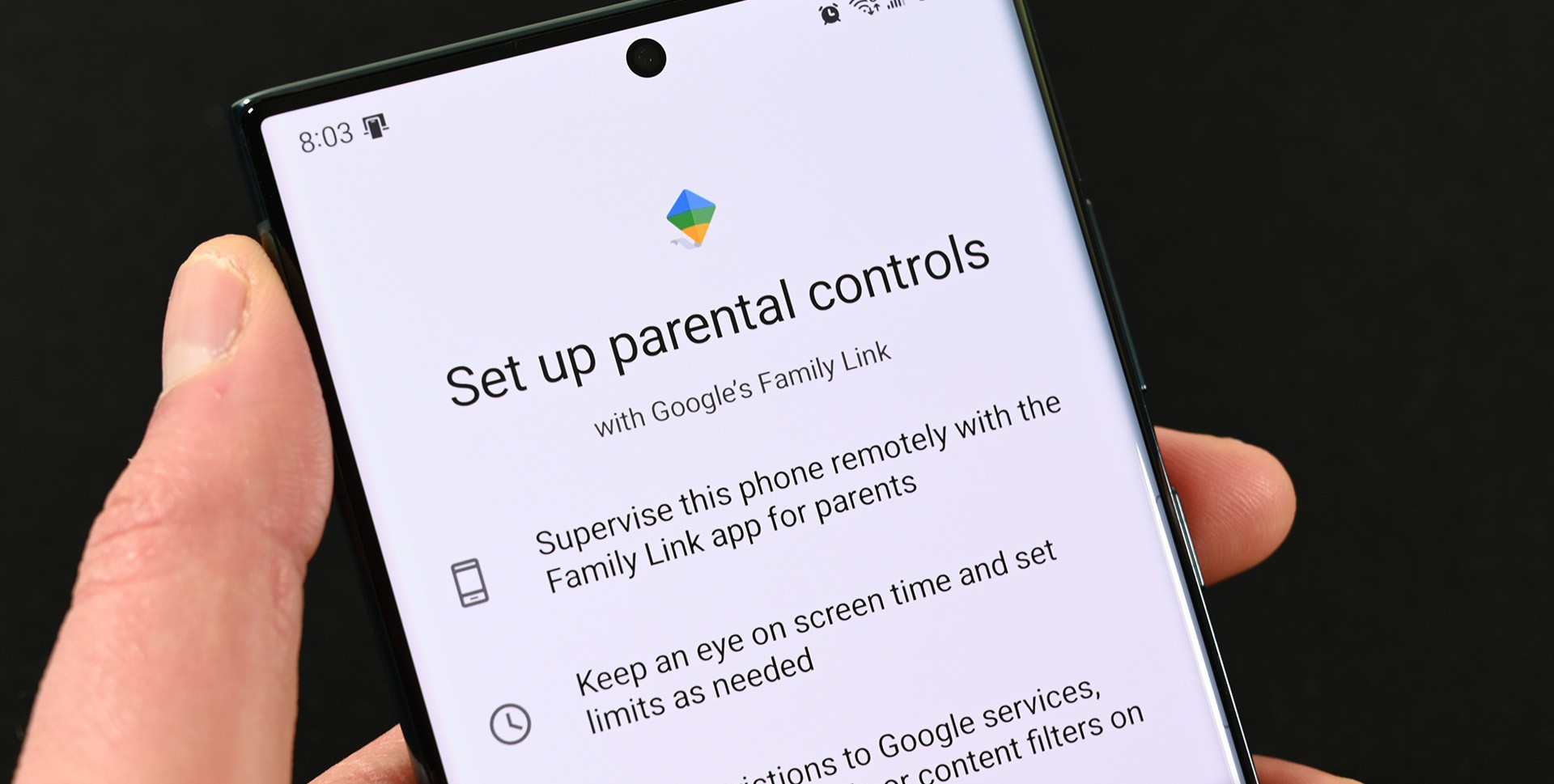
Are you concerned about your child’s safety and privacy while using their Android device? Setting up parental control on Android can provide you with peace of mind and help you ensure that your child has a safe and age-appropriate digital experience. With the constant advancements in technology, it’s important for parents to have the ability to monitor and regulate their child’s device usage. Whether it’s managing screen time, blocking certain websites or applications, or monitoring their online activities, parental control on Android offers a range of features to help you create a safe and secure digital environment for your child. In this comprehensive guide, we will walk you through the step-by-step process of setting up parental control on Android to help you safeguard your child’s online experience.
Inside This Article
- Understanding Parental Control- Explanation of parental control features and its benefits for parents and guardians.
- Methods to Set Up Parental Control on Android – Step-by-step guide on how to enable and customize parental control settings on Android devices.
- Best Parental Control Apps for Android- Review of top-rated parental control apps available on the Google Play Store, highlighting their features and functionality.
- Conclusion
- FAQs
Understanding Parental Control- Explanation of parental control features and its benefits for parents and guardians.
Parental control is a vital feature that enables parents and guardians to monitor and control their children’s online activities on Android devices. In today’s digital age, where children are exposed to various online threats and content, having parental control in place is essential to ensure their safety and well-being.
Parental control features provide a range of options that allow parents to set restrictions, manage screen time, and filter content on their children’s devices. By leveraging these tools, parents can create a safe and secure digital environment for their kids.
One major benefit of parental control is the ability to set restrictions on apps and websites. Parents can restrict access to certain applications or websites that may contain inappropriate content or promote unhealthy behaviors. This ensures that children are not exposed to harmful or age-inappropriate material while using their Android devices.
Additionally, parental control features enable parents to manage screen time effectively. With the increasing prevalence of digital devices, it’s crucial to monitor and limit the amount of time children spend on screens. Parents can set time limits for device usage, ensuring that their kids strike a healthy balance between digital activities and other essential aspects of life, such as schoolwork, physical activity, and family interactions.
Furthermore, parental control allows parents to monitor and review their children’s online interactions. They can view their kids’ browsing history, social media activity, and messaging apps to ensure they are engaging with appropriate content and contacts. This level of visibility helps parents identify any potential issues or threats and intervene if necessary.
Another significant benefit of parental control is the ability to filter and block specific content. Parents can customize filters to prevent their children from accessing mature content, violence, or explicit material. This helps create a safe online environment where children can explore the internet without stumbling upon harmful or disturbing content.
Overall, parental control features provide peace of mind for parents and guardians, knowing that they have the necessary tools to protect their children in the digital realm. By setting up and utilizing these features on their Android devices, parents can safeguard their children’s online experiences and guide them towards responsible and safe internet usage.
Methods to Set Up Parental Control on Android – Step-by-step guide on how to enable and customize parental control settings on Android devices.
Ensuring the safety and well-being of your children in the digital age is of utmost importance. With the increasing use of smartphones and tablets, it is crucial to set up parental control on Android devices. Parental control allows you to monitor and manage your child’s online activities, protect them from inappropriate content, and control their screen time. In this step-by-step guide, we will explore the methods to enable and customize parental control on Android.
- Open the Settings app: Start by accessing the Settings app on your Android device. This can typically be found in the app drawer or by swiping down from the top of the screen and tapping the gear icon.
- Go to the Users & Accounts section: Once in the Settings app, scroll down and locate the “Users & Accounts” option. Tap on it to proceed.
- Select the user profile: In the Users & Accounts section, you will see a list of user profiles. Choose the profile that belongs to your child by tapping on it.
- Enable parental controls: After selecting the user profile, look for the option labeled “Parental controls” or “Restricted profile.” Tap on it to begin the setup process.
- Create a PIN: To ensure that only you can make changes to the parental control settings, you will be prompted to create a PIN. Choose a secure PIN that your child cannot easily guess.
- Customize restrictions: Once the PIN is set up, you can now customize the restrictions according to your preferences. This includes blocking specific apps, setting content filters, and managing screen time limits.
- Explore advanced features: Depending on your Android device and the version of the operating system, you may have access to additional parental control features. Take the time to explore these options and utilize them to enhance your child’s safety.
- Regularly review and adjust settings: As your child grows and their needs change, it is important to regularly review and adjust the parental control settings. This ensures that the restrictions and limitations remain appropriate for their age and maturity level.
By following these step-by-step instructions, you can easily enable and customize parental control settings on your Android device. Remember, parental control is a valuable tool to keep your children safe in the digital world, but it is also important to maintain open communication with them about responsible internet usage.
Best Parental Control Apps for Android- Review of top-rated parental control apps available on the Google Play Store, highlighting their features and functionality.
Parental control apps are powerful tools that help parents and guardians ensure the safety and digital well-being of their children. With a wide range of options available on the Google Play Store, it can be daunting to choose the right app that suits your needs. To make your decision easier, we have reviewed some of the top-rated parental control apps for Android, highlighting their features and functionality.
1. Kaspersky Safe Kids: Kaspersky Safe Kids is a comprehensive parental control app that offers a range of features including content filtering, app usage control, screen time management, and location tracking. It also provides real-time alerts and notifications, ensuring that parents are aware of their child’s online activities at all times.
2. Norton Family: Norton Family provides a robust set of features to keep children safe online. It offers web filtering, block inappropriate content, app monitoring, screen time management, and location tracking. The app also provides detailed reports on your child’s online activities, giving you a clear understanding of their digital footprint.
3. Qustodio: Qustodio is a popular and user-friendly parental control app that offers comprehensive features to protect your child online. It includes web content filtering, social media monitoring, app controls, screen time management, and geolocation tracking. Qustodio also provides an SOS button that allows your child to send an alert in case of an emergency.
4. FamilyTime: FamilyTime is a versatile parental control app that offers a range of features to monitor and manage your child’s digital activities. It provides web filtering, app blocking, screen time control, location tracking, and even a panic button for emergencies. Additionally, FamilyTime offers a unique “Geo-fencing” feature that allows you to set virtual boundaries and receive alerts when your child crosses them.
5. Screen Time Parental Control: Screen Time Parental Control focuses on promoting healthy screen time habits for children. It provides features such as app blocking, web filtering, screen time scheduling, and content monitoring. The app also encourages positive behavior by rewarding children with screen time for completing tasks or meeting goals.
These are just a few of the best parental control apps available on the Google Play Store. Each app offers its own unique features and functionality, so it’s important to choose the one that aligns with your specific requirements. By using any of these apps, you can gain peace of mind knowing that you can protect and guide your child’s online experiences.
Conclusion
Setting up parental controls on your Android device is a crucial step in ensuring the safety and well-being of your children online. With the increasing prevalence of smartphones and the constant access to the internet, it’s important for parents to have the ability to monitor and restrict their child’s online activities.
By following the steps outlined in this article, you can easily set up parental controls on your Android device and gain peace of mind knowing that your child is protected from inappropriate content and online dangers. Whether it’s limiting screen time, filtering websites, or managing app usage, Android offers a range of powerful tools to help you create a safe digital environment for your family.
Remember, parental controls are not meant to be a form of surveillance or invasion of privacy, but rather a means to guide and educate children about responsible internet use. By working together with your child and setting clear guidelines, you can foster a healthy and balanced relationship with technology.
So, take the time to set up parental controls on your Android device today and take control of your child’s online experience.
FAQs
1. Can I set up parental controls on my Android device?
Absolutely! Android devices come with built-in parental control features that allow you to monitor and control your child’s usage.
2. How do I enable parental controls on my Android?
To enable parental controls on your Android device, go to the Settings app and open the “Digital Wellbeing & Parental Controls” or “Parental Controls” section. Follow the instructions to set up and customize the controls according to your preferences.
3. What can I control with parental controls on Android?
Parental controls on Android allow you to control which apps and content your child can access, set time restrictions for device usage, block certain websites or categories, and even monitor their screen time and app usage.
4. Can I limit my child’s screen time with parental controls?
Yes, with parental controls on Android, you can set time limits on your child’s device usage. This ensures that they don’t spend excessive time on their devices and helps promote a healthy digital lifestyle.
5. How can I block inappropriate content with parental controls on Android?
Parental control settings on Android allow you to restrict access to inappropriate content by enabling content filters. You can block certain websites or categories that you deem inappropriate to ensure a safer online experience for your child.
