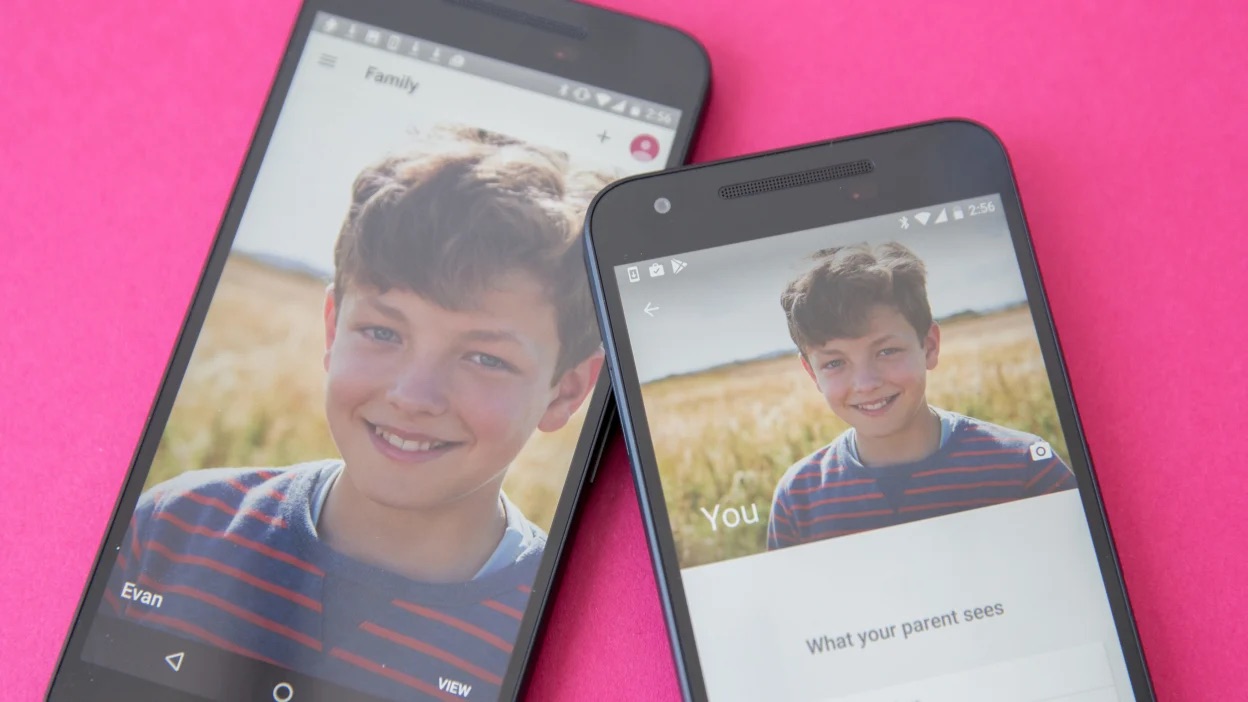
Google’s Family Link is a powerful tool designed to help parents keep their children safe and manage their online activities. With the increasing use of smartphones and mobile apps by kids, it has become more important than ever to have control and oversight. Family Link offers parents a range of features and controls, allowing them to set limits on screen time, monitor app usage, and even remotely lock devices. By providing a safe and curated digital environment, Family Link aims to give parents peace of mind while giving children the freedom to explore and learn online. In this article, we will delve into the features and benefits of Google’s Family Link, helping you understand how it works and why it can be an essential tool for families in today’s digital age.
Inside This Article
- Overview
- Features of Google’s Family Link
- Setting Up Google’s Family Link
- Managing Parental Controls on Google’s Family Link
- Conclusion
- FAQs
Overview
Google’s Family Link is a powerful application that helps parents monitor and manage their children’s digital activities on Android devices. With the increasing use of smartphones and the internet, it has become essential for parents to have control and visibility over their children’s mobile usage. Family Link provides a comprehensive and user-friendly solution to address these concerns.
Designed to be simple yet effective, Family Link allows parents to set digital ground rules for their children, manage app usage, and even remotely control their device. It empowers parents with the ability to guide their children’s online experiences, ensuring they have a healthy relationship with technology while staying safe and secure.
Family Link offers a wide range of features that make it easy for parents to manage their children’s mobile devices. It enables parents to review and approve app installations, set screen time limits, remotely lock their child’s device, and even track their location in real-time. These features are especially useful for parents who want to strike the right balance between allowing their children to explore the digital world and ensuring they do so responsibly.
One of the significant advantages of Family Link is its compatibility with a wide range of Android devices. Whether your child is using a smartphone or a tablet, Family Link can be easily installed and configured to provide you with the necessary controls and insights. This flexibility ensures that you can manage your child’s digital activities regardless of the device they use.
The setup process for Family Link is straightforward. All you need is an Android device for your child and a parent’s device with the Family Link app installed. Once the initial setup is complete, you can link your child’s account to your own and start managing their digital experience seamlessly. The intuitive interface and step-by-step instructions make the setup process hassle-free and simple to follow.
Features of Google’s Family Link
Google’s Family Link is a powerful tool that allows parents to have full control and supervision over their children’s digital activities. With its array of features, Family Link ensures a safe and balanced online experience for kids. Here are some key features that make Family Link a must-have for parents:
1. App Management: Family Link enables parents to manage the apps their child can access on their device. Through the Family Link app, parents can review and approve the apps their child wants to download from the Google Play Store. This feature empowers parents to ensure that their child only has access to age-appropriate and safe applications.
2. Screen Time Limits: With Family Link, parents can set daily screen time limits for their child’s device usage. This ensures that children have a healthy balance between digital activities and other important aspects of their life, such as schoolwork, physical activity, and family time.
3. Content Filtering: Family Link includes powerful content filtering options. Parents can choose to filter out certain types of content, such as mature websites or explicit content, ensuring that their child is protected from inappropriate material while browsing the internet.
4. Activity Reports: Family Link provides parents with detailed activity reports about their child’s app usage and online activities. Parents can see which apps their child is spending the most time on and get insights into their online behavior, enabling them to guide and have open discussions about responsible digital use.
5. Remote Device Management: Family Link allows parents to remotely manage their child’s device settings. Parents can lock their child’s device remotely, set device bedtime to ensure a healthy sleep routine, and even locate their child’s device if it’s lost or misplaced.
6. Safe Browsing: Family Link includes a safe browsing feature that blocks access to potentially harmful websites. It uses Google’s SafeSearch technology to provide a safer internet browsing experience for children.
7. Digital Well-being: Family Link promotes digital well-being by helping parents and children establish healthy habits when it comes to device usage. It provides weekly or monthly reports on screen time, app usage, and bedtime schedules, giving parents the information they need to support their child’s digital well-being.
8. Family Link App: The Family Link app allows parents to manage all these features easily. It provides a user-friendly interface where parents can customize settings, receive alerts and notifications, and have full control over their child’s digital experience.
With these comprehensive features, Google’s Family Link gives parents the tools they need to guide and protect their children in the digital world. It ensures a safe and responsible online environment, allowing children to explore and learn while giving parents peace of mind.
Setting Up Google’s Family Link
Setting up Google’s Family Link is a straightforward process that allows parents to manage and monitor their children’s online activities. By following a few simple steps, you can create a safe and secure digital environment for your kids. Let’s dive into how to set up Google’s Family Link.
Firstly, you’ll need to download and install the Google Family Link app from the Google Play Store or the Apple App Store, depending on your device. Once the app is installed, open it and select the option to create a new account for your child.
Next, you will be prompted to sign in using your Google account details. This is important as it allows you to have control over your child’s settings and manage their device remotely. Ensure that you use a Google account that you have access to and that is linked to your child’s device.
After signing in, you will be guided through a series of steps to set up your child’s profile. This includes entering their name, birthdate, and gender. It’s essential to provide accurate information to customize the parental controls effectively.
The next step involves adding your child’s device to the Family Link account. You can do this by following the instructions provided within the app. It may require you to grant certain permissions and settings on your child’s device to establish a secure connection between their device and your Family Link account.
Once the device is added successfully, you can start managing your child’s online experience. Family Link allows you to set screen time limits, restrict access to certain apps and websites, and monitor their app usage and screen time activity.
Furthermore, you can review and approve or block app downloads, create content filters to prevent adult content, and even track the location of your child’s device. These features give you peace of mind knowing that you have control over what your child can access and when.
Lastly, it’s crucial to have open and honest conversations with your child about the importance of online safety. Explain the reasons behind setting up Family Link and discuss the boundaries and expectations you have for their digital behavior.
Remember, Google’s Family Link is a valuable tool to assist parents in creating a safe and responsible digital environment for their children. By taking the time to set it up correctly and communicating openly with your child, you can ensure their online experiences are positive and secure.
Managing Parental Controls on Google’s Family Link
Google’s Family Link offers a comprehensive set of parental controls that allow parents to manage and monitor their children’s activities on their devices. With these controls, parents can ensure a safe and healthy digital experience for their kids. Let’s explore some of the key features and steps to manage parental controls on Google’s Family Link.
1. App and Content Controls: Parents have the ability to approve or block specific apps and content for their child’s device. This feature helps parents ensure that their kids are only accessing age-appropriate content and apps.
2. Screen Time Limits: It’s important for children to have a healthy balance between screen time and other activities. With Google’s Family Link, parents can set daily screen time limits to ensure that their children don’t spend excessive time on their devices.
3. Bedtime and Time Limits: Parents can set specific bedtime schedules and time limits for their child’s device usage. This feature helps establish a consistent sleep routine and prevents children from using their devices late at night.
4. Activity Reports: Google’s Family Link provides detailed activity reports that allow parents to monitor and track their child’s device usage. These reports show the apps used, time spent on each app, and websites visited, giving parents valuable insights into their child’s online activities.
5. Location Tracking: For parents concerned about their child’s whereabouts, Google’s Family Link offers location tracking. This feature allows parents to view the real-time location of their child’s device, providing peace of mind and ensuring their safety.
Setting up and managing these parental controls on Google’s Family Link is a straightforward process. Parents can install the Family Link app on their own device and create a dedicated Google account for their child. Once the accounts are set up, parents can easily customize the desired controls and settings through the Family Link app.
Conclusion
As we conclude our exploration of Google’s Family Link, it becomes clear that this innovative app offers a wealth of benefits for both parents and children. With its robust parental control features, Family Link empowers parents to safeguard their child’s digital experience and nurture healthy screen time habits.
By providing insights into their child’s device usage and limiting access to specific apps and content, parents can foster a balanced and responsible digital lifestyle. Meanwhile, children benefit from a safe and supportive space where they can explore the digital world while under the watchful eye of their parents.
From screen time management to app monitoring, Family Link presents a comprehensive solution that aims to harmonize technology and parenting. By embracing this tool, families can navigate the complexities of the digital age together, fostering openness, communication, and responsible technology use.
So, if you’re looking for a way to keep your child safe online and promote healthy digital habits, give Google’s Family Link a try. It’s a valuable ally in the quest to create a balanced and secure digital environment for your family.
FAQs
1. What is Google’s Family Link?
Google’s Family Link is a mobile app designed to help parents supervise and control their children’s digital activities on Android devices. It allows parents to set digital ground rules, manage screen time, monitor app usage, and locate their child’s device, among other features.
2. How does Google’s Family Link work?
To use Google’s Family Link, parents need to install the app on their own device and create a Google account for their child. Once set up, parents can link their child’s Android device to their account and gain access to a range of parental controls and monitoring features.
3. Can I set limits on my child’s screen time using Google’s Family Link?
Yes, Google’s Family Link provides parents with the ability to set screen time limits for their child’s Android device. Parents can specify the amount of time their child is allowed to spend using particular apps or overall device usage, and the device will automatically lock or restrict access once the time limit has been reached.
4. Can Google’s Family Link block specific apps or websites?
Absolutely. With Google’s Family Link, parents can block specific apps or websites that they deem inappropriate or want to restrict their child’s access to. This helps ensure that children are using their devices in a safe and controlled manner.
5. How can I locate my child’s device using Google’s Family Link?
One of the useful features of Google’s Family Link is the ability for parents to locate their child’s Android device. By signing in to the Family Link app on their own device, parents can view the real-time location of their child’s device on a map, giving them peace of mind and the ability to keep track of their child’s whereabouts.
