Gone are the days of helicopter parenting but it’s not an excuse to parent your child. And in between doing the laundry and preparing meals, monitoring your child’s online activity can also be an added challenge. Luckily, parental-control apps like Qustodio come useful in monitoring your child’s device logs without you being a helicopter parent.
What are Parental-Control Apps?
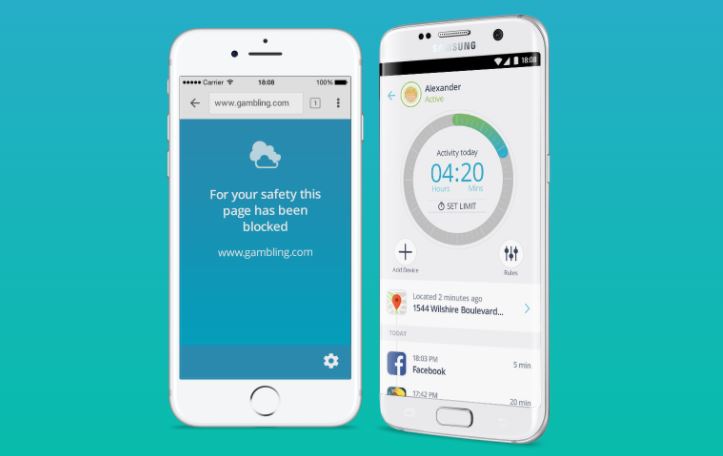
Parental-control apps give parents peace of mind in knowing their kids are safe from unwanted content and websites. With modern technology comes modern threats on the web and it does not help that we do not know how to check for malware on our devices. Luckily, there are services that can help prevent such threats from happening in the first place.
In an ideal world, the Internet is a safe space for kids to have fun and learn at the same time. Unfortunately, that is hard to come by in reality. Parental-control apps, such as Qustodio and Google Family Link, are designed to restrict children’s access to the Internet and avoid them falling prey to unwanted entities that can exploit their innocence. At the same time, it gives parents full visibility of their kids’ social media activities.
These apps have a few things in common — blocking websites that potentially advertise unwanted content and allowing access to websites that are children-friendly. And they would vary depending on the plans they offer which determine the degree of security one could get.
What is Qustodio?
Qustodio is a top-notch parental-control utility in the market today. It boasts the features one could want from an app that promises to offer protection from unwanted contents online.
From its basic plan, parents will have full control of the configurations and rules. Despite being expensive and lacking the proper tracking tools for social media, Qustodio remains an Editor’s Choice for parental-control apps.
Qustodio’s Multilicense Plans
One of the cons of choosing Qustodio is the price for its plans. But the pricey plans do not erase the fact that this app is worth the money parents would be paying for. Qustodio offers plans that would suit your needs and budget.
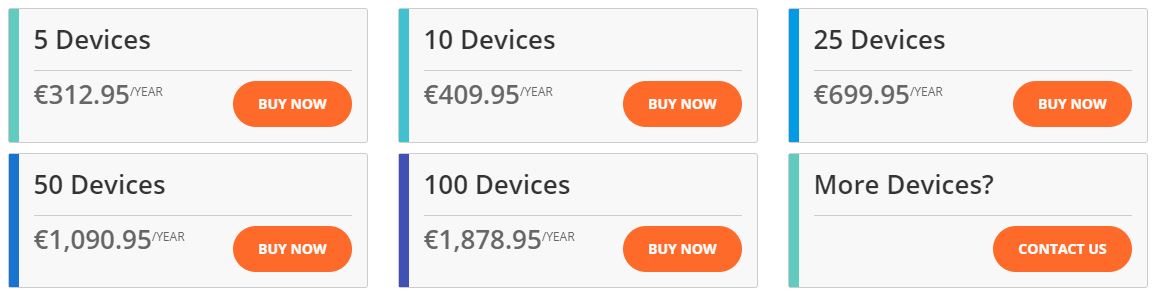
Free Plan
Qustodio’s free plan has the basic features one could possibly need for a single device monitoring. With this plan, you would be able to monitor web searches and applications that your kid can access. If you deem a website or application inappropriate, you can filter web contents and apply a safe search option. Parents can also control activities on social media like Facebook and Twitter. Finally, you have full control in terms of applying rules and configuring time limit controls.
As part of the free plan limitations, parents would not be able to monitor multiple devices and activities online. Despite having full configuration control under a free plan, parents would not have advanced tracking tools for Facebook activities such as access to status updates, photo and video uploads, and events your child might attend.
Qustodio for Families
This Qustodio plan is an expensive offer among its plans. The Families plan has a structure in three options. The Small option is perfect for monitoring five devices and would cost $54.95 per year. The Medium option is designed for monitoring 10 devices and would cost $96.95 per year. The Large option is tailored for monitoring 15 devices and would cost $137.95 per year.
The pricing for its basic Families plan has gone up considerably; previously, it was priced at $39.95. And this option (including the current form of the basic plan) is perfect for a small family with only two or three children to monitor.
Qustodio for Schools and Business
With computer literacy as part of the curriculum, schools are also monitoring students’ activities when using school-owned personal computers. Qustodio offers a plan to ensure students are on track and are not using their school privilege just to watch online videos or Google unnecessary queries.
Qustodio for Schools is a plan similar to Qustodio for Business. The two are also quite similar with Qustodio for Families in terms of inclusions and only differ in terms of pricing. Below is the pricing range for Schools and Business plans.
How Does Qustodio Work?
With the plan details and pricing in mind, you might think about how this parental-control service works and whether the price is justifiable. Qustodio works systematically and by layers; each layer aims to offer a blanket of security for whoever and whatever is Qustodio for.
1. Filtering Websites and Content
Qustodio automatically gets to work and blocks access to undesirable content that your kids may stumble upon over the Internet like drugs, pornography, and violence. Parents can fine-tune the filtering setting by identifying whether to allow, alert, or block a website or any content. There are settings to block unsupported browsers, blocking suspicious website domains, and forcing safe search on search engines like Google, Yahoo, and Bing. However, there seems to be a lack of an option to block pages on the basis of specific keywords or profanity.
2. Scheduling Screen Time
There are a few sections in terms of how Qustodio divides its time-restriction tools. Parents have access to the Daily Time Limit option that enables them to determine device usage for each day of the week. Qustodio allows parents to choose what will happen once the limit has been reached. This includes sending them a notification when their child has reached the screen time limit.

Qustodio’s Restricted Time section lets parents have full control of what time of the day they can have access to their devices. We have also seen this feature on Verizon’s parental control app, the Verizon Smart Family. But for Qustodio, the downside of this section is you have to double-tap on any one area to schedule a time slot, which can be annoying to some.
3. Blocking Apps
Access to apps that might potentially display adult and potentially harmful content can also be restricted by Qustodio. Under the Games & Apps section, parents would be able to see what apps their children used on their supported devices. Similar to filtering content, Qustodio allows parents to add restrictions on app usage either by setting a time limit to an app or blocking it altogether. This is quite strategic for parents who do not want to devoid their children’s access to social media when doing homework and using the calculator app.
While Qustodio’s app blocking works well with Windows and Android, the app has limitations when it comes to the apps it can block on iOS.
4. Activity Monitoring
As mentioned earlier in this article, Qustodio lacks in terms of its social media tracking tools. Still, it is necessary to cover this feature.
Modern kids are everywhere and don’t just have one social media. The majority of millennials and Gen Z kids have accounts on Facebook, Twitter, Instagram, TikTok, and Snapchat. Qustodio tracks who kids message with on social media platforms but that’s where the tracking ends. The app has no ability to show the contents of those messages, which can be problematic.
An account has been logged on at least once on the desktop before tracking can begin. After that, Qustodio can track activities regardless of where the account has been logged on to.
Calls and SMS can also be tracked using Qustodio. However, the app version available on Google Play Store no longer able to supports the tracking method due to changes in the Play Store’s Terms of Conditions. Parents still have the option to track SMS and calls by sideloading Qustodio’s app. It should come with a caution that parents should only trust the source before sideloading.
5. Location Tracking
The latest update on Qustodio’s tracking feature is the introduction of the so-called My Places. My Places is a geofencing capability that sets a limitation or boundary up to where a device can be tracked. If a child or a child’s device crosses that boundary, Qustodio automatically notifies parents.
How to Pair Qustodio With Your Kid’s Devices
For the purpose of differentiating how to install and connect Qustodio on your devices, the following guides will run through the steps to set up Qustodio on iOS and Android devices.
Installing Qustodio on iOS Devices
Before anything else, make sure the restrictions on the device are disabled. Navigate to Settings > Screentime > select Disable Screentime. Next is to make sure the Javascript is activated in Safari. Go to Settings > Safari > Advanced > Javascript.
1. Open the device’s Safari browser.
2. Go to the following address: https://manage.qustodio.com/enroll/ios
3. Once on the website, select I’m new to Qustodio or I have an account. Whichever applies.
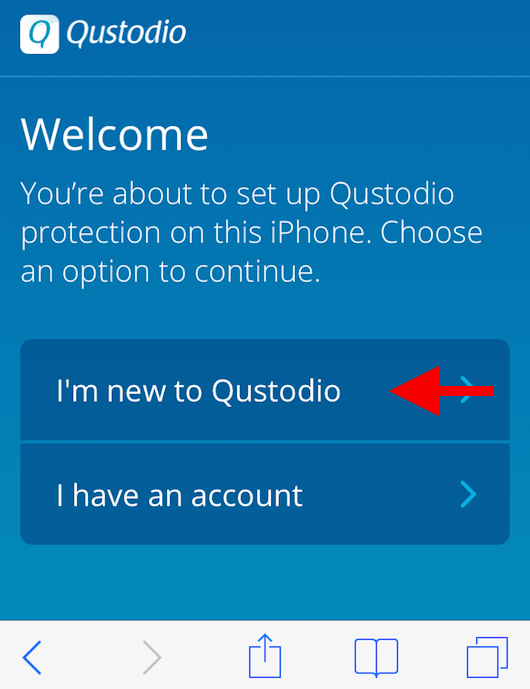
4. Enter your Qustodio login information and skip to step 5 if I have an account applies to you. Enter the requested personal information as shown below if I’m new to Qustodio applies to you.
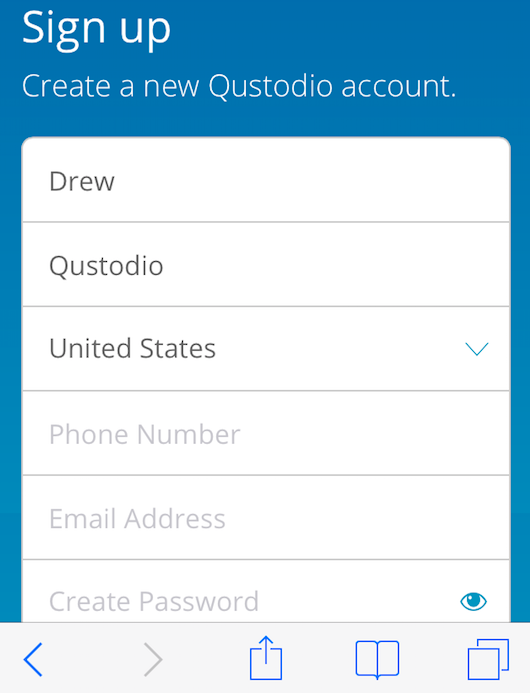
5. Tap Next after keying in the name of the user of the device and the name of the device that is being set up. Click Next once done.
6. Tap Install iOS Profile. Then tap Install.
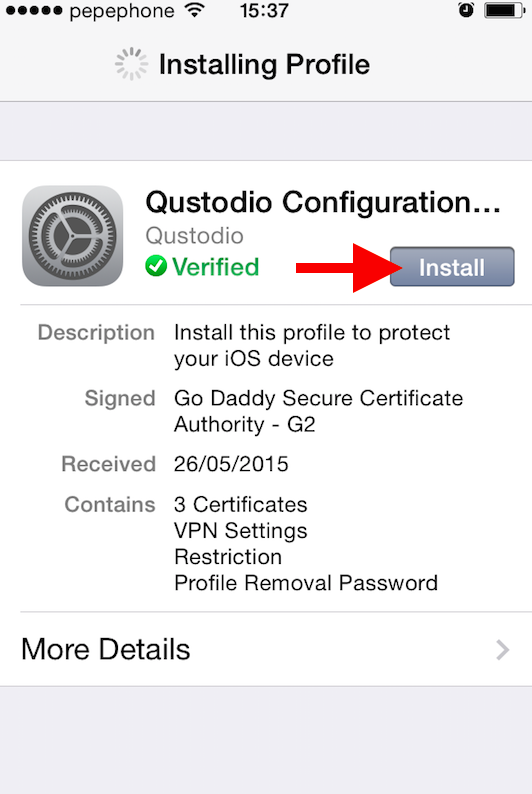
7. Tap Done and you are all set up to monitor your child’s iOS device.
Installing Qustodio for Android Devices
If you already have an account, follow the steps below:
1. Open the Qustodio app and tap I have an account.
2. Skim through the Terms and Conditions carefully and tap Accept All to continue.
3. Login in with your email address and password.
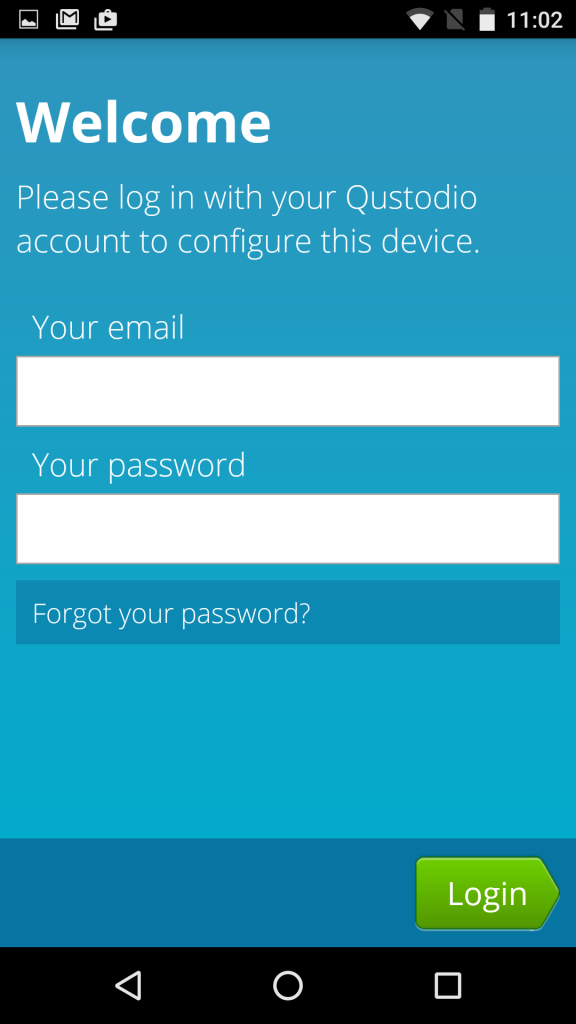
4. Tap on Kid’s Device.
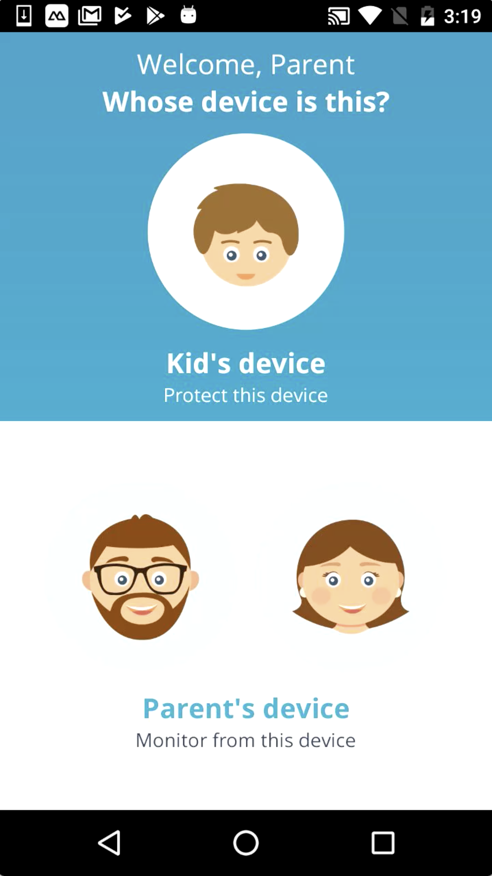
5. Click Next after entering a name for the device.
6. Activate accessibility by choosing Activate Now. Then tap on Qustodio.
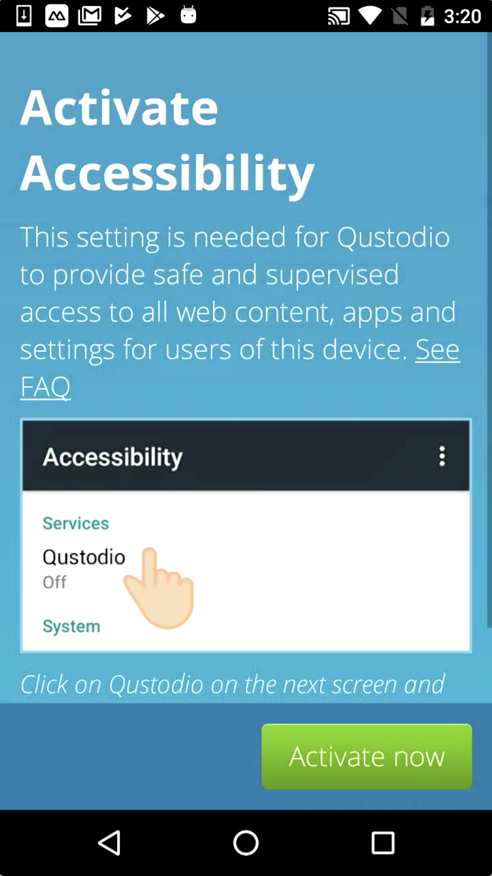
7. Toggle accessibility ON.
8. Activate user permissions by choosing Activate now.
9. Authorize the app to access several functions on your device. Please note these functions are required for Qustodio to fully protect the Android device. Tap Allow.
10. Activate uninstall protection by tapping Activate now.
11. Tap on Activate.
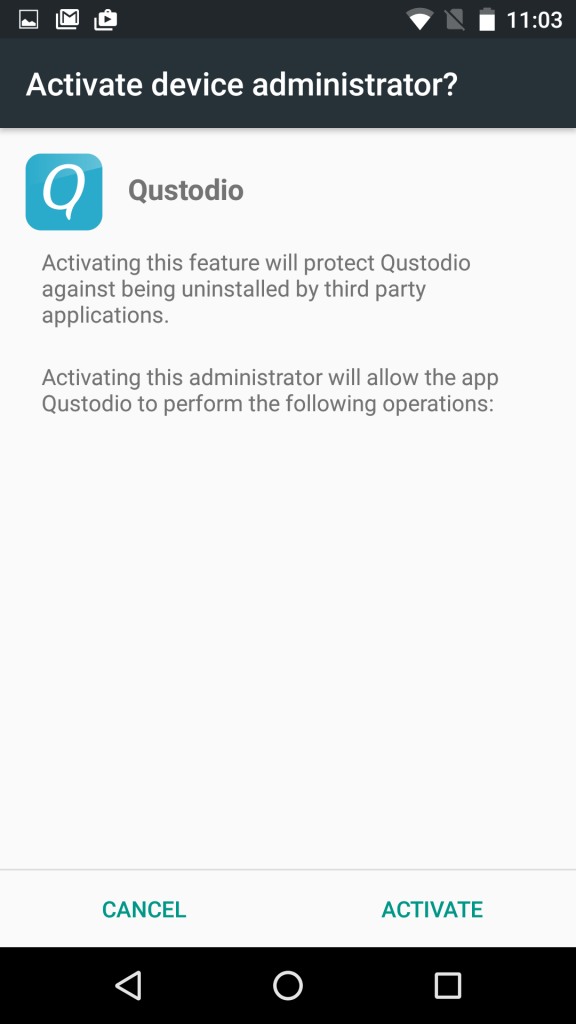
12. You are all done and ready to monitor your child’s device and online activity.
Qustodio vs Other Parental-Control Apps
Out of the other competitive parental-control services in the market today, Net Nanny, FamilyTime, and Kaspersky Safe Kids are the names that Qustodio goes head-to-head with. These services provide child protection when a device is connected to the Internet. And as you might already guess by now, pricing is where they have stark differences.
Net Nanny is one of the oldest parental-control services available in the market. And with age comes the pros and cons; for one, Net Nanny comes with experience in the field and might seem to know just what to offer. It also means its interface is a tad dated.
FamilyTime is rather a new competition after its launch in 2014. It offers protection for children’s devices’ activities like location, Internet, phone logs, app blocking, geofencing, and more.
Kaspersky Safe Kids is an app developed by the same company that brought Kaspersky Antivirus. It is also an extension of its Internet security feature with a target to protect children’s online activities.
With Qustodio the top choice and point of comparison, below is a table showing what areas each parental control service stands out the best.
| Features | Net Nanny | FamilyTime | Kaspersky Safe Kids |
|---|---|---|---|
| Price* | $59.99 per year (five devices) | $27 per year+ | $14.99 per year++ |
| Screen Time | √ | √ | |
| Blocking Apps | √ | ||
| Content Filtering | √ | √ | |
| Location Tracking | √ | ||
| Activity Monitoring | √ | ||
* Pricing in this table shows the basic plan and price for each parental-control app/service.
+ FamilyTime’s basic plan allows unlimited parent devices and can only be connected to one child device.
++ Kaspersky’s basic plan allows multiple profiles and monitor as many devices regardless of the platform.
Takeaways
Without being helicopter parents, there is a way for parents to still supervise their children. Parental-control apps and services are good companions to parenting and they become extensions of this full-time duty. Choosing the right app and service for you should be done in accordance with what suits your needs and family size.
Qustodio is one of the best kid tracker apps that seek to offer parents their supervision extension they need to continuously guard their children against unwanted elements. In this review, the only off-putting in choosing this service is the price. However, if you think the features and benefits outweigh the price, then this parental-control app might just be what’s best for you and your family.
