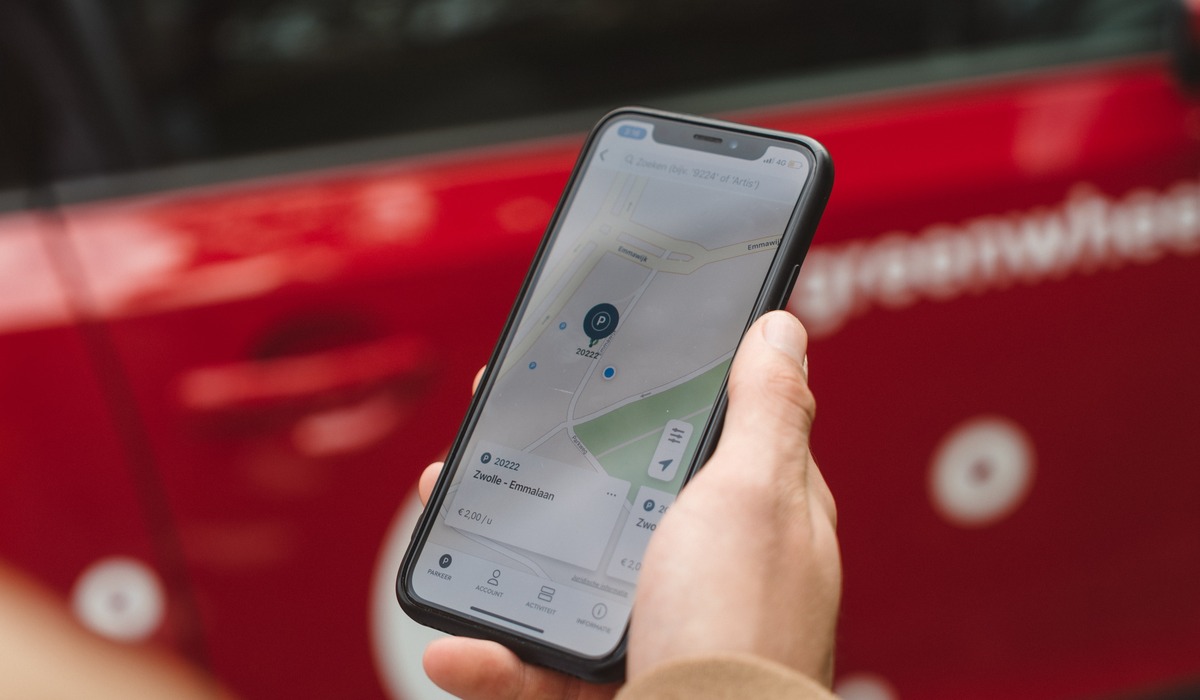
Are you tired of giving out complex instructions to your friends or family when sharing directions? Well, you’re in luck! With the advancements in technology, sharing directions on your iPhone has become incredibly simple and efficient. Whether you’re using Google Maps or Apple Maps, both platforms offer convenient features to help you easily share directions with others.
In this article, we will explore the step-by-step process for sharing Google Maps directions and Apple Maps directions on your iPhone. Whether you’re planning a road trip with friends or just need to guide someone to a specific location, these methods will ensure that you can easily share accurate and detailed directions with anyone.
So, let’s dive in and discover how you can share Google Maps directions and Apple Maps directions seamlessly on your iPhone!
Inside This Article
- Share Google Maps Directions on Your iPhone
- Share Apple Maps Directions on Your iPhone
- Share Directions via Messages
- Share Directions via Third-Party Apps
- Conclusion
- FAQs
Share Google Maps Directions on Your iPhone
Google Maps is a powerful navigation tool that can help you find your way to any destination. But did you know that you can also share directions with others directly from your iPhone? Whether you’re planning a road trip with friends or simply want to give someone directions to a specific location, sharing Google Maps directions is quick and easy. Here’s how to do it:
1. Open Google Maps on your iPhone. If you don’t have the app installed, you can download it for free from the App Store.
2. Search for the destination you want to share directions for. You can either type in the address or name of the place, or you can use the map to navigate to the location.
3. Once you’ve found the destination, tap on it to bring up its information page.
4. At the bottom of the information page, you’ll see a “Share” button. Tap on it to open the sharing options.
5. You’ll see a list of apps and services that you can use to share the directions. This can include messaging apps like Messages or WhatsApp, as well as social media apps and email.
6. Choose the app or service you want to use to share the directions. This will open a new message or post with the directions automatically included.
7. Add any additional information or comments you want to include along with the directions. Once you’re done, you can send or post the message as usual.
Now, the recipient will receive the shared directions and can open them in Google Maps or any other supported navigation app on their own device.
Sharing Google Maps directions on your iPhone is a convenient way to help others navigate to a specific location. Whether you’re meeting up with friends, giving directions to a location, or planning a trip, this feature can simplify the process and ensure that everyone arrives at the destination easily. So give it a try and share your directions with ease!
Share Apple Maps Directions on Your iPhone
Apple Maps is a powerful navigation app that comes pre-installed on your iPhone. Along with providing accurate directions, it also allows you to easily share those directions with others. Whether you need to send directions to a friend, family member, or colleague, Apple Maps has got you covered. Here’s how you can share Apple Maps directions on your iPhone.
To start, open the Apple Maps app on your iPhone and enter your desired destination. Once you’ve entered the destination, tap the “Directions” button to view the route options. Select the preferred route to view the turn-by-turn navigation.
Next, tap the “Share ETA” button located at the bottom of the screen. This will bring up a sharing menu with various options to send the directions. You can choose to share the directions via Messages, Mail, AirDrop, or any other compatible app installed on your iPhone.
If you select the “Messages” option, the Maps app will automatically open the Messages app with a pre-populated message containing the directions and a map preview. Simply enter the contact name or phone number of the person you want to share the directions with, and hit the send button.
If you prefer to share the directions via email, select the “Mail” option from the sharing menu. This will open the Mail app with a new message draft containing the directions. Enter the recipient’s email address, add any additional information if needed, and send the email.
Alternatively, if the person you want to share the directions with is nearby and has their AirDrop feature enabled, you can select the “AirDrop” option from the sharing menu. This will allow you to send the directions directly to their iPhone using Apple’s wireless file-sharing technology.
Another option is to share the directions through third-party apps installed on your iPhone. These apps can range from messaging apps like WhatsApp and Facebook Messenger to social media platforms like Twitter and Instagram. Simply select the desired app from the sharing menu, and follow the prompts to send the directions.
Sharing Apple Maps directions on your iPhone is quick and convenient, whether you’re coordinating plans with friends or guiding someone to a specific location. With just a few taps, you can easily send detailed directions and ensure everyone reaches their destinations without any hassle.
Share Directions via Messages
Sometimes, sharing directions with friends or family via messages is the most convenient way to ensure they reach their destination without any hassle. Luckily, both Google Maps and Apple Maps allow you to easily share directions through various messaging apps on your iPhone.
To share directions via messages using Google Maps, follow these simple steps:
- Open Google Maps on your iPhone and enter the desired destination in the search bar.
- Tap on the directions icon to get the route options.
- Select the desired route from the available options.
- Once the route is displayed, tap on the “More” button (three dots).
- From the list of options, choose “Share directions”.
- Select your preferred messaging app, such as iMessage or WhatsApp.
- Choose the recipient and send the message.
If you prefer using Apple Maps to share directions, the process is just as simple:
- Launch Apple Maps on your iPhone and enter the destination in the search field.
- Tap on the directions button to view the route options.
- Select the desired route from the available choices.
- Once the route is displayed, tap on the “Share” button (a square with an arrow pointing upwards).
- From the sharing options, select your messaging app of choice.
- Choose the recipient and send the message.
By following these straightforward steps, you can quickly and easily share directions with anyone using your preferred messaging app. Whether it’s guiding your friends to the coolest new restaurant in town or helping your family navigate through unfamiliar roads, sharing directions via messages is a convenient way to ensure everyone reaches their destination smoothly.
Share Directions via Third-Party Apps
If you’re looking for alternative ways to share directions on your iPhone, you can turn to various third-party apps that offer this functionality. These apps provide additional features and options for sharing directions, making it easier to communicate directions to others. Here are a few popular third-party apps that you can use:
1. Waze: Known for its real-time traffic updates, Waze is an excellent app for sharing directions. In addition to providing voice-guided turn-by-turn directions, Waze allows you to share your trip details with others. You can send directions to contacts via text message or even share your ETA with a specific contact or group.
2. MapQuest: MapQuest is another reliable app that offers an easy way to share directions. With MapQuest, you can create, save, and share routes with others. You can either send the directions via text message or generate a link that can be shared through various messaging platforms or social media.
3. Sygic: Sygic is a comprehensive navigation app that also allows you to share directions effortlessly. Whether you want to share a specific address or an entire route, Sygic lets you send the directions via text message, email, WhatsApp, or other messaging apps. Users on the receiving end can simply tap the link to open the directions in the Sygic app.
4. Here WeGo: Here WeGo is a versatile navigation app that offers the ability to share directions with ease. You can share a location, a specific address, or even an entire route via text message or through a link that can be shared on various platforms. The recipient can then open the link and view the directions on their own Here WeGo app.
5. Citymapper: Citymapper is a popular transit app that not only helps you get around in cities but also allows sharing of directions. With Citymapper, you can send directions to contacts via text message or through other messaging apps. The app supports various platforms and provides detailed transit directions for easy navigation.
These third-party apps offer different features and options for sharing directions, so you can choose the one that best suits your needs and preferences. Whether you prefer real-time traffic updates, comprehensive navigation tools, or seamless integration with messaging platforms, there’s an app out there that will meet your requirements and make sharing directions on your iPhone a breeze!
Ultimately, being able to share Google Maps and Apple Maps directions on your iPhone is a powerful tool that can greatly enhance your navigation experience. Whether you’re looking to provide directions to friends, share a route for a road trip, or simply save directions for later, these features offer convenience and efficiency.
By following the steps outlined in this article, you can easily and quickly share directions with just a few taps on your iPhone screen. Whether you prefer Google Maps or Apple Maps, both applications offer seamless sharing options that allow you to send directions via text message, email, or even social media platforms.
No longer will you have to jot down directions or verbally explain a route to someone. With the ability to share Google Maps and Apple Maps directions on your iPhone, you have a powerful tool at your fingertips to help you navigate and share locations with ease.
Conclusion
With the tips and tricks shared in this article, you now know how to effortlessly share directions using Google Maps and Apple Maps on your iPhone. Take advantage of these features to simplify your navigation, streamline your communication, and save time when getting from point A to point B. Happy sharing and safe travels!
FAQs
1. How do I share Google Maps directions on my iPhone?
To share Google Maps directions on your iPhone, simply follow these steps:
- Open the Google Maps app on your iPhone.
- Search for the location or destination you want directions for.
- Tap on the directions icon to enter the navigation view.
- Enter the starting point for your journey.
- Once the directions are displayed, tap on the share button.
- Choose the method through which you want to share the directions, such as Messages, Email, or social media platforms like WhatsApp or Facebook.
- Select the recipient and send the directions.
2. Can I share Apple Maps directions on my iPhone?
Yes, you can share Apple Maps directions on your iPhone using the following steps:
- Open the Apple Maps app on your iPhone.
- Search for the desired location or destination.
- Tap on the “Directions” button to enter the navigation view.
- Enter the starting point for your journey.
- Once the directions are displayed, tap on the “Share” button.
- Select the method through which you want to share the directions, such as Messages, Email, or social media platforms like Twitter or LinkedIn.
- Choose the recipient and send the directions.
3. Can I share directions to a specific location from my current location?
Yes, both Google Maps and Apple Maps allow you to share directions from your current location to a specific destination. When searching for directions, you can select “Current Location” as the starting point, and then proceed to enter the destination. Once the directions are displayed, you can share them as mentioned in the previous FAQs.
4. Are there any limitations on sharing directions from Google Maps or Apple Maps?
While sharing directions from Google Maps or Apple Maps, there are a few limitations to keep in mind:
- Some messaging or social media platforms may have file size limitations when sharing directions, especially if the route is long or includes multiple waypoints.
- The recipient of the shared directions should also have Google Maps or Apple Maps installed on their device to view the directions properly.
5. Can I share directions with multiple recipients on my iPhone?
Yes, both Google Maps and Apple Maps allow you to share directions with multiple recipients on your iPhone. When selecting the method to share the directions, you can choose multiple contacts or groups to send the directions to. Each recipient will receive the shared directions individually.
