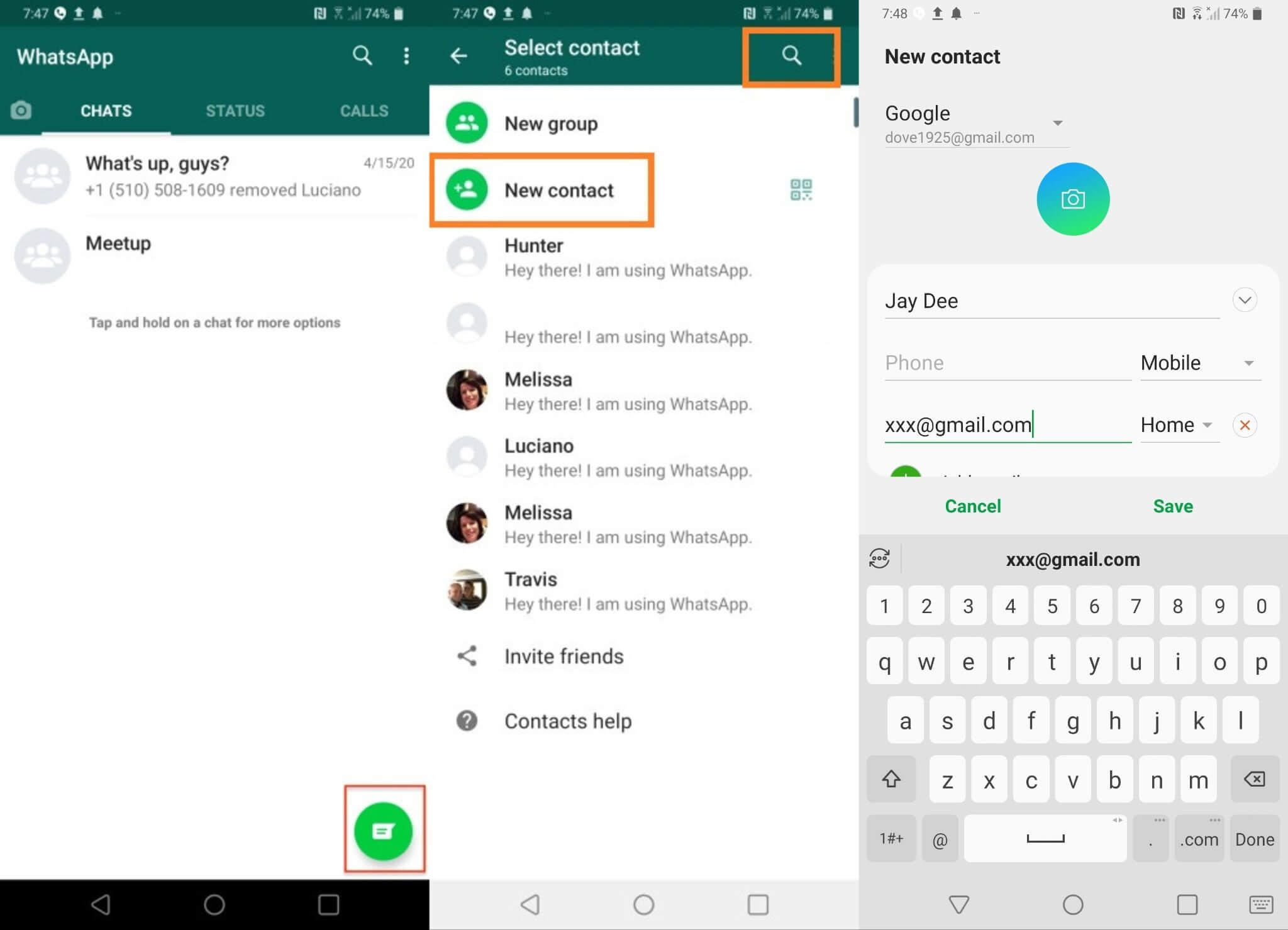
In the digital age, staying connected with friends, family, and colleagues is easier than ever. And when it comes to quick and convenient communication, WhatsApp stands out as one of the most popular messaging platforms worldwide. Whether you’re new to WhatsApp or simply want to expand your network, adding someone on WhatsApp is a fundamental skill that allows you to seamlessly connect with others.
In this article, we will guide you through the process of adding someone on WhatsApp in 2023. From finding and adding contacts to managing your privacy settings, we will provide step-by-step instructions to ensure you can effortlessly connect with whoever you want on this versatile messaging app. So, let’s dive in and discover how you can easily add someone on WhatsApp to keep the conversation flowing and stay in touch with the people who matter most.
Inside This Article
- Download and install WhatsApp
- Sign up for a WhatsApp account
- Add a contact from your phone’s address book
- Add a contact using a WhatsApp invite link
- Add a contact through WhatsApp QR code
- Verify and start chatting with the added contact
- Conclusion
- FAQs
Download and install WhatsApp
WhatsApp is a widely popular messaging app that allows users to send text messages, make voice and video calls, and share files with friends, family, and colleagues. To get started, you need to download and install the WhatsApp application on your smartphone. Follow these steps to get WhatsApp up and running:
- Open the app store on your smartphone. For Android users, this will be the Google Play Store, while iOS users will use the Apple App Store.
- Search for “WhatsApp” in the search bar, and you should see the official WhatsApp app as the top result.
- Tap on the WhatsApp app icon to open the app’s page.
- Click on the “Install” or “Get” button to start the download and installation process.
- Once the installation is complete, the WhatsApp icon will appear on your smartphone’s home screen or in the app drawer.
It’s important to note that WhatsApp is available for both Android and iOS devices, so make sure to download the correct version for your smartphone. Additionally, WhatsApp requires a stable internet connection, either through Wi-Fi or mobile data, to function properly.
After successfully downloading and installing WhatsApp, you’re ready to begin the setup process. In the next section, we will guide you through signing up for a WhatsApp account.
Sign up for a WhatsApp account
Signing up for a WhatsApp account is a straightforward process that allows you to join the millions of users enjoying this popular messaging platform. Here’s how you can create your own WhatsApp account:
1. Launch the WhatsApp application on your smartphone or visit the WhatsApp website on your computer.
2. Once the app or website is open, you will be prompted to enter your phone number. WhatsApp uses your phone number as your unique identifier, so make sure to provide the correct number.
3. After entering your phone number, you will receive a verification code via SMS. Enter this code into the app or website to verify your phone number.
4. Next, you will be prompted to create a profile for your WhatsApp account. This includes selecting a profile picture and entering your name. Remember, your profile picture and name will be visible to other WhatsApp users.
5. Once you have completed these steps, your WhatsApp account will be successfully created, and you can start connecting with friends, family, and colleagues.
It’s important to note that WhatsApp uses end-to-end encryption to protect the privacy of your messages and calls. This means that only you and the person you are communicating with can read or hear what is being sent. This feature makes WhatsApp a secure platform for keeping in touch and sharing important information.
Now that you have successfully signed up for a WhatsApp account, let’s move on to the next step of adding contacts to your WhatsApp list.
Add a contact from your phone’s address book
If you want to add someone on WhatsApp, one of the easiest ways is to add them from your phone’s address book. Here’s how you can do it:
- Open WhatsApp on your mobile device. Make sure you have the latest version of WhatsApp installed on your phone.
- Tap on the “Chats” tab located at the bottom of the screen.
- Next, tap on the “New Chat” button, usually represented by a pencil icon or a chat bubble with a plus sign.
- Now, you will see a list of options to choose from. Select “New Contact” or “Add Contact” from the list.
- You will be directed to your phone’s address book or contacts list. Scroll through the list or use the search bar to find the contact you want to add.
- Once you’ve found the contact, tap on their name to view their details.
- On the contact details page, you will see an “Add to WhatsApp” option. Tap on it.
- WhatsApp will now prompt you to confirm if you want to add the contact to your WhatsApp. Tap on “Add” or “Yes” to proceed.
- The contact will be added to your WhatsApp and will appear in your WhatsApp contacts list.
- You can now start chatting with the contact by tapping on their name in the WhatsApp contacts list and selecting the “Message” option.
By adding a contact from your phone’s address book, you can easily connect with friends, family, or colleagues who are already saved in your contacts list. It eliminates the need to manually enter their details, making the process quick and seamless.
Keep in mind that the contact you add must also have WhatsApp installed on their phone and have a valid WhatsApp account for you to be able to chat with them on the app.
Add a contact using a WhatsApp invite link
Adding a contact using a WhatsApp invite link is a convenient and quick way to connect with someone on WhatsApp. WhatsApp provides users with the ability to create and share invite links, which can be sent to others to join a specific group or add them as a contact. Here’s how you can add a contact using a WhatsApp invite link:
1. Obtain the WhatsApp invite link:
The first step is to get the WhatsApp invite link from the person you want to add. They can send it to you directly, or you can find it on social media groups, forums, or websites where the link is shared publicly.
2. Open the WhatsApp invite link:
Once you have the invite link, open it on your mobile device. The link will automatically prompt you to open WhatsApp.
3. Join the chat or save the contact:
After opening the link, you will be redirected to WhatsApp, and the chat with the person or group will be displayed. At this point, you have two options:
- Join the chat: You can join the chat by tapping on the “Join” button. This will allow you to participate in the conversation and interact with the group or individual.
- Save the contact: If the invite link is for an individual contact, you can save their details to your phone’s address book. Tap on the “Save Contact” button to store their information, including their name, phone number, and profile picture.
4. Start chatting:
Once you have joined the chat or saved the contact, you can start chatting with the person on WhatsApp. They will be added to your WhatsApp contact list, and you can send messages, make calls, or share media with them just like any other contact.
Adding a contact using a WhatsApp invite link eliminates the need to manually search for and add someone’s contact information. It provides a convenient way to connect with new contacts, whether they are friends, colleagues, or members of a group.
It’s important to note that WhatsApp invite links should be used responsibly. Be cautious when clicking on unknown links and ensure they are from trusted sources to avoid scams or unwanted spam messages.
Add a contact through WhatsApp QR code
Adding a contact through WhatsApp QR code is a convenient and efficient way to quickly connect with someone on the platform. QR codes are unique codes that contain information which can be scanned by your phone’s camera to add a contact directly to your WhatsApp.
To add a contact using a WhatsApp QR code, follow these steps:
- Open WhatsApp on your smartphone.
- Tap on the three-dot menu icon at the top-right corner of the screen.
- Select “Settings” from the menu options.
- In the settings menu, choose the “QR code” option.
- A new screen will appear with your QR code displayed.
- Ask the person you want to add as a contact to open the WhatsApp app on their device.
- Tell them to navigate to the “QR code” section in their app.
- Next, they need to select the “Scan QR code” option.
- They should then point their phone’s camera at your QR code.
- Once their phone scans the QR code successfully, a pop-up notification will appear on their screen, asking if they want to add you as a contact.
- Upon accepting the invitation, you will be added to their contacts, and they will be added to your contacts as well.
It’s important to note that WhatsApp QR codes are unique to each user and are valid for a limited time. If your QR code changes, you will need to share the updated code with the person you want to add as a contact.
Using WhatsApp QR codes eliminates the hassle of manually entering contact information and ensures a seamless and accurate connection between users. It’s a simple and efficient way to add someone to your WhatsApp contacts list.
Verify and start chatting with the added contact
After successfully adding a contact on WhatsApp, the next step is to verify their identity and start chatting. Here’s how you can do it:
1. Once you’ve added the contact, open the WhatsApp application on your device.
2. You will see a list of your conversations. Look for the contact you just added.
3. Tap on the contact’s name to open the chat window.
4. WhatsApp will prompt you to verify the contact. This is an important security measure to ensure that you are communicating with the intended person.
5. The verification process usually involves exchanging a series of random alphanumeric codes with the contact. You can do this via text message, voice call, or through WhatsApp itself.
6. Follow the prompts on your screen to complete the verification process. Once the contact’s identity is verified, you can start chatting with them.
7. You can now send text messages, make voice calls, or even share multimedia files with the added contact using the various features offered by WhatsApp.
It’s important to note that WhatsApp encrypts your messages, ensuring the security and privacy of your conversations. You can also customize your chat settings, such as enabling read receipts or muting notifications, to enhance your messaging experience.
Remember to always exercise caution when communicating with new contacts and be mindful of sharing personal or sensitive information. It’s good practice to verify the identity of the person before engaging in any conversation.
With these steps, you can easily verify and start chatting with the added contact on WhatsApp, allowing you to stay connected and engage in meaningful conversations.
Conclusion
Adding someone on WhatsApp has become an essential part of staying connected in today’s digital world. Whether it’s a friend, family member, or colleague, the process of adding a contact on WhatsApp is simple and streamlined, ensuring that you can effortlessly connect with those who matter to you.
By following the steps outlined in this article, you can easily add someone on WhatsApp and start enjoying the benefits of instant messaging, voice and video calls, and sharing moments through photos and videos. With its user-friendly interface and wide range of features, WhatsApp has revolutionized the way we communicate, allowing us to stay in touch with loved ones no matter where they are in the world.
So, go ahead and connect with your loved ones on WhatsApp today. Say goodbye to long-distance communication barriers and hello to seamless conversations and meaningful connections.
FAQs
1. How do I add someone on WhatsApp?
2. Can I add someone on WhatsApp if I don’t have their phone number?
3. How can I find my contacts on WhatsApp?
4. Are there any restrictions on adding people on WhatsApp?
5. Can I remove someone from my WhatsApp contacts?
