YouTube, arguably the best free video hosting app and website, is not always a safe space. There will be undesirable content going viral and trolls or bullies lurking around at times. On a positive note, those can be avoided on the web and mobile platforms. One of the most effective ways to shield yourself from inappropriate videos and comments is to learn how to block YouTube channels.
In this article, we will focus on the different methods to stop YouTube channels from showing up on your feed or interacting with you via the comments box on the app. We will also share some channel types you should consider blocking.
Why Does YouTube Let You Block Channels?
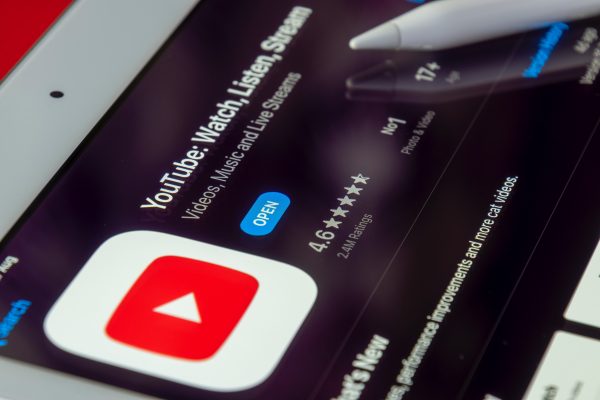
Before everything else, you might be wondering why blocking YouTube channels is possible on your end. Can’t YouTube do that on its own for mobile app users?
Let’s answer that question first. YouTube has community guidelines for appropriate use of the app and an algorithm that picks out videos for you based on your subscriptions and watching activities. Those are comprehensive and advanced, respectively. There is a problem, though. The actions taken on violations and the algorithm are not perfect – which is normal even on other video hosting platforms. For instance, it might take too long to take down inappropriate content or comments because there are too many to monitor for YouTube’s moderators. Also, there could be video recommendations that are not offensive but still do not match your interests.
Those are why YouTube lets you do more than skipping uninteresting or inappropriate content. It gives you the power to block YouTube channels on your app and report them without the channel owners knowing. Yes, content creators would not be alerted if you do those, so feel free to proceed.
6 Ways to Block YouTube Channels
Blocking on the mobile app does what blocking does on the YouTube website. It can stop content and comments from unwanted channels from being shown on your app. There are various ways to do that, which are easy. The methods we featured below are even less technical than how to block a website on a mobile browser.
1. Do Not Watch Unwanted YouTube Channels
The simplest method to block YouTube channels on your feed is the process that does not require you to go through several menus and settings – avoid seeing them. Watch only the videos from content creators you are subscribed to.
It is not hard to stick to your preferred content creators or unsubscribe from channels nowadays. You do not have to pick the channels one by one from your subscription list to watch their videos. All you need to do is click the Subscriptions icon at the bottom of the YouTube app’s interface. That feature or feed already curates the videos from YouTube channels you subscribed to and keeps the queue updated. To manually update or refresh the recommendations on the feed, you can scroll down on your device’s display.
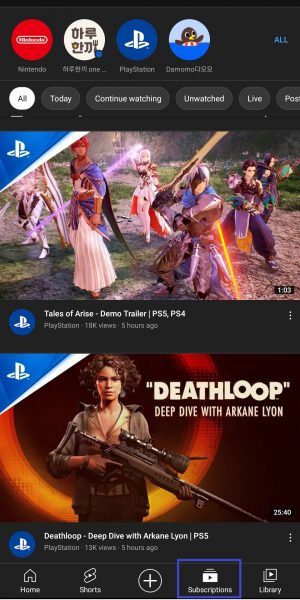
The solution has a noticeable downside, though. It does not stop specific channels from interacting with you. If you need to block YouTube channels due to the comments, read on.
2. Block YouTube Channels via Video Options
You can block YouTube channels through the settings interface of each video. That is convenient because you will be able to avoid the channels right after you have seen or watched their videos on your YouTube app.
Follow these steps to block a YouTube channel via video options:
1. Make sure you are logged into your account on the YouTube app.
2. On the played video or its preview on the app’s feed, hit the three-dot icon.
3. Pick Don’t Recommend Channel or Report from the pop-up menu.
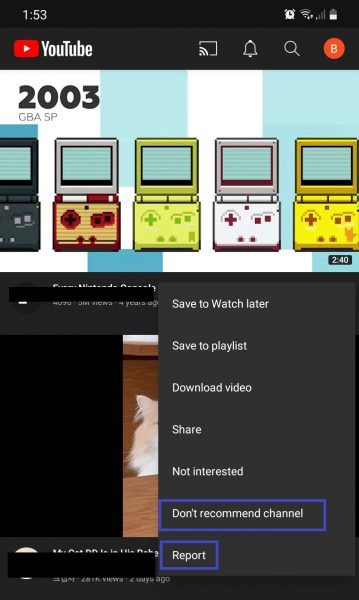
4. Indicate or select the reasons for your action afterward.
If you select Don’t Recommend Channel, YouTube’s algorithm will stop adding the channel to its suggestions for you. Picking Report, meanwhile, will prompt YouTube moderators to review the video for possible violations. If the reported content is confirmed to be against the guidelines, the video or channel will be removed eventually. It will be out not only from your feed but from the YouTube platform itself. If it is the channel that is gone, there is no need to worry about getting offensive comments again, too.
Upon trying the solution, you might have noticed the Not Interested option next to the two choices specified in the instructions. It may be selected but will only lead to partial blocking. The feature will not take away an entire channel on your feed. It only filters a specific video and similar content out of the recommendations.
3. Block and Report YouTube Channels via Page Options
This method is done on the content creator’s page itself and is ideal when you want to block and report a channel at the same time.
Here are instructions to follow:
1. Launch the YouTube app from your device’s home interface.
2. Sign in using your account credentials.
3. Look for the channel via the search bar, then click its icon.
4. On the top-right corner of the channel’s page, hit the three-dot icon.
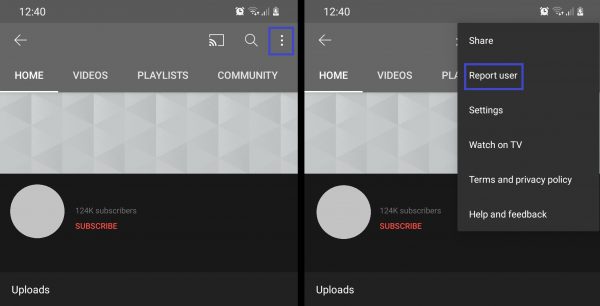
5. Pick Report User from the options that pop up.
6. State the reason for your report once requested.
4. Block Comments from Channels via YouTube Studio
If you are a content creator and want only the comments from other YouTube channels or accounts to be blocked, this is a solution perfect for you. In case you do not know yet, YouTube lets you manage your channel’s comments box via the YouTube Studio app.
Here is how to use YouTube Studio to block comments:
1. Select YouTube Studio from your home screen’s list of apps.
2. Click on the three-line icon on the dashboard.
3. Tap Comments from the sidebar afterward.
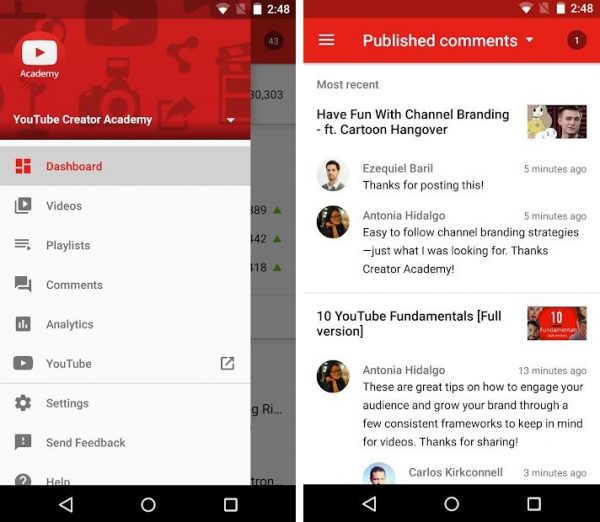
4. Choose the specific comment you want to block from the published comments list.
5. Pick the option that lets you hide future comments from the channel.
Download YouTube Studio from Google Play Store
Download YouTube Studio from the App Store
5. Switch to YouTube Kids App
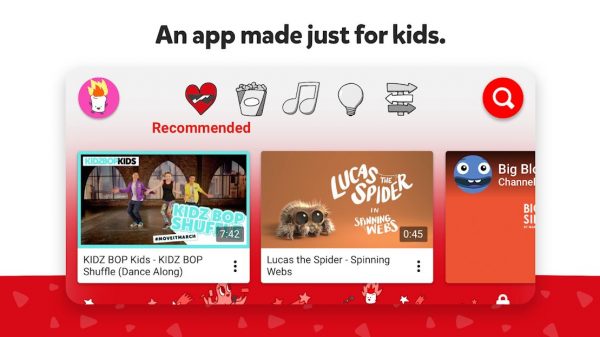
Learning how to block YouTube channels for the sake of your children? If yes, it is best to use the version of the app dedicated to them instead – YouTube Kids.
YouTube Kids automatically curates only family- or child-friendly content for its feeds. Like the main app, though, there are still instances that unwanted content can escape its algorithm. That is why YouTube Kids also has manual controls for blocking a specific video or channel.
Here is how to block channels or videos on YouTube Kids:
1. Activate your YouTube Kids account.
2. Go to the home interface or Watch page of the app.
3. Below the video thumbnail, tap the three-dot icon.
4. Pick Block from the menu that pops up.
5. Skip to the 8th step if you are on the home interface or continue from the 6th step if on the Watch page.
6. On the next pop-up menu, pick between blocking only the content or limiting the entire channel.
7. Verify the action by hitting the Block button.
8. Input your account’s passcode or the randomly generated numbers shown by the app.
Download YouTube Kids from Google Play Store
Download YouTube Kids from the App Store
6. Filter YouTube Channels via Restricted Mode
YouTube’s restricted mode can screen out in advance channels that might have sensitive or inappropriate content. While it is not as spot-on as the solutions listed above, it is still a good feature to enable.
Here is how to activate the YouTube app’s restricted mode:
1. Tap the YouTube app from your home screen.
2. Sign in to your YouTube profile.
3. Click on the round profile icon on the top-right corner of the app’s main interface.
4. Pick Settings from the options under the account details, then General.
5. Swipe the slider button to the right of Restricted Mode to switch on the feature.
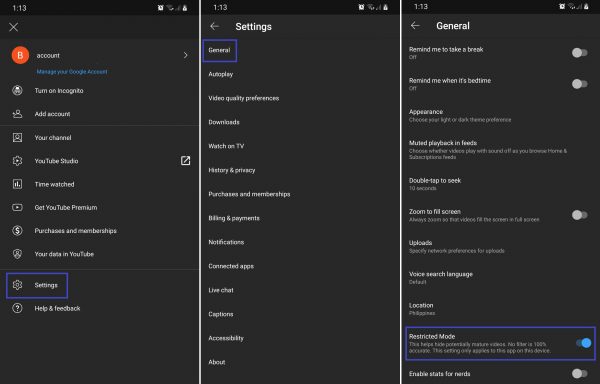
Types of YouTube Channels to Block
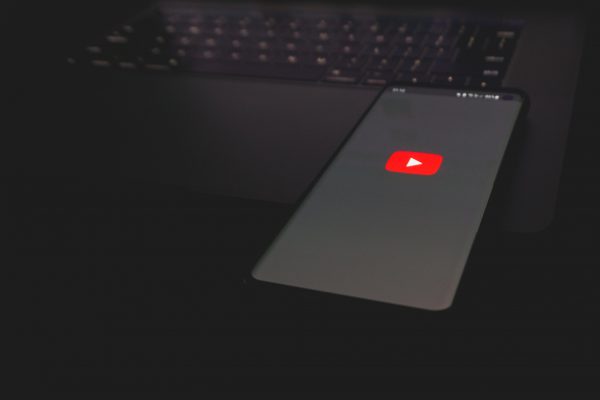
You now know how to block YouTube channels on the app, so we are leaving you with some suggestions on what kinds of channels to filter from your feed.
1. Pornographic Channels
Adult-only content always tops parent’s reasons for blocking YouTube channels. Although YouTube catches many channels that promote it, some do it subtly and still escape the restriction.
For more ways to block adult-only content, check our guide on how to block porn on Android and iOS.
2. Violent or Gory Channels
Violence, such as abuse and killings, is equally disturbing as adult-only content, so YouTube is also alert in taking down channels that show it. Nevertheless, we know that online content spreads like wildfire. Even a few seconds of delay in removing a channel or video means that many people already saw the content. That is why you should also be on guard through the knowledge from this guide.
3. Fake News Channels
Catching fake news is a challenge on online platforms nowadays, even on YouTube. With every video blogger able to post and share what they want, fact-checking is difficult. Always be vigilant when it comes to possible fake news sources and channels because misinformation can have dire consequences.
4. Clickbait Channels
YouTube channels or content creators that upload clickbait content are frustrating to come across. They can also be as deceiving as fake news sources. Examples are kitchen or life hack channels that have videos that do not show you useful tips or what the video titles say. It is easy to fall victim to the schemes of the uploaders behind them because of the enticing way they craft the descriptions for content. If you often get tricked to click, block the channels.
5. Shopping Channels
Shopping channels on YouTube are not bad unless it motivates you to be an online shopaholic. For many viewers, blocking those is an effective way to break overspending habits and save money. You can try doing that, too, to see if it works for you.
Block Unwanted YouTube Channels Now
You can watch anything under the sun via the YouTube app; however, that also means being a responsible viewer is on your hands. You need to sift the good content from the bad even if that is challenging due to the plethora of content you come across each day. You have this guide now, though, so you can already protect yourself or your children from unwanted YouTube channels and get better content recommendations easily.
