With so many websites you can find online, not everything will be to your liking. You might want to block a website on your Android phone now to keep away from distracting pages and URLs that contain viruses or inappropriate content. You might also be a parent who needs to limit your child’s online activity or just wants to take a break from the usual websites you frequently visit.
Websites are easy to blacklist no matter what your purpose is. In this guide, we teach you several ways of how to block a website on Android.
Blocking Websites on Android Browsers
There is no built-in function to block websites on an Android phone so you have to do it per browser. The process takes just a few steps or clicks. Let’s now focus on the easiest methods for mainstream mobile browsers.
How to Block a Website on Chrome
Google Chrome is one of the most popular browsers for smartphones, with more than 5 billion downloads on Android devices. There are two ways you can block websites on Chrome on Android.
Via Safe Browsing
To block websites on Chrome, you have to enable “Safe Browsing,” a built-in function that screens out dangerous websites. It does not let you dictate what URLs to block, though.
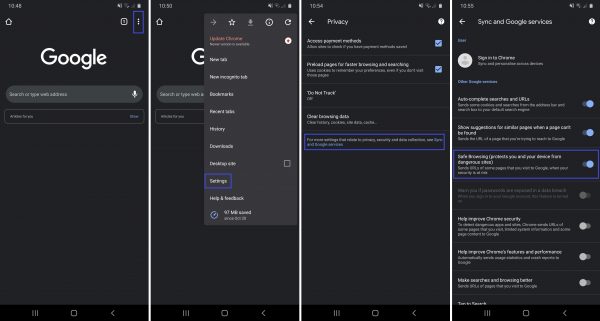
Switch on Safe Browsing through these steps:
- Tap on the Google Chrome App on your phone’s dashboard.
- Click on the three-dot icon in the top-right corner of the homepage.
- Select “Settings” from the menu.
- Scroll down to the “Advanced” category then click on “Privacy.”
- Explore more privacy settings by clicking on “Sync and Google services.”
- Tap or swipe right on the slider of “Safe Browsing.”
When Safe Browsing is enabled, Google can flag or alert you of dangerous websites you’re about to visit. Note that the feature is not perfect as there might be websites passing through the filter that is not harmful yet may contain inappropriate content.
Via Third-Party App
To block a specific website on Google Chrome, you need to download an app. Here we discuss BlockSite, one of the most widely-used website blockers for Chrome and other mainstream browsers. The app is also versatile for it allows you to set specific blocking schedules.
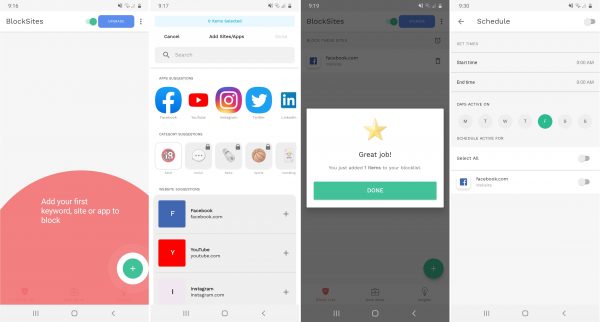
Here’s how to block a website on Android via BlockSite:
- Download BlockSite from the Google Play Store.
- Click on the app and enable accessibility via the prompt.
- Tap on the “+” icon on the app’s interface.
- Input the URL you want to block on the Search field.
- You can also choose what to block from the interface, click on the app, or tap the “+” icon beside the website.
- Click on “Done” on the top-right area of the app.
- The websites you chose will be added to the “Block List.”
- Tap the clock icon on the top-right part of the list to set specific blocking schedules.
How to Block a Website on Firefox
Firefox Browser is another browsing giant on mobile, topping 100 million downloads on Android. The app does not have built-in website blocking settings. It can stop websites from tracking you, though.
To block a website on Android if you are using Firefox, a website blocker extension is the answer.
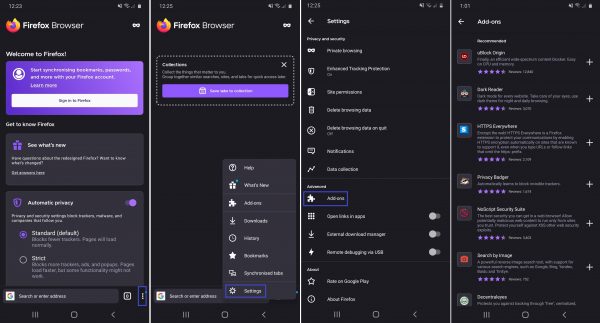
Here’s how to add a website blocker as an extension on Firefox:
- Open the Firefox Browser on your smartphone.
- Click on the three-dot icon on the bottom-right corner of the interface.
- Tap “Settings.”
- Under “Advanced,” select “Add-ons.”
- The list will show you Firefox’s recommended extensions, including website blockers.
- Click on the “+” icon beside the add-on you prefer.
In this guide, we are using Firefox’s suggested add-on, UBlock Origin, as an example. UBlock Origin is a free website content blocker that also works on Chrome and other mainstream browsers.
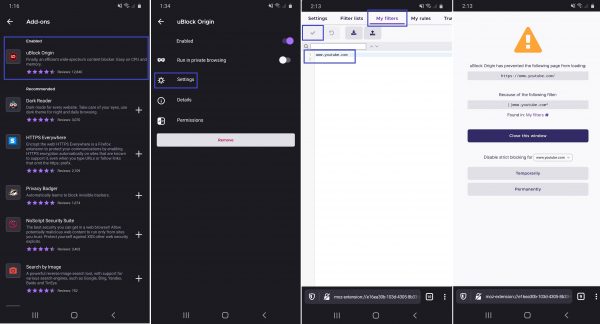
Here’s how you can block a website via UBlock Origin:
- Click on the enabled uBlock Origin extension on Firefox.
- Go to “Settings.”
- Tap the “My filters” tab.
- Type in the URLs you want to block.
- Click on the checkmark above the list to save your list.
- Enter the blocked URL on your Firefox Browser to double-check if it is restricted.
How to Block a Website on Opera
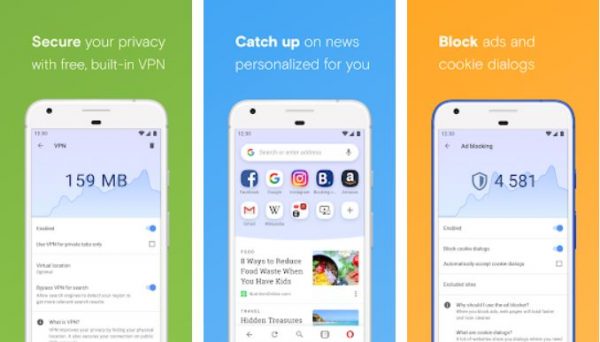
Opera is a popular data-saving browser on Android phones. It is also available as Opera Mini, a lighter app for mobile phones.
Wondering how to block a website on Android if you are an Opera user? You cannot do it using the mobile browser alone. Opera only blocks ads by default. An app is needed to filter specific websites. Given that, you can use BlockSite or any other app of choice. Follow the BlockSite tutorial above for the steps are similar across all compatible browsers.
How to Block a Website on Microsoft Edge
Microsoft Edge is the mobile and web browser suitable for parents who want to restrict their kids’ online activities. It has dedicated parental control for accounts, a feature that has been available since 2018.
The child to be monitored should first have a Child Account. If none, you can make one quickly via this guide by Microsoft.
Microsoft automatically filters out adult websites and disables incognito browsing on the child’s account.
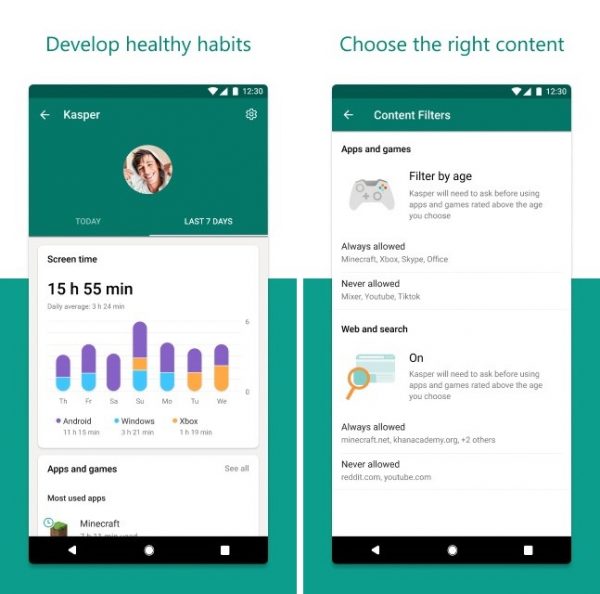
Microsoft has also released this year a separate app that can block websites, Family Safety. The app is targeted at households who want to have safe website browsing for their young ones. This is where you can block a specific website for Microsoft Edge.
Here’s how to block a website on Android phones that have Microsoft Edge:
- You should be your family’s primary account user.
- Download the Family Safety app on the Google Play Store.
- Launch the app on your smartphone.
- On the “Your Family” page, select the family member account to manage or tap “Add Someone”.
- Open the “Content Filters” section.
- Tap on the “Never Allowed” field.
- Type in the website URLs to be blocked.
- Remove unwanted URLs on the “Always Allowed” field.
Other Ways to Block a Website on Android
There are alternative methods for how to block a website on Android, besides in-browser settings and website blocker apps. Let’s discuss two more options that are convenient and applicable to the mainstream browsers on smartphones.
Use a Firewall
A firewall is either hardware or software that can block data and keep track of network access on a device. Firewalls nowadays are available as apps. It is advisable to use one that does not require you to jailbreak your phone.
In this guide, let’s focus on the NoRoot Firewall app because compared to other firewalls on the Google Play Store, it is completely free and simple to use. Moreover, compared to top-listed firewalls online, it allows specific web addresses to be inputted instead of just blocking all websites that are visited by your apps or browsers.
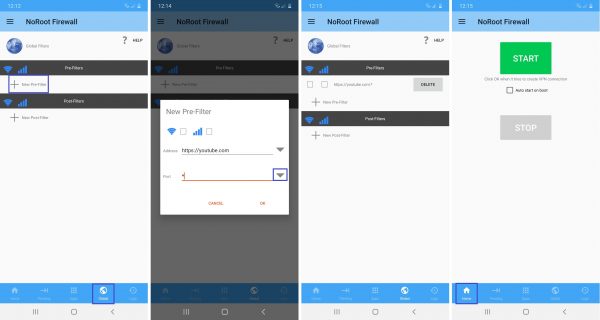
Here’s what you need to do:
- Download NoRoot Firewall from Google Play Store.
- Open the app.
- Select the “Global” tab.
- Click on “New Pre-Filter.”
- On the pop-up, input the URL you want to block on the Address field.
- On the Port field, tap on the arrow icon and select “*” from the dropdown menu.
- Click on “OK” after the “*” symbol is added on the Port field.
- The blocked URL will be shown under the “Pre-Filters” category.
- Go to the “Home” tab at the bottom of the interface.
- Click on the green “Start” button and you’re done.
- Type in the blocked URL on your browser and you won’t be able to access it anymore.
Use a Mobile Security App
Mobile security apps can eliminate phone viruses and do more beyond it. Some also block dangerous websites if you’ve configured them to do so like the Qustodio parental control app.
Take the Mobile Security & Antivirus app that offers complete protection, for instance. It is one of the most widely-used phone security apps with more than 1 million downloads on Android. It comes with a price, though, but you can try it for free for 14 days.
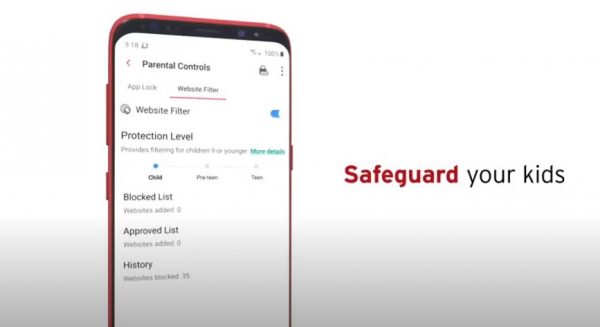
How to block a website on Android using the app? It’s fast and easy:
- Download and open the Mobile Security & Antivirus app from Google Play Store.
- If you already paid for the premium, go to “Parental Controls.”
- Click on “Website Filter” or swipe its slider.
- Tap “Blocked List.”
- Add the specific URLs you want to block.
- Make sure unwanted websites are not on the “Approved List.”
Websites You Should Look Out For
Many websites are worth blocking. The list could be endless so let’s zero in instead on some of the popular types you can benefit from if you blacklist. Have better productivity, safe browsing, and more when you block these websites.
Social Media
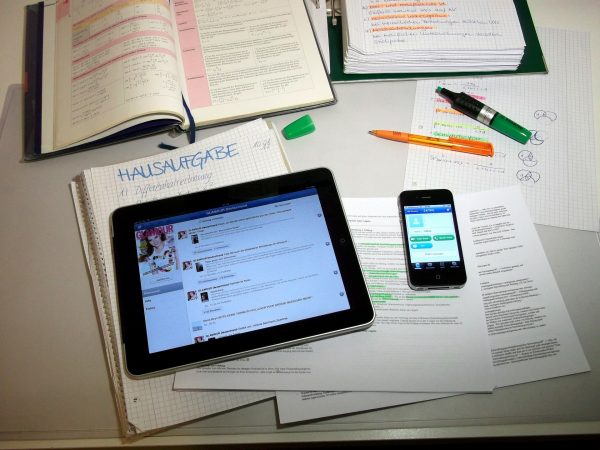
On average, people spend over two hours daily on social media, according to Smart Insights. This figure is increasing during the pandemic and could be higher depending on the country.
Social media is one of the top hindrances to productivity. This is why you might have to block it. It eats up the time you can spend with others or for yourself offline and sometimes takes over your more important daily tasks. Win over social media addiction and burnout by blacklisting such websites and managing your screen time.
Video Streaming Websites

Watching shows and movies on websites is also an activity that takes up a big chunk of mobile usage duration. People who enjoy it even do movie marathons which may last half a day or longer. Moreover, time spent on streaming shows and movies on mobile phones during the second quarter of this year rose by 25 percent from the last quarter of 2019, per App Annie as reported in Media Play News.
Like social media, streaming websites and apps can reduce daily productivity so you can also block those websites to have more time for other things.
Adult and Violent Websites

It is a given that these types of websites are top-of-mind picks for parents to block. While some websites have personnel removing adult-only content and gore, there are still slim chances when these are picked up seconds before they are taken down.
As a parent or someone who does not want such content, you might want to block possible websites where these usually happen to avoid that slim chance.
Malware and Phishing Websites

These two kinds of webpages are must-block sites for everyone that’s why many mobile browsers and security apps have the filters for these by default.
The malicious software from websites can harm your devices and networks. Phishing websites trick you into providing sensitive information that may result in your identity being stolen or your bank accounts hacked. Website blockers and mobile security apps are your second layer of protection from those.
Online Shopping Websites
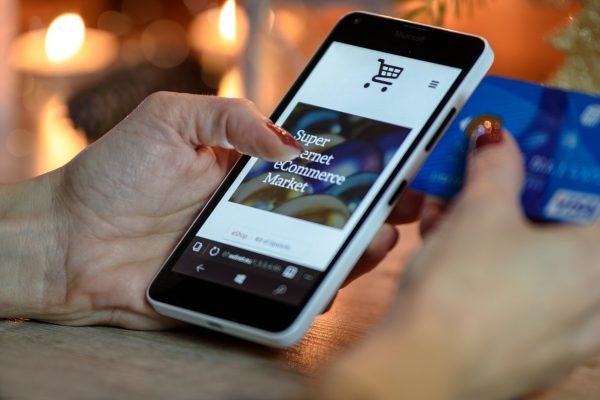
In these times when it is tempting to buy things online because it is easy on a smartphone, online shopping websites are among the webpages worth blocking. If you are a shopaholic or just someone who wants to save up money, then add those to your blacklist so you can effectively avoid temptation.
Using website blockers and browser filtering features is among the effective ways to change or limit the habit.
Final Word
With website accessibility becoming more convenient on mobile through the years, it is up to you to do responsible and safe browsing and make sure to still have off-screen time for yourself. Learning how to block a website on Android in various ways will help you do it with ease. You do not have to be a techie or pro for this if you use this guide.
