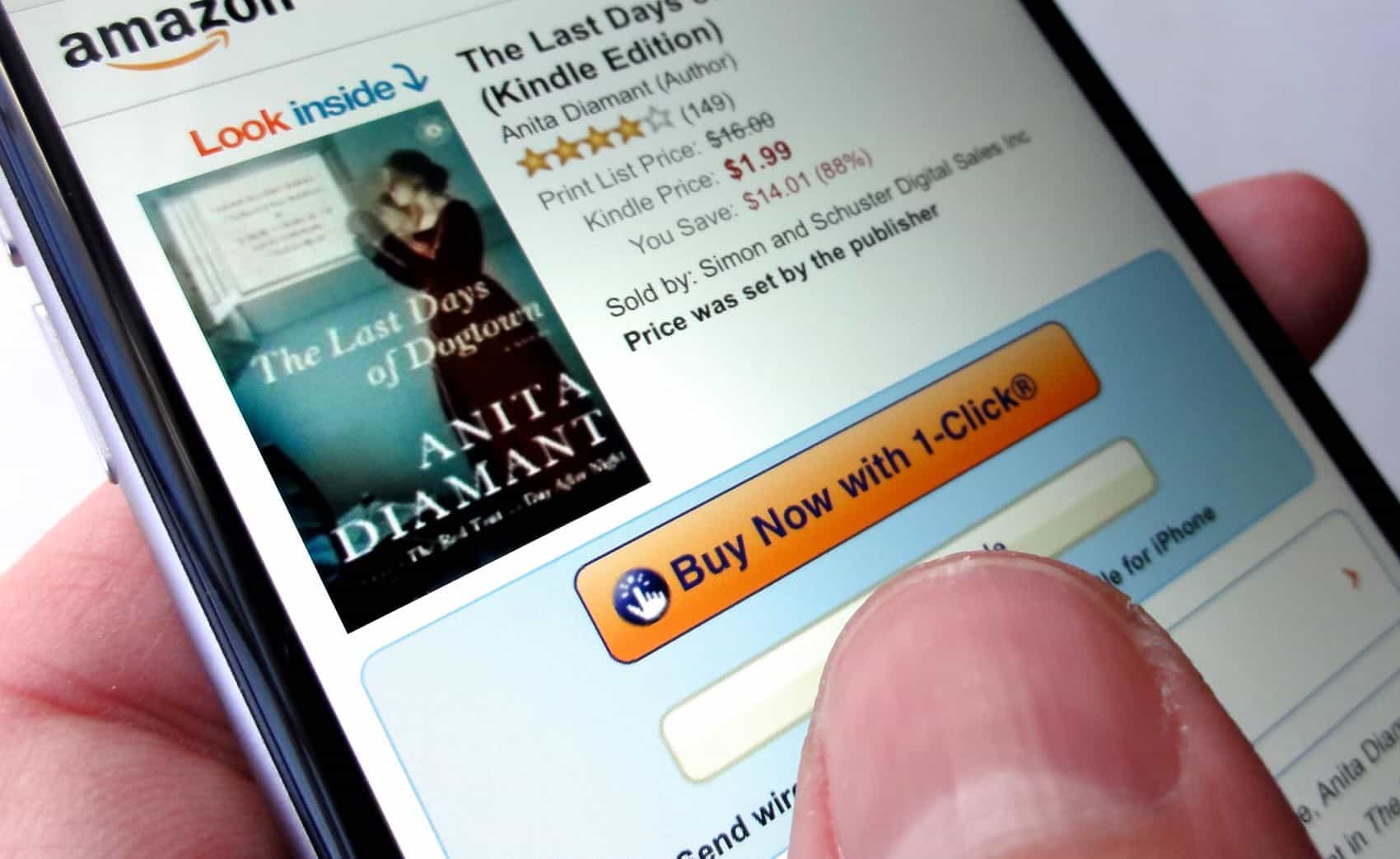
With the growing popularity of digital reading, more and more people are turning to their mobile devices to enjoy their favorite books. If you’re an avid reader who loves the convenience of eBooks, you may be wondering how to buy Kindle books on your iPhone or iPad. Luckily, Amazon has made it incredibly easy to access their vast library of titles directly from your iOS device.
In this article, we’ll guide you through the step-by-step process of purchasing Kindle books on your iPhone or iPad. Whether you’re curled up on the couch or on the go, you’ll be able to browse, purchase, and start reading your new book in just a few simple taps. So, let’s dive in and discover how to seamlessly add Kindle books to your digital library using your iOS device!
Inside This Article
Conclusion
Buying Kindle books on your iPhone and iPad is a convenient and easy process that allows you to enjoy your favorite books anytime, anywhere. Through the Kindle app, users can browse a vast library of books, make purchases, and have them instantly delivered to their devices.
By following the steps outlined in this article, you can effortlessly purchase Kindle books on your iPhone or iPad in just a few simple taps. Whether you’re a passionate reader or enjoy having a collection of books at your fingertips, the Kindle app provides a seamless reading experience that combines the power of technology with the pleasure of reading.
So, don’t wait any longer. Open up your Kindle app, explore the countless options available, and dive into a world of endless stories and knowledge. Happy reading!
FAQs
Q: Can I buy Kindle books on my iPhone or iPad?
Yes, you can buy Kindle books on your iPhone or iPad using the Amazon Kindle app. With the app installed, you can easily browse, purchase, and read Kindle books on your iOS device.
Q: How do I download the Amazon Kindle app on my iPhone or iPad?
To download the Amazon Kindle app on your iPhone or iPad, follow these steps:
1. Open the App Store on your device.
2. Search for “Amazon Kindle” in the search bar.
3. Tap on the app icon when it appears in the search results.
4. Tap on the “Get” button to download and install the app.
5. Once the installation is complete, open the app and sign in with your Amazon account or create a new one if you don’t have an existing account.
Q: How do I buy Kindle books on the Amazon Kindle app?
To buy Kindle books on the Amazon Kindle app, follow these steps:
1. Open the app and sign in with your Amazon account.
2. Browse for books by tapping on the “Store” tab at the bottom of the screen.
3. Use the search bar or browse through different categories to find the book you want to buy.
4. Once you’ve found the book, tap on its title to view more details.
5. On the book details page, tap on the “Buy” button to purchase the book.
6. Confirm your purchase by following the prompts and entering your payment information if necessary.
7. Once the purchase is complete, the book will be downloaded to your device and available for reading.
Q: Can I read Kindle books offline on my iPhone or iPad?
Yes, you can read Kindle books offline on your iPhone or iPad. The Amazon Kindle app allows you to download books to your device, so you can read them without an internet connection. Simply download the books you want to read while connected to Wi-Fi or cellular data, and they will be available for offline reading.
Q: Can I sync my Kindle books across devices?
Yes, you can sync your Kindle books across devices, including your iPhone, iPad, and other Kindle devices. When you sign in to the same Amazon account on all your devices with the Kindle app, your books will automatically sync, allowing you to start reading on one device and continue where you left off on another.
