Learning how to cancel Amazon Music subscriptions can be a little complicated. Amazon Music is one of the biggest music streaming platforms and competes with the likes of Spotify and Tidal. You can get it for free with an Amazon Prime membership, but it’s tougher for those who get it as a standalone service as 2022 has seen a price increase for “Unlimited Music”. This increase saw single-device subscriptions charged $4.99 a month, while the unlimited individual plan costs $8.99. Whether you are canceling because of cost-cutting or just want to switch to another service, here is a quick guide on how to cancel Amazon Music subscriptions.
How to Cancel Amazon Music Subscriptions
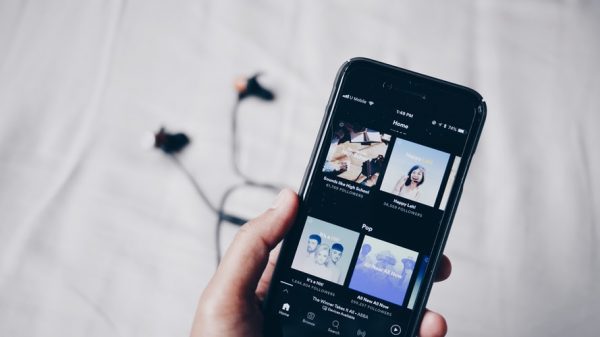
As we said earlier, calling off your Amazon Music subscriptions is a bit hard because the process depends on how you get the service. Hence, the first thing you need to start the cancellation is to know where you are subscribed from. Those paying for their subscription via their Amazon account may cancel it directly through that platform. Meanwhile, those subscribed through iTunes or through their cellular network providers will have to cancel their subscription through those services instead.
Those who have decided on canceling their account should know that your account will continue to be billed until the end date. This also means that you will be able to access your Amazon Music Unlimited subscription’s features until that time. For those on Amazon Prime past the end date, advanced features like unlimited songs and playlists will be grayed out from your free account.
Amazon Webpage
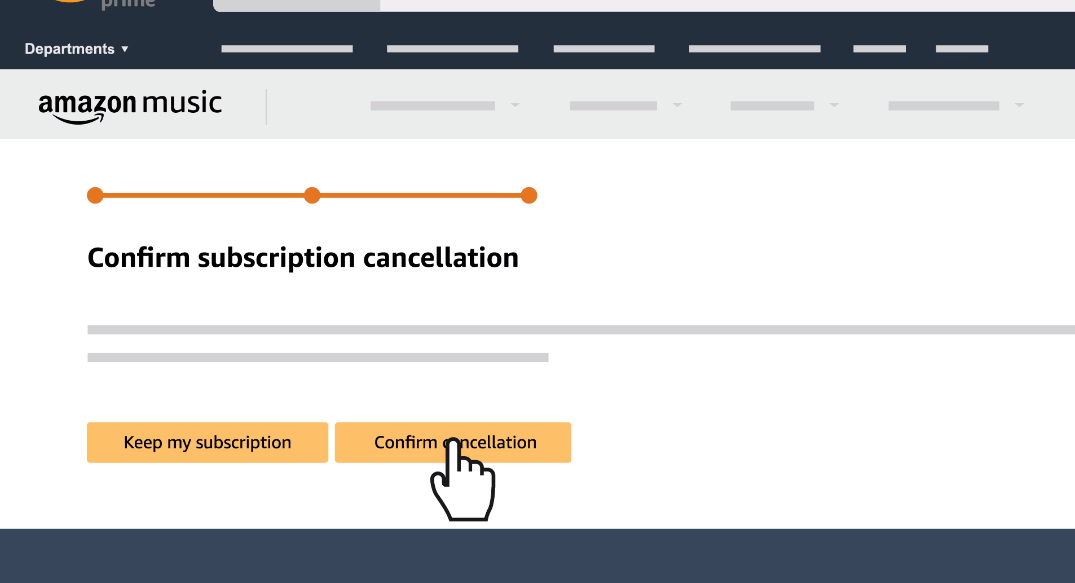
Those subscribed to Amazon Music directly through Amazon can cancel their subscription through either the Amazon webpage or through the Amazon Music App. You can use virtually any browser you prefer if you decide to cancel your Amazon Music subscription through the web page, but we have the safest browsers to recommend.
To cancel your Amazon Music subscription via their webpage, do the following:
- Log into your Amazon account on www.amazon.com.
- Hover (on PC or Mac) or click (on mobile) the Account and Lists drop-down menu on the upper right side.
- Click on Memberships & Subscriptions to see your Amazon account’s subscriptions.
- Find the Amazon Music listing and select Cancel Subscription on the upper right side of that tab.
- Click through the several confirmation boxes to finalize your subscription’s cancellation.
- Congratulations! You have canceled your Amazon Music account.
Amazon Music App
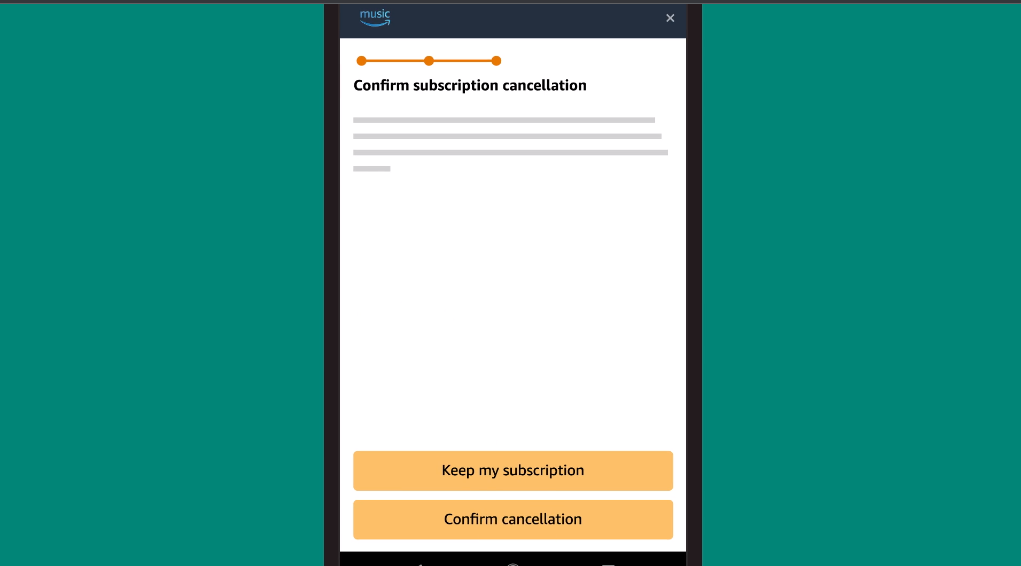
Amazon Music users who have downloaded the app can also cancel their subscription through their Amazon Music app. However, this option is only open to Android users. To cancel your Amazon Music account through the Android app, do the following:
- Open up your Amazon Music app.
- After logging in, click on the settings menu (gear icon) and find the Amazon Music Unlimited tab.
- Scroll to the bottom of the page to find Subscription Renewal and click on it.
- Choose Cancel Subscription and confirm your choice when the pop-up box appears.
- Congratulations! You have canceled your Amazon Music account.
iPhone
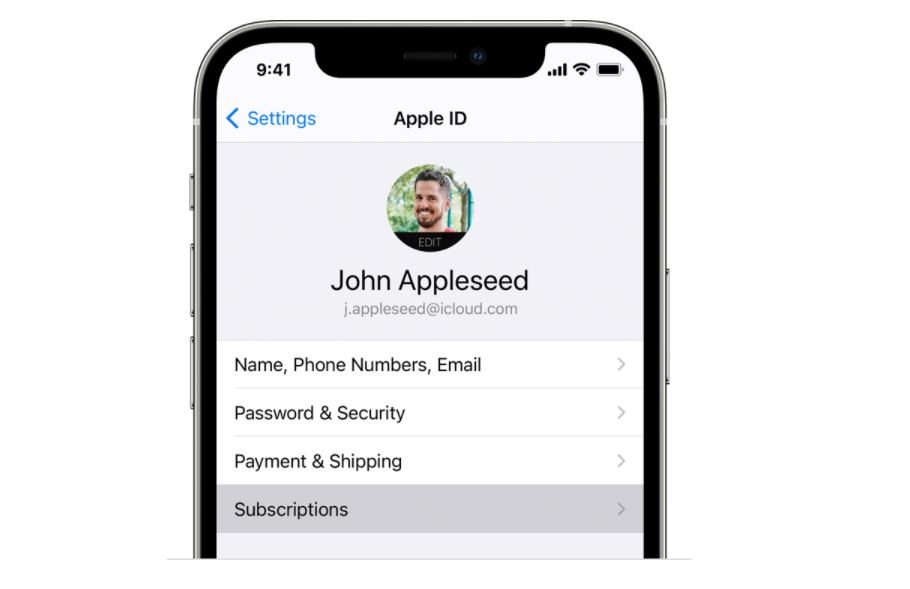
iPhone users who want to cancel their Amazon Music subscription cannot cancel it through the app. If not through a browser, they can cancel it directly through their phone settings — that is if they used their Apple ID or App Store to subscribe to the service. This guide will show you how to unsubscribe to your Amazon Music account on a connected iPhone. To do so, do the following:
- Open your settings menu by clicking its icon on your home screen.
- Select your Apple account name on the Settings screen to open your Apple account.
- Click on Subscriptions to display all subscriptions billed to your Apple account.
- Find the Amazon Music Unlimited subscription and click the Cancel Subscription button.
- Confirm your choice when prompted. Congratulations! You have canceled your Amazon Music account.
Also read: iPhone 13 Tips and Tricks
iTunes
Customers who have subscribed to Amazon Music using their Apple ID have another route they can take when they want to cancel it. They can cancel their accounts through iTunes on Mac or Windows PC. To unsubscribe from your Amazon Music account through iTunes, do the following:
- Launch iTunes on your Mac or PC and sign in to your account.
- Select your Account on the top of your screen and click View My Account.
- Find the Settings part of the page and select Manage on the Subscriptions section.
- Search for the Amazon Music tab and select Cancel Subscription. Confirm your selection when prompted.
- Congratulations! You have canceled your Amazon Music account.
Related: What is iTunes Match and What Does It Do?
Amazon Music Alternatives
Now that you know how to cancel Amazon Music subscriptions — and probably canceled yours — let us talk about some alternatives. There are a lot of good music streaming services out there; and among these choices, Spotify and Apple Music are the standout. Here’s why you should consider switching to these services.
Spotify
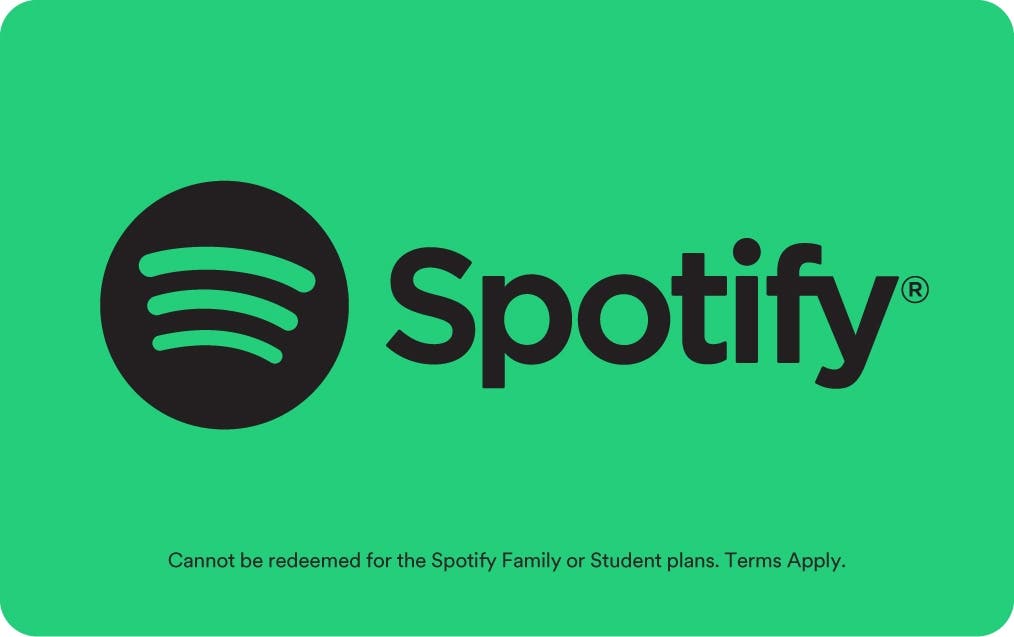
We have compared Spotify and Amazon Music, and the former is the winner. The juggernaut of online music streaming, Spotify ranks as the largest and most complete when it comes to music libraries. Looking at it clearly, the two are pretty similar, even with their subscription plans. The basic Spotify paid subscription is $9.99 a month for single plans, not a far cry when compared to Amazon Music’s costs. Aside from that, Spotify has a larger music library compared to Amazon Music.
If you want to completely cut off the bills without losing your music, Spotify is the one you should pick because of its ad-supported service. There are also a lot of ways to get Spotify Premium for free.
Apple Music

Another good Amazon Music alternative is Apple Music. While not as popular as Spotify, Apple Music has a sizable amount of patrons. While Apple Music does not have a free tier like Spotify or Amazon Music, it does offer only two subscription plans. The first is a $9.99 a month plan with offline modes and no ads. A second plan, meanwhile, is offered as a family package for $14.99 a month with six accounts. Aside from a similarly sized music library, Apple Music also lets music creators upload and curate their own music on the platform through Apple Music for Artists.
Final Words
Hopefully, this guide taught you how to cancel Amazon Music subscriptions and offered a few good alternatives to it. That said, what is a good music streaming site without being able to hear good music? If you want your ears to only hear the best sounds, you might want to get yourself a DAC or digital-to-analog converter.
