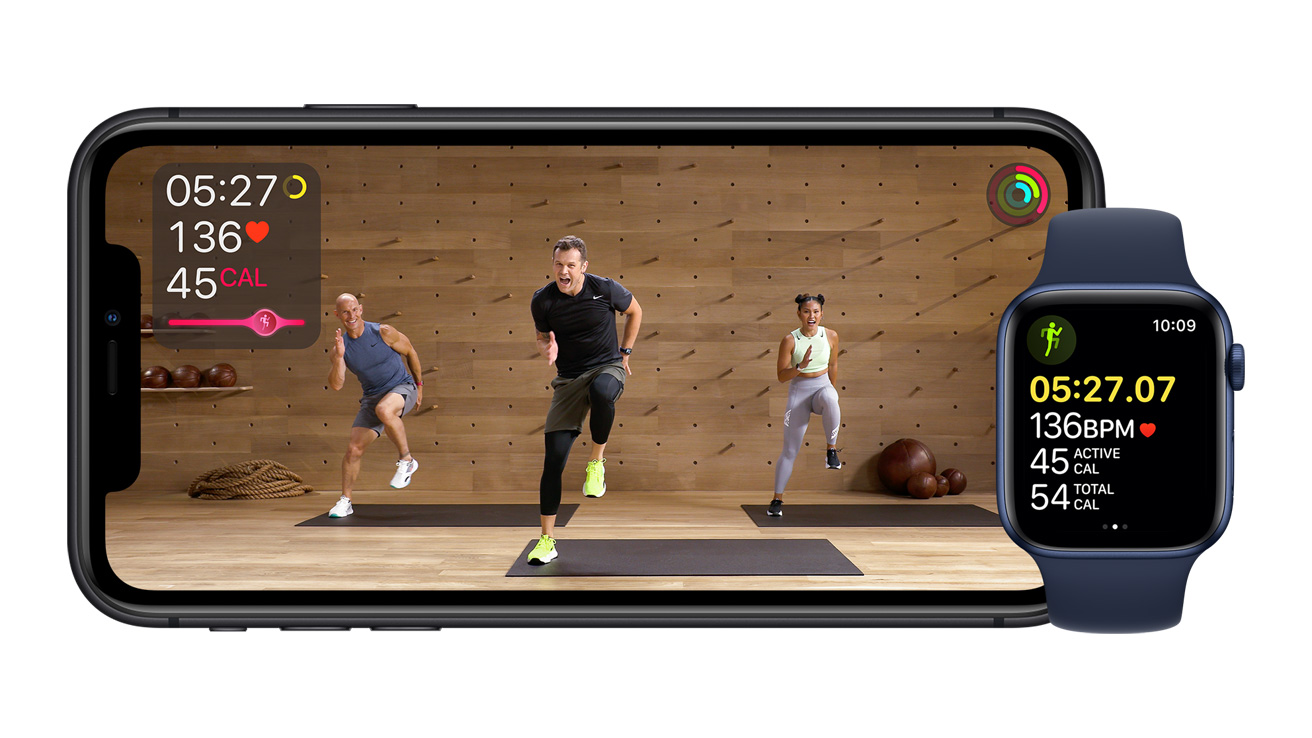
Are you looking for a way to cancel your Apple Fitness Plus subscription? You’ve come to the right place! Apple Fitness Plus has gained popularity as a comprehensive and convenient fitness platform, but circumstances change, and you may decide it’s time to cancel your subscription. In this article, we will guide you through the process, step by step, so you can easily cancel your Apple Fitness Plus membership. Whether it’s due to finding an alternative fitness program, a change in personal circumstances, or simply wanting to try something new, we’ve got you covered. Read on to discover how to cancel Apple Fitness Plus and regain control of your subscription.
Inside This Article
- What is Apple Fitness Plus?
- Reasons to Cancel Apple Fitness Plus
- How to Cancel Apple Fitness Plus- Step-by-step guide on canceling the subscription- Instructions for different devices (iPhone, iPad, Apple Watch, etc.)- Cancelling through the App Store or Apple’s website
- Frequently Asked Questions (FAQs)
- Conclusion
- FAQs
What is Apple Fitness Plus?
Apple Fitness Plus is a subscription-based service offered by Apple that provides users with access to a wide range of workout classes and fitness content. It is designed to be seamlessly integrated with Apple devices such as the iPhone, iPad, and Apple Watch, allowing users to easily access and follow along with their favorite workouts.
At its core, Apple Fitness Plus aims to deliver personalized fitness experiences to users of all fitness levels, offering a diverse library of workouts led by expert trainers across various categories, including strength, yoga, HIIT, treadmill, cycling, rowing, and more. The service is designed to cater to the individual needs and preferences of users, with workouts ranging from beginner-friendly options to more advanced challenges.
One of the key features of Apple Fitness Plus is its integration with the Apple Watch. Users can sync their Apple Watch to their chosen workout and receive real-time metrics such as heart rate, calories burned, and workout duration, displayed on both the device and the screen. This allows users to track their progress and stay motivated throughout their workout sessions.
Another standout feature of Apple Fitness Plus is its emphasis on accessibility and inclusivity. The service offers workouts with modifications and options for different fitness levels, ensuring that users can find workouts that match their abilities and goals. Additionally, Apple Fitness Plus supports closed captions and sign language interpretation for a more inclusive experience.
With Apple Fitness Plus, users can access workouts on various Apple devices, including the iPhone, iPad, and Apple TV. The service also offers a variety of workout types, durations, and music genres, allowing users to tailor their fitness routines to their preferences. Whether you’re looking for a quick 10-minute workout or a more intensive hour-long session, Apple Fitness Plus has a diverse range of options to choose from.
Reasons to Cancel Apple Fitness Plus
When it comes to Apple Fitness Plus, there may be several reasons why users decide to cancel their subscription. Let’s explore some of the common reasons why individuals choose to end their membership:
Cost considerations: One of the primary factors that may lead to cancellation is the cost. Although Apple Fitness Plus offers an extensive collection of workouts and personalized recommendations, some users may find the monthly or annual subscription fee to be too expensive for their budget.
Lack of interest or utilization: Another reason for canceling Apple Fitness Plus is the lack of interest or utilization of the service. Not everyone finds the workouts or content offered by Apple Fitness Plus to be engaging or suitable for their fitness goals. If users find themselves consistently disinterested or not using the platform, they may choose to cancel to explore other fitness options.
Availability of alternative fitness platforms: With the multitude of fitness platforms available in the market, users may discover alternative options that better suit their preferences. Whether it’s a different app, online fitness classes, or joining a local gym, users may opt to cancel Apple Fitness Plus in favor of other fitness platforms that align better with their needs or offer more affordable options.
Ultimately, canceling Apple Fitness Plus is a personal decision that depends on various factors such as finances, personal interests, and the availability of alternative options. It’s essential to evaluate these factors and make an informed decision that best fits your fitness journey.
How to Cancel Apple Fitness Plus- Step-by-step guide on canceling the subscription- Instructions for different devices (iPhone, iPad, Apple Watch, etc.)- Cancelling through the App Store or Apple’s website
If you’ve decided that Apple Fitness Plus is no longer the right fit for your fitness goals, or you simply want to explore other options, you may be wondering how to cancel your subscription. Fortunately, Apple provides a straightforward process to cancel your Apple Fitness Plus subscription.
Here is a step-by-step guide on how to cancel your Apple Fitness Plus subscription:
Canceling Apple Fitness Plus on an iPhone or iPad:
- Open the “Settings” app on your device.
- Tap on your Apple ID at the top of the screen.
- Select “Subscriptions” from the list of options.
- Find “Apple Fitness Plus” in the list of active subscriptions.
- Select “Cancel Subscription” and confirm your choice when prompted.
By following these steps, you will successfully cancel your Apple Fitness Plus subscription on your iPhone or iPad.
Canceling Apple Fitness Plus on an Apple Watch:
- Open the “Fitness” app on your Apple Watch.
- Scroll down and tap on your profile icon.
- Select “Subscriptions” from the list of options.
- Find “Apple Fitness Plus” in the list of active subscriptions.
- Choose “Cancel Subscription” and confirm your decision.
Cancelling Apple Fitness Plus on your Apple Watch is just as simple and can be done by following these steps.
Canceling Apple Fitness Plus via the App Store or Apple’s website:
- Launch the “App Store” app on your iPhone or iPad, or visit the Apple website on your computer.
- Tap on your profile picture or Apple ID at the top of the screen.
- Select “Subscriptions” from the drop-down menu.
- Find “Apple Fitness Plus” in the list of active subscriptions.
- Click on “Cancel Subscription” and confirm your cancellation.
Whether you choose to cancel through the App Store or Apple’s website, you will be able to successfully cancel your Apple Fitness Plus subscription.
Frequently Asked Questions (FAQs)
Here are some common queries related to canceling Apple Fitness Plus, along with answers to subscription-related concerns and clarification on the refund policy and cancellation terms:
Q: How can I cancel my Apple Fitness Plus subscription?
A: To cancel your Apple Fitness Plus subscription, follow these steps:
- Open the Fitness app on your iPhone, iPad, or Apple Watch.
- Tap on the “Fitness+” tab at the bottom of the screen.
- Scroll down and tap on your profile picture.
- Select the “Manage Subscription” option.
- Click on the “Cancel Subscription” button and confirm your decision.
Q: Can I cancel my Apple Fitness Plus subscription at any time?
A: Yes, you can cancel your Apple Fitness Plus subscription at any time. You will continue to have access to the service until the end of your current billing cycle, after which your subscription will be canceled.
Q: Will I receive a refund if I cancel my Apple Fitness Plus subscription?
A: Apple generally does not provide refunds for canceled subscriptions. However, if you cancel your subscription within a few days of the renewal date, you may be eligible for a refund. It’s recommended to check Apple’s refund policy or contact their customer support for further assistance.
Q: Can I use Apple Fitness Plus after canceling my subscription?
A: No, once you cancel your Apple Fitness Plus subscription, you will no longer have access to the service. However, you can always re-subscribe in the future if you decide to use it again.
Q: Will my data be saved if I cancel my Apple Fitness Plus subscription?
A: Your Apple Fitness Plus workout data, including completed workouts and achievements, will be saved to your Apple Health account even after canceling your subscription. You can still access this data through the Fitness app or Health app on your Apple device.
Q: What happens if I cancel my Apple Fitness Plus subscription before the free trial ends?
A: If you cancel your Apple Fitness Plus subscription before the free trial ends, you will lose access to the service immediately. You will not be charged for the subscription if you cancel it before the trial period expires.
Q: Can I cancel my Apple Fitness Plus subscription through the App Store?
A: Yes, you can cancel your Apple Fitness Plus subscription through the App Store by following these steps:
- Go to the Settings app on your iPhone or iPad.
- Tap on your Apple ID at the top of the screen.
- Select the “Subscriptions” option.
- Choose the Apple Fitness Plus subscription and tap on “Cancel Subscription.”
Q: Are there any cancellation fees for Apple Fitness Plus?
A: No, there are no cancellation fees for canceling the Apple Fitness Plus subscription. You can cancel it at any time without incurring any additional charges.
Q: Can I share my Apple Fitness Plus subscription with others?
A: No, Apple Fitness Plus subscriptions are tied to the individual Apple ID and cannot be shared. Each user needs to have their own subscription to access the service.
Q: How can I contact Apple customer support for further assistance with canceling my subscription?
A: To contact Apple support for assistance with canceling your Apple Fitness Plus subscription or any other queries, visit the Apple Support website or use the “Support” option on your Apple device.
These are some of the frequently asked questions regarding canceling Apple Fitness Plus. If you have any other specific queries or concerns, it’s recommended to reach out to Apple customer support for personalized assistance.
Conclusion
Cancelling Apple Fitness Plus is a straightforward process that can be done in just a few steps. Whether you choose to cancel through your iPhone, iPad, or Mac, the steps are similar and easy to follow. Simply navigate to the App Store, access your account settings, and cancel the subscription. It’s important to keep in mind that cancelling the subscription will immediately revoke access to the Fitness Plus content, so make sure you have gotten the most out of your membership before cancelling.
Apple Fitness Plus offers a diverse range of workouts that cater to various fitness levels and goals. However, if it no longer aligns with your needs or you find yourself wanting to explore alternative fitness options, cancelling the subscription is a viable choice. By following the steps outlined in this guide, you can easily cancel Apple Fitness Plus and explore other fitness platforms to keep up with your workout routine.
FAQs
Here are some frequently asked questions about canceling Apple Fitness Plus:
-
How can I cancel my Apple Fitness Plus subscription?
To cancel your Apple Fitness Plus subscription, open the Fitness app on your iPhone or iPad. Tap on the “Fitness+” tab, then go to your profile by tapping on your photo in the upper-right corner. Scroll down to the “Subscriptions” section and tap on “Manage Subscriptions.” From there, you can select “Cancel Subscription” and follow the prompts to complete the cancellation.
-
Will I still have access to Apple Fitness Plus after canceling?
No, once you cancel your Apple Fitness Plus subscription, you will no longer have access to the content and features offered by the service. However, any data or achievements you earned during your subscription period will be saved and can be accessed again if you decide to resubscribe in the future.
-
Can I cancel Apple Fitness Plus within the free trial period?
Yes, you can cancel your Apple Fitness Plus subscription during the free trial period without being charged. To do this, follow the same steps mentioned above to manage your subscriptions in the Fitness app. Once canceled, you will not be billed when the trial period ends.
-
Will I get a refund if I cancel my Apple Fitness Plus subscription?
If you cancel your Apple Fitness Plus subscription before the end of your current billing cycle, you will not be refunded for any unused portion of the subscription. However, Apple does offer prorated refunds in certain cases, such as if you experience technical issues or unsatisfactory service. It’s best to contact Apple Support for assistance regarding refunds.
-
Can I still use Apple Fitness Plus if I cancel my Apple One subscription?
No, Apple Fitness Plus is included in the Apple One Premier subscription bundle. If you cancel your Apple One Premier subscription, you will also lose access to Apple Fitness Plus. However, you can still subscribe to Apple Fitness Plus separately if you wish to continue using the service.
