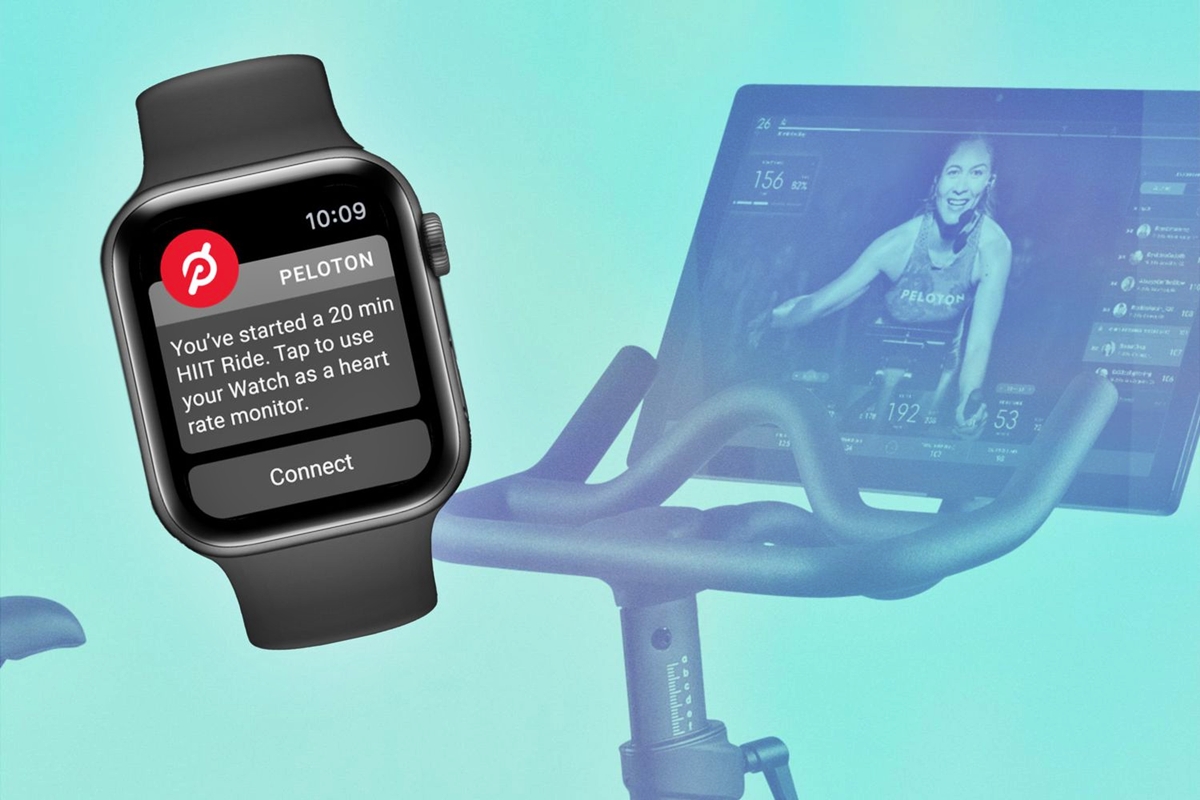
In the world of fitness enthusiasts, Peloton has taken the industry by storm. With its innovative approach to home workouts, Peloton offers a wide variety of classes, trainers, and challenges to keep users motivated and engaged. One of the most popular features of the Peloton app is its integration with Apple Watch. This dynamic duo allows users to seamlessly connect their Apple Watch to their Peloton workouts, providing accurate tracking and real-time statistics to enhance the workout experience. Whether you’re a Peloton devotee or new to the app, this article will guide you through the simple steps of connecting your Apple Watch to Peloton and unlocking a whole new level of fitness accountability and performance.
Inside This Article
- Pairing Apple Watch and Peloton Bike
- Pairing Apple Watch and Peloton App
- Tracking Workouts with Apple Watch and Peloton
- Troubleshooting Apple Watch Connectivity Issues with Peloton
- Conclusion
- FAQs
Pairing Apple Watch and Peloton Bike
If you’re a fitness enthusiast who owns both an Apple Watch and a Peloton Bike, you’re in luck! Pairing your Apple Watch with the Peloton Bike allows you to track your workouts and monitor your heart rate seamlessly. Let’s dive in and explore how you can connect these two devices.
To start, make sure your Apple Watch is properly set up and connected to your iPhone. Ensure that you have the latest versions of both the Peloton App and Apple Watch software installed.
Next, position yourself near the Peloton Bike and open the Peloton App on your iPhone. Go to the “More” tab at the bottom right corner of the app, and then tap on “Settings.” From there, select “Apple Watch” and toggle on the option to connect.
Now it’s time to pair your Apple Watch with the Peloton Bike. Begin by tapping the “Classes” tab at the bottom of the Peloton App and select the type of class you want to take. Before starting the class, tap the heart icon in the bottom right corner of the screen to open the heart rate monitor.
On the Peloton Bike’s touchscreen, select “Pair with Apple Watch” and follow the on-screen instructions. You’ll be prompted to navigate to the Apple Watch app on your iPhone and confirm the connection. Once confirmed, your Apple Watch will be linked to the Peloton Bike.
From this point on, whenever you take a class on the Peloton Bike, your Apple Watch will automatically track your heart rate. The data from your workouts will be synced with your Peloton account, allowing you to view your stats and progress right on the Peloton App.
It’s important to note that while your heart rate is recorded during workouts, the Peloton Bike’s metrics (such as resistance, cadence, and output) won’t be displayed directly on your Apple Watch. You can still view these metrics on the Peloton Bike’s screen or through the Peloton App on your iPhone.
With your Apple Watch and Peloton Bike connected, you’ll have a seamless experience tracking your workouts and monitoring your progress. Enjoy the convenience and insight that this combination brings, and get ready to take your fitness journey to the next level!
Pairing Apple Watch and Peloton App
Pairing your Apple Watch with the Peloton App allows you to track your fitness metrics and heart rate while using the app for your workouts. This seamless integration provides a convenient way to monitor your progress and make the most of your Peloton experience. Here’s how you can easily connect your Apple Watch with the Peloton App:
Step 1: Install and Set Up the Peloton App
Before you can pair your Apple Watch with the Peloton App, make sure you have downloaded and installed the app on your device. If you haven’t done so already, visit the App Store on your iPhone and search for “Peloton” to find and install the app. Once installed, launch the app and follow the on-screen prompts to create an account or log in if you already have one.
Step 2: Enable Apple Health Permissions
In order for the Peloton App to sync with your Apple Watch, you’ll need to grant it permission to access your health data. To do this, open the “Settings” app on your iPhone and navigate to “Privacy” > “Health” > “Peloton.” Toggle on the permission for “Peloton” to access your workout and heart rate data. This will allow the app to communicate with your Apple Watch for tracking purposes.
Step 3: Connect Apple Watch to Peloton App
Now that you have the Peloton App installed and the necessary permissions enabled, you can proceed to connect your Apple Watch. Open the Peloton App on your iPhone and navigate to the “More” tab at the bottom-right corner of the screen. From there, select “Health & Fitness” and tap on “Connect Apple Watch.” Follow the on-screen instructions to complete the pairing process.
Step 4: Start a Workout and Track Metrics
Once your Apple Watch is successfully connected to the Peloton App, you’re ready to start a workout and track your metrics. Choose a workout from the Peloton library and start the session. Your Apple Watch will automatically sync with the app and display real-time information such as your heart rate, calories burned, and duration directly on your wrist. You can also refer to the Peloton App for additional workout data and analysis.
Step 5: Review and Share Workout Data
After completing your workout, you can review and share your workout data on your Apple Watch or through the Peloton App. The Peloton App integrates with the Apple Health app, allowing you to view your workout history, trends, and achievements in one place. You can also share your accomplishments with friends and fellow Peloton users through social media platforms or within the Peloton community.
By following these simple steps, you can easily pair your Apple Watch with the Peloton App and unlock a more comprehensive workout experience. Enjoy the convenience of tracking your fitness metrics in real-time and maximize your performance with this seamless integration.
Tracking Workouts with Apple Watch and Peloton
Once you have successfully connected your Apple Watch to the Peloton Bike or the Peloton App, you can take advantage of the seamless integration to track your workouts and monitor your fitness progress. The combination of these two powerful tools provides a comprehensive and personalized fitness experience.
When using the Peloton Bike, your Apple Watch will automatically sync with the bike’s built-in heart rate monitor, allowing you to monitor your heart rate throughout the workout. This information is displayed on both the Apple Watch and the bike’s screen, providing real-time data to help you stay within your target heart rate zone and optimize your training.
In addition to heart rate monitoring, the Apple Watch also tracks other key metrics such as calories burned, distance traveled, and duration of the workout. This data is synced with the Peloton App, allowing you to view it in detail after your workout. With this information, you can track your progress over time, set new goals, and make adjustments to your training routine for maximum effectiveness.
The Apple Watch also gives you the ability to participate in Peloton’s challenges and compete with other users. These challenges can provide an extra motivation boost and add a fun competitive element to your workouts. Plus, with the Apple Watch’s built-in GPS, you can accurately track outdoor runs or rides and seamlessly integrate them into your overall fitness profile.
Another advantage of tracking your workouts with the Apple Watch and Peloton is the integration with the Health app on your iPhone. All the data collected by the Apple Watch during your Peloton workouts is automatically synced with the Health app, giving you a complete and consolidated view of your fitness journey. This integration can be incredibly valuable if you are using other fitness apps or devices that also sync with the Health app.
With the Apple Watch and Peloton working together, you have a powerful combination of fitness tracking and personalized training at your fingertips. Whether you’re looking to improve your cardiovascular health, build strength, or lose weight, the Apple Watch’s tracking capabilities combined with Peloton’s wide range of classes and workouts will help you achieve your fitness goals.
Troubleshooting Apple Watch Connectivity Issues with Peloton
If you’re experiencing connectivity issues between your Apple Watch and the Peloton app, don’t worry, you’re not alone. Many users have encountered difficulties when trying to connect their Apple Watch to the Peloton app or Peloton bike. Thankfully, there are some troubleshooting steps you can take to resolve these issues and get back to enjoying your workouts seamlessly.
Here are some common problems you might encounter and their respective solutions:
- Make sure your Apple Watch and Peloton app are up to date: Outdated software versions can sometimes cause connectivity problems. Check for updates both on your Apple Watch and the Peloton app, and install them if available.
- Restart your Apple Watch and Peloton app: Sometimes, a simple restart can fix connectivity issues. On your Apple Watch, press and hold the side button until you see the power off screen. Slide the power off slider, then press and hold the side button again to turn it back on. For the Peloton app, close it completely and restart it.
- Ensure Bluetooth is enabled on both devices: Both your Apple Watch and the Peloton bike or app need to have Bluetooth enabled for them to connect. Go to the settings on each device and make sure Bluetooth is turned on.
- Unpair and re-pair your Apple Watch: If all else fails, you can try unpairing and re-pairing your Apple Watch with your iPhone. On your iPhone, open the Watch app and tap on your Apple Watch. Then, tap on the “i” icon and choose “Unpair Apple Watch. Follow the instructions to complete the unpairing process, and then re-pair your Apple Watch.
- Contact Peloton support: If none of the above solutions work, it may be helpful to reach out to Peloton support for further assistance. They have a dedicated support team that can help troubleshoot any issues you’re facing with your Apple Watch connectivity.
By following these troubleshooting steps, you should be able to resolve any connectivity issues between your Apple Watch and the Peloton app. Remember, it’s important to ensure that both your devices are updated, have Bluetooth enabled, and that you’ve tried restarting or even unpairing and re-pairing your Apple Watch if necessary. If all else fails, don’t hesitate to seek support from Peloton’s customer service team. Now, go ahead and enjoy your workouts with your Apple Watch and Peloton!
Conclusion
Connecting your Apple Watch to Peloton opens up a whole new world of possibilities for your fitness journey. By syncing your Apple Watch with the Peloton app, you can seamlessly track your heart rate, calories burned, and metrics for a more accurate and personalized workout experience.
With the convenience of having all your fitness data in one place, you can easily monitor your progress, set goals, and challenge yourself to reach new heights. Whether you’re a Peloton novice or a seasoned pro, the integration of your Apple Watch will undoubtedly enhance your workouts and help you stay motivated on your fitness journey.
So why wait? Follow the simple steps outlined in this article and start enjoying the benefits of connecting your Apple Watch to Peloton today. Get ready to take your workouts to the next level and achieve your fitness goals in style and precision.
FAQs
Q: Can I connect my Apple Watch to Peloton?
A: Yes, you can connect your Apple Watch to the Peloton bike or Peloton app.
Q: How do I connect my Apple Watch to Peloton?
A: To connect your Apple Watch to Peloton, follow these steps:
- Open the Peloton app on your iPhone or iPad.
- Go to the Settings tab in the bottom right corner.
- Select “Apple Watch” from the menu.
- Toggle on the “Connect Apple Watch” option.
Q: What are the benefits of connecting my Apple Watch to Peloton?
A: Connecting your Apple Watch to Peloton allows you to track your heart rate, calories burned, and other workout metrics accurately. It also enables you to participate in the Peloton leaderboard and compete with other users.
Q: Are there any additional accessories required to connect my Apple Watch to Peloton?
A: No, there are no additional accessories required. You just need your Apple Watch and the Peloton app or bike.
Q: Can I use my Apple Watch as a heart rate monitor during Peloton workouts?
A: Yes, by connecting your Apple Watch to Peloton, you can use it as a heart rate monitor. The Peloton app or bike will display your heart rate in real-time on the screen during workouts.
