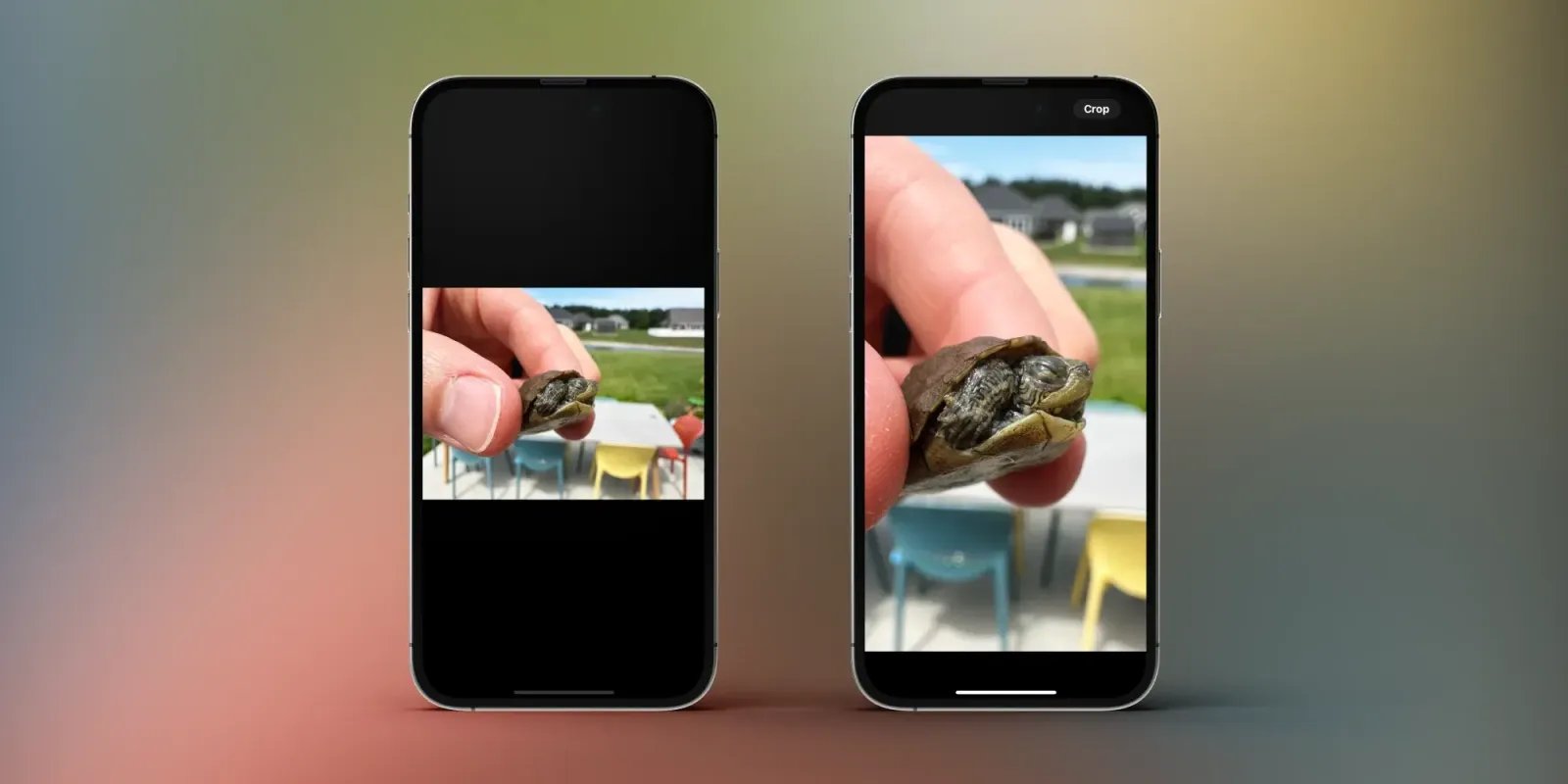
The ability to capture Live Photos on our cell phones has revolutionized the way we capture and relive our precious moments. Live Photos give us a dynamic and immersive experience by capturing a few seconds of video and audio surrounding a still image. However, there are times when we want to focus on the still image and remove the unwanted frames from a Live Photo. In this article, we will explore the step-by-step process of cropping a Live Photo to remove frames and highlight the key details. Whether you want to create a stunning profile picture or share a captivating moment on social media, learning how to crop a Live Photo will allow you to enhance and customize your visual content. Let’s dive into this exciting venture of transforming your Live Photos into masterpieces!
Inside This Article
- Understanding Live Photos
- The Importance of Cropping Live Photos
- Step-by-Step Guide to Crop a Live Photo
- Conclusion
- FAQs
Understanding Live Photos
Live Photos are a unique feature available on Apple devices that capture a few seconds of video and audio before and after you take a photo. Unlike traditional still images, Live Photos come to life with a touch, allowing you to see the movement and hear the sound of the captured moment.
When you take a Live Photo, your device records 1.5 seconds of video and audio footage, encompassing 0.5 seconds before and after you press the shutter button. This technology brings your photos to life, adding a dynamic element that traditional photos can’t match.
Live Photos may seem quite similar to a video clip, but they are saved as a single file, making it easy to share and view them on various platforms. On an Apple device, you can simply press and hold on a Live Photo to see it animate, and even set them as your lock screen wallpaper.
Understanding Live Photos is essential to leverage their full potential. By knowing how they work, you can create captivating and interactive memories that go beyond static images. Now, let’s explore why cropping Live Photos can be a valuable technique.
The Importance of Cropping Live Photos
Live photos are a fantastic feature found on many modern smartphones. They capture a few seconds of video and audio before and after you take a picture, bringing your memories to life. However, these photos often contain unwanted frames or distractions that can diminish their visual appeal. This is where cropping becomes essential.
Cropping a live photo allows you to remove unnecessary elements and focus on the main subject. By eliminating unwanted frames, you can enhance the composition and create a more visually pleasing image. Cropping allows you to highlight specific details and create a more engaging and captivating photo.
Furthermore, cropping live photos can also help improve the overall quality of the image. Sometimes, the initial framing may not be perfect or may include objects that detract from the main subject. By carefully cropping the photo, you can improve its symmetry, balance, and overall aesthetic appeal.
In addition to improving the composition and quality, cropping live photos can also help in storytelling. By eliminating distracting elements, you can enhance the narrative and focus the viewer’s attention on the key elements of the photo. Whether it’s capturing a smile, a breathtaking landscape, or a priceless moment, cropping allows you to create a more impactful visual story.
Moreover, cropped live photos are more versatile and can be easily shared on various social media platforms. Cropping enables you to highlight specific details that make the photo more engaging, enticing, and share-worthy. This can help you garner more likes, comments, and shares, allowing your photos to have a wider reach and impact.
Ultimately, the importance of cropping live photos lies in its ability to elevate your photography skills. It allows you to transform ordinary snapshots into visually stunning masterpieces. So, the next time you have a captivating live photo, don’t hesitate to crop it and unlock its full potential.
Step-by-Step Guide to Crop a Live Photo
Cropping a live photo can help you remove unwanted frames and focus on the key moment captured. If you want to learn how to crop a live photo on your device, follow the step-by-step guide below:
Step 1: Open the Photos App
Locate and open the Photos app on your device. You can usually find it on the home screen or in the app drawer.
Step 2: Select the Live Photo
Browse through your photo library and select the live photo you want to crop. Tap on the photo to open it in full screen.
Step 3: Tap on Edit
Once you have the live photo open, look for the Edit button. It is usually represented by three overlapping circles or a pencil icon. Tap on it to enter the editing mode.
Step 4: Access the Crop Tool
Inside the editing mode, you will see various editing tools at the bottom of the screen. Look for the Crop tool, usually represented by a square or rectangle icon. Tap on it to access the cropping options.
Step 5: Adjust the Crop Box
Using your finger, drag the corners or edges of the crop box to adjust the frame of the live photo. You can resize and reposition the box to include the desired content and remove any unwanted elements.
Step 6: Preview the Cropped Result
After adjusting the crop box, the live photo will be displayed in the cropped version. Take a moment to preview the result and make any further adjustments if needed.
Step 7: Apply the Crop
Once you are satisfied with the cropped result, tap on the “Apply” or “Save” button to save the changes to the live photo.
Step 8: Save the Photo
After applying the crop, you will be prompted to save the edited live photo. Choose a location, such as the photo library or an album, and tap on “Save” to store the cropped version.
Step 9: Compare with the Original
If you want to compare the cropped version with the original live photo, go back to the photo library and locate the edited live photo. Tap on it to open it in full screen, and use the swipe gesture to switch between the original and cropped version.
Step 10: Enjoy Your Cropped Live Photo
With the live photo successfully cropped, you can now enjoy a more focused and visually appealing image. Share it with friends and family or set it as your wallpaper to showcase the captured moment.
By following these step-by-step instructions, you can easily crop a live photo to highlight the key elements and create a visually stunning image.
Conclusion:
In conclusion, learning how to crop a Live Photo by removing frames is a valuable skill that can greatly enhance the visual appeal of your mobile photography. By eliminating unwanted frames and focusing on the most captivating moments, you can create stunning images that tell a compelling story. Whether you want to share your Live Photos on social media, include them in presentations, or simply enjoy them in your personal collection, the ability to crop and remove frames gives you full control over the composition of your photos.
With the advancements in smartphone technology and the ever-growing number of powerful mobile apps, cropping Live Photos has become increasingly accessible and user-friendly. Whether you opt for built-in photo editing features or third-party apps, you have a variety of options to choose from, each offering different functionalities and editing capabilities.
So, don’t let unwanted frames hinder your creativity—explore the world of Live Photo cropping and unlock the full potential of your mobile photography!
FAQs
1. What is a live photo?
A live photo is a feature available on certain mobile devices, such as iPhones. It captures a few seconds of video and audio before and after you take a photo, creating a small multimedia clip. Live photos bring your images to life by capturing the moments just before and after you press the shutter button.
2. Why would I want to crop a live photo?
There are several reasons why you may want to crop a live photo. Cropping allows you to remove unwanted frames or parts of the video to focus on the specific moment you want to highlight. It also helps you create a more visually appealing and concise representation of the live photo.
3. Can I crop a live photo on my mobile device?
Yes, many mobile devices, including iPhones, have built-in editing capabilities that allow you to crop live photos. These devices typically come with pre-installed photo editing apps that offer basic cropping tools. Additionally, there are numerous third-party photo editing apps available for download that provide more advanced cropping options.
4. How do I crop a live photo on an iPhone?
To crop a live photo on an iPhone, follow these steps:
– Open the Photos app and select the live photo you want to crop.
– Tap the Edit button.
– Look for the Crop icon, which looks like a square with overlapping corners, and tap on it.
– Adjust the cropping frame by dragging the corners or sides.
– Once you are satisfied with the cropping, tap Done to save the changes.
5. Are there any limitations when cropping a live photo?
While cropping a live photo allows you to customize the visual composition, it’s important to note that you cannot change the duration of the captured video within the live photo. The length of the live photo remains the same, and cropping only affects the visual representation.
