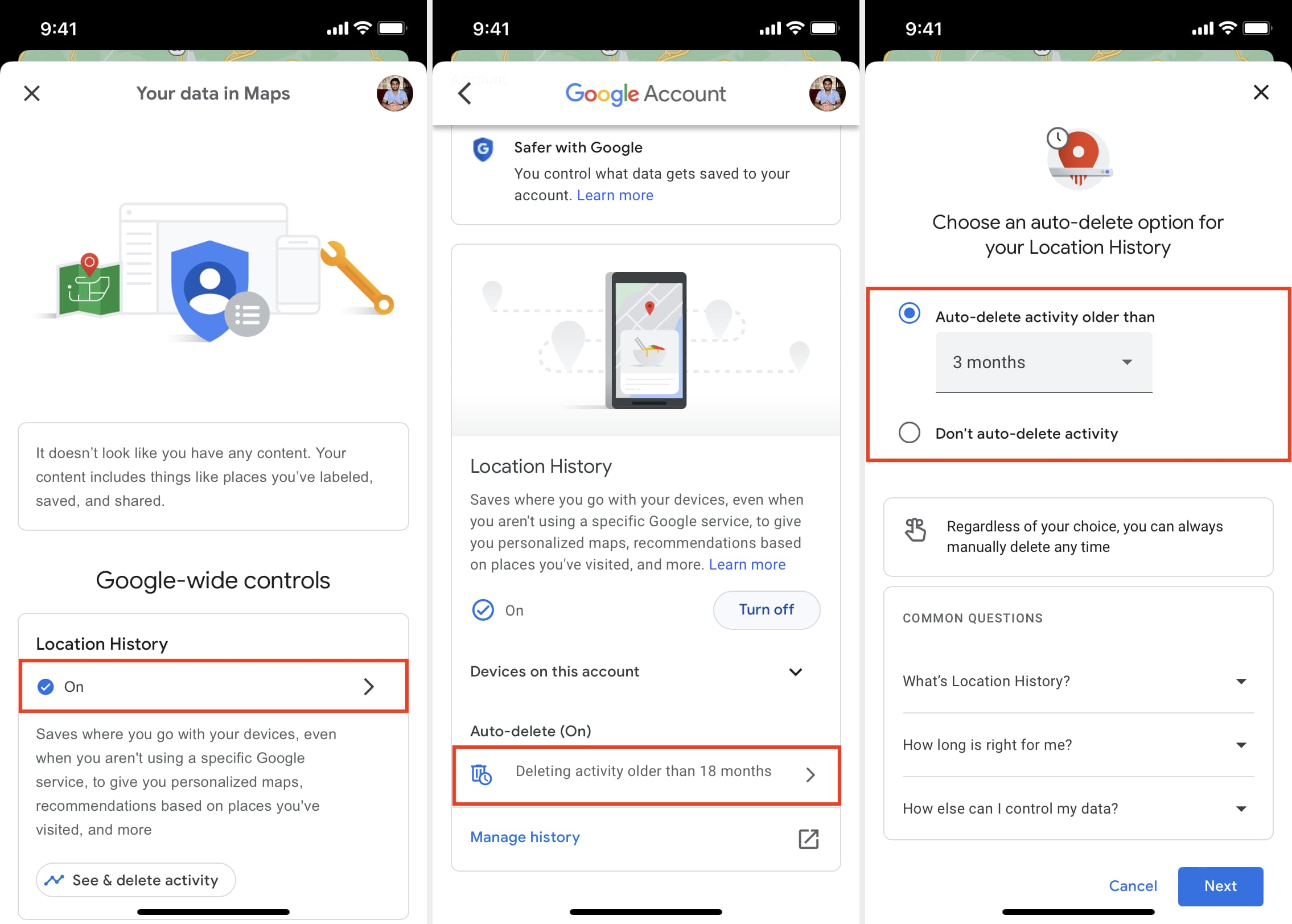
Google Location History is a feature that allows users to keep track of their location and movements using their smartphones. While this can be a useful tool for some, there are also privacy concerns associated with it. Many users may not be aware that their location data is being logged and stored by Google, or they may simply want to delete or manage their location history for various reasons.
In this article, we will guide you on how to delete and manage your Google Location History. Whether you want to delete your entire location history or selectively remove certain entries, we will provide you with step-by-step instructions to help you take control of your location data. We will also address common FAQs and provide tips on how to protect your privacy while using location-based services. So, let’s get started and regain control over your Google Location History.
Inside This Article
- Why is Google Location History important?
- How to delete Google Location History
- How to Manage Google Location History
- Conclusion
- FAQs
Why is Google Location History important?
Google Location History plays a crucial role in our increasingly connected world. By keeping track of your location data, Google can provide you with a range of personalized services and improve your overall experience. Understanding why Google Location History is important can help you make informed decisions about managing your privacy and making the most of these features.
Here are a few key reasons why Google Location History is important:
- Convenience: Google uses your location history to provide you with helpful services like real-time traffic updates, personalized recommendations for nearby restaurants and attractions, and accurate weather forecasts based on your current location.
- Efficiency: With Google Location History, you can easily find past places you have visited, making it convenient to revisit a favorite restaurant or recall the address of a business you visited in the past.
- Security: If you ever misplace your phone, having Google Location History enabled can help you track its last known location. This can be extremely useful in recovering a lost or stolen device.
- Personalization: By analyzing your location data, Google can provide you with tailored recommendations and a personalized user experience. For example, it can suggest nearby events or activities based on your interests and previous location patterns.
- Timeline of memories: Google Location History can serve as a digital diary, allowing you to look back at the places you have been and reminisce about past trips, milestones, and experiences.
While these benefits can greatly enhance our daily lives, it’s essential to be mindful of your privacy and security. This is why Google provides options to manage and delete your Location History data, giving you control over what information is stored and how it is used.
How to delete Google Location History
Google Location History is a feature that tracks and stores your location data. While it can be convenient for services like Google Maps and personalized recommendations, you might have concerns about your privacy and want to delete this history. If you’re looking to take control of your location information, here’s a step-by-step guide on how to delete your Google Location History.
1. Open your Google Account settings: Start by opening your Google Account settings on the device or browser you’re using. You can do this by going to the Google Account homepage and signing in.
2. Access your Google Location History: Once you’re signed in, select the “Data & personalization” tab. Scroll down until you find the “Activity controls” section, and click on the “Manage your activity controls” link.
3. Navigate to Google Location History: In the “Activity controls” page, you will see a list of different activity controls. Look for the “Location history” option and click on it.
4. Delete your Location History: On the “Location history” page, you will see a large switch at the top. Turn off the switch to pause your Location History. This will prevent Google from tracking and storing your location data going forward. To delete your existing Location History, click on the “Manage activity” link below the switch.
5. Select and delete your Location History: In the “Manage activity” page, you will see a chronological list of your location data. You can select individual entries or choose a date range to delete specific records. To delete all your Location History, click on the three-dot menu icon in the upper-right corner and select “Delete activity by” from the dropdown menu. Then, choose “All time” to delete your entire Location History.
6. Confirm the deletion: After selecting the entries or date range, click on the “Delete” button to confirm the deletion. Google may ask you to re-enter your password for security purposes. Once you click “Delete,” your Location History will be deleted, and the data will no longer be accessible.
Remember that deleting your Google Location History will impact some of the personalized features and services that rely on your location data. You may need to re-enable Location History if you decide to use those services in the future.
By following these steps, you can take control of your Google Location History and protect your privacy by deleting your location data. It’s important to regularly review and manage your activity controls to ensure that you’re comfortable with the information collected and stored by Google.
How to Manage Google Location History
Now that you’re aware of the importance of Google Location History and how to delete it, it’s also essential to learn how to manage it effectively. Here are some tips and steps to help you manage your Google Location History:
1. Access your Google Account settings: Start by logging into your Google account and navigating to the “Account Settings” page. You can do this by clicking on your profile picture in the top-right corner of any Google page and selecting “Google Account”.
2. Go to “Data & Personalization”: Once you’re on the Account page, scroll down until you find the “Data & Personalization” section. Click on it to access the various data management options.
3. Find “Location History”: Within the “Data & Personalization” section, you’ll see the “Location History” option. Click on it to open the Location History settings.
4. Manage your Location History settings: In the Location History settings, you have a few options to manage your data. You can toggle the switch to turn off Location History completely, preventing Google from tracking your location in the future. Additionally, you can click on “Delete Location History” to remove all your past location data.
5. Customize the Location History settings: If you want more control over your Location History, you can click on “Manage Activity” under the Location History section. This will take you to a detailed timeline of your location data. From there, you can manually review and delete specific locations or time periods from your history.
6. Adjust the Activity Controls: In the “Data & Personalization” section, you’ll also find the “Activity Controls” option. Click on it to access the settings for various activities, including Location History. Here, you can further customize how Google collects and uses your data.
7. Opt out of Location History sharing: Google allows you to control whether your Location History is used to improve their services. In the Location History settings, you can click on “Manage Location Services” to adjust the sharing settings and limit or disable the use of your data for personalized experiences.
8. Regularly review and manage your settings: It’s important to regularly check your Location History and activity settings to ensure they align with your preferences. Take the time to review your settings and make any necessary adjustments in order to maintain control over your data.
Managing your Google Location History is crucial for maintaining your privacy and controlling how your location data is used. By following these steps and regularly reviewing your settings, you can take control of your data and have more peace of mind when using Google’s services.
Conclusion
Managing your Google Location History is an essential aspect of protecting your privacy and controlling the information that Google collects about your whereabouts. By following the steps outlined in this article, you can easily delete and manage your Location History, ensuring that you have control over the data being collected by Google.
Whether you want to clear your entire Location History, delete specific locations, or pause the collection of your location data altogether, Google provides you with the tools to do so. Taking the time to review and manage your Location History settings can help you maintain a greater level of privacy and ensure that your location data is handled according to your preferences.
So, take control of your Google Location History today and enjoy a safer and more private browsing experience.
FAQs
Here are some frequently asked questions about deleting and managing Google Location History:
1. Why should I delete my Google Location History?
Deleting your Google Location History can help protect your privacy and prevent Google from using your location data for targeted advertising and personalized recommendations.
2. How do I delete my Google Location History?
To delete your Google Location History, follow these steps:
- Open the Google Maps app on your mobile device or go to the Google Maps website on your computer.
- Click on the menu icon (three horizontal lines) in the top-left corner of the screen.
- Select “Your timeline” from the menu options.
- Click on the three-dot menu icon in the top-right corner of the screen.
- Choose “Settings and privacy” from the menu.
- Scroll down to the “Location settings” section and click on “Delete all Location History”.
- Confirm the deletion by clicking on “Delete” in the pop-up window.
3. Can I delete specific locations from my Google Location History?
Yes, you can delete specific locations or activities from your Google Location History. Simply follow the steps mentioned above and instead of choosing “Delete all Location History”, select the specific location or activity you want to remove and click on “Delete”.
4. Can I turn off Google Location History completely?
Yes, you have the option to turn off Google Location History completely. To do this, go to the “Location settings” section in the Google Maps app or website settings and toggle off the “Location History” option.
5. Will deleting my Google Location History affect the accuracy of Google Maps?
No, deleting your Google Location History will not affect the accuracy of Google Maps. Google continually gathers location data from various sources to provide accurate mapping information, even if your personal location history is deleted.
