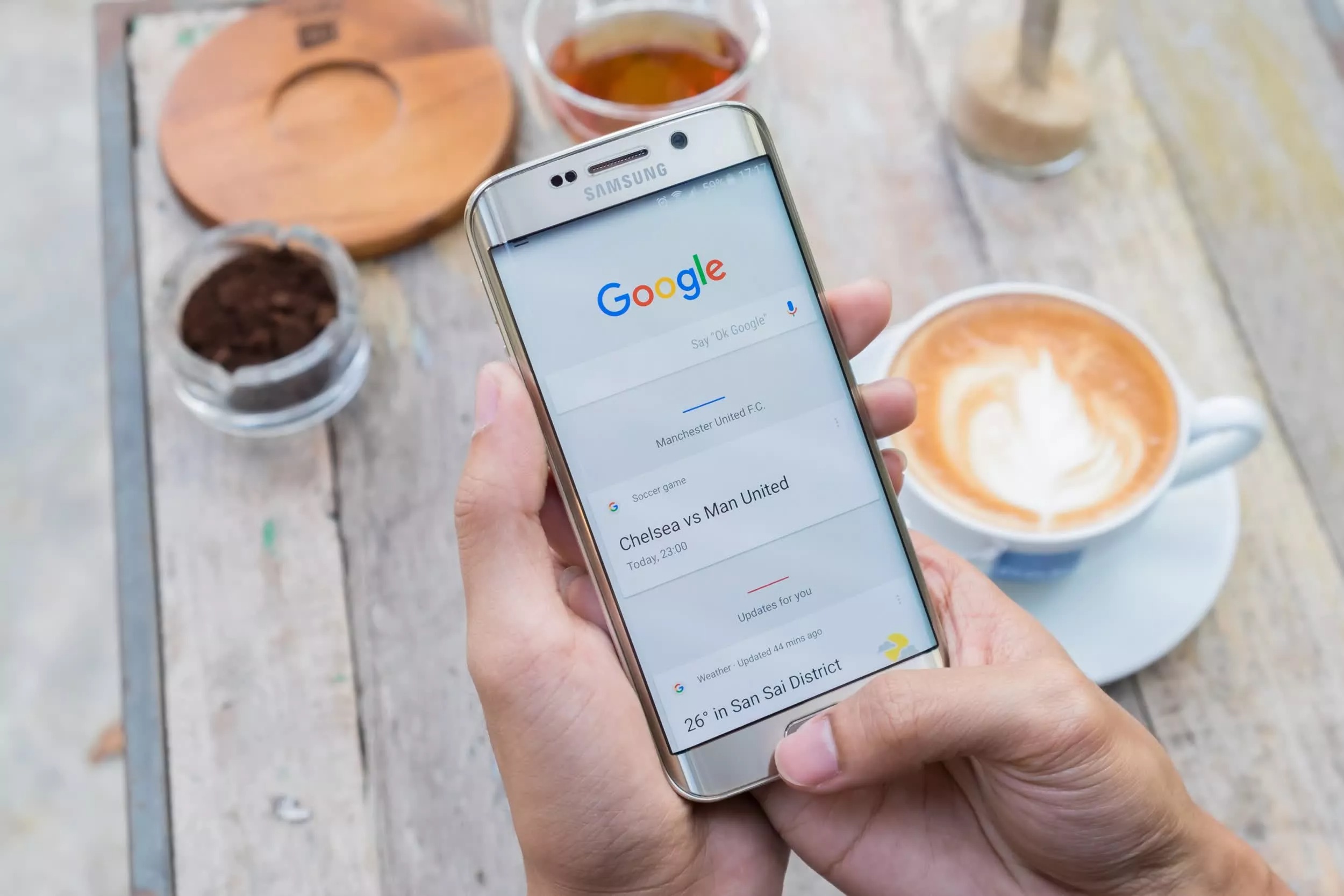
Are you concerned about your privacy and want to learn how to clear your Google search history on your Samsung phone? With the increasing emphasis on online privacy, it is important to know how to manage and protect your personal information. Thankfully, Android devices like Samsung phones provide an easy way to clear your search history on Google.
By clearing your Google search history, you can ensure that your previous search queries are not stored or accessible to anyone who might use your device. Whether you want to maintain your privacy or just want to start fresh, this article will guide you through the process of clearing your Google search history on your Samsung phone. So, let’s dive in and safeguard your online privacy with a few simple steps!
Inside This Article
- Why Clear Your Google Search History?
- Steps to Clear Google Search History on Samsung Phone
- Alternative Method: Clearing Search History from Google Account Settings
- Frequently Asked Questions
- Conclusion
- FAQs
Why Clear Your Google Search History?
Clearing your Google search history on your Samsung phone is a crucial step to maintain your privacy and security. When you use Google search, your activity is logged and saved in your account. This means that your search queries, websites visited, and other search-related activities are stored and can be accessed by Google or anyone who gains unauthorized access to your account.
By regularly clearing your Google search history, you can eliminate any trace of your online activities, ensuring that your privacy remains intact. Additionally, clearing your search history can help in various ways:
- Protect your personal information: Clearing your search history prevents anyone from seeing your search queries, which may contain sensitive personal information such as passwords, addresses, or financial details.
- Prevent targeted advertising: Google uses your search history to display personalized ads. By clearing your search history, you can limit the targeted ads you see, maintaining a more private browsing experience.
- Free up space: Over time, your search history can accumulate and take up storage on your device. Clearing your search history frees up space, ensuring optimal performance for your Samsung phone.
- Reset recommendations: Clearing your search history resets personalized recommendations based on your previous searches, giving you a fresh start and diverse suggestions.
- Enhance search suggestions: Clearing your search history allows Google to provide more relevant and unbiased search suggestions, as it won’t be influenced by your previous search queries.
Overall, by clearing your Google search history, you can maintain your privacy, free up storage space, and improve the accuracy of search suggestions.
Steps to Clear Google Search History on Samsung Phone
If you’re looking to clear your Google search history on your Samsung phone, you’re in luck. Follow these simple steps to ensure your search history is cleared and your privacy is maintained:
- Open the Google app: Locate the Google app on your Samsung phone’s home screen or app drawer, and tap on it to launch the app.
- Access your account settings: Once the Google app is open, tap on the profile icon or the three horizontal lines in the bottom right corner to open the menu. From there, select “Settings”.
- Manage your search history: In the Settings menu, scroll down until you find the “Privacy” section. Tap on “Privacy” to open the privacy settings for your Google account.
- Clear your search history: Within the Privacy settings, you will find an option called “Clear browsing data”. Tap on it to proceed.
- Select the desired time range: You will be presented with different time range options for clearing your search history. Choose the time range you prefer, whether it’s the last hour, the last day, the last week, or the entire search history.
- Choose what to clear: After selecting the time range, you will see a list of items to clear, such as browsing history, cookies, and cached images. Make sure the “History” option is selected.
- Clear your search history: Finally, tap on the “Clear” button to confirm and clear your Google search history from your Samsung phone.
Once you have completed these steps, your Google search history will be cleared from your Samsung phone. Remember that clearing your search history may improve your privacy, but it will also remove any saved searches, personalized recommendations, or other search-related features tied to your history.
So, if you prefer a completely clean slate or want to maintain your privacy, it is important to regularly clear your Google search history on your Samsung phone.
Alternative Method: Clearing Search History from Google Account Settings
If you want to clear your Google search history on your Samsung phone using an alternative method, you can do so through your Google account settings. This method allows you to not only clear your search history on your phone but also across all devices linked to your Google account.
To clear your Google search history from your account settings, follow these simple steps:
- Open your preferred web browser and go to the Google account settings page.
- Sign in to your Google account if prompted.
- In the left-hand menu, click on “Data & personalization.”
- Scroll down to the “Activity and timeline” section and click on “My Activity.”
- You will be redirected to the “My Activity” page, which displays your entire search history.
- To clear your search history, click on the three-dot menu icon in the upper right corner of the page.
- From the dropdown menu, select “Delete activity by.”
- A window will appear where you can specify the date range for the search history you want to delete. You can choose to delete the history from the past hour, past day, past week, or select a custom range.
- Once you’ve selected the desired date range, click on “Delete.”
- Confirmation message will appear, asking if you want to delete the selected activity. Click on “Delete” to confirm.
After following these steps, your Google search history will be deleted from your Google account and will no longer be visible on any device connected to your account.
Please note that clearing your search history using this method will only remove it from your Google account. It will not remove any search history stored on your Samsung phone itself. If you want to clear the search history from your phone completely, you can follow the steps mentioned earlier in this article.
Frequently Asked Questions
1. Why should I clear my Google search history on my Samsung phone?
Clearing your Google search history on your Samsung phone has several advantages. Firstly, it helps protect your privacy by removing any trace of the websites you have visited and the searches you have made. This can be particularly important if you share your phone with others or if you want to keep your browsing habits confidential.
2. Can I selectively clear my search history?
Yes, you can! When clearing your Google search history on a Samsung phone, you have the option to delete all your search history or choose specific items to remove. This allows you to retain certain searches while removing others that you may no longer need or want to be visible. It gives you more control over your browsing history.
3. Will clearing my search history affect my browsing experience?
No, clearing your Google search history on your Samsung phone will not affect your browsing experience in any way. It solely removes the record of your past searches and website visits. Your saved passwords, bookmarks, and other browsing preferences will not be affected by clearing your search history.
4. How often should I clear my search history?
The frequency of clearing your search history is a matter of personal preference. Some people prefer to clear it regularly to maintain privacy, while others may leave it untouched for extended periods. However, it is generally a good practice to clear your search history periodically, especially if you frequently use public or shared devices.
5. Can I recover my cleared Google search history?
No, once you clear your Google search history on your Samsung phone, it cannot be recovered. This is why it is essential to be mindful of the items you choose to delete, as there is no way to retrieve them once they have been cleared. It is always a good idea to double-check before proceeding with the deletion.
6. Can I automate the process of clearing my search history?
Currently, there is no built-in feature on Samsung phones that allows you to automate the process of clearing your search history. You will need to manually perform the steps to clear your search history. However, you can consider setting reminders or establishing a routine to regularly clear your search history if it is something you prefer to do frequently.
7. Will my cleared search history be visible on other devices?
No, clearing your Google search history on your Samsung phone will only remove the search history from that specific device. It will not have any impact on the search history recorded on other devices that are logged in to your Google account. If you want to clear the search history across all your devices, you will need to perform the clearing process on each device separately.
8. Does clearing my search history affect personalized search results?
Clearing your search history does not directly impact personalized search results. However, it may influence the accuracy of personalized recommendations and suggestions based on your browsing history. By clearing your search history, you essentially reset the data that Google uses to tailor its search results and recommendations to your preferences.
9. Are there any other benefits to clearing my search history?
Apart from maintaining privacy, clearing your search history can also help improve the performance of your Samsung phone. As your search history accumulates over time, it takes up storage space on your device. By clearing it regularly, you can free up storage space and potentially enhance the speed and efficiency of your device.
10. Can I prevent my search history from being recorded in the first place?
Yes, you can take measures to prevent your search history from being recorded. One option is to use private browsing mode, also known as Incognito mode, on your Samsung phone. In this mode, your browsing history is not saved, including your search history. Additionally, you can adjust your Google account settings to disable the recording of your search history altogether.
Conclusion
Clearing your Google search history on your Samsung phone is a simple yet important task. By clearing your search history, you can protect your privacy, improve your browsing experience, and free up storage space on your device. Whether you are looking to remove specific searches or wipe your entire search history, Samsung makes it easy to do so.
Remember, regularly clearing your search history is a good practice to ensure your personal information stays private. Take a few minutes to follow the steps outlined in this guide and enjoy a cleaner and more secure browsing experience on your Samsung phone.
By staying proactive and managing your search history, you can maintain control over your digital footprint and keep your personal information safe. So, take the time to clear your Google search history on your Samsung phone, and enjoy a faster, more private browsing experience!
FAQs
1. How do I clear my Google search history on my Samsung phone?
To clear your Google search history on a Samsung phone, follow these steps:
– Open the Chrome app on your phone.
– Tap on the three-dot menu icon in the top-right corner of the screen.
– Select “History” from the dropdown menu.
– Tap on “Clear browsing data” at the top of the screen.
– Choose the time range for which you want to clear the history (e.g., Last hour, Last 24 hours, All time).
– Check the box next to “Browsing history.”
– Tap on the “Clear data” button to remove your Google search history.
2. Will clearing my Google search history affect my phone’s performance?
Clearing your Google search history will not directly impact your phone’s performance. However, clearing your browsing data can free up storage space and potentially improve the overall speed and performance of your Samsung phone. Additionally, clearing your search history can enhance your privacy and prevent others from accessing your browsing information.
3. Can I selectively clear my Google search history?
Yes, you can selectively clear your Google search history on your Samsung phone. When you follow the steps mentioned earlier to clear your browsing data, you can choose specific items that you want to remove. Along with “Browsing history,” you can also select other options like cookies, cached images and files, and more, depending on your preferences.
4. Does clearing Google search history remove it from my Google account?
Clearing your Google search history on your Samsung phone will remove the history locally from your device. However, it does not automatically remove the history from your Google account. If you want to remove your search history from your Google account completely, you will need to go to your Google Account settings on a computer or mobile browser and follow the steps to delete your history from your account as well.
5. How often should I clear my Google search history on my Samsung phone?
The frequency of clearing your Google search history is a personal preference. It depends on how often you want to maintain privacy, free up storage space, or improve the performance of your Samsung phone. Some individuals prefer to clear their history regularly, while others might choose to clear it less frequently. It is recommended to clear your search history periodically to ensure the privacy of your browsing activities.
