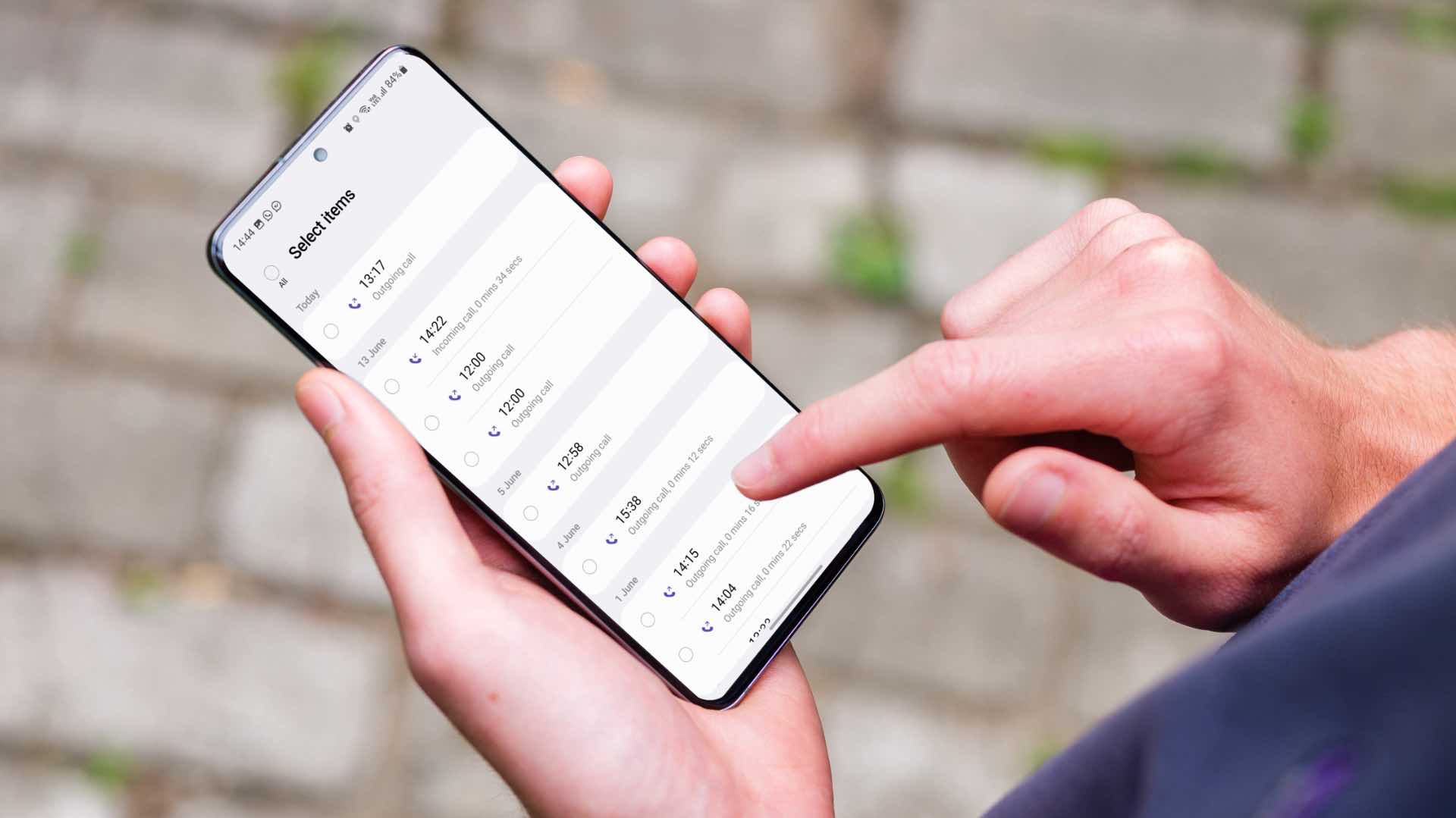
If you’re a Redmi smartphone user and have accidentally deleted your call history, don’t worry! In this article, we will guide you on how to retrieve and view call details on your Redmi device, even if the history has been deleted. Redmi smartphones, known for their powerful features and sleek designs, are popular choices among mobile phone enthusiasts. However, from time to time, we may unintentionally delete important data, including call history. But fear not, as we have some tricks up our sleeves to help you recover and access those call details, ensuring you don’t miss out on any important information. So, let’s dive in and explore the methods that will enable you to see call details in Redmi, even if the history is deleted.
Inside This Article
- How to Recover Deleted Call History on Redmi
- Method 1: Using Google Drive Backup
- Method 2: Using MI Cloud Backup
- Method 3: Using Third-Party Data Recovery Software
- Conclusion
- FAQs
How to Recover Deleted Call History on Redmi
Have you accidentally deleted your call history on your Redmi phone and need to recover it? Don’t worry, as there are several methods you can try to retrieve your deleted call logs. In this article, we will guide you through three different ways to recover your deleted call history on Redmi.
Method 1: Using Google Drive Backup
If you have enabled the automatic backup feature on your Redmi phone, you might be able to restore your deleted call history using Google Drive. Here’s how:
- Open the Settings app on your Redmi phone.
- Scroll down and tap on “Google”.
- Select “Backup” and make sure the “Backup to Google Drive” option is turned on.
- Tap on “Account” and sign in to your Google account.
- Once signed in, go back to the main settings page and tap on “System”.
- Now, tap on “Advanced” and select “Backup”.
- Toggle on the “Automatic restore” option.
- Finally, restart your Redmi phone, and your call history might be recovered automatically.
Method 2: Using MI Cloud Backup
If you have enabled MI Cloud Backup on your Redmi phone, you have a chance to retrieve your deleted call history. Follow these steps:
- Open the Settings app on your Redmi phone.
- Scroll down and tap on “MI Account”.
- Select “MI Cloud” and ensure that the “Call history” option is enabled for backup.
- Tap on “Sync now” to initiate an immediate backup of your call history.
- In the event of a call history loss, you can restore it by repeating the above steps and selecting “Restore data” instead of “Sync now.
Method 3: Using Third-Party Data Recovery Software
If none of the above methods work, don’t lose hope. There are various third-party data recovery software available that specialize in retrieving deleted call logs. These software programs are designed to scan your Redmi phone’s internal storage and recover lost data, including call history. Examples of popular third-party data recovery software include Dr.Fone, Tenorshare UltData, and EaseUS MobiSaver.
Before using any third-party software, make sure to do thorough research, read reviews, and choose a reputable and reliable program. Follow the instructions provided by the software to connect your Redmi phone and initiate the data recovery process. Keep in mind that the success of data recovery depends on various factors, such as the time elapsed since the call history was deleted and whether the data has been overwritten.
Method 1: Using Google Drive Backup
If you’re using a Redmi phone and you’ve accidentally deleted your call history, don’t worry! There’s still a chance you can recover it by using Google Drive backup. Here’s how you can do it:
-
First, ensure that you have Google Drive installed on your Redmi phone. If it’s not already installed, you can download it from the Google Play Store.
-
Open the Google Drive app, and log in with the same Google account that you used to enable backup on your Redmi phone.
-
Once you’re logged in, tap on the three horizontal lines in the top-left corner to open the menu. From the menu, select “Settings”.
-
In the settings menu, tap on “Backup and reset”. Here, you’ll find an option labeled “Manage backups”. Tap on it.
-
In the “Manage backups” section, you should see a list of all the applications that are being backed up to your Google Drive account. Look for the “Phone” or “Dialer” app in the list.
-
Tap on the “Phone” or “Dialer” app, and you’ll see a screen with the option to restore data. Tap on “Restore” to begin the process.
-
Google Drive will now restore your call history from the backup files stored in your account. This process may take some time depending on the size of your backup.
-
Once the restoration process is complete, your deleted call history should be restored to your Redmi phone. You can check the “Phone” or “Dialer” app to see if your call history is now visible.
Using Google Drive backup is a convenient way to recover deleted call history on your Redmi phone. However, please note that this method will only work if you had enabled backup for your phone’s “Phone” or “Dialer” app in the Google Drive settings.
Method 2: Using MI Cloud Backup
If you own a Redmi device, you may be familiar with MI Cloud, which is Xiaomi’s cloud storage service. MI Cloud offers various features, one of which is the ability to back up and restore your device data, including call history. By utilizing MI Cloud, you can easily recover your deleted call history on Redmi phones. Follow the simple steps below to retrieve your call details:
- Open the Settings app on your Redmi device.
- Scroll down and tap on “MI Account & Cloud.”
- Sign in to your MI account using your credentials. If you don’t have an account, you can create one by tapping on the “Create account” option.
- Once signed in, tap on “Mi Cloud.”
- Enable the toggle switch next to “Call History” to turn on the call history backup feature.
- Now, your call history will be automatically backed up to MI Cloud.
To restore your deleted call history from the MI Cloud backup, follow these steps:
- Go back to the main screen of the MI Cloud settings.
- Tap on “Mi Cloud Backup.”
- Scroll down and find the “Call History” option.
- Tap on “Restore.”
- Select the backup file containing your deleted call history.
- Finally, tap on “Restore” to start the restoration process.
Once the restoration process is complete, your deleted call history will be restored to your Redmi device.
It’s important to note that you need to have previously enabled the call history backup feature in MI Cloud for this method to work. If you haven’t enabled it before deleting the call history, unfortunately, you won’t be able to recover it using this method.
Using the MI Cloud backup feature is a convenient and reliable way to retrieve your deleted call history on Redmi phones. Make sure to regularly back up your device data to prevent any loss of important information.
Method 3: Using Third-Party Data Recovery Software
If you have tried the previous methods but still couldn’t recover your deleted call history on your Redmi phone, don’t worry! There is still another option you can explore. This method involves using third-party data recovery software specifically designed to retrieve deleted data from mobile devices. These software programs are capable of scanning your device’s internal memory and retrieving the deleted call history.
There are several reliable and reputable data recovery software options available in the market, such as Dr.Fone, iMobie PhoneRescue, and EaseUS MobiSaver. These tools are designed to work with different Android devices, including Redmi smartphones. They offer user-friendly interfaces and step-by-step instructions to guide you through the recovery process.
Here’s a general outline of how to use third-party data recovery software to recover your deleted call history on your Redmi phone:
- Download and install the data recovery software on your computer.
- Connect your Redmi phone to the computer using a USB cable.
- Launch the data recovery software and follow the on-screen instructions to detect your device.
- Select the “Call History” or “Phone Logs” option from the list of recoverable data.
- Start the scanning process and wait for the software to analyze your device’s internal memory.
- Once the scanning is complete, the software will display a list of recoverable call history entries.
- Select the desired call history entries you want to recover and click on the “Recover” button.
- Choose a location on your computer to save the recovered call history files.
- Wait for the software to complete the recovery process, and then you can access the recovered call history on your computer.
Note that the success of the data recovery process depends on various factors, including the time elapsed since the call history was deleted and the extent of data overwritten on your device’s internal memory. It is important to follow the software’s instructions carefully and not to save any new data on your device until you have successfully recovered your call history.
Using third-party data recovery software can be an effective solution when other methods fail to retrieve your deleted call history on your Redmi phone. Remember to choose a reputable software program and carefully follow the instructions to maximize your chances of successful recovery.
The ability to see call details on a Redmi device, even when the call history has been deleted, can be incredibly useful in various scenarios. While it may seem challenging at first, following the steps outlined in this article will allow you to access the call details you need.
By using third-party applications such as call history recovery tools or relying on cloud backups, you can retrieve the deleted call history on your Redmi device. It is important to note that data recovery success may vary depending on multiple factors.
Remember to always exercise caution and prioritize data privacy when using third-party tools or accessing cloud backups. Regularly backing up your data and maintaining good data management practices can also help mitigate any potential loss of call details in the future.
With the information and techniques provided in this article, you can now recover and view call details on your Redmi device, ensuring that important information is not lost despite accidental deletions. So go ahead and give it a try!
FAQs
- Can I recover call history that has been deleted on my Redmi phone?
- Is there any way to view call details if the call history is deleted on Redmi?
- Can I use any third-party apps to recover deleted call history on Redmi?
- How can I prevent accidentally deleting call history on my Redmi phone?
- Be careful when navigating the call logs and selecting options.
- Consider using screen lock or password protection to avoid unauthorized access to your phone.
- Regularly back up your phone’s data to ensure important information is saved even if it gets deleted from the device itself.
- Are there any alternative ways to keep track of call details on a Redmi phone?
Unfortunately, once the call history is deleted on your Redmi phone, it cannot be recovered. The deletion process permanently removes the call records from the device’s memory. It is always a good practice to regularly back up your phone’s data to avoid losing important information.
If the call history is deleted on your Redmi phone, you may still be able to view some call details through your service provider’s billing statements or online account. These documents usually include information such as the date, time, and duration of the calls made and received. However, detailed call logs within the device itself cannot be accessed once they have been deleted.
There may be some third-party apps claiming to recover deleted call history on Redmi phones. However, it is important to exercise caution when using such apps as they may compromise your device’s security or privacy. It is generally recommended to rely on official methods provided by the manufacturer or trust reputable data recovery services if you require important call logs.
To prevent accidentally deleting call history on your Redmi phone, you can take the following precautions:
Yes, there are alternative ways to track call details on a Redmi phone even if the call history is deleted. You can make use of call recording apps available on the Google Play Store, which allow you to record incoming and outgoing calls and store them for future reference. Additionally, some mobile service providers offer call detail records as part of their service packages, allowing you to access call details through your online account or by contacting customer support.
