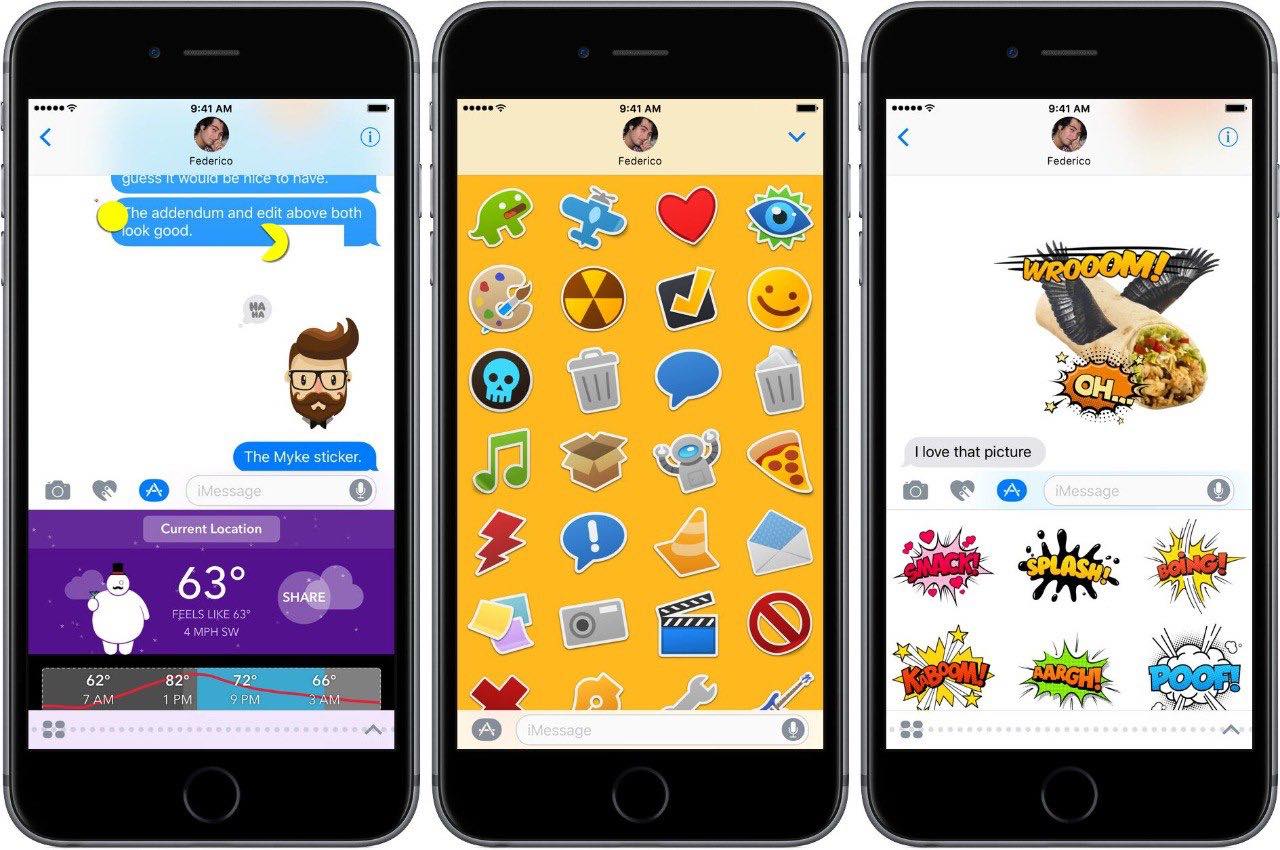
In this digital age, messaging apps have become an essential part of our daily communication. One of the most popular messaging apps is Facebook Messenger, which offers a variety of features to enhance your chatting experience. One such feature is the ability to download stickers, which can add fun and creativity to your conversations. If you are an iPhone user and wondering how to download stickers for Facebook Messenger, you have come to the right place. In this article, we will guide you through the process of downloading stickers on your iPhone, allowing you to express yourself in a unique and entertaining way. So, let’s dive in and discover how to bring your Messenger chats to life with colorful and expressive stickers!
Inside This Article
- Why Use Stickers on Facebook Messenger?
- How to Download Stickers for Facebook Messenger on iPhone
- Method 1: Using the Stickers Store within Facebook Messenger
- Method 2: Using the App Store
- Method 3: Using Third-Party Sticker Packs
- Conclusion
- FAQs
Why Use Stickers on Facebook Messenger?
Stickers have become an increasingly popular way to express emotions and add a touch of fun to our conversations. Facebook Messenger, one of the leading messaging apps, offers a wide range of stickers that can be used in chats and group conversations. But why should you use stickers on Facebook Messenger? Let’s explore a few compelling reasons:
1. Visual Communication: Human beings are visual creatures, and stickers provide a visual representation of emotions and reactions. Using stickers allows you to convey feelings like happiness, sadness, excitement, or even sarcasm in a more expressive and engaging manner.
2. Personalization: With an extensive collection of stickers, Facebook Messenger offers a wide variety of options to help you personalize your conversations. Whether you’re a fan of cute animals, animated characters, or funny memes, there’s a sticker pack for every taste and mood.
3. Enhancing Conversations: Stickers can add a touch of humor, levity, or emotion to your conversations, making them more interesting and enjoyable. By using stickers that resonate with your personality or the topic of discussion, you can create a more memorable and engaging conversation experience.
4. Breaking Language Barriers: Stickers can be a universal language, transcending linguistic barriers. They can help you communicate with people from different cultures and countries, as emotions can be universally understood through visuals. This can foster connections and facilitate meaningful conversations, even when language may be a challenge.
5. Stand out from the Crowd: In a sea of text messages, using stickers can make your chats stand out. Stickers catch the eye, making your messages more noticeable and memorable to recipients. Whether you want to make someone laugh or leave a lasting impression, stickers can help you achieve that.
So, if you want to add a touch of creativity, personalization, and visual appeal to your Facebook Messenger conversations, using stickers is a fantastic option. Get ready to express yourself in a whole new way and make your chats come alive with these fun and expressive digital stickers.
How to Download Stickers for Facebook Messenger on iPhone
If you’re an avid Facebook Messenger user and want to add a fun and creative touch to your chats, stickers are the way to go. Stickers are colorful and animated images that can be sent in your conversations, bringing more personality and expression to your messages. In this article, we will guide you through the process of downloading stickers for Facebook Messenger on your iPhone.
There are several methods you can use to download stickers for Facebook Messenger on your iPhone. Let’s explore each method in detail:
Method 1: Using the Sticker Store in Facebook Messenger
The first method involves using the built-in Sticker Store within Facebook Messenger. Here’s how you can do it:
- Open the Facebook Messenger app on your iPhone.
- Open a chat or conversation.
- Tap on the sticker icon located next to the text input field.
- Click on the “Plus” icon at the bottom of the sticker library.
- Browse through the available sticker packs and tap on the ones you want to download.
- Tap on the “Download” button to add the sticker pack to your collection.
- Once downloaded, you can access the sticker pack anytime by tapping on the sticker icon and selecting it from your collection.
Method 2: Downloading Stickers from the App Store
If you want to explore a wider range of sticker options, you can download sticker packs directly from the App Store. Here’s how:
- Open the App Store on your iPhone.
- Search for “Facebook Messenger Stickers” or a specific sticker pack name.
- Browse through the available apps and sticker packs.
- Tap on the “Get” or “Download” button next to the sticker pack you want to install.
- Once downloaded, open Facebook Messenger and follow the instructions provided by the sticker app to add the pack to your sticker library.
- You can access the newly downloaded sticker pack in Facebook Messenger by tapping on the sticker icon and selecting it from your collection.
Method 3: Downloading Stickers from Third-Party Apps
If you want even more sticker options, you can explore third-party sticker apps available on the App Store. These apps offer a wide variety of sticker packs that can be used in Facebook Messenger. Here’s how to do it:
- Open the App Store on your iPhone.
- Search for “Facebook Messenger Sticker Apps” or a specific app name.
- Browse through the available apps and select the one that suits your preferences.
- Download and install the app on your iPhone.
- Open the sticker app and follow the provided instructions to add the sticker pack to your Facebook Messenger sticker library.
- Once added, you can access the sticker pack within Facebook Messenger by tapping on the sticker icon and selecting it from your collection.
With these methods, you can easily download and use stickers for Facebook Messenger on your iPhone. So, why not spruce up your conversations and make them more lively and engaging?
Tip: Be sure to check for any access restrictions or compatibility requirements before downloading third-party sticker apps.
Now that you know how to download stickers for Facebook Messenger on your iPhone, you can enhance your chats with fun and expressive images. So, go ahead and explore the world of stickers to add a personal touch to your conversations!
Method 1: Using the Stickers Store within Facebook Messenger
If you’re an avid Facebook Messenger user and want to enhance your chat experience with fun and expressive stickers, you’re in luck! Facebook Messenger provides a built-in Stickers Store where you can browse and download a wide range of sticker packs. Here’s how you can access and download stickers directly within the Facebook Messenger app on your iPhone:
Step 1: Open Facebook Messenger
Launch the Facebook Messenger app on your iPhone by tapping on its icon. Make sure you are signed in to your Facebook account to access all the features, including the Stickers Store.
Step 2: Open a Conversation
Select a conversation with a friend or a group where you want to use stickers. You can open an existing chat or start a new one by tapping on the “New Message” button.
Step 3: Access the Stickers Store
Once you’re in a conversation, look for the sticker button, which is represented by a smiley face icon. Tap on it to open the Stickers Store.
Step 4: Browse and Download Sticker Packs
In the Stickers Store, you can find a variety of sticker packs categorized into different themes and styles. Scroll through the available options and tap on a sticker pack to preview its contents.
If you find a sticker pack you like, tap on the “Free” or “Download” button next to the pack to start the download process. You may need to authenticate your Apple ID or confirm the download using Face ID or Touch ID.
Step 5: Start Using Stickers in Chats
Once the sticker pack is successfully downloaded, it will be added to your sticker library. Tap on the sticker button again to access your newly downloaded stickers.
Browse through the available stickers in your library and tap on a sticker to send it in the conversation. You can also explore other sticker packs in the store or search for specific stickers using the search bar.
That’s it! You have successfully downloaded and started using stickers from the Stickers Store within Facebook Messenger on your iPhone. Enjoy expressing yourself with a wide range of stickers in your chats!
Method 2: Using the App Store
Downloading stickers for Facebook Messenger on your iPhone is easy and convenient with the help of the App Store. Here are the steps to follow:
Step 1: Open the App Store
To get started, locate and tap on the App Store icon on your iPhone’s home screen. This will open the App Store, where you can search for various applications, including sticker packs for Facebook Messenger.
Step 2: Search for Sticker Packs
In the search bar at the top of the App Store, type “sticker packs for Messenger” or a related keyword. Press the Enter button on your keyboard or tap the search icon to initiate the search.
Step 3: Browse and Select a Sticker Pack
You will be presented with a list of sticker pack options. Take some time to explore the options and read the descriptions to find a pack that fits your preferences. Once you have selected a sticker pack, tap on it to view more details.
Step 4: Install the Sticker Pack
On the sticker pack’s details page, tap the “Get” or “Download” button to install it on your iPhone. This will prompt you to enter your Apple ID password or use Touch ID/Face ID if they are enabled on your device. After entering the required information, the sticker pack will begin to download.
Step 5: Access Stickers in Facebook Messenger
Once the sticker pack is installed, open Facebook Messenger on your iPhone. Open a conversation or start a new one, then tap on the smiley face icon to access the stickers. Look for the sticker pack you just downloaded in the sticker menu and start using your new stickers to add fun and creativity to your conversations.
Tip: Keep in mind that some sticker packs may be free, while others may require a purchase. Make sure to check the pricing details before installing.
Using the App Store to download sticker packs for Facebook Messenger is a convenient way to enhance your messaging experience. With a wide variety of options available, you can find stickers that reflect your personality and add some flair to your conversations.
Method 3: Using Third-Party Sticker Packs
If you’re looking for a wider variety of stickers to use on your Facebook Messenger on iPhone, you can explore and download third-party sticker packs. These sticker packs are created by independent developers and offer a unique selection of stickers that you won’t find in the built-in sticker store or the App Store. Here’s how you can use third-party sticker packs on your iPhone.
1. Begin by opening the App Store on your iPhone and search for “Facebook Messenger stickers.” You’ll find a range of apps that provide additional sticker packs for Messenger. Choose an app that appeals to you and download it to your device.
2. Once the app is installed, launch it and navigate to the sticker pack section. Here, you’ll find a collection of stickers that you can use in your Facebook Messenger conversations.
3. Browse through the different sticker packs available and choose the ones you want to download. Some apps may offer sticker packs for free, while others may require a small purchase. Select the sticker pack you like and tap on the download button.
4. After downloading the sticker pack, open Facebook Messenger on your iPhone. Now, when you’re in a conversation, tap on the sticker icon at the bottom of the screen.
5. Inside the sticker panel, you’ll see the newly installed third-party sticker pack. Tap on it to access the stickers within the pack.
6. Select the sticker you want to send and tap on it. It will automatically be inserted into your conversation. You can send multiple stickers from the pack by tapping on each one.
7. To switch between sticker packs, swipe left or right in the sticker panel to browse through the available packs. You can also tap on the “+” button to explore and download more sticker packs from the App Store.
Using third-party sticker packs gives you the freedom to choose from a wide range of creative and unique stickers that reflect your personal style and interests.
However, please keep in mind that while third-party sticker packs can enhance your messaging experience, it’s important to be cautious when downloading and installing apps from outside sources. Ensure that the apps you choose to download come from trusted developers and have positive reviews to avoid any potential security risks.
By following these steps, you can easily download and use third-party sticker packs on your iPhone to add an extra dose of fun and expressiveness to your Facebook Messenger conversations.
In conclusion, downloading stickers for Facebook Messenger on your iPhone is a fun and creative way to enhance your messaging experience. With a wide variety of sticker packs available, you can express yourself in unique and playful ways. Whether you’re sending a sticker to express laughter, love, or sarcasm, these colorful and animated visuals add an extra layer of emotion to your conversations.
By following the steps outlined in this guide, you can easily find, download, and use stickers on your Facebook Messenger app. Remember to explore different sticker packs and themes to find the ones that resonate with your style and personality. So go ahead, spice up your messages with stickers, and let your creativity shine through!
Happy messaging!
FAQs
Q: Can I download stickers for Facebook Messenger on iPhone?
A: Absolutely! Facebook Messenger has a wide range of stickers available for download, allowing you to express yourself in a fun and unique way. In this article, we will guide you on how to easily download stickers for Facebook Messenger on iPhone.
Q: Where can I find stickers for Facebook Messenger on iPhone?
A: To find stickers for Facebook Messenger on your iPhone, simply open a chat window in the Messenger app. Tap on the “+” button beside the text input field, then select “Stickers” from the menu. This will take you to the sticker store, where you can browse and download various sticker packs.
Q: Are the stickers for Facebook Messenger on iPhone free?
A: Many sticker packs for Facebook Messenger on iPhone are available for free. However, there are also some premium sticker packs that may require a purchase. You can explore the sticker store to find both free and paid options, allowing you to choose stickers that suit your preferences and budget.
Q: How do I download and install a sticker pack on Facebook Messenger for iPhone?
A: To download and install a sticker pack on Facebook Messenger for iPhone, follow these steps:
- Open a chat window in Facebook Messenger.
- Tap on the “+” button beside the text input field.
- Select “Stickers” from the menu.
- Browse the sticker store and find a sticker pack you like.
- Tap on the sticker pack to view more details.
- Tap the “Download” or “Get” button to initiate the download.
- Once the download is complete, the sticker pack will be available in your sticker library.
Q: Can I remove sticker packs from Facebook Messenger on iPhone?
A: Yes, you can remove sticker packs from Facebook Messenger on iPhone. To do this, follow these steps:
- Open a chat window in Facebook Messenger.
- Tap on the “+” button beside the text input field.
- Select “Stickers” from the menu to open the sticker store.
- Swipe left on the sticker pack you want to remove.
- Tap the “Remove” button that appears.
- The sticker pack will be removed from your sticker library.
