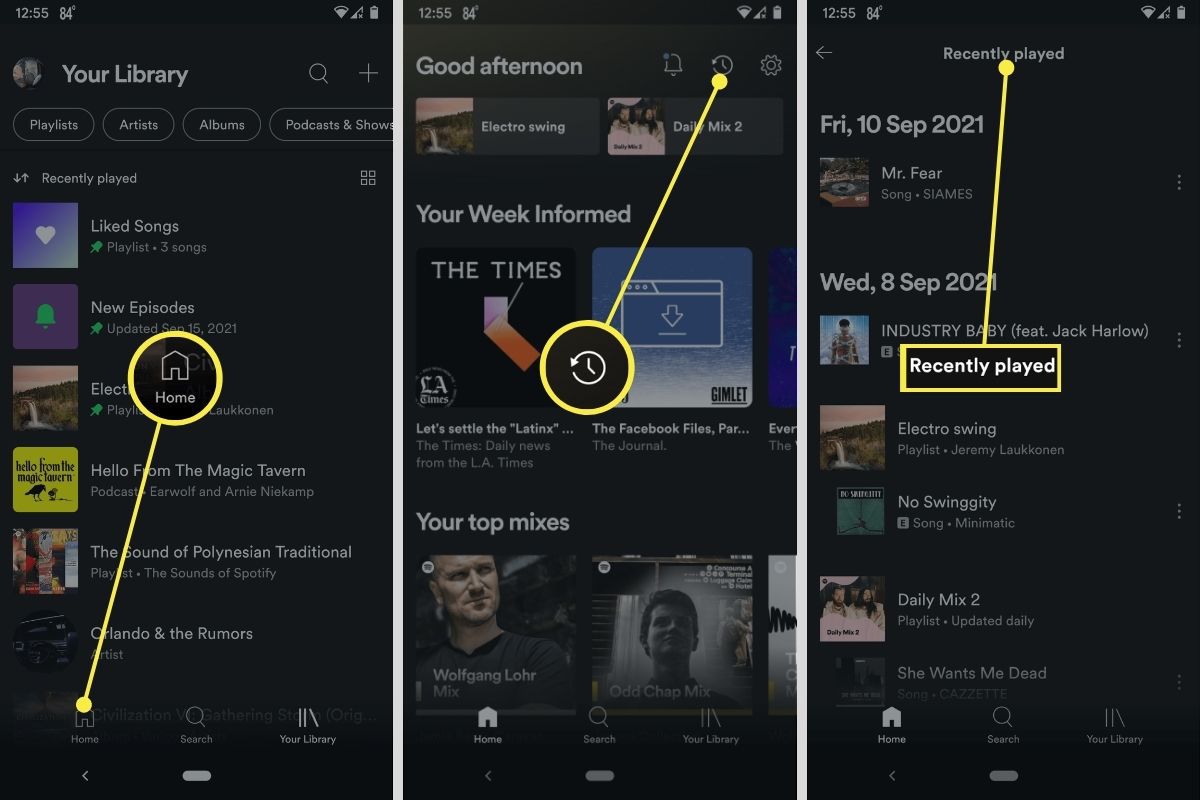
In the digital age, music streaming has become an integral part of our lives. With platforms like Spotify providing access to millions of songs, it’s no wonder that many people turn to their mobile phones as their primary music listening device. But have you ever wondered how to see your Spotify history on your phone? Whether you want to rediscover a song you loved or simply keep track of your listening habits, accessing your Spotify history can be a useful feature. In this article, we will explore the steps to view your Spotify history on your phone, providing you with an easy and convenient way to revisit your favorite tracks and delve into your musical journey.
Inside This Article
- Overview
- Method 1: Using the “Recently Played” section
- Method 2: Using the “Your Library” section
- Method 3: Using the Spotify web player
- Method 4: Using third-party apps
- Conclusion
- FAQs
Overview
Are you curious about your Spotify listening history on your phone? Whether you want to reminisce about your favorite tracks or keep track of your musical preferences, it’s important to know how to access your Spotify history. In this article, we will explore various methods that allow you to see your Spotify history on your phone.
Spotify is a popular music streaming platform with a vast library of songs, albums, and playlists. It offers a “Recently Played” section that allows you to quickly access songs you have recently listened to. Additionally, you can also view your listening history through the “Your Library” section. If you prefer using the Spotify web player on your phone, there’s a method for that too. Lastly, we will also discuss how third-party apps can be utilized to view your Spotify history.
By following the steps outlined in this article, you will be able to explore your listening history on Spotify and gain insights into your musical preferences. Now, let’s dive into the various methods available for viewing your Spotify history on your phone.
Method 1: Using the “Recently Played” section
If you’re interested in seeing your Spotify history on your phone, one simple method is to use the “Recently Played” section within the Spotify app. This feature allows you to easily access and review the songs, albums, or playlists you have recently listened to.
To access the “Recently Played” section, follow these steps:
- Open the Spotify app on your phone.
- Tap on the “Home” tab located at the bottom-left corner of the screen.
- Scroll down until you find the “Recently Played” section.
- Tap on the “See All” button to view your complete listening history.
Once you have accessed the “Recently Played” section, you will be presented with a list of the songs, albums, or playlists you have recently listened to, in reverse chronological order. You can tap on any item in the list to play it again or explore further.
This method helps you easily keep track of your listening habits and revisit the music you enjoyed recently. It is a convenient way to see your Spotify history directly on your phone without needing any additional tools or apps.
Method 2: Using the “Your Library” section
If you’re looking to view your Spotify history on your phone, another convenient method is by utilizing the “Your Library” section within the Spotify app. This feature allows you to access all of your saved music, podcasts, playlists, and more in one place.
To begin, open the Spotify app on your mobile device and tap on the “Library” tab located at the bottom of the screen. This will take you to your personal library where you can find all your saved content.
Once in the “Your Library” section, you can scroll through your playlists and albums to locate the specific content you’re interested in. Spotify organizes your library based on different categories such as “Liked Songs,” “Recently Played,” “Artists,” and more, making it easier for you to navigate and find the desired content.
By selecting the “Recently Played” category, you will be able to see a list of the songs, albums, or podcasts that you have recently listened to on Spotify. This will give you a quick overview of your listening history and allow you to easily revisit any content you enjoyed.
Alternatively, if you want to access a specific playlist or album, you can tap on the corresponding category from the “Your Library” page. This will display the content grouped together, making it convenient to browse through your saved music.
Within each playlist or album, you will find a detailed list of the songs included. From here, you can see the songs you have listened to, along with the ones you haven’t. This is a great way to keep track of the music you have enjoyed and to discover new content within your curated playlists.
Using the “Your Library” section not only allows you to view your Spotify history on your phone but also provides a seamless way to organize and manage your saved music and playlists. Whether you want to revisit your favorite songs or discover new artists, this feature has you covered.
Method 3: Using the Spotify web player
If you prefer to access your Spotify history directly from your mobile phone’s web browser, you can do so by using the Spotify web player. The web player allows you to listen to music, create playlists, and view your listening history all from the convenience of your phone’s browser.
To access your Spotify history using the web player, follow these simple steps:
- Open your mobile phone’s web browser and navigate to the Spotify website.
- Log in to your Spotify account using your username and password.
- Once logged in, you’ll be taken to the home page of the Spotify web player.
- Click on the “Library” tab located in the bottom toolbar of the web player.
- In the Library section, you’ll find several options including “Recently Played,” “Playlists,” and “Artists.” Click on the “Recently Played” option.
- Here, you’ll see a list of the songs you have recently played on Spotify. Scroll through the list to view your history.
Using the Spotify web player gives you the freedom to access your Spotify history from any device with a web browser. Whether you’re using an iPhone, Android, or any other smartphone, you can log in to your Spotify account and view your listening history without the need to install the Spotify app.
Remember that the Spotify web player requires a stable internet connection to function properly. So make sure you have a reliable network connection before accessing your history through the web player.
By following these simple steps, you can easily access your Spotify history using the web player on your mobile phone. Enjoy exploring your music journey and rediscovering your favorite tunes!
Method 4: Using third-party apps
If you’re looking for alternative ways to view your Spotify history on your phone, third-party apps can be a great option. These apps offer additional features and functionality that may not be available in the official Spotify app.
One popular third-party app is Spotio. Available for both iOS and Android, Spotio provides a comprehensive overview of your Spotify history. It not only shows your recently played tracks but also provides insights into your listening habits, such as top genres, artists, and songs.
Another notable option is Last.fm. While primarily known as a music scrobbling service, Last.fm also offers a feature that syncs with your Spotify account. This allows you to track and view your listening history across multiple platforms, including mobile devices. Simply connect your Spotify account to Last.fm, and it will automatically capture and display your listening data.
My app is another excellent choice for accessing your Spotify history on your phone. This app is available for iOS and offers a unique interface to browse and analyze your listening habits. Whether you want to view your recently played tracks or explore your favorite genres, My app provides a seamless and user-friendly experience.
It’s important to note that these third-party apps require access to your Spotify account. Before granting permission, ensure that the app is reputable and trustworthy. Additionally, be aware of the permissions you’re granting and consider reviewing the app’s privacy policy.
Using third-party apps can offer a fresh perspective on your Spotify history, allowing you to delve deeper into your music listening experience. Explore different options and find the one that best suits your preferences and needs.
Conclusion
In conclusion, being able to see your Spotify history on your phone is a convenient feature that allows you to keep track of your music preferences and revisit your favorite songs. By following the steps outlined in this article, you can easily access your listening history and discover new ways to enjoy your music collection.
Whether you use an Android or iOS device, the process to view your Spotify history is straightforward, involving just a few taps on your phone’s screen. By navigating to your library or settings within the Spotify app, you can access your listening history and explore different ways to curate your music experience.
Remember that your listening history reflects your musical journey and offers insights into your personal tastes. It can also serve as a valuable tool for discovering new music and artists that align with your preferences. So, don’t hesitate to explore your Spotify history and dive into the diverse world of music right from your phone!
FAQs
1. How can I see my Spotify listening history on my phone?
To see your Spotify listening history on your phone, you can follow these steps:
- Open the Spotify app on your phone.
- Tap on the “Your Library” tab at the bottom-right corner of the screen.
- In the “Your Library” section, tap on the “Recently Played” tab.
- You will now see a list of your recently played songs, albums, playlists, and podcasts.
- To view more of your listening history, swipe up or scroll down.
2. Can I clear my Spotify history on my phone?
Unfortunately, Spotify does not provide an option to clear your listening history directly from the app on your phone. However, you can remove specific songs or albums from your history by following these steps:
- Go to your “Recently Played” section in the “Your Library” tab.
- Find the song or album you want to remove.
- Swipe left on the item, and a “Remove” option will appear.
- Tap on “Remove” to delete the song or album from your history.
3. How do I find my Spotify listening history on an Android device?
To find your Spotify listening history on an Android device, you can use the following steps:
- Launch the Spotify app on your Android device.
- Tap on the “Your Library” tab at the bottom-right corner of the screen.
- Scroll down and select “Play Queue.”
- In the “Play Queue” section, you will find your listening history.
4. Is it possible to export my Spotify listening history from my phone?
At this time, Spotify does not offer a built-in feature to export your listening history from the mobile app. However, there are third-party services and applications available that can track and export your listening history if enabled through Spotify’s API.
5. How far back does Spotify display my listening history on my phone?
Spotify displays your listening history on your phone as far back as your recently played songs, albums, playlists, and podcasts. However, it is important to note that the further back you go, the more you may have to scroll or swipe to see earlier entries in your history.
