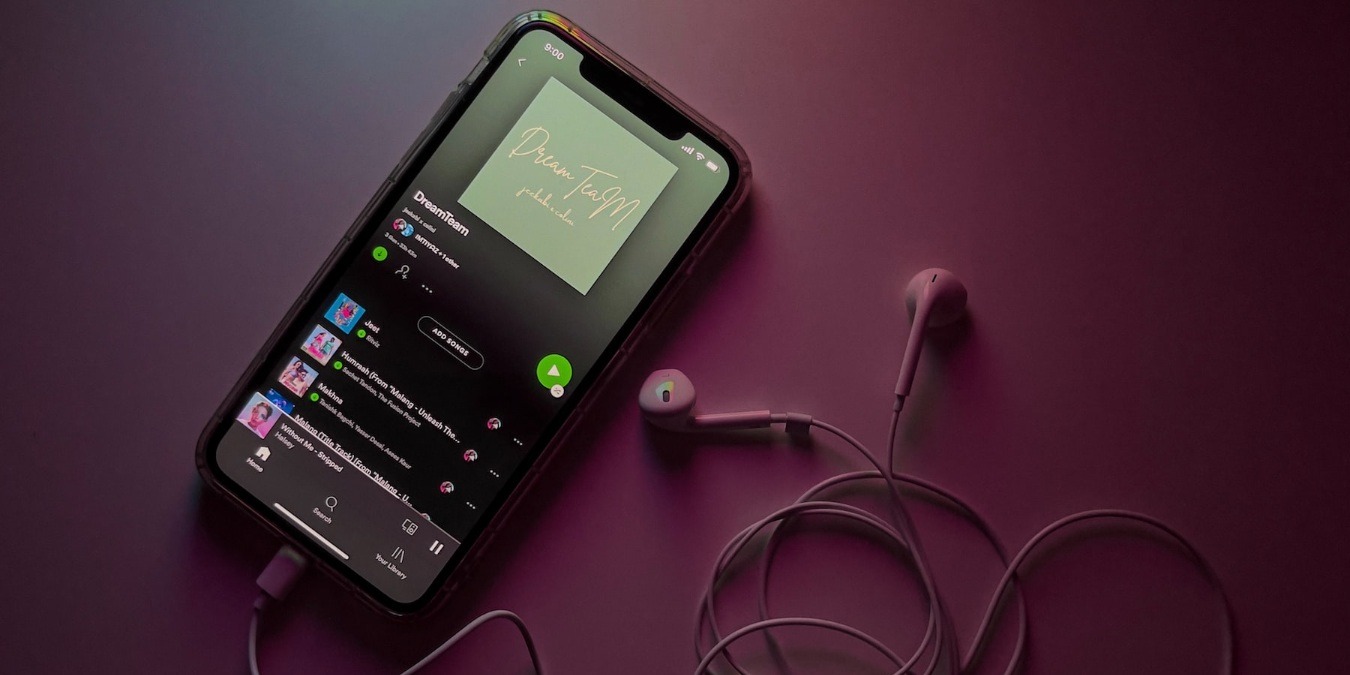
Are you a Spotify user who has recently switched over to YouTube Music? If so, you might be wondering how you can transfer your favorite playlists from Spotify to YouTube Music without the hassle of recreating them manually. Luckily, there are several amazing ways to achieve this. From third-party apps to manual methods, the options are diverse and offer different functionalities to suit your needs. In this article, we will explore six incredible methods that will simplify the process of transferring your beloved Spotify playlists to YouTube Music. Whether you’re a music aficionado or simply want to have your favorite tracks at your fingertips, these methods will help you seamlessly transition your playlists and continue enjoying your favorite tunes on YouTube Music.
Inside This Article
- Method 1: Using a Third-Party Tool
- Method 2: Manually Creating a Playlist
- Method 3: Using the Soundiiz Website
- Method 4: Using the TuneMyMusic Website
- Conclusion
- FAQs
Method 1: Using a Third-Party Tool
If you want to transfer your Spotify playlists to YouTube Music effortlessly, using a third-party tool is a great option. These tools are designed to make the process quick and easy, allowing you to enjoy your favorite playlists on YouTube Music in no time.
One popular third-party tool for transferring playlists is Soundiiz. It offers a user-friendly interface and supports playlist migration between different music streaming platforms, including Spotify and YouTube Music.
To transfer your Spotify playlists using Soundiiz, follow these steps:
- First, visit the Soundiiz website and create an account.
- Once you’ve created an account, log in and navigate to the “Platform to Platform” section on the left-hand menu.
- Click on the “Add a new source” button and select Spotify from the list of supported platforms. Authenticate your Spotify account by following the provided instructions.
- Next, click on the “Add a new destination” button and select YouTube Music. Follow the instructions to authenticate your YouTube Music account.
- After authenticating both platforms, go to the “Playlists” tab and select the Spotify playlists you want to transfer to YouTube Music.
- Finally, click on the “Start” button to initiate the transfer process. Soundiiz will begin transferring your selected Spotify playlists to YouTube Music.
Please note that the time it takes to transfer playlists will depend on factors like the number of songs in each playlist and your internet connection speed.
Using a third-party tool like Soundiiz streamlines the process and ensures that all your favorite songs and playlists are seamlessly transferred from Spotify to YouTube Music. So, give it a try and start enjoying your music on a new platform!
Method 2: Manually Creating a Playlist
If you prefer a more hands-on approach and don’t mind some manual work, you can create a playlist on YouTube Music by adding the songs from your Spotify playlist one by one. It may take some time and effort, but it can be a rewarding process if you want to curate your playlist with precision.
To manually create a playlist on YouTube Music, follow these steps:
-
Open YouTube Music on your device and sign in to your account.
-
Click on the “Library” tab at the bottom of the screen.
-
Under the “Playlists” section, click on the “New Playlist” button.
-
Give your playlist a name and, if desired, a description and cover image.
-
Open Spotify on another device or tab and navigate to the playlist you want to transfer.
-
On YouTube Music, go back to the “Library” tab and open the newly created playlist.
-
From Spotify, select the first song in your playlist, right-click on it, and choose the “Copy Song Link” option.
-
Go back to YouTube Music, click on the search bar, and paste the song link.
-
If the song is available on YouTube Music, click on it and add it to your playlist. If not, you may need to search for a different version or skip that song.
-
Repeat steps 7-9 for each song in your Spotify playlist until you have added all the songs to your YouTube Music playlist.
This method allows you to have full control over the songs you add to your playlist, ensuring that you transfer only the tracks you truly want. However, it can be time-consuming, especially if you have a long playlist or if some songs are not available on YouTube Music.
It’s important to note that if you have a large number of songs to transfer, manually creating a playlist may not be the most efficient method. In such cases, it’s worth considering using a third-party tool or online service to automate the process and save you time.
Method 3: Using the Soundiiz Website
If you’re looking for a convenient and efficient way to transfer your Spotify playlists to YouTube Music, look no further than the Soundiiz website. Soundiiz is a powerful online tool that allows you to seamlessly migrate your music libraries and playlists between different streaming platforms.
To get started, visit the Soundiiz website and sign up for a free account. Once you’re logged in, you’ll see a list of supported music platforms, including Spotify and YouTube Music.
Next, select Spotify as your source platform and authorize Soundiiz to access your Spotify account. This step is necessary to retrieve and transfer your Spotify playlists.
After authorizing Soundiiz, you’ll see a list of all your Spotify playlists. Choose the playlists you want to transfer to YouTube Music by checking the box next to each one.
Once you’ve selected your playlists, click on the “Convert tools” menu at the top and choose “YouTube” as your destination platform. This will initiate the transfer process.
Soundiiz will begin transferring your selected Spotify playlists to YouTube Music. The duration of the transfer will depend on the number of songs and playlists you’re transferring. It may take several minutes or longer to complete the process.
When the transfer is complete, you’ll receive a notification from Soundiiz. You can then open the YouTube Music app or website and find your transferred playlists ready to be enjoyed.
Using the Soundiiz website to transfer your Spotify playlists to YouTube Music is a straightforward and hassle-free process. It saves you the time and effort of manually recreating your playlists and ensures that you can continue to enjoy your favorite songs seamlessly on the YouTube Music platform.
Method 4: Using the TuneMyMusic Website
If you’re looking for a simple and easy way to transfer your Spotify playlists to YouTube Music, look no further than the TuneMyMusic website. This online tool allows you to seamlessly migrate your favorite playlists with just a few clicks.
The first step is to visit the TuneMyMusic website. You can do this by typing ‘TuneMyMusic’ in your preferred search engine. Once on the site, you’ll see a user-friendly interface that makes the playlist transfer process a breeze.
Next, you’ll need to select the source and destination platforms. In this case, choose Spotify as the source and YouTube Music as the destination. This tells TuneMyMusic where your playlists are currently located and where you want them to be transferred.
After selecting the platforms, you’ll be prompted to connect your Spotify and YouTube Music accounts to TuneMyMusic. This allows the website to access your playlists and transfer them accurately. Rest assured that TuneMyMusic respects your privacy and does not retain any of your account information.
Once connected, TuneMyMusic will display a list of your Spotify playlists. You can then choose the playlists you want to transfer to YouTube Music. Simply select the playlists by checking the boxes next to their names.
Once you’ve made your selections, click on the “Start Moving My Music” button. TuneMyMusic will then begin the transfer process, copying your selected Spotify playlists over to your YouTube Music account. The timing may vary depending on the number of songs and size of the playlists.
During the transfer process, it’s important to keep the TuneMyMusic website open and your internet connection stable. Interfering with the transfer or closing the website prematurely may result in incomplete playlist transfers.
Once the transfer is complete, you can head over to your YouTube Music account and find your newly transferred playlists. You’ll be able to enjoy your favorite Spotify songs on the YouTube Music platform.
Using the TuneMyMusic website is a convenient and efficient method to transfer your Spotify playlists to YouTube Music. Give it a try and enjoy all your beloved tracks on a new platform!
Conclusion
Transferring your Spotify playlists to YouTube Music opens up a world of possibilities, allowing you to enjoy your favorite tracks on a different platform. Whether you’re looking to try out a new streaming service or simply want to expand your music library, the methods mentioned in this article provide easy and effective ways to make the switch.
From using third-party apps like Soundiiz and TuneMyMusic to manually recreating your playlists, there’s a method for everyone based on their preferences and requirements. Remember to consider factors such as playlist size, ease of use, and any subscription costs associated with the transfer process.
By following the steps outlined in this article, you can seamlessly migrate your Spotify playlists to YouTube Music and continue enjoying your favorite music without missing a beat. So, go ahead and explore these methods to make the most of your music streaming experience!
FAQs
Q: Can I transfer my Spotify playlists to YouTube Music?
A: Yes, you can transfer your Spotify playlists to YouTube Music using various methods and tools. In this article, we will explore 6 amazing ways to accomplish this task.
Q: Why would I want to transfer my Spotify playlists to YouTube Music?
A: There can be several reasons for transferring your Spotify playlists to YouTube Music. YouTube Music offers a vast collection of music, including official songs, covers, live performances, and remixes. It also provides personalized recommendations based on your listening preferences. By transferring your Spotify playlists, you can enjoy a fresh music streaming experience on the YouTube Music platform.
Q: What are the benefits of using YouTube Music?
A: YouTube Music comes with a range of benefits such as access to a massive library of songs, easy integration with other Google services, personalized recommendations, the ability to discover new artists and songs, and the option to enjoy music videos alongside audio tracks.
Q: How do I transfer my Spotify playlists to YouTube Music?
A: There are a few different methods to transfer Spotify playlists to YouTube Music. Some involve using third-party applications specifically designed for this purpose, while others require manual exporting and importing of playlists. In this article, we will cover both approaches and provide step-by-step instructions for each.
Q: Are there any limitations or issues when transferring playlists from Spotify to YouTube Music?
A: While most methods for transferring playlists work smoothly, there can be some limitations or issues to consider. These include differences in song availability between the two platforms, potential loss of custom playlists or specific metadata during the transfer process, and the need to have active accounts on both Spotify and YouTube Music. However, we will highlight these potential challenges and provide tips to mitigate them in this article.
Q: Can I transfer playlists from YouTube Music to Spotify as well?
A: Yes, the methods and tools mentioned in this article can also be used to transfer playlists from YouTube Music to Spotify. The process is similar but in reverse. So, if you decide to switch back to Spotify or want to have your playlists available on both platforms, you can easily perform the transfer using the same tools and techniques.
