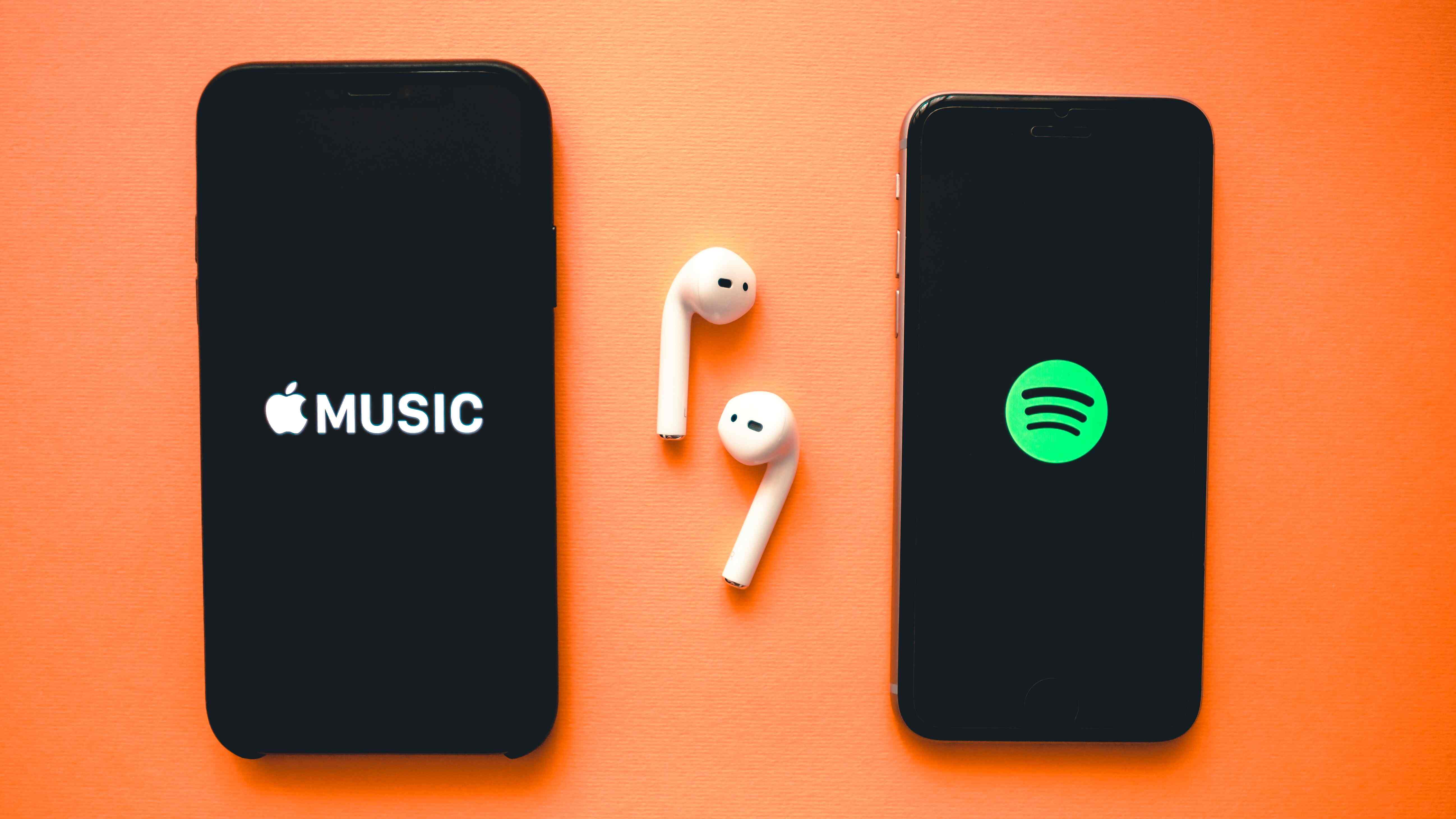
If you’re a music enthusiast who uses both Spotify and Apple Music, you may have found yourself in a dilemma when wanting to transfer your beloved playlists from one platform to the other. Thankfully, there are several amazing methods available that can make this process seamless and hassle-free. In this article, we will explore five different methods to transfer your Spotify playlists to Apple Music. Whether you’re switching platforms or simply want to have your favorite tunes easily accessible on both services, these methods will help you accomplish your goal. From third-party apps and services to manual export and import, we’ll cover all the options available to ensure that your music transition is both smooth and efficient. So, let’s dive in and discover how to transfer your Spotify playlist to Apple Music in just a few simple steps.
Inside This Article
- Method 1: Using a Third-Party Tool
- Method 2: Manual Song Transfer via Apple Music App
- Method 3: Using the “SongShift” App
- Method 4: Using the “Stamp” App
- Conclusion
- FAQs
Method 1: Using a Third-Party Tool
If you’re looking for a hassle-free way to transfer your Spotify playlist to Apple Music, using a third-party tool is the perfect solution. There are several reliable tools available that make the process quick and easy.
One popular tool that you can use is Soundiiz. Soundiiz is a web-based platform that allows you to transfer playlists between music streaming services, including Spotify and Apple Music. All you need to do is follow these simple steps:
- Go to the Soundiiz website and create an account.
- After logging in, you will see the option to “Connect” your Spotify and Apple Music accounts.
- Click on “Connect” for both Spotify and Apple Music and follow the prompts to authorize Soundiiz to access your accounts.
- Once your accounts are connected, go to the “Playlist” section on Soundiiz and select your Spotify playlist that you want to transfer.
- Click on the “Convert to Apple Music” button, and Soundiiz will begin transferring the songs from your Spotify playlist to Apple Music.
- After the transfer is complete, you can open the Apple Music app on your device, and you will find the playlist with all the songs.
Using a third-party tool like Soundiiz ensures that all your songs, including the order and metadata, are transferred accurately. It saves you time and effort, as you don’t have to manually search for and add each song to your Apple Music library.
Remember, using third-party tools may have limitations based on your subscription tier or the availability of certain songs on different platforms. However, for the majority of popular songs and playlists, the transfer process should be seamless.
So, if you’re looking to switch from Spotify to Apple Music and want to take your playlists along with you, using a third-party tool like Soundiiz is a reliable and efficient way to do it.
Method 2: Manual Song Transfer via Apple Music App
If you prefer a hands-on approach and want to transfer your Spotify playlist to Apple Music, you can do it manually using the Apple Music app. Although it requires a bit more effort compared to using third-party tools, it allows you to have complete control over the transfer process.
Follow these steps to manually transfer your Spotify playlist to Apple Music:
- Open the Spotify app on your device and navigate to the playlist you want to transfer.
- Tap on the three dots (…) next to the playlist’s title and select the “Share” option.
- Choose the “Copy Playlist Link” option to copy the playlist’s URL.
- Open the Apple Music app on your device and go to the “For You” tab.
- Tap on the search icon at the top-right corner of the screen.
- Paste the Spotify playlist URL into the search bar and press Enter.
- Apple Music will search for the playlist and display the results. Tap on the playlist you want to transfer.
- Now, you’ll see the individual songs in the Spotify playlist. Tap on the “+” button next to each song to add them to your library.
- Repeat this process for all the songs in the playlist.
- Once you have added all the songs to your library, you can create a new playlist in Apple Music and add the songs to it.
By following these steps, you can manually transfer your Spotify playlist to Apple Music using the Apple Music app. While it may take some time and effort, this method ensures that you have complete control over the transfer process and allows you to curate your Apple Music library according to your preferences.
Method 3: Using the “SongShift” App
If you’re looking for a hassle-free way to transfer your Spotify playlist to Apple Music, the “SongShift” app is the perfect solution. This app makes the process seamless and efficient, allowing you to enjoy your favorite tunes on Apple Music without any hassle.
SongShift is a third-party app available on both iOS and Android devices. It simplifies the process of migrating your playlists by automatically transferring your songs from Spotify to Apple Music. With just a few taps, you can easily replicate your Spotify playlist on Apple Music and continue enjoying your favorite tracks seamlessly.
The first step is to download and install the SongShift app from the App Store or Google Play Store. Once installed, open the app and grant it the necessary permissions when prompted.
Next, you’ll need to connect both your Spotify and Apple Music accounts to the app. Simply follow the on-screen instructions to sign in to your accounts and authorize SongShift to access your music libraries.
Once your accounts are connected, you can begin the process of transferring your Spotify playlist to Apple Music. In the SongShift app, tap on the “+” button to create a new shift.
In the source section, select Spotify as the provider, and in the destination section, choose Apple Music. You’ll then need to select the playlist you want to transfer. You can either manually search for your playlist or browse through your Spotify library within the app.
After selecting your playlist, tap on “Next” to proceed. SongShift will analyze the selected playlist and match the songs with their counterparts on Apple Music. It will provide a preview of the matched songs and any potential mismatches or songs that are not available on your Apple Music account.
Once you’re satisfied with the matches, tap on “Start Shift” to begin the transfer process. SongShift will start transferring the songs from Spotify to Apple Music, and you’ll be able to monitor the progress within the app.
Depending on the size of your playlist, the transfer process may take a few minutes or longer. Once the transfer is complete, you can open the Apple Music app on your device and enjoy your Spotify playlist seamlessly.
Using the “SongShift” app is a convenient and efficient way to transfer your Spotify playlist to Apple Music. It eliminates the need for manual song transfers and ensures that your playlist is replicated accurately on your Apple Music account. Try it out and enjoy your favorite tunes on your preferred music streaming platform!
Method 4: Using the “Stamp” App
If you’re looking for a convenient and user-friendly way to transfer your Spotify playlist to Apple Music, the “Stamp” app is an excellent option. This app simplifies the process by allowing you to migrate your playlist in just a few quick steps.
Here’s how you can use the “Stamp” app to transfer your Spotify playlist to Apple Music:
- First, download and install the “Stamp” app from the App Store on your iOS device.
- Launch the app and log in using your Spotify and Apple Music account credentials.
- Once logged in, you’ll see a list of your Spotify playlists.
- Select the playlist you want to transfer to Apple Music.
- Tap on the “Transfer” button, and the conversion process will begin.
- The app will automatically start matching the songs in your Spotify playlist with their equivalents in Apple Music.
- After the transfer is complete, you’ll be able to find your playlist in the Apple Music app.
- Enjoy listening to your favorite tunes on Apple Music!
The “Stamp” app saves you the hassle of manually searching for each song and adding them to your Apple Music library. It significantly streamlines the process and ensures that your playlist remains intact, with all the songs transferred seamlessly.
It’s worth noting that while the “Stamp” app offers a user-friendly interface and efficient transfer process, it’s always a good idea to double-check your playlist after the transfer to ensure that all songs have been successfully migrated. Occasionally, there may be compatibility issues with certain tracks or artists.
Overall, the “Stamp” app is a fantastic tool for those looking to switch from Spotify to Apple Music without the tedious task of manually transferring each song individually. Give it a try and enjoy your favorite tunes on the Apple Music platform!
Conclusion
Transferring Spotify playlists to Apple Music has never been easier with the incredible methods mentioned in this article. Whether you choose to use online tools, third-party apps, or the manual method, each option offers a convenient way to seamlessly move your favorite playlists across platforms.
By following the step-by-step instructions provided, you can ensure that you don’t lose any of your beloved tracks and can continue enjoying your curated playlists on Apple Music. Remember to backup any important data and check for compatibility between the two platforms before initiating the transfer process.
Now, you can say goodbye to the hassle of recreating playlists from scratch and save valuable time by effortlessly transferring your Spotify playlists to Apple Music. So go ahead and give these methods a try and enjoy your favorite music on your preferred platform!
FAQs
1. Can I transfer my Spotify playlist to Apple Music?
Yes, you can transfer your Spotify playlist to Apple Music using various methods and tools available. The process may vary depending on the platform or service you choose, but it is definitely possible to make the switch.
2. Is there a direct method to transfer my Spotify playlist to Apple Music?
Unfortunately, there isn’t a direct method provided by Spotify or Apple Music to transfer playlists between the two platforms. However, there are third-party services and apps that can facilitate the transfer process.
3. What are some third-party services or apps that can help transfer playlists?
There are several third-party services and apps available that can help you transfer your Spotify playlist to Apple Music. Some popular options include Soundiiz, SongShift, and TuneMyMusic. These services allow you to export your Spotify playlist and import it into Apple Music effortlessly.
4. How do I use a third-party service to transfer my playlist?
To transfer your playlist using a third-party service, you typically need to sign in to your Spotify and Apple Music accounts within the app or service. Once authorized, you can select the Spotify playlist you want to transfer and choose Apple Music as the destination. The service will then handle the transfer process for you.
5. Are there any limitations or potential issues when transferring playlists?
While transferring playlists is generally a smooth process, there can be some limitations or issues depending on the specific tracks or settings. Some tracks or albums may not be available on both platforms, which could result in missing songs after the transfer. Additionally, playlists with a large number of tracks might take longer to transfer or encounter performance issues. It’s always a good idea to double-check your transferred playlist to ensure everything has been successfully transferred.
