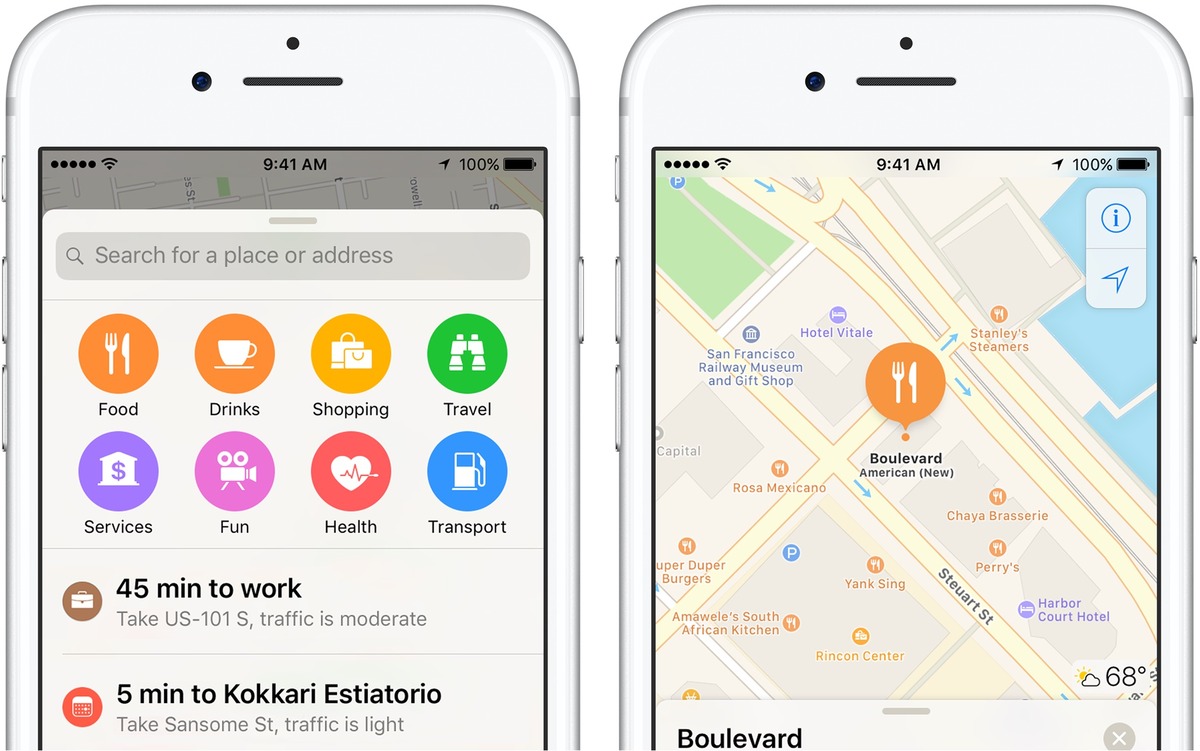
Are you tired of manually searching for nearby places or attractions on Apple Maps? Well, worry no more! In this article, we will show you how to easily access Apple Maps’ nearby suggestions feature. Apple Maps has become an integral part of our everyday lives, helping us navigate through cities, find directions, and discover new places. With the nearby suggestions feature, finding popular restaurants, coffee shops, gas stations, and other points of interest becomes a breeze. Whether you’re exploring a new city or looking for new places in your hometown, Apple Maps’ nearby suggestions will save you time and effort. So, let’s dive in and learn how to make the most of this handy feature!
Inside This Article
- Overview of Apple Maps Nearby Suggestions
- Benefits of Apple Maps Nearby Suggestions
- How to Enable Apple Maps Nearby Suggestions
- How to Use Apple Maps Nearby Suggestions
- Troubleshooting Apple Maps Nearby Suggestions
- Conclusion
- FAQs
Overview of Apple Maps Nearby Suggestions
Apple Maps Nearby Suggestions is a feature that enhances the user experience of the Apple Maps app by providing personalized recommendations based on your location. These suggestions can include nearby restaurants, coffee shops, gas stations, hotels, and other relevant points of interest. By utilizing your device’s GPS capabilities and Apple’s vast database of locations, Apple Maps Nearby Suggestions aims to assist you in finding places of interest quickly and conveniently.
When you open the Apple Maps app, Nearby Suggestions will automatically detect your current location and generate a list of recommended places nearby. These suggestions are based on various factors such as your previous search history, the time of day, and popular destinations in your area. The goal is to provide you with relevant options that align with your preferences and needs at any given moment.
One of the notable aspects of Apple Maps Nearby Suggestions is its integration with other apps and services on your device. For example, if you have the Yelp app installed, Apple Maps can use the Yelp ratings and reviews to help you make informed decisions about the suggested places. This integration adds an extra layer of trust and reliability to the recommendations you receive.
With Apple Maps Nearby Suggestions, you can explore new places in your vicinity or discover hidden gems that you may not have been aware of. Whether you are a local resident looking for the best coffee shop in town or a traveler in need of a nearby hotel, this feature can save you time and effort by providing curated suggestions tailored to your tastes.
Benefits of Apple Maps Nearby Suggestions
Apple Maps Nearby Suggestions is a feature that offers a range of benefits to users. Whether you’re trying to find a restaurant for dinner, locate the nearest gas station, or discover interesting landmarks in a new city, Apple Maps Nearby Suggestions can be your go-to tool. Here are some of the key benefits of using this feature:
- Convenience: Apple Maps Nearby Suggestions make it incredibly convenient to find what you’re looking for. The suggestions are based on your current location, making it easy to locate nearby businesses, attractions, and services without the hassle of manually searching.
- Time-saving: By providing a curated list of nearby options, Apple Maps Nearby Suggestions save you precious time. Instead of spending time scrolling through a long list of search results, you can quickly view a selection of relevant options that meet your needs.
- Discover new places: One of the standout benefits of Apple Maps Nearby Suggestions is the ability to discover new places. The feature recommends local businesses and points of interest that you may not have otherwise come across, allowing you to explore hidden gems in your vicinity.
- Contextual information: Along with the suggested locations, Apple Maps Nearby Suggestions provide useful contextual information such as ratings, reviews, business hours, and contact details. This extra information helps you make informed decisions and ensures that you have all the necessary details at your fingertips.
- Personalization: Apple Maps Nearby Suggestions also offer a level of personalization. The more you use the feature, the better it becomes at understanding your preferences and tailoring its suggestions to suit your individual needs and interests.
- Integration with other apps: Apple Maps Nearby Suggestions seamlessly integrates with other apps on your device, such as Contacts and Calendar. This integration allows you to easily access relevant information, such as directions to an appointment or the contact details of a nearby business.
Overall, Apple Maps Nearby Suggestions provide a range of benefits that enhance your navigation experience. From saving time to discovering hidden gems, this feature is designed to make your life easier, ensuring that you have everything you need right at your fingertips.
How to Enable Apple Maps Nearby Suggestions
Apple Maps Nearby Suggestions is a feature that provides you with personalized recommendations for places nearby based on your preferences and habits. Enabling this feature allows your Apple Maps app to learn about your interests and tailor suggestions accordingly. To enable Apple Maps Nearby Suggestions, follow the steps below:
- Open the Settings app on your iPhone or iPad.
- Scroll down and tap on “Privacy.”
- Tap on “Location Services.”
- Scroll down and select “System Services.”
- Find and tap on “Significant Locations.”
- Enter your passcode or use Touch ID/Face ID to authenticate.
- Toggle on the switch next to “Significant Locations.”
- Scroll down and tap on the “Apple Maps” option.
- Make sure the toggle switch next to “Show Siri Suggestions in App” is turned on.
- Exit the Settings app and open Apple Maps.
Once you have enabled Apple Maps Nearby Suggestions, the app will start learning your preferences and generate personalized recommendations based on your location and interests. This feature can be incredibly useful for discovering new restaurants, coffee shops, attractions, and more, making your navigation experience even more convenient and enjoyable.
Note: Enabling Apple Maps Nearby Suggestions requires granting the app permission to access your location data. Rest assured that Apple takes privacy and security seriously, and your location information is used only to enhance your Maps experience.
How to Use Apple Maps Nearby Suggestions
Apple Maps Nearby Suggestions is a convenient feature that helps you discover local businesses and places of interest in your vicinity. By utilizing this feature, you can easily explore new restaurants, find gas stations, locate parking areas, and much more. Here is a step-by-step guide on how to make the most of Apple Maps Nearby Suggestions:
1. Open Apple Maps on your iPhone or iPad. The app should be pre-installed on your device, but if not, you can download it from the App Store.
2. Allow Apple Maps to access your location by granting it permission when prompted. This is crucial for the Nearby Suggestions feature to work accurately.
3. Tap on the search bar at the top of the Apple Maps interface. You can find this bar at the center of the screen.
4. Type in a keyword related to the type of business or place you are looking for. For example, if you want to find a nearby coffee shop, simply type “coffee” into the search bar.
5. As you start typing, you will see a list of suggested searches based on your keyword. These suggestions are dynamically generated and may include popular or commonly searched terms. Choose the relevant keyword from the suggestions or continue typing until you see the desired result.
6. Once you have entered your search term, Apple Maps will display a map with various location markers. These markers represent nearby businesses or places related to your search. You can zoom in or out on the map to view more or fewer markers, depending on your preference.
7. Tap on a specific marker to view more information about the business or place. This includes details such as the name, address, contact information, ratings, reviews, and even photos if available.
8. To get directions to the selected location, tap on the “Directions” button at the bottom of the screen. Apple Maps will display the route from your current location to the destination, complete with turn-by-turn navigation instructions.
9. If you want to explore more options, swipe up from the bottom of the screen. This will reveal a list of additional nearby suggestions based on your initial search. You can scroll through this list to find other businesses or places that match your interests.
10. To refine your search, you can utilize the category filters available in Apple Maps. Simply tap on the filter icon (usually represented by three horizontal lines) and choose the relevant category from the list. This allows you to narrow down your search results to specific types of businesses.
11. When you find a business or place that interests you, you can save it to your favorites list by tapping on the heart icon next to the name. This makes it easier to access the location in the future and receive personalized recommendations.
12. To exit the Nearby Suggestions feature and return to the map view, simply tap the “X” button at the top-left corner of the screen. You can then explore other areas or perform a new search if desired.
Using Apple Maps Nearby Suggestions can greatly enhance your navigation and exploration experience. The feature provides you with valuable recommendations and saves you the hassle of manually searching for businesses or places of interest. Try it out and discover the hidden gems in your surroundings!
Troubleshooting Apple Maps Nearby Suggestions
If you are experiencing any issues with Apple Maps Nearby Suggestions, there are a few troubleshooting steps you can take to resolve them. Here are some common problems and their solutions:
No Nearby Suggestions are Showing Up: If you are not seeing any nearby suggestions when using Apple Maps, make sure that you have enabled the feature. Go to your device’s settings, select “Privacy,” then “Location Services,” and make sure that “Apple Maps” is set to “While Using the App” or “Always.”
Location Services Not Enabled for Apple Maps: If you have enabled location services for your device, but they are not specifically enabled for Apple Maps, the nearby suggestions may not appear. Go to your device’s settings, select “Privacy,” then “Location Services,” and make sure that “Apple Maps” is set to “While Using the App” or “Always.”
Insufficient Data or Weak Internet Connection: Apple Maps Nearby Suggestions require a stable internet connection to function properly. If you are in an area with weak signal or have limited data connectivity, the suggestions may not show up. Make sure you have a strong internet connection and sufficient data to use the feature.
Outdated Version of Apple Maps: If you are using an outdated version of Apple Maps, it may cause compatibility issues with the Nearby Suggestions feature. Check the App Store for any available updates for Apple Maps and install them to ensure you have the latest version.
Restricted or Limited Location Permissions: If you have restricted or limited location permissions for Apple Maps, it may prevent the Nearby Suggestions feature from working correctly. Go to your device’s settings, select “Privacy,” then “Location Services,” and make sure that location permissions are enabled for Apple Maps.
Incorrect Search Settings: If you are not getting accurate or relevant nearby suggestions, check your search settings in Apple Maps. Make sure that the appropriate categories and filters are selected to refine your search and display more relevant suggestions.
Force Restart the App: Sometimes, restarting the Apple Maps app can resolve any temporary glitches or issues. Close the app fully and then reopen it to see if the nearby suggestions start appearing again.
Contact Apple Support: If you have tried all the troubleshooting steps and are still experiencing issues with Apple Maps Nearby Suggestions, it may be helpful to reach out to Apple Support for further assistance. They can provide additional troubleshooting steps or escalate the issue if needed.
By following these troubleshooting steps, you should be able to resolve most issues with Apple Maps Nearby Suggestions. Enjoy the convenience of discovering nearby places and exploring your surroundings using this helpful feature!
Conclusion
In conclusion, Apple Maps Nearby Suggestions is a powerful feature that enhances the user experience and helps users discover new places and attractions. With its intelligent algorithms and integration with various data sources, Apple Maps provides accurate and relevant suggestions based on the user’s location and preferences. Whether you’re searching for restaurants, coffee shops, shopping centers, or entertainment venues, Apple Maps Nearby Suggestions ensures that you’re always well-informed and can make the most out of your surroundings.
By leveraging this feature, users can save time and effort in finding the best places to visit and explore. With its seamless integration with other Apple services and its commitment to user privacy, Apple Maps continues to set the standard in the world of navigation and location-based services. So, the next time you’re looking for recommendations, don’t forget to tap into the power of Apple Maps Nearby Suggestions and unlock a world of possibilities right at your fingertips.
FAQs
1. What are Apple Maps Nearby Suggestions?
Apple Maps Nearby Suggestions are a feature of the Apple Maps app that provides users with recommendations for businesses and locations in close proximity to their current location. These suggestions are based on various factors such as user preferences, popular destinations, and local data. With Nearby Suggestions, users can easily discover nearby restaurants, shops, services, and more.
2. How can I enable Apple Maps Nearby Suggestions?
To enable Apple Maps Nearby Suggestions, follow these steps:
- Open the Settings app on your iPhone or iPad.
- Scroll down and tap on “Privacy”.
- Select “Location Services”.
- Scroll down and find “Maps”.
- Tap on “While Using the App” or “Always” to allow Apple Maps to access your location.
- Ensure that the toggle switch for “Precise Location” is enabled.
Once you have enabled these settings, Nearby Suggestions will be available when using Apple Maps.
3. Can I customize the types of Nearby Suggestions I receive on Apple Maps?
Yes, you can customize the types of Nearby Suggestions you receive on Apple Maps. Here’s how you can do it:
- Open the Apple Maps app on your device.
- Tap on the search bar at the top of the screen.
- Scroll down and tap on “Explore Nearby”.
- Tap on “Edit” next to “Suggested Categories”.
- Choose the categories you want to receive suggestions for.
- Tap on “Done” to save your changes.
By selecting specific categories, you can tailor the Nearby Suggestions to match your interests and preferences.
4. How accurate are Apple Maps Nearby Suggestions?
Apple Maps Nearby Suggestions strive to provide accurate recommendations based on various data sources and algorithms. However, the accuracy of these suggestions may vary depending on factors such as location accuracy, user preferences, and the availability of local data. It’s always a good idea to double-check the suggestions and read reviews before making a decision.
5. Are Apple Maps Nearby Suggestions available in all regions?
Apple Maps Nearby Suggestions are available in select regions and countries. While Apple works to expand the coverage of this feature, it is currently limited to certain areas. To check if Nearby Suggestions are available in your region, open the Apple Maps app and look for the “Explore Nearby” option in the search bar.
