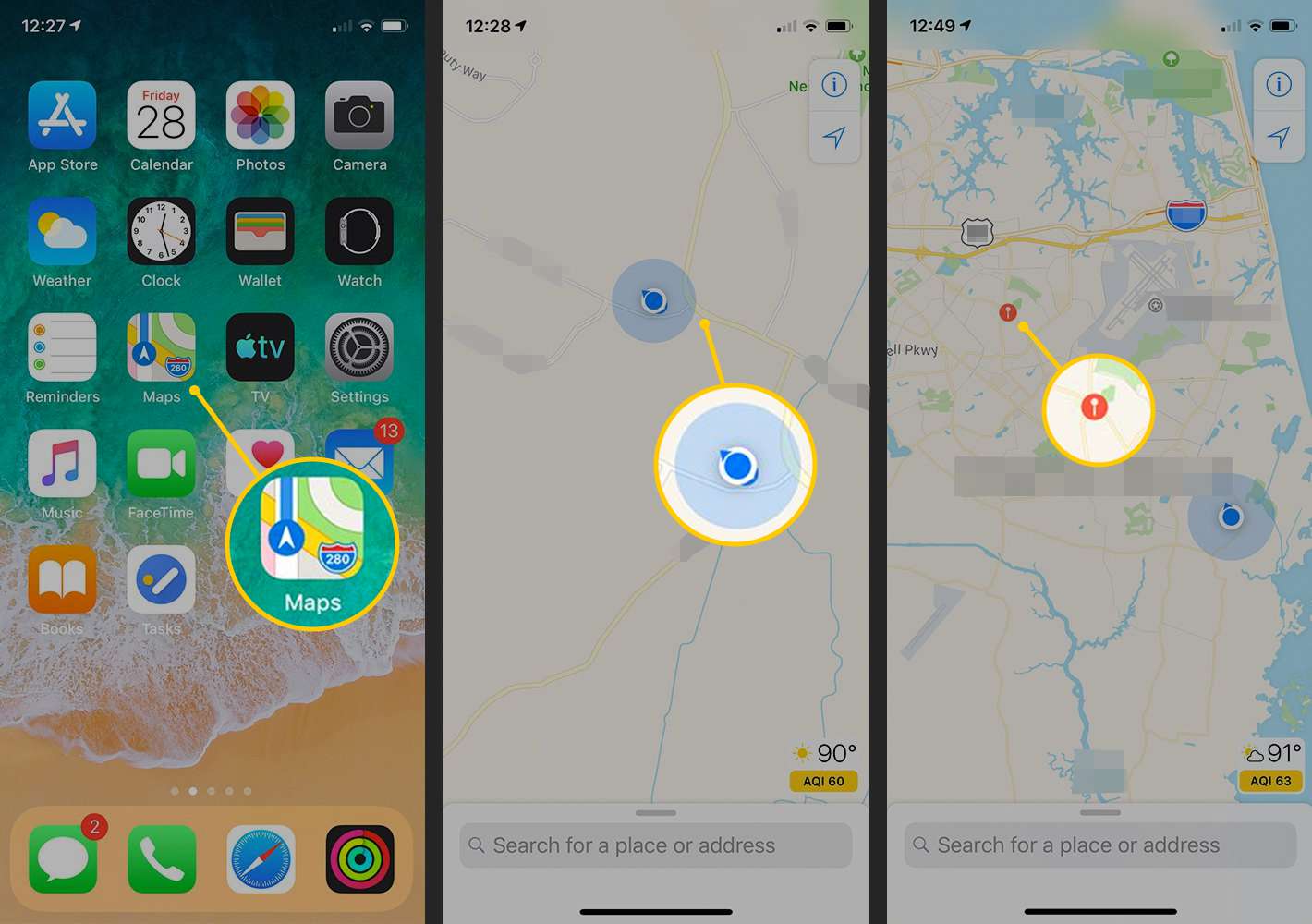
Being able to drop a pin on your iPhone using the Maps app is a useful feature that can come in handy in a number of situations. Whether you’re trying to mark a specific location for future reference or want to share a specific address with friends, dropping a pin allows you to easily navigate and interact with the map.
In this article, we will guide you on how to drop a pin on the Maps app on your iPhone. We will walk you through the step-by-step process, from opening the app to placing the pin on the desired location. So whether you’re a seasoned iPhone user or a newcomer to the iOS ecosystem, this guide will help you make the most of this powerful tool.
Inside This Article
- # How to Drop a Pin on iPhone in the Maps app
- Method 1: Dropping a Pin for a Location
- Method 2: Dropping a Pin for a Point of Interest
- Method 3: Dropping a Pin for a Street Address
- Method 4: Sharing a Dropped Pin with Others
- Conclusion
- FAQs
# How to Drop a Pin on iPhone in the Maps app
Do you want to save a specific location on your iPhone’s Maps app for future reference? Dropping a pin is a simple and effective way to mark a spot on the map. Whether you want to remember a favorite restaurant, a hidden gem, or an important meeting point, dropping a pin on your iPhone can help you navigate back to that location with ease. In this article, we will guide you through four different methods to drop a pin on your iPhone in the Maps app.
Method 1: Dropping a Pin for a Location
If you have a specific location in mind and want to pinpoint it on the map, follow these steps:
- Open the Maps app on your iPhone.
- Tap and hold on the desired location on the map.
- A red pin will appear at that location, and a menu will pop up at the bottom of the screen.
- Tap on the pin to view more details or add it to your Favorites.
By using this method, you can easily drop a pin for any location you choose, making it convenient to navigate back to that spot whenever you need.
Method 2: Dropping a Pin for a Point of Interest
If you come across an interesting place or a point of interest while browsing the map on your iPhone, you can drop a pin to mark it. Here’s how:
- Open the Maps app on your iPhone.
- Search for the point of interest or browse the map to find it.
- Tap and hold on the location you want to mark.
- A red pin will appear at that location, and a menu will appear at the bottom of the screen.
- Tap on the pin to view more details or save it to your Favorites.
With this method, you can easily remember and explore new places by dropping a pin on your iPhone’s Maps app.
Method 3: Dropping a Pin for a Street Address
If you have a specific street address that you want to remember or share with others, you can drop a pin directly on that address. Follow these steps:
- Open the Maps app on your iPhone.
- Tap on the search bar at the top of the screen.
- Type in the street address or the name of the location you want to mark.
- Choose the correct address from the dropdown suggestions.
- A red pin will appear at the location, and the address will be displayed at the bottom of the screen.
- Tap on the pin to view more details or add it to your Favorites.
This method allows you to drop a pin for a specific street address, making it convenient to find or share that location when needed.
Method 4: Sharing a Dropped Pin with Others
Once you have dropped a pin on your iPhone’s Maps app, you can easily share that location with others. To share a dropped pin, follow these steps:
- Open the Maps app on your iPhone.
- Tap on the pin you want to share.
- A menu will appear at the bottom of the screen.
- Tap on the Share icon.
- Choose the desired method of sharing, such as Messages, Mail, or AirDrop.
- Select the recipient and send the message.
By following these steps, you can quickly share a dropped pin with friends, family, or colleagues, allowing them to easily navigate to the desired location.
Method 1: Dropping a Pin for a Location
Dropping a pin on your iPhone’s Maps app is a useful way to mark a specific location and easily navigate to it later. Whether you want to save your favorite restaurant, pinpoint a meeting spot, or mark a hidden gem, dropping a pin for a location is quick and easy.
To drop a pin for a location, follow these steps:
- Launch the Maps app on your iPhone.
- Type the desired location in the search bar at the top of the screen. This can be a city, address, landmark, or intersection.
- Tap “Search” or the search result that matches your desired location. The map will now display that location as the center.
- Press and hold your finger on the center of the location on the map. A red pin will appear, indicating that the pin has been dropped.
- You can now view more information about the pinned location, such as the address and nearby businesses, by tapping on the pin.
Dropping a pin for a location in the Maps app allows you to easily revisit the same spot or share the location with others.
Method 2: Dropping a Pin for a Point of Interest
Have you ever come across a fascinating restaurant, park, or landmark and wanted to save its location for future reference? With the Maps app on your iPhone, you can effortlessly drop a pin on your desired point of interest.
Here’s how you can do it:
- Launch the Maps app on your iPhone.
- Search for the point of interest you want to drop a pin for. You can do this by entering the name of the place in the search bar at the top of the screen. Alternatively, you can use voice commands by tapping on the microphone icon.
- After locating the desired point of interest on the map, place your finger firmly on the screen to drop a pin. A red pin will appear to mark the location.
- Once the pin is dropped, you can tap on it to view more details about the location, such as its address, contact information, and user reviews.
- If you wish to save the pinned location or share it with others, you have a few options. You can add it to your Favorites by tapping on the heart icon, send the location to someone via Messages or Mail, or even create a new contact with the pinned location’s address.
Dropping a pin for a specific point of interest provides you with a visual reference and makes it easier to revisit the location at a later time. It also enables you to share the exact location with friends and family, making it a convenient feature of the Maps app on your iPhone.
Method 3: Dropping a Pin for a Street Address
If you’re looking for a specific street address and want to drop a pin on it using the Maps app on your iPhone, you’re in luck. The Maps app offers a straightforward method to accomplish this task.
To drop a pin for a street address, follow these steps:
- Open the Maps app on your iPhone. You can find it on the home screen or by searching for it using the Spotlight search.
- Tap the search bar at the top of the screen to bring up the keyboard.
- Type in the street address for which you want to drop a pin. Make sure to include the house/building number, the street name, and the city.
- As you type, you will see a drop-down menu with suggested addresses. Tap the address that matches the one you’re looking for.
- The map will now display the location of the street address you entered. The pin will also be dropped at that location.
- You can tap on the dropped pin to reveal additional information. It will display the exact address, along with options to get directions, view in satellite mode, or save the location to your favorites.
- If you want to remove the pin from the map, you can tap it once and then select the “Remove Pin” option.
Dropping a pin for a street address is a useful feature of the Maps app, especially when you want to save or share locations with others. Whether you’re looking for a specific store, restaurant, or even your friend’s house, this method allows you to drop a pin with accuracy and ease.
Method 4: Sharing a Dropped Pin with Others
Once you have dropped a pin on the Maps app on your iPhone, you may want to share it with others. Whether you want to share a favorite restaurant, a cool spot for a photo, or the location of a meeting, sharing a dropped pin is a quick and convenient way to provide precise location information.
To share a dropped pin with others, follow these steps:
- Open the Maps app on your iPhone.
- Tap on the pin that you want to share to bring up the information card.
- On the information card, tap on the “Share” button.
- A menu will appear with various sharing options, including Messages, Mail, AirDrop, and more. Select the desired sharing method.
- Compose your message or choose the recipient, and then tap send.
When you share a dropped pin, the recipient will receive a message or email with a link to the pin’s location on Apple Maps. This link will allow them to open the pin in their own Maps app and get directions to the shared location.
Additionally, if the recipient is using a device with location services enabled, they can tap on the dropped pin in the message or email to open it immediately in the Maps app.
This method of sharing dropped pins is helpful for coordinating meetups, sharing travel destinations, or simply providing location information to friends and family. It eliminates the need for lengthy explanations or searching for addresses, making it easier and more efficient to communicate precise locations.
So, the next time you drop a pin in the Maps app, remember that sharing it with others is just a few taps away. Harness the power of the Maps app on your iPhone to conveniently share locations and ensure everyone is on the same page.
Conclusion
In conclusion, being able to drop a pin on your iPhone in the Maps app is a valuable skill that can greatly enhance your navigation experience. Whether you want to mark a specific location, save a favorite spot, or share an address with a friend, dropping a pin provides a convenient and reliable way to accomplish these tasks.
We have explored various methods to drop a pin on iPhone in the Maps app, including using the search bar, 3D Touch, and long-pressing on the map. These methods offer flexibility and ease of use, allowing you to mark your desired location accurately and efficiently.
With this knowledge, you can now take full advantage of the Maps app and make the most out of your iPhone’s navigation capabilities. Whether you are exploring a new city, finding your way to a friend’s house, or simply discovering nearby attractions, dropping a pin will be your trusty companion.
So, the next time you need to mark a location or set a destination, don’t forget to drop a pin in the Maps app on your iPhone. Happy navigating!
FAQs
1. How do I drop a pin on iPhone in the Maps app?
To drop a pin on iPhone in the Maps app, follow these steps:
- Open the Maps app on your iPhone.
- Search for the location or address where you want to drop the pin.
- Tap and hold on the desired location on the map until a red pin appears.
- Drag the pin to adjust its position if needed.
- Tap on the pin to view more information or save it as a favorite.
2. Can I drop multiple pins on the iPhone Maps app?
Yes, you can drop multiple pins on the iPhone Maps app. To drop multiple pins, follow these steps:
- Drop the first pin using the steps mentioned above.
- Repeat steps 2 to 4 to drop additional pins at different locations.
- You can customize each pin with a label or note by tapping on it and selecting “Add Label”.
- To remove a pin, simply tap on it and select “Remove Pin”.
3. Can I share a dropped pin location with others?
Yes, you can share a dropped pin location with others using the iPhone Maps app. Here’s how:
- Drop a pin on the desired location using the steps mentioned above.
- Tap on the dropped pin to view the information window.
- Scroll down and select the “Share” option.
- Choose the desired method to share the location, such as Messages, Mail, or social media apps.
- Follow the prompts to send the location to the intended recipient.
4. Can I save a dropped pin location as a favorite?
Yes, you can save a dropped pin location as a favorite in the iPhone Maps app. Follow these steps:
- Drop a pin on the desired location using the steps mentioned above.
- Tap on the dropped pin to view the information window.
- Scroll down and select the “Add to Favorites” option.
- Choose a name for the favorite location and tap “Save”.
- You can access your saved favorite locations by tapping on the “Favorites” icon in the Maps app.
5. Can I navigate to a dropped pin location?
Yes, you can navigate to a dropped pin location in the iPhone Maps app. Here’s how:
- Drop a pin on the desired location using the steps mentioned above.
- Tap on the dropped pin to view the information window.
- Scroll down and select the “Directions” option.
- Select whether you want to navigate by car, public transit, or walking.
- The Maps app will provide turn-by-turn directions to the dropped pin location.
