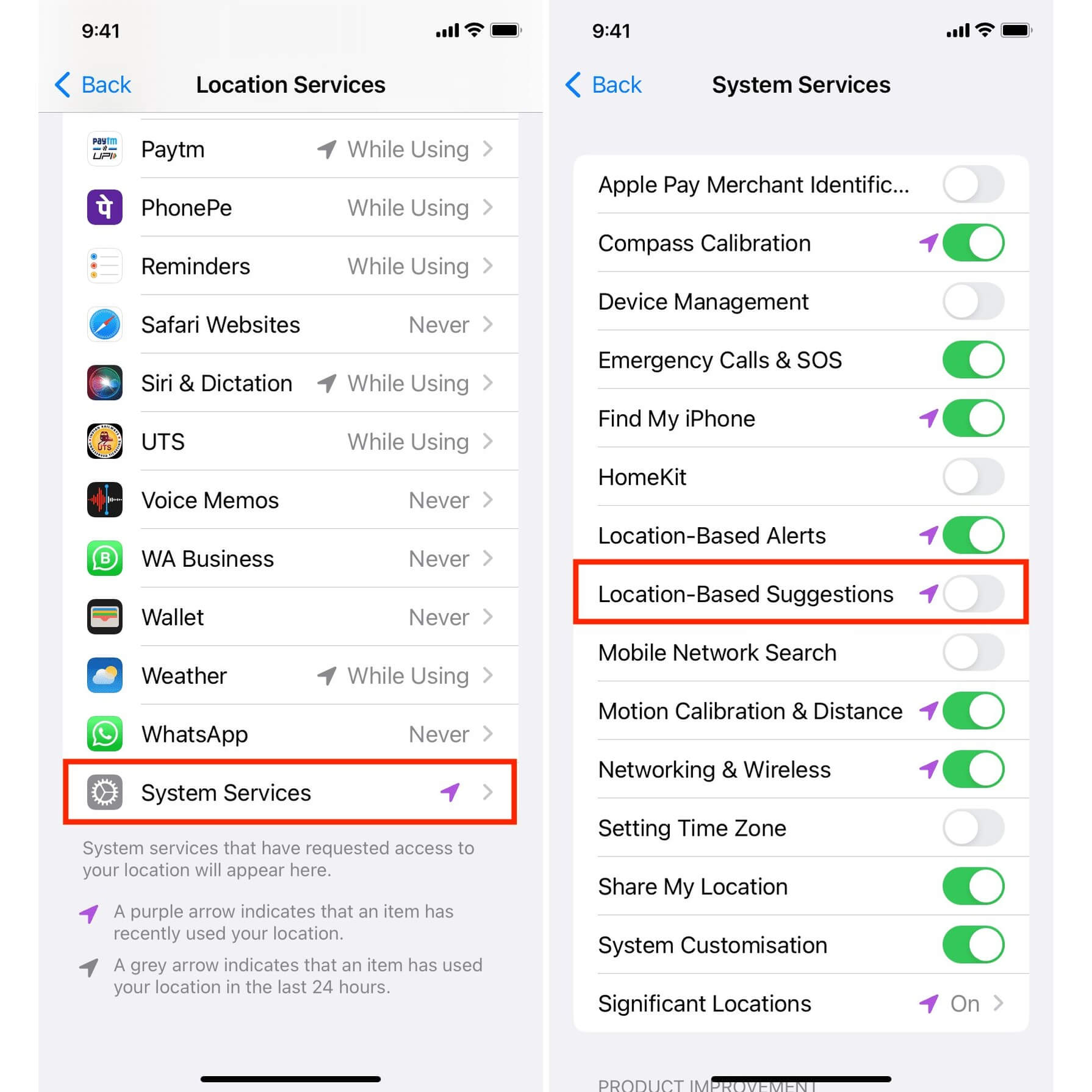
In today’s digital age, smartphones have become an essential and integral part of our lives. From staying connected with loved ones to navigating through unfamiliar terrains, smartphones have revolutionized the way we access information and perform daily tasks. When it comes to navigation apps, Apple Maps is a popular choice among iPhone users. With its user-friendly interface and accurate directions, Apple Maps provides a seamless navigation experience. However, some users may find the suggestions feature of Apple Maps intrusive or unnecessary. If you’re one of them, don’t worry! In this article, we will guide you on how to turn off Apple Maps suggestions, allowing you to have a clutter-free and personalized navigation experience. So, put on your tech-savvy hat, and let’s dive into the process of disabling Apple Maps suggestions.
Inside This Article
- Overview of Apple Maps Suggestions
- Method 1: Turning Off Apple Maps Suggestions on iPhone
- Method 2: Disabling Apple Maps Suggestions on iPad
- Method 3: Turning Off Apple Maps Suggestions on Mac
- Conclusion
- FAQs
Overview of Apple Maps Suggestions
Apple Maps Suggestions is a feature that provides users with helpful suggestions and recommendations based on their location, search history, and other relevant data. It is designed to enhance the overall mapping experience and provide users with valuable information when navigating with Apple Maps.
With Apple Maps Suggestions enabled, users can receive suggestions for nearby restaurants, shops, gas stations, attractions, and more. These suggestions can be incredibly handy when exploring unfamiliar areas or looking for specific services or locations.
This feature also includes proactive suggestions, where Apple Maps can anticipate the user’s needs and provide relevant information before they even start searching. For example, if a user frequently visits a particular coffee shop in the morning, Apple Maps may suggest that coffee shop as a destination at that time.
While Apple Maps Suggestions can be a valuable tool, there may be instances where you want to turn off this feature. Whether you prefer a more simplified mapping experience or have privacy concerns, disabling Apple Maps Suggestions is relatively straightforward and can be done on your iPhone, iPad, or Mac.
Method 1: Turning Off Apple Maps Suggestions on iPhone
If you’re tired of Apple Maps constantly bombarding you with unnecessary suggestions and recommendations, you’ll be glad to know that you can easily turn off these suggestions on your iPhone. By following a few simple steps, you can reclaim control over your Maps app and enjoy a more streamlined and personalized experience. Here’s how you can do it:
1. Open the “Settings” app on your iPhone. You can find it on your home screen, usually indicated by the icon with gears.
2. Scroll down and tap on “Maps.” This will open the settings specifically related to the Apple Maps app.
3. In the Maps settings, scroll down until you see the “Siri & Search” section and tap on it.
4. Look for the “Maps Suggestions” option and toggle it off. When disabled, this will prevent Apple Maps from suggesting places, routes, and other recommendations based on your location and browsing history.
5. Close the Settings app and open the Apple Maps app. You’ll notice that the annoying suggestions are now gone, giving you a cleaner and more focused view of the maps and directions you need.
Turning off Apple Maps suggestions on your iPhone allows you to have greater control over your mapping experience. You won’t be bothered with recommendations that may not be relevant to your current needs, providing a more efficient and less distracting navigation experience. Enjoy the simplicity and clarity that comes with turning off these suggestions.
Method 2: Disabling Apple Maps Suggestions on iPad
Apple Maps on iPad provides users with a convenient feature called “Suggestions” that offers personalized recommendations for places to visit, nearby restaurants, and popular attractions. While this feature can be helpful for some, others may prefer to turn it off for privacy reasons or to avoid distractions. If you’re looking to disable Apple Maps Suggestions on your iPad, follow the steps below.
1. Open the “Settings” app on your iPad. You can find the app icon on your home screen, which looks like a gear.
2. Scroll down and tap on “Maps.” This will open the settings specific to the Maps app.
3. In the Maps settings, look for the section labeled “Suggestions” and tap on it.
4. Toggle off the switch next to “Suggestions.” Once disabled, the switch will no longer be green and the feature will be turned off.
5. Exit the Settings app by pressing the home button or swiping up from the bottom of the screen, depending on your iPad model.
After following these steps, you will have successfully disabled Apple Maps Suggestions on your iPad. This means that you will no longer receive personalized recommendations or suggestions within the Maps app.
Note that turning off Apple Maps Suggestions will also disable the “Frequent Locations” feature, which helps track your commonly visited places. If you still want to use this feature, you can selectively disable only the Suggestions feature while leaving Frequent Locations enabled.
By taking control over the Apple Maps Suggestions feature, you can enjoy a more focused and personalized mapping experience on your iPad. Whether you’re exploring a new city or navigating your daily commute, disabling these suggestions can help streamline your usage and keep your map browsing more private.
Method 3: Turning Off Apple Maps Suggestions on Mac
If you are using Apple Maps on your Mac and find the suggestions to be more of a distraction than a helpful feature, you can easily turn them off. Follow the simple steps below to disable Apple Maps suggestions on your Mac.
Step 1: Open the “Maps” application on your Mac. You can do this by clicking on the “Launchpad” icon in your dock, and then clicking on the “Maps” icon.
Step 2: Once the Maps application is open, click on “Maps” in the menu bar at the top of your screen and select “Preferences” from the drop-down menu.
Step 3: In the Preferences window, click on the “Search” tab. Here, you will find an option labeled “Suggestions”.
Step 4: Uncheck the box next to “Enable Suggestions”. This will disable the Apple Maps suggestions feature on your Mac.
Step 5: After disabling the suggestions, you can close the Preferences window and continue using Apple Maps without the distractions of suggestions popping up.
By following these simple steps, you can easily turn off Apple Maps suggestions on your Mac. This will help you stay focused on your navigation without any unnecessary interruptions. Enjoy a clutter-free experience with Apple Maps on your Mac!
The ability to turn off Apple Maps suggestions is a useful feature that allows users to personalize their navigation experience. By following the steps outlined in this article, users can easily disable the suggestions and regain control over their Maps app.
Whether it’s to reduce distractions or to declutter the interface, turning off Apple Maps suggestions can greatly enhance the efficiency and usability of the app. This feature is particularly beneficial for those who prefer a more streamlined and focused navigation experience.
Remember, if you ever change your mind and want to re-enable the suggestions, you can easily do so by reversing the steps mentioned earlier. It’s all about customizing your Apple Maps app to suit your individual preferences and needs.
FAQs
1. How do I turn off Apple Maps suggestions on my iPhone?
To turn off Apple Maps suggestions on your iPhone, follow these steps:
1. Open the Settings app on your iPhone.
2. Scroll down and tap on “Maps”.
3. Scroll down to the “Siri & Search” section and tap on “Siri & Search Suggestions”.
4. Locate the “Maps” app in the list and toggle off the switch next to it.
Once you have completed these steps, Apple Maps suggestions will be turned off on your iPhone.
2. Will turning off Apple Maps suggestions affect other Siri features?
No, turning off Apple Maps suggestions will only disable the suggestions related to the Maps app. Other Siri features and suggestions will still function normally on your iPhone.
3. Can I selectively disable Apple Maps suggestions for specific apps?
No, Apple Maps suggestions cannot be selectively disabled for specific apps. When you turn off the Maps suggestions setting, it will apply to all apps that utilize Apple Maps suggestions on your iPhone.
4. How do I enable Apple Maps suggestions again?
If at any point you wish to re-enable Apple Maps suggestions on your iPhone, you can follow these steps:
1. Open the Settings app on your iPhone.
2. Scroll down and tap on “Maps”.
3. Scroll down to the “Siri & Search” section and tap on “Siri & Search Suggestions”.
4. Locate the “Maps” app in the list and toggle on the switch next to it.
Once you have completed these steps, Apple Maps suggestions will be enabled again.
5. Will turning off Apple Maps suggestions affect my Siri voice commands?
No, turning off Apple Maps suggestions will not affect your Siri voice commands. Siri will still be able to assist you with navigation and directions using Apple Maps, even if the suggestions are turned off.
