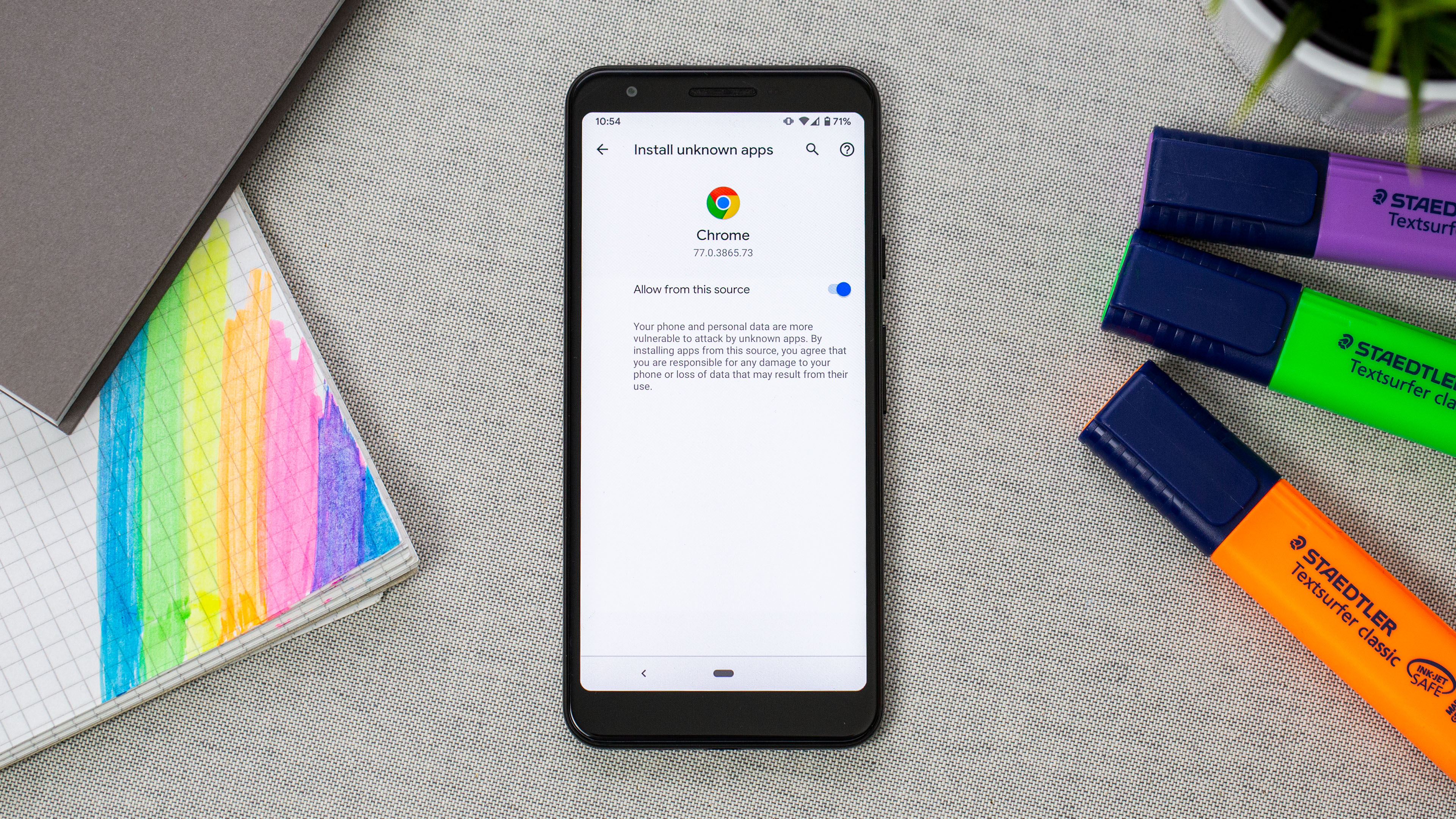
Are you curious about how to install APK files on your Android device? Whether you’re new to the Android world or just looking to explore different apps outside of the Google Play Store, this article will guide you through the process. APK files, short for Android Package Kit, are the installation files for Android applications.
Installing APKs can be a great way to access apps that are not available on the official app store or to try out beta versions of apps before they are officially released. In this article, we will cover the step-by-step process of installing APK files on your Android device, as well as address some common questions and concerns. So, let’s get started and discover how to easily install APKs on your Android device!
Inside This Article
- How to Install APK on Android
- Enable Unknown Sources
- Download APK File
- Find the APK File
- Install the APK File
- Conclusion
- FAQs
How to Install APK on Android
Installing apps on an Android device is usually as simple as heading over to the Google Play Store and tapping the “Install” button. But what if you have an APK file that you want to install? APK files are Android application packages that allow you to bypass the store and manually install an app on your device. In this guide, we’ll walk you through the process of installing an APK on your Android device.
1. Enable Unknown Sources
The first step in installing an APK file is to enable the “Unknown Sources” option on your Android device. By default, Android restricts the installation of apps from unknown sources as a security measure. To enable this option, follow these steps:
- Open the “Settings” app on your Android device.
- Scroll down and tap on “Security” (or “Privacy” on some devices).
- Look for the “Unknown Sources” option and toggle it on.
- A warning message will appear. Read it carefully and tap “OK” to confirm.
2. Download APK File
The next step is to download the APK file of the app you want to install. You can download APK files from various sources on the internet, but make sure you choose a trusted and reputable site to avoid any security risks. Once you have located the APK file you want to install, follow these steps:
- Open your device’s web browser.
- Navigate to the website where the APK file is available for download.
- Tap on the download link to start downloading the APK file.
- Wait for the download to complete.
3. Find the APK File
Once the APK file has finished downloading, you’ll need to locate it on your device. This can be done using a file manager app or by following these steps:
- Open the “Downloads” app or any other app that displays downloaded files.
- Look for the APK file you just downloaded. It may be in the “Downloads” folder or the “Files” folder.
- If you’re having trouble finding it, use the search function in the file manager app and search for the APK file by name.
4. Install the APK File
Now that you’ve found the APK file, it’s time to install it on your Android device. Follow these steps:
- Tap on the APK file to start the installation process.
- A confirmation prompt will appear, asking if you want to install the app. Read the permissions requested by the app and tap “Install” to proceed.
- Wait for the installation to complete. This may take a few seconds to a couple of minutes, depending on the size of the app.
- Once the installation is complete, you’ll see a “Installed” or “Open” button. Tap on it to launch the app.
And there you have it! You’ve successfully installed an APK file on your Android device. Remember to exercise caution when downloading and installing APK files from unknown sources, as they can pose security risks. It’s always recommended to download APK files from trusted sources only.
By following these steps, you can easily install apps on your Android device using APK files and enjoy a wide range of applications outside of the official app store.
Enable Unknown Sources
When it comes to installing applications on your Android device, there are two primary sources – the Google Play Store and APK files. While the Play Store is the most secure and reliable source for app installations, there may be instances where you want to install an app from an alternative source. To do so, you need to enable the “Unknown Sources” option on your Android device. Here’s how:
1. Open the Settings app on your Android device. You can usually find it by swiping down from the top of the screen and tapping on the gear icon, or by locating the app in your app drawer.
2. Scroll down and tap on “Security” or “Biometrics and Security,” depending on your device’s settings menu structure.
3. Look for the “Unknown Sources” option and toggle the switch next to it to enable it. You may see a pop-up warning about the potential risks of enabling this option. It’s important to note that enabling Unknown Sources can increase the risk of downloading malicious apps, so exercise caution and only install apps from trusted sources.
4. A warning message will appear on your screen, informing you about the potential risks of enabling Unknown Sources. Read the message carefully and make an informed decision. If you’re sure about proceeding, tap “OK” to enable Unknown Sources.
Once you’ve enabled Unknown Sources, you can now proceed to install APK files on your Android device from sources other than the Google Play Store. However, it is essential to exercise caution and only download APK files from reputable sources to minimize the risk of installing malicious apps.
Please note that the steps to enable Unknown Sources may vary slightly depending on your Android device’s manufacturer and operating system version. If you’re having trouble finding the option, refer to your device’s user manual or perform a quick internet search specific to your device model.
Remember to exercise caution when installing apps from unknown sources, as there is a greater risk involved compared to installing apps from the official Google Play Store. Only download and install APK files from trusted sources to ensure the safety and security of your Android device.
Download APK File
Downloading an APK file is the next step in installing an app on your Android device. APK stands for Android Package Kit, and it is the file format used to distribute and install applications on Android devices.
Here is a step-by-step guide on how to download an APK file:
- Identify the trusted source for downloading APK files. The most reliable sources are the official app stores such as the Google Play Store or the Amazon Appstore.
- Open your preferred web browser on your Android device.
- Go to the official website of the app or the trusted third-party source providing the APK file.
- Search for the app you want to download in the search bar or navigate to the specific app page.
- Once you have found the app, locate the download button or link. It is usually labeled as “Download” or “Get APK.”
- Tap the download button, and the APK file will begin to download to your device. The file size and download progress will be displayed on the screen.
- Wait for the download to complete. The time it takes depends on your internet connection speed and the size of the APK file.
- Once the download is finished, you will receive a notification indicating that the download is complete.
It is important to note that downloading APK files from unknown or untrusted sources can pose security risks. These sources may provide modified or malicious files that can harm your device or compromise your personal information. Therefore, it is always recommended to stick to official app stores or trusted third-party sources when downloading APK files.
Once you have successfully downloaded the APK file, you can proceed to the next step: finding the APK file on your device.
Find the APK File
Once you have successfully downloaded the APK file onto your Android device, the next step is to locate the file. Here’s how you can find the APK file on your Android:
1. Using the File Manager
The most common way to find the APK file is by using the file manager app on your device. Here’s how:
- Open the file manager app on your Android device. The name of the app may vary depending on the device manufacturer, but it is usually called “File Manager,” “Files,” or “My Files.”
- Navigate to the location where the APK file is saved. It is typically located in the “Downloads” folder, but it can also be in the “Documents” or “SD Card” folder.
- Once you have found the APK file, tap on it to start the installation process.
2. Using the Downloads App
If you have recently downloaded the APK file from a website or app store, you can also find it using the Downloads app on your Android device. Here’s how:
- Open the Downloads app on your Android device. The app icon may resemble a downward-facing arrow or a folder with a downward-facing arrow.
- You will see a list of all the files you have downloaded. Scroll through the list until you find the APK file you want to install.
- Tap on the APK file to start the installation process.
3. Using a Third-Party File Manager
If you prefer using a third-party file manager app, there are plenty of options available on the Google Play Store. These file managers offer additional features and customization options. Here’s how you can find the APK file using a third-party file manager:
- Download and install a reliable file manager app from the Google Play Store. Some popular options include ES File Explorer, Solid Explorer, and Astro File Manager.
- Open the file manager app and navigate to the location where the APK file is saved.
- Once you have located the APK file, tap on it to start the installation process.
Once you have found the APK file and tapped on it, you will be prompted to confirm the installation. Simply follow the on-screen instructions to complete the installation process. Once the installation is finished, you will be able to find and launch the app on your Android device.
Install the APK File
After you have downloaded the APK file and located it on your Android device, it’s time to install it. Follow the steps below to successfully install the APK file:
- Open the File Manager on your Android device. You can usually find it in the app drawer, or by swiping down on the home screen and searching for “File Manager”.
- Navigate to the folder where you saved the downloaded APK file. It could be in the “Downloads” folder or any other location you chose while downloading.
- Tap on the APK file to begin the installation process. A confirmation prompt may appear, asking you to confirm that you want to install the application.
- Read the permissions list carefully. It shows all the access rights the app will have on your device. If you agree with the permissions, tap on the “Install” button to proceed with the installation.
- The installation process may take a few moments, depending on the size of the APK file and the speed of your device.
- Once the installation is complete, you will see a confirmation message on your screen. You can now either tap on the “Open” button to launch the app immediately, or you can find the app icon in your app drawer or home screen to access it later.
It’s important to note that, by default, Android devices block the installation of apps from unknown sources to protect the users from malicious software. Therefore, it is recommended to only install APK files from trusted sources.
If you ever want to uninstall an app installed via APK file, you can do so by going to the Settings menu on your Android device, selecting “Apps” or “Application Manager,” finding the app you want to uninstall, and tapping on the “Uninstall” button.
That’s it! You have successfully installed an APK file on your Android device. Now you can enjoy the apps and games that are not available on the official Google Play Store.
Conclusion
Installing an APK file on your Android device can open up a world of possibilities. Whether it’s accessing apps not available on the official app stores or trying out beta versions of your favorite applications, the process is relatively straightforward. By following the steps outlined in this article, you can easily install APK files on your Android device and enjoy a wide range of new features and experiences.
However, it’s important to exercise caution when downloading and installing APK files from third-party sources. Make sure to only download files from trusted and reputable websites to minimize the risk of malware or viruses. Additionally, keep in mind that sideloading apps may void your device’s warranty, so proceed with caution.
Remember to always review the permissions requested by the app before installing it, and if something seems suspicious or too good to be true, it’s best to err on the side of caution and avoid installing the APK file.
Overall, installing APK files on your Android device can be a great way to expand your app library and access new and exciting features. Just make sure to do it responsibly and stay vigilant to ensure a safe and enjoyable mobile experience.
FAQs
1. What is an APK file?
An APK file, short for Android Package, is the installation file format used by Android operating systems. It contains all the necessary files and resources required to install and run an application on an Android device.
2. Is it safe to install APK files?
While installing APK files from trusted sources is generally safe, it’s important to exercise caution when downloading and installing APK files from unknown or unverified sources. Malicious APK files can compromise the security and privacy of your device. It’s best to stick to official app stores like Google Play Store whenever possible.
3. How do I install an APK file on Android?
To install an APK file on your Android device, follow these steps:
- Enable “Unknown Sources” in your device settings. This allows you to install apps from sources other than the Google Play Store.
- Download the APK file from a trusted source. You can do this by visiting the website of the app developer or using a reputable APK download site.
- Open the APK file once it’s downloaded. If prompted, grant any necessary permissions for the installation to proceed.
- Follow the on-screen instructions to complete the installation process.
4. Can I install APK files on iOS devices?
No, you cannot install APK files on iOS devices. APK files are specifically designed for Android operating systems and are not compatible with iOS devices. iOS uses a different file format called IPA for app installations.
5. Do I need to uninstall the previous version of an app before installing an updated APK file?
No, you do not need to uninstall the previous version of an app before installing an updated APK file. The new APK file will automatically replace the existing version of the app and retain your app data and settings. However, it’s always a good idea to back up your data before performing any app updates, just in case.
