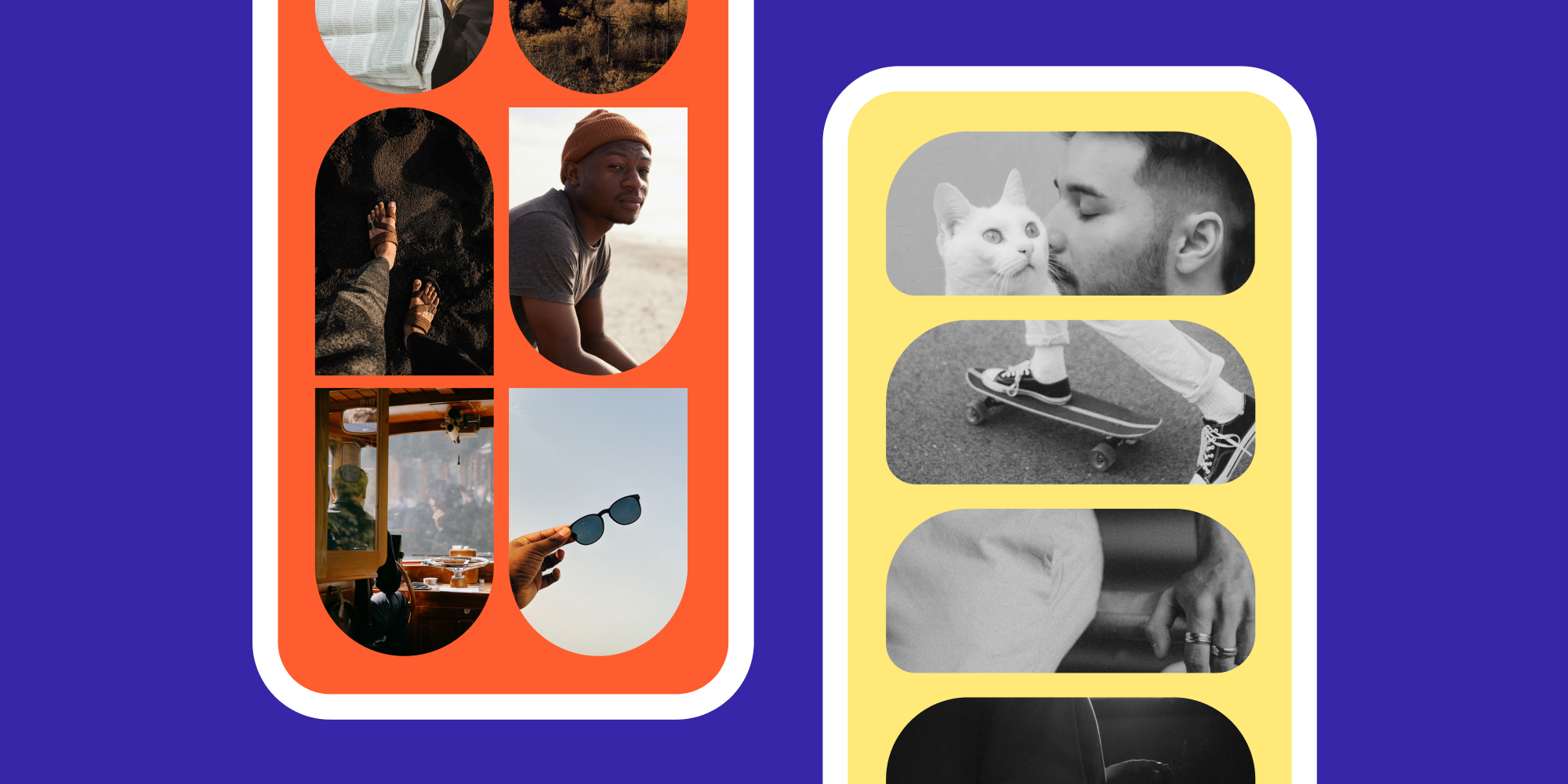
There’s no denying that the iPhone has revolutionized photography, allowing users to capture stunning images with just a few taps. But did you know that your iPhone can also be a creative tool for making collages? With the right apps and techniques, you can easily transform your collection of photos into a beautifully crafted collage that tells a story.
In this article, we’ll guide you through everything you need to know about making collages on your iPhone. From finding the best collage-making apps to mastering the art of arranging and editing your photos, we’ll equip you with the knowledge and tips to create stunning collages that are sure to impress your friends and followers.
So whether you’re a social media enthusiast looking to spice up your feed or simply want to explore your creative side, grab your iPhone and let’s dive into the wonderful world of collage making!
Inside This Article
- Choosing the Right Collage App
- Gathering Photos for Your Collage
- Creating a Collage Using an iPhone App
- Customizing Your Collage Layout and Design
- Conclusion
- FAQs
Choosing the Right Collage App
Collages are a popular way to showcase a collection of photos in a visually appealing and creative manner. With the plethora of collage apps available for iPhone users, finding the right one can seem like a daunting task. To help you navigate through the sea of options, here are some factors to consider when choosing the right collage app for your iPhone:
1. User-Friendly Interface: Look for an app that offers a user-friendly interface with intuitive controls and easy-to-follow instructions. The last thing you want is to spend hours trying to figure out how to use the app instead of creating your collage.
2. Variety of Layouts and Templates: A good collage app should provide a wide range of layouts and templates to choose from. This will allow you to experiment with different arrangements and find a style that suits your photos and creativity.
3. Editing Tools: While creating a collage, you may want to make certain adjustments to your photos, such as cropping, rotating, or applying filters. Ensure that the app you choose has basic editing tools to enhance the appearance of your images.
4. Customization Options: Customization is key when it comes to creating a personalized collage. Look for an app that allows you to adjust the size and spacing of your photos, add borders or frames, change background colors or patterns, and include text captions.
5. Social Sharing Features: Once you’ve created your collage masterpiece, you’ll want to share it with the world. Check if the app has built-in social sharing features that allow you to easily post your collages on popular social media platforms like Instagram, Facebook, or Twitter.
6. Price: While many collage apps are available for free, some may offer additional premium features or a higher quality output at a cost. Consider your budget and decide if you’re willing to invest in a paid app or if the free options meet your needs.
7. User Reviews and Ratings: Before committing to a collage app, take the time to read user reviews and ratings. This will give you insights into other users’ experiences with the app, helping you make an informed decision.
By considering these factors, you can narrow down your options and find the perfect collage app that fits your preferences and creative vision. So go ahead, unleash your creativity, and transform your iPhone photos into stunning collages!
Gathering Photos for Your Collage
When it comes to creating a captivating collage on your iPhone, one of the most crucial steps is gathering the right photos. Here are some tips to help you gather the perfect photos for your collage:
- Choose a theme: Start by deciding on a theme or concept for your collage. This will help you determine the types of photos you need to collect. Whether it’s a vacation collage, a family gathering, or a collection of your favorite memories, having a theme in mind will guide your photo selection process.
- Curate your photo collection: Review your photo library and select the images that best fit your chosen theme. Consider the composition, colors, and emotions captured in each photo. Aim for a diverse range of images that will bring visual interest to your collage.
- Include a mix of photos: To make your collage visually appealing, include a mix of different types of photos. This could include close-up shots, landscape photos, portraits, and even candid snapshots. The combination of different perspectives will add depth and variety to your collage.
- Consider the size and resolution: Keep in mind the size and resolution requirements of the collage app you’ll be using. Some apps may have limitations on the size or resolution of the photos you can include. Ensure that your selected photos meet these requirements to avoid any issues during the collage creation process.
- Look for high-quality images: For the best results, choose high-quality images with sharp details and vibrant colors. Blurry or pixelated photos can detract from the overall appearance of your collage. If necessary, use photo editing tools on your iPhone to enhance the quality of your selected images.
- Add personal touches: Don’t be afraid to include personal photos that hold special meaning to you. Whether it’s a sentimental moment or a funny snapshot, adding these personal touches will make your collage more meaningful and unique.
By following these tips, you’ll be able to gather a collection of photos that perfectly captures your desired theme for your collage. Once you have your photos ready, it’s time to move on to creating your collage using an iPhone app.
Creating a Collage Using an iPhone App
Thanks to the advancements in technology, creating a stunning collage on your iPhone has never been easier. There are plenty of user-friendly apps available that offer a wide variety of features and tools to help you bring your creative ideas to life. Whether you want to make a simple photo collage or explore more complex designs, these apps have got you covered. Here’s a step-by-step guide on how to create a collage using an iPhone app.
- Choose your collage app: Start by selecting an iPhone app specifically designed for creating collages. Some popular options include PicCollage, Canva, and Adobe Spark Post. Take a look at their features, user reviews, and ratings to find the app that suits your needs and preferences.
- Select your photos: Gather the photos you want to include in your collage. You can choose images from your iPhone’s camera roll, albums, or even import them from social media platforms like Instagram or Facebook. It’s a good idea to pick a mix of photos that complement each other and enhance the overall aesthetic of your collage.
- Import your photos into the app: Once you have your photos ready, open the chosen collage app and import the selected images. Most apps allow you to easily select multiple photos at once and import them into the editing interface.
- Arrange your photos: Now comes the fun part – arranging your photos to create a visually appealing collage. Most collage apps offer a variety of layout options, such as grids, freeform, and customizable templates. Experiment with different arrangements until you find one that best showcases your photos.
- Edit and enhance: After arranging your photos, you can further enhance them by applying filters, adjusting brightness, contrast, and saturation, or adding text and stickers. Collage apps often provide a range of editing tools and effects to personalize your collage and make it truly unique.
- Save and share: Once you’re satisfied with your collage, save it to your iPhone’s camera roll. From there, you can easily share it on social media platforms like Instagram, Facebook, or Twitter, or send it to friends and family via messaging apps or email.
Creating a collage using an iPhone app is a creative and enjoyable process that allows you to showcase your favorite photos in a unique and visually appealing way. With the wide range of collage apps available on the App Store, you have all the tools you need right at your fingertips to design stunning collages that reflect your personal style and creativity.
Customizing Your Collage Layout and Design
Once you’ve gathered your photos and selected the perfect collage app for your iPhone, it’s time to get creative and start customizing your collage layout and design. This is where you can really let your imagination run wild and create a collage that is unique and visually stunning. Here are some tips and tricks to help you make the most of your collage customization:
- Choose a layout: Most collage apps offer a variety of layout options to choose from. From traditional grid layouts to more unconventional designs, you can select the one that best suits the style and theme of your collage. Experiment with different layouts until you find the one that appeals to you the most.
- Edit and resize photos: Depending on the app you’re using, you may have the option to edit or resize your photos within the collage. This allows you to adjust the brightness, contrast, and saturation of each photo, ensuring that they fit seamlessly together. You can also resize and reposition the photos to create a more dynamic and visually pleasing composition.
- Add borders and frames: Borders and frames can add an extra touch of elegance or playfulness to your collage. Most collage apps offer a variety of border and frame options to choose from. Experiment with different styles and colors to find the perfect frame that enhances your photos and overall collage design.
- Experiment with backgrounds: The background of your collage can play a significant role in setting the mood and enhancing the visual impact of your photos. Some collage apps offer a selection of pre-designed backgrounds, while others allow you to use your own photos as the background. Take the time to explore different background options and see what works best for your collage.
- Add text and stickers: Personalize your collage even further by adding text or stickers to your photos. You can use text to add captions, quotes, or dates to commemorate special moments. Stickers can be used to add a fun and playful touch to your collage, such as emojis, icons, or themed stickers related to the photos.
- Play with filters and effects: Filters and effects can transform the look and feel of your photos, making them more vibrant, vintage, or artistic. Many collage apps offer a range of filters and effects that you can apply to your photos individually or to the entire collage. Experiment with different filters and effects to achieve the desired aesthetic for your collage.
- Save and share: Once you are satisfied with your collage layout and design, save it to your iPhone’s photo gallery. From there, you can easily share it with your friends and family on social media platforms or through messaging apps. Show off your creativity and let others enjoy the masterpiece you’ve created.
Remember, the customization options may vary depending on the collage app you’re using. Take the time to explore the features and capabilities of the app to make the most of your collage customization experience. Have fun and let your imagination soar as you create a collage that reflects your unique style and personality.
Conclusion
In conclusion, making collages on your iPhone is a fun and creative way to showcase your favorite photos and memories. With the help of various collage-making apps, you can easily transform your photos into stunning works of art. These apps offer a wide range of templates, layouts, and customization options, allowing you to personalize your collages to suit your style and preferences.
Whether you’re a photography enthusiast looking to showcase your portfolio, a traveler wanting to create a visual diary, or simply someone who enjoys creating beautiful photo collages, the iPhone offers a plethora of options to bring your vision to life. From easy-to-use apps like Pic Collage and PhotoGrid to more advanced options like Adobe Spark and Canva, there is a collage-making app out there to suit every need and skill level.
So, unleash your creativity and start making stunning collages on your iPhone today. Whether for personal use or to share with friends and family, the possibilities are endless. Explore the different apps, experiment with various layouts, and let your imagination soar. Create collages that tell a story, evoke emotions, and capture the essence of your memories. Your iPhone has the power to turn your ordinary photos into extraordinary works of art – so get collaging!
FAQs
1. Can I create a collage on my iPhone?
Yes, you can definitely create a collage on your iPhone. There are several apps available on the App Store that offer collage-making functionality. These apps provide easy-to-use tools and features that allow you to arrange and edit your photos to create stunning collages.
2. Which app is the best for making collages on iPhone?
There are numerous collage-making apps available for iPhone, each with its own unique set of features. Some popular ones include PicCollage, Canva, Layout, and Moldiv. It ultimately depends on your specific requirements and preferences. Take some time to explore these apps and choose the one that suits your needs best.
3. Are collage-making apps free?
Many collage-making apps offer both free and paid versions. The free versions usually come with basic features and may contain ads. However, if you want access to additional tools, premium templates, and an ad-free experience, you may need to subscribe to a paid version or make in-app purchases.
4. Can I use my own photos to create collages?
Absolutely! One of the key advantages of collage-making apps is that you can use your own photos to create collages. Simply import your photos from your iPhone’s camera roll or any other photo album, and you can start arranging and editing them to your liking. Some apps even offer additional editing features to enhance your photos before adding them to your collage.
5. Can I share my collages directly from the app?
Yes, most collage-making apps allow you to share your collages directly from the app itself. Once you have created your collage, you can easily share it via social media platforms like Instagram, Facebook, or Twitter. You can also save the collage to your iPhone’s camera roll and then share it through messaging apps or email.
