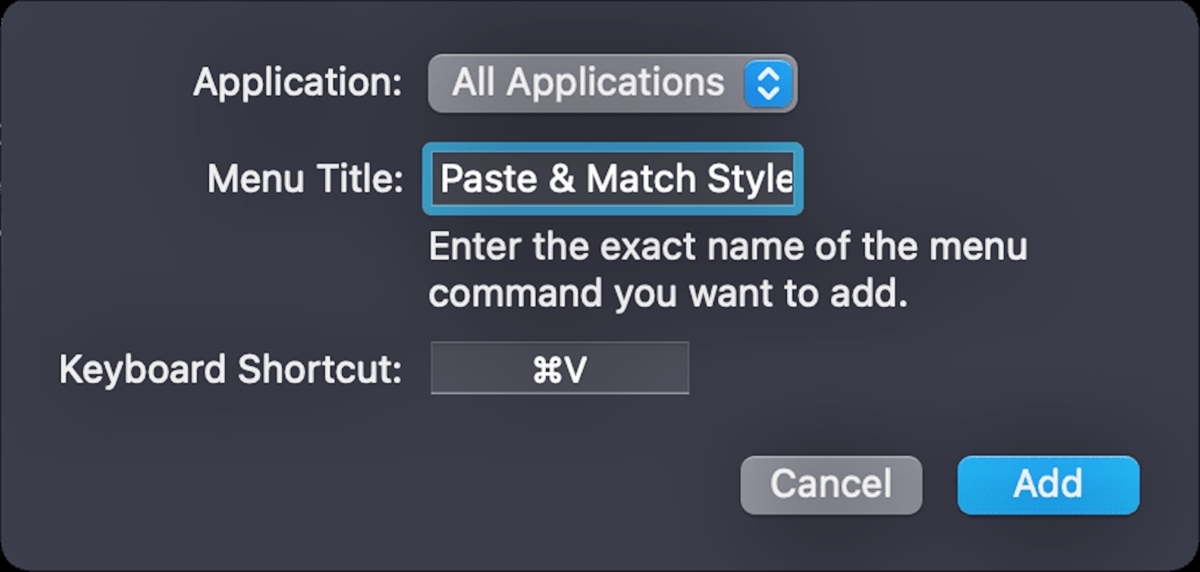
Are you tired of copying and pasting text on your Mac only to find that it brings along unwanted formatting? Well, you’re not alone. Many Mac users have faced this frustrating issue when trying to paste text from one document to another, or from a website to a text editor. Fortunately, there is a simple solution – pasting without formatting.
In this article, we will guide you through the process of how to paste without formatting on your Mac. Whether you’re a student working on a research paper, a professional drafting an important document, or simply someone who wants to streamline their workflow, this article will provide you with the know-how to efficiently paste text without any unwanted formatting coming along for the ride.
Inside This Article
- Method 1: Using Paste and Match Style
- Method 2: Using the Keyboard Shortcut
- Method 3: Using the Context Menu
- Method 4: Using the “Paste Without Formatting” App
- Conclusion
- FAQs
Method 1: Using Paste and Match Style
When copying and pasting text on your Mac, you may encounter a common frustration – the formatting of the source text gets carried over to the destination, resulting in an inconsistent and messy appearance. However, there is a simple and convenient solution to this problem – using the “Paste and Match Style” feature.
To utilize this method, follow these easy steps:
- First, copy the desired text from its source.
- Next, navigate to the document or application where you want to paste the text without formatting.
- Instead of using the usual “Command + V” keyboard shortcut to paste, use the “Command + Shift + Option + V” shortcut combination. This shortcut triggers the “Paste and Match Style” command.
By default, this method removes all formatting and pastes the text with the style of the destination document. It ensures a consistent and unified look across your content, regardless of the original formatting.
It’s worth noting that the exact shortcut combination may vary slightly depending on the version of macOS you are using. If the above combination doesn’t work for you, try different combinations such as “Command + Shift + V” or “Command + Option + Shift + V” to find the one that triggers the “Paste and Match Style” command on your system.
Using the “Paste and Match Style” method is an efficient and hassle-free way to paste text without the interference of formatting. It enhances the overall visual appeal of your documents and helps maintain a consistent style throughout your work.
Method 2: Using the Keyboard Shortcut
Another quick and convenient way to paste without formatting on a Mac is by using a keyboard shortcut. This method allows you to bypass extra steps and simply use a combination of keys to achieve the desired result. Follow the steps below to use the keyboard shortcut:
- Copy the text or content you want to paste.
- Place your cursor in the desired location where you want to paste the text.
- Press the Command + Shift + V keys simultaneously.
By pressing the Command + Shift + V keys, you are instructing your Mac to paste the copied content without any formatting. This shortcut is an efficient way to save time and streamline your workflow, especially when you frequently need to copy and paste text from different sources.
It is important to note that the availability of the keyboard shortcut may vary depending on your operating system version or the applications you are using. However, in most cases, the Command + Shift + V combination should work across various applications and text editors on a Mac.
This keyboard shortcut provides a straightforward and hassle-free method to paste without formatting, making it a preferred option for many Mac users. Whether you are working on a document, email, or any other type of content, this shortcut ensures that you paste text without any unwanted formatting elements.
Now that you know how to use the keyboard shortcut to paste without formatting, you can speed up your workflow and maintain a consistent formatting style across your documents. Take advantage of this handy feature to save time and effort when working on your Mac.
Method 3: Using the Context Menu
If you prefer using the context menu to paste without formatting on your Mac, this method is for you. The context menu allows you to access a variety of options, including the ability to paste text without any formatting.
Follow these simple steps:
- Select the text you want to copy from the source document or webpage.
- Right-click on the selected text to open the context menu.
- In the context menu, look for the option that says “Paste and Match Style” or “Paste without Formatting.” This option may vary depending on the application you are using.
- Click on the “Paste and Match Style” or “Paste without Formatting” option.
By selecting this option, you can paste the text without any formatting, ensuring that it adopts the style of the destination document or webpage. This is particularly helpful if you want to maintain a consistent look and feel throughout your content.
Using the context menu to paste without formatting provides a quick and convenient way to transfer text from one document to another without any unwanted formatting elements.
Now that you know how to use the context menu to paste without formatting on your Mac, you can streamline your workflow and create visually consistent documents and webpages.
Method 4: Using the “Paste Without Formatting” App
If you find yourself frequently needing to paste text without formatting on your Mac, using a dedicated app can be a game-changer. One such app, aptly named “Paste Without Formatting,” makes the process effortless and efficient. This app allows you to strip away any formatting from the copied text and seamlessly paste it into your desired document or application.
The “Paste Without Formatting” app provides a simple and intuitive user interface, making it easy for anyone to use, regardless of their technical expertise. Once installed, the app runs in the background, ready to be accessed whenever you need to paste text without formatting.
To use the “Paste Without Formatting” app, simply follow these steps:
1. Copy the text you wish to paste without formatting using the standard copy shortcut (Command + C) or right-click and choose the “Copy” option.
2. Go to the location where you want to paste the text.
3. Access the “Paste Without Formatting” app by clicking on its icon in the menu bar or using the keyboard shortcut that you have set up.
4. The app will automatically remove any formatting from the copied text and paste it into your desired location without altering the existing style or structure of the document.
By using the “Paste Without Formatting” app, you can save valuable time by avoiding the tedious process of removing formatting manually. Whether you are working with text, images, or other media, this app ensures that your content remains clean and consistent throughout.
It’s worth noting that there are several apps available for macOS that offer similar functionality, so you can explore different options and find the one that best suits your needs.
In addition to these dedicated apps, some text editors and word processors also have a “paste without formatting” feature built into their software. If you frequently use a specific application, check its documentation or preferences to see if this option is available.
With the “Paste Without Formatting” app or a built-in feature in your preferred software, you can confidently copy and paste text without worrying about disruptive formatting changes, allowing you to focus on your work rather than formatting issues.
In conclusion, the ability to paste without formatting on a Mac is a valuable skill for anyone who frequently works with text. Whether you’re writing a document, creating a presentation, or simply copying and pasting information between different sources, being able to remove unwanted formatting can save you time and effort. The methods outlined in this article – using keyboard shortcuts, utilizing the Paste and Match Style feature, or using a third-party app – offer different options to achieve the same result. Experiment with each method to find the one that works best for you. By mastering this skill, you can ensure that your pasted text seamlessly blends with the formatting of your target document, enhancing your overall productivity and efficiency.
FAQs
1. How do I paste without formatting on a Mac?
To paste without formatting on a Mac, you can use the “Paste and Match Style” option. Simply copy the text you want to paste, position your cursor where you want to paste it, and then press “Command + Shift + Option + V” simultaneously. This will paste the content without carrying over any formatting from the original source.
2. Can I customize the keyboard shortcut to paste without formatting on a Mac?
Unfortunately, the keyboard shortcut for paste without formatting on a Mac is not customizable. It is a system-wide shortcut that cannot be changed through the macOS settings. However, if you prefer a different shortcut, you can use third-party clipboard management tools that offer customizable paste options.
3. Will pasting without formatting remove all formatting from the text?
When you paste without formatting on a Mac, it removes the formatting from the original source and adopts the formatting of the destination document. However, please note that this may not remove all types of formatting, such as specific styles or rich text elements. It primarily focuses on removing font styles, font sizes, colors, and other basic formatting aspects.
4. Can I paste without formatting in specific applications only?
Yes, you can paste without formatting in specific applications on a Mac. Some applications, such as Microsoft Word or Google Docs, offer their own “Paste without formatting” options in their Edit menu. Alternatively, you can use the system-wide “Paste and Match Style” shortcut mentioned earlier to remove formatting in any application.
5. Is there an alternative method to paste without formatting on a Mac?
Yes, apart from using the “Paste and Match Style” shortcut, you can also paste without formatting by using the right-click context menu. Simply right-click where you want to paste, and from the menu that appears, choose the “Paste and Match Style” option. This will paste the content without any formatting.
