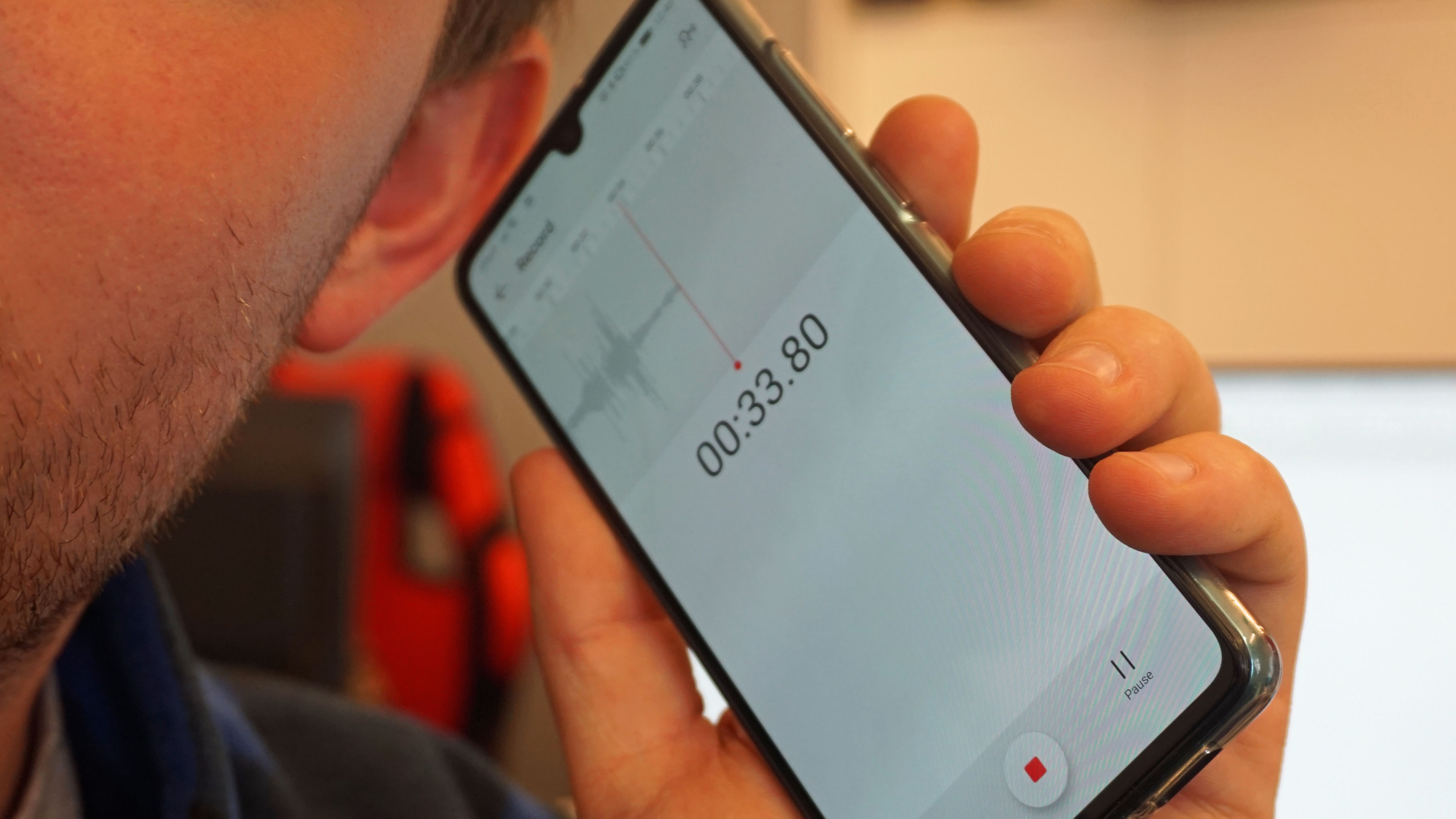
In the digital age, smartphones have become an indispensable part of our lives. We rely on them for various tasks, from communication to entertainment. However, one feature that is often overlooked by many users is the ability to record phone calls. Whether you need to keep a record of important conversations for legal or personal purposes, or simply want to capture memorable moments during a phone call, knowing how to record phone calls on Android can be incredibly useful.
In this article, we will explore the different methods and applications that allow you to record phone calls on your Android device. So, if you’ve ever wondered how to capture and save those important conversations, or just want to know more about this handy feature, read on to discover everything you need to know about recording phone calls on Android.
Inside This Article
- Overview of Phone Call Recording on Android
- Method 1: Using Built-in Call Recording Feature
- Method 2: Using Third-Party Call Recording Apps
- Method 3: Using a Call Recording Device
- Important Considerations for Recording Phone Calls on Android
- Conclusion
- FAQs
Overview of Phone Call Recording on Android
Recording phone calls on Android devices can be a useful and practical feature for various reasons. Whether you need to capture important conversations, conduct interviews, or simply keep a record of your phone calls for reference, having the ability to record phone calls can be invaluable.
While some Android devices come with built-in call recording features, others may require the use of third-party apps or external call recording devices. In this article, we will explore different methods you can use to record phone calls on your Android device and provide some important considerations to keep in mind.
Before proceeding, it is essential to note that laws regarding call recording vary by country and jurisdiction. It is crucial to familiarize yourself with the legalities surrounding call recording in your area and always ensure you have the necessary consent, if required, before recording any phone conversations.
Now, let’s dive into the different methods:
Method 1: Using Built-in Call Recording Feature
Some Android devices come with a built-in call recording feature, allowing you to easily record your phone calls without the need for any additional apps or devices. To check if your device has this feature, go to your Phone app and look for the call recording option in the settings menu or during a call.
If your device supports call recording, you can enable it and choose whether to automatically record every call or manually start recording during each call. The recorded calls are usually saved in a designated folder in your device’s internal storage or SD card, depending on your settings.
Method 2: Using Third-Party Call Recording Apps
If your Android device does not have a built-in call recording feature or you want more advanced recording options, you can turn to third-party call recording apps from the Google Play Store. There are several apps available that offer various features and functionalities for recording phone calls.
Some popular call recording apps include ACR (Automatic Call Recorder), Call Recorder – ACR, and Cube Call Recorder. These apps typically allow you to record incoming and outgoing calls, manage and organize your recorded calls, and even enable cloud storage options for backup and easy access to your recordings across multiple devices.
Method 3: Using a Call Recording Device
If you prefer a more traditional and standalone approach, you can use a call recording device that connects to your Android device. These devices usually come in the form of a small accessory that plugs into your device’s headphone jack or USB-C port, depending on your device’s specifications.
Once connected, these devices capture and record your phone calls directly, ensuring high-quality audio recordings. They often offer additional features such as noise cancellation, adjustable microphone sensitivity, and the ability to save your recordings to an SD card or transfer them to your computer for further processing.
Important Considerations for Recording Phone Calls on Android
Regardless of the method you choose to record phone calls on your Android device, there are a few important considerations to keep in mind:
- Check the legalities: Understand the legal regulations and requirements regarding call recording in your area and always ensure you comply with them.
- Inform the other party: If consent is required, make sure to inform the other party that you are recording the call.
- Be mindful of privacy: Handle your recorded calls with caution and ensure they are stored securely.
- Respect call recording laws: If you are in a jurisdiction where call recording is not allowed, avoid using any call recording methods.
By following these considerations and using the appropriate method for your Android device, you can effectively record phone calls and have a valuable resource for future reference or documentation purposes.
Method 1: Using Built-in Call Recording Feature
When it comes to recording phone calls on an Android device, one of the most straightforward methods is to use the built-in call recording feature. However, it’s important to note that not all Android devices come with this feature, as it mainly depends on the manufacturer and the version of Android you are using. Here’s a step-by-step guide on how to use the built-in call recording feature:
- Open the Phone app on your Android device.
- Go to the dialer or the call log, depending on where you want to initiate the call recording.
- Choose the contact you wish to call or select the number you want to dial.
- Once the call is connected, look for a call recording icon or option on the call screen. This might appear as a small microphone or a “record” button.
- Tap on the recording icon or button to start the call recording.
- During the call, make sure to inform the other party that the conversation is being recorded, as legal requirements regarding call recording might vary by jurisdiction.
- To stop the call recording, simply tap on the recording icon or button again.
- After ending the call, you can access the recorded audio file through the call log or the recording feature itself, depending on your device’s settings.
While using the built-in call recording feature can be convenient, it’s important to be aware that not all Android devices offer this functionality. If your device doesn’t have this feature or if you are looking for more advanced options, you may consider using third-party call recording apps.
Method 2: Using Third-Party Call Recording Apps
In addition to the built-in call recording feature, Android users have the option to utilize third-party call recording apps for an enhanced experience. These apps offer a wide range of features, customization options, and advanced recording settings. Here are some popular third-party call recording apps for Android:
- AcrCallRecorder: AcrCallRecorder is a highly-rated call recording app that provides automatic call recording functionality. It offers various recording modes, such as recording all calls or only selected contacts. Additionally, AcrCallRecorder allows users to customize the audio quality, file format, and storage location.
- Call Recorder – Cube ACR: Cube ACR is another powerful call recording app that boasts a user-friendly interface and intuitive controls. It supports recording VoIP calls from popular apps like WhatsApp, Skype, Viber, and more. With Cube ACR, users can easily manage their recordings, apply automatic recording settings, and backup their call logs to the cloud.
- Automatic Call Recorder by Appliqato: This app is known for its simplicity and reliability. It automatically records all incoming and outgoing calls without any additional setup. Users can choose to enable or disable call recording for specific contacts and conveniently access their recordings within the app or through the file manager.
- Truecaller: Truecaller is a well-known caller ID and spam blocking app, but it also provides call recording functionality for Android users. With Truecaller, you can identify incoming calls, block unwanted numbers, and record phone conversations seamlessly. The recordings are stored locally on your device and can be managed within the Truecaller app.
- Call Recorder – Automatic Call Recorder: As the name suggests, this app automatically records all your calls and saves them in high-quality audio files. It offers a user-friendly interface and allows users to enable or disable call recording for specific contacts or phone numbers. Call Recorder also provides an additional feature to password-protect your recordings for added privacy.
Before installing any third-party call recording app, it is essential to review the app’s permissions, user reviews, and ratings to ensure its reliability and compatibility with your Android device. Keep in mind that the availability of these apps may vary depending on your region and device model, so it’s always a good idea to check the Google Play Store for the latest options.
Method 3: Using a Call Recording Device
While using built-in call recording features and third-party apps are popular methods for recording phone calls on Android, another option is to use a call recording device. This method involves using an external device that plugs into your phone to capture and store the audio during phone calls.
There are several types of call recording devices available in the market, ranging from simple plug-and-play devices to more advanced models with additional features. Some devices connect to your phone’s headphone jack, while others use Bluetooth or USB connections.
When using a call recording device, you will need to follow these steps:
- Choose a call recording device that is compatible with your Android phone model and operating system.
- Ensure that your phone’s settings allow for audio input from external devices.
- Connect the call recording device to your phone using the appropriate method (e.g., headphone jack, Bluetooth, or USB).
- Start a phone call as you normally would.
- Activate the call recording device by pressing the appropriate button or following the device’s instructions.
- The call recording device will capture and store the audio from the phone call.
- After the call, you can retrieve the recorded audio from the device and save it for future reference or playback.
Using a call recording device can be a convenient option for recording phone calls on Android, especially if you prefer to have a separate device dedicated to call recording. However, it is important to note that the quality and functionality of these devices may vary, so it’s essential to choose a reliable and reputable brand.
Additionally, it’s important to familiarize yourself with the laws and regulations regarding call recording in your jurisdiction. Different countries and regions have different laws regarding call recording, and in some cases, obtaining consent from all parties involved in the call may be required.
Overall, using a call recording device is a viable option if you want a dedicated and standalone solution for recording phone calls on your Android device. Just be sure to select a compatible device and adhere to the applicable legal requirements to ensure a smooth and hassle-free recording experience.
Important Considerations for Recording Phone Calls on Android
While recording phone calls on Android can be a useful feature, it is important to be aware of some key considerations to ensure that you are using it legally and responsibly. Here are some important factors to keep in mind:
- Legal Regulations: Recording phone calls without the consent of all parties involved may be illegal in some jurisdictions. It is crucial to familiarize yourself with the laws and regulations related to call recording in your country or region.
- Privacy and Consent: Respecting the privacy of individuals is essential. Always obtain the necessary consent from the person you are speaking with before recording the call. This applies to both personal and business conversations.
- Notification: It is considered good practice to inform the other party at the beginning of the call that it is being recorded. Some countries have specific laws requiring you to disclose that the call is being recorded. Be sure to comply with these regulations.
- Storage and Security: Consider the storage capacity of your device or the recording app you are using. Make sure you have enough space to store the recorded calls. Additionally, be mindful of the security of the recordings and take measures to protect them from unauthorized access.
- Purpose and Documentation: Clearly define the purpose for which you are recording the calls. If you are using the recordings for personal or business purposes, keep proper documentation and ensure compliance with any relevant legal requirements.
- Third-Party Apps: When using third-party call recording apps, be cautious of the permissions they request and the access they have to your device and personal information. Choose reputable apps from trusted sources and read reviews before installation.
- Call Quality: Keep in mind that the quality of recorded calls may vary depending on factors such as network connectivity and device specifications. Test the recording feature beforehand to ensure satisfactory results.
- Third-Party Interference: Some call recording methods may be susceptible to interference from other apps or services. Be aware of any potential conflicts or compatibility issues that may affect the reliability of the call recording feature.
- Ethical Considerations: Finally, exercise ethical judgment when deciding whether or not to record phone calls. Consider the confidentiality and sensitivity of the information being discussed and respect the trust and privacy of all parties involved.
By keeping these important considerations in mind, you can ensure that you are using the call recording feature on Android responsibly and within the boundaries of the law. Always prioritize privacy, consent, and adherence to legal requirements to avoid any potential legal or ethical issues.
Conclusion
In conclusion, recording phone calls on Android devices has become an essential feature for many users. With the advancements in technology, there are several methods and apps available to cater to your recording needs. Whether you want to keep a record for personal or professional reasons, these options provide a convenient way to do so.
It is important to note, however, that the legality of call recording varies by jurisdiction, so it’s crucial to familiarize yourself with the laws in your area. Always seek consent from the other party before recording any conversation to avoid any legal complications.
By following the steps outlined in this article, you can quickly and easily record phone calls on your Android device. Whether you opt for built-in features or third-party apps, finding the method that works best for you will enable you to capture important moments, conversations, or information with clarity and ease.
Remember to use these recording capabilities responsibly and ethically, respecting the privacy of others while harnessing the power and convenience of modern technology. Happy recording!
FAQs
Q: Can I record phone calls on my Android device?
A: Yes, you can. Android devices come with various call recording apps available on the Google Play Store that can help you record your phone calls.
Q: How do I find the best call recording app for my Android device?
A: To find the best call recording app for your Android device, you can start by reading reviews and checking the ratings of different apps on the Google Play Store. You can also consider features such as audio quality, ease of use, and any additional functionalities offered by the app.
Q: Are call recording apps legal?
A: The legality of call recording apps may vary depending on the country or state you are in. It is important to consult local laws and regulations regarding call recording before using any call recording app.
Q: Does Android have a built-in call recording feature?
A: While some Android devices may have a built-in call recording feature, it is not a standard feature across all Android devices. However, you can always download third-party call recording apps from the Google Play Store to fulfill your recording needs.
Q: Are there any limitations to call recording on Android?
A: Yes, there can be limitations to call recording on Android devices. Certain devices may not support call recording due to hardware or software limitations. Additionally, some call recording apps may have restrictions depending on the type of calls, such as only being able to record incoming calls or requiring the consent of all parties involved.
