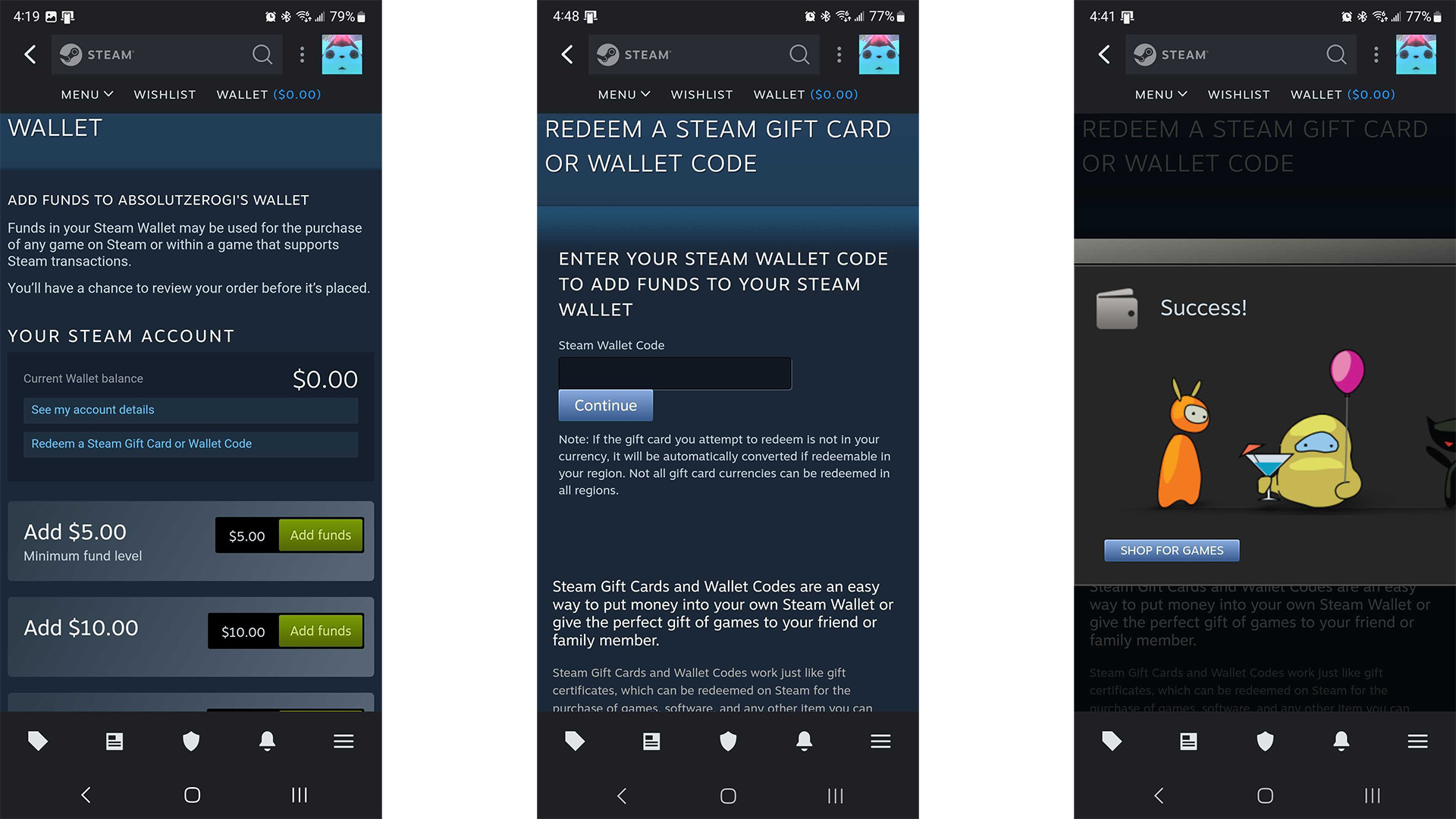
Are you a gaming enthusiast? If so, you’ve probably heard of Steam, the popular online gaming platform. Steam allows players to purchase and download games, connect with friends, and discover new titles. While Steam is traditionally associated with desktop gaming, did you know that you can also use Steam codes on your mobile device? That’s right, you can access your Steam library, redeem codes, and even play games on the go. In this article, we will walk you through the steps of using Steam codes on your mobile device, whether it’s an Android or iOS device. So, get ready to level up your mobile gaming experience with Steam codes!
Inside This Article
- Understanding Steam Codes
- Accessing Steam on Mobile
- Redeeming Steam Codes on Mobile
- Using Steam Wallet on Mobile
- Conclusion
- FAQs
Understanding Steam Codes
Steam codes are unique alphanumeric combinations that allow users to redeem and add funds to their Steam wallet. These codes are essentially virtual gift cards that can be purchased or obtained through various means. Once redeemed, the funds can be used to buy games, downloadable content, software, and other digital items available on the Steam platform.
It is important to note that Steam codes are not tied to any specific game or product. Instead, they add a specific amount of money to the user’s Steam wallet, which can then be used to make purchases within the Steam store. This gives users the flexibility to choose from a wide range of games and other digital content that suits their preferences.
Steam codes come in different denominations, ranging from as low as $5 to as high as $100 or more. These codes can be acquired through various channels such as online retailers, physical stores, giveaways, or as gifts from friends or family. They are usually provided in the form of a digital code that can be redeemed on the Steam platform.
When purchasing Steam codes, it is crucial to ensure that they are legitimate and have not been tampered with. It is always advisable to buy codes from authorized sources or reputable retailers to avoid any potential issues. Furthermore, it is also important to be cautious of scams or fraudulent websites that claim to offer free Steam codes as these can often lead to security breaches or loss of personal information.
To redeem a Steam code, users need to have a Steam account. If they don’t have one, they can easily create an account using the Steam mobile app or website. Once the account is set up, users can access the Steam code redemption page to enter the code and add the funds to their Steam wallet.
Once the code is successfully redeemed, the funds will be added to the user’s Steam wallet balance. This balance can be viewed and monitored through the Steam mobile app. Users can check their wallet balance to keep track of their available funds and make informed decisions when purchasing games or other digital content from the Steam store.
It’s important to remember that Steam codes cannot be transferred or refunded once they are redeemed. Therefore, it is crucial to double-check the code and make sure it is entered correctly before confirming the redemption. Additionally, unused Steam codes do not have an expiration date, so users can hold onto them until they find something they are interested in purchasing or gifting to someone else.
Understanding how to use Steam codes on mobile devices opens up a world of possibilities in terms of gaming and digital content. By following the steps to redeem and utilize these codes, users can easily add funds to their Steam wallet and enjoy their favorite games and other digital products with ease.
Accessing Steam on Mobile
With the increasing popularity of mobile gaming, accessing and using Steam on your mobile device has become essential for many gamers. Whether you want to buy new games, chat with friends, or redeem Steam codes, having the ability to access Steam on your mobile device gives you the flexibility to stay connected and enjoy your favorite games on the go.
There are a few simple steps you need to follow in order to access Steam on your mobile device. Let’s dive in:
- Download the Steam app: The first step is to download the official Steam app from your device’s app store. The app is available for both iOS and Android devices, so you can easily find it on the Apple App Store or Google Play Store.
- Log in or create an account: Once you have downloaded the app, you will need to either log in to your existing Steam account or create a new one if you don’t already have one. If you already have a Steam account, simply enter your login credentials and you will be logged in. If you are new to Steam, tap on the “Create Account” option and follow the prompts to set up your account.
- Navigate the app: After logging in, you will be greeted by the Steam app’s home screen. From here, you can explore various sections such as the store, library, community, and more. The interface is designed to be user-friendly, making it easy to navigate and find what you’re looking for.
- Accessing your games: One of the main reasons for accessing Steam on mobile is to play your games on the go. To access your games, simply tap on the “Library” section in the app. Here, you will find a list of all the games in your Steam library. Tap on a game to launch it and begin playing.
- Exploring the store: Another important feature of the Steam app is the ability to browse and purchase games from the store. To access the store, tap on the “Store” section in the app. Here, you can explore different categories, view recommended games, read reviews, and make purchases directly from your mobile device.
- Chatting with friends: Steam also offers a chat functionality, allowing you to stay connected with your friends while you’re on the move. To access the chat feature, tap on the “Friends” icon in the app. Here, you can view your friends list, send messages, join group chats, and even voice chat with your friends.
By following these simple steps, you can easily access and use Steam on your mobile device. Whether you want to play games, browse the store, or chat with friends, having access to Steam on the go provides a seamless gaming experience and keeps you connected with the Steam community.
Redeeming Steam Codes on Mobile
Redeeming Steam codes on your mobile device is a convenient way to access and use your favorite games and digital content on the go. Whether you’ve received a Steam code as a gift or purchased one yourself, the process of redeeming it on your mobile device is simple and straightforward. In this guide, we’ll walk you through the steps to redeem a Steam code on your mobile phone.
Step 1: Creating a Steam account on mobile
Before you can redeem a Steam code on your mobile device, you’ll need to have a Steam account. If you haven’t created one yet, you can easily do so by downloading the Steam mobile app from your device’s app store. Once you’ve installed the app, open it and click on the “Join Steam” button. Follow the prompts to create your account by providing your email address, password, and other required information.
Step 2: Accessing the Steam code redemption page
Once you have a Steam account, open the Steam mobile app and log in using your account credentials. Once you’re logged in, tap on the menu icon (usually located in the top left corner of the screen) to open the side menu. From the menu, select “Redeem a Steam Wallet code.” This will take you to the Steam code redemption page.
Step 3: Redeeming Steam codes on mobile
On the Steam code redemption page, you’ll find a text box where you can enter your Steam code. Carefully type in the code exactly as it appears on your gift card or purchase receipt. Once you’ve entered the code, double-check it for any errors and then click on the “Continue” button. If the code is valid, the amount of the code will be added to your Steam wallet balance, and you can start using it to purchase games, in-game items, and other digital content.
Step 4: Checking your Steam wallet balance on mobile
If you want to check your Steam wallet balance on your mobile device, simply go back to the Steam mobile app home screen. At the top right corner of the screen, you’ll see your profile name and picture. Tap on it to open your profile settings. From there, select “Account details.” On the account details page, you’ll find your current Steam wallet balance displayed prominently.
Using Steam Wallet on Mobile
Steam Wallet is a convenient feature that allows users to add funds to their Steam account, which can be used to purchase games, in-game items, and other digital content. While it’s often associated with desktop gaming, Steam Wallet can also be accessed and utilized on mobile devices. In this article, we’ll guide you through the process of using Steam Wallet on your mobile phone.
1. Creating a Steam account on mobile
If you haven’t already created a Steam account, you’ll need to start by downloading the Steam mobile app on your device. Once installed, open the app and select the “Create an Account” option. Fill in the required details, such as your email address, username, and password. Finally, verify your account through the email verification link sent to your registered email address.
2. Accessing the Steam code redemption page
To add funds to your Steam Wallet, you’ll need Steam codes or gift cards. On your mobile app, tap the menu icon (usually located in the top-left corner) to access the side menu. Scroll down and select “Account Details.” On the Account Details page, tap on the “Redeem a Steam Wallet Code” option. This will take you to the code redemption page.
3. Redeeming Steam codes on mobile
Once you’re on the code redemption page, enter the Steam code or gift card code into the designated text field. Make sure to double-check the code for any errors before proceeding. After entering the code, tap “Continue” to initiate the redemption process. If the code is valid, the funds will be added to your Steam Wallet instantly.
4. Checking your Steam wallet balance on mobile
To check your Steam wallet balance on your mobile device, go back to the side menu and select “Account Details.” On the Account Details page, you’ll be able to see your current Wallet Balance. This will give you an overview of how much funds you have available for your Steam purchases.
That’s it! You now know how to use Steam Wallet on your mobile phone. Whether you want to buy the latest games or grab some in-game goodies, you can now conveniently add funds to your Steam account using your mobile device. Happy gaming!
If you have any more questions, check out the FAQs below for further clarification.
In conclusion, utilizing Steam codes on mobile devices provides users with flexibility and convenience. With the ability to redeem codes directly on your smartphone or tablet, you no longer have to be tied to a computer to enjoy the benefits of Steam codes. Whether you’re a casual gamer or a dedicated enthusiast, you can easily access and redeem your codes on the go.
Whether you’re looking to purchase new games, downloadable content, or in-game items, Steam codes allow you to enhance your gaming experience. By following the simple steps outlined in this article, you can seamlessly redeem your codes and enjoy the content they unlock.
So, the next time you receive a Steam code or purchase one for yourself, don’t fret about how to use it on your mobile device. Simply follow the steps we’ve discussed, and start enjoying your favorite games and content wherever you are.
FAQs
1. Can I use Steam codes on my mobile phone?
Unfortunately, Steam codes are typically designed to be used on the Steam platform, which is primarily available on desktop and laptop computers. However, there are some ways to access and use your Steam codes on your mobile device. One option is to use the Steam mobile app, which allows you to browse and purchase games, as well as redeem codes. Simply sign in with your Steam account and navigate to the “Menu” section to find the option to redeem a code. Another method is to utilize certain third-party websites or services that offer mobile support for Steam code redemption. While these methods may have limitations, they provide a way to use your Steam codes on the go.
2. Are there any restrictions when using Steam codes on mobile?
When using Steam codes on mobile, there may be certain limitations or restrictions to keep in mind. For example, some codes may only be redeemable on the Steam platform itself, meaning they cannot be used to make in-app purchases or unlock content within specific games or apps. Additionally, certain mobile devices or operating systems may have compatibility issues with the Steam mobile app or third-party services, potentially affecting the code redemption process. It’s always a good idea to check the terms and conditions of the specific code and ensure compatibility with your mobile device before attempting to redeem it.
3. Can I redeem a Steam code on multiple devices?
In most cases, Steam codes can only be redeemed once and on a single account. This means that once a code has been redeemed on one device, it cannot be re-used or transferred to another device or account. It’s important to redeem Steam codes on the device and Steam account you wish to use them on permanently. Attempting to redeem a code on multiple devices or accounts may result in the code becoming invalid or unusable.
4. Are there any alternative options for mobile gaming besides Steam?
Yes, there are several alternative options for mobile gaming besides Steam. Some popular alternatives include mobile app stores such as the Apple App Store for iOS devices and the Google Play Store for Android devices. These app stores offer a vast selection of games that can be downloaded and played directly on your mobile device. Additionally, there are other gaming platforms and services available specifically for mobile devices, such as Apple Arcade, Google Stadia, and GameClub, which provide access to a wide range of mobile-friendly games.
5. How can I enhance my mobile gaming experience?
To enhance your mobile gaming experience, there are a few tips and tricks you can follow. First, make sure your mobile device has enough storage space to install and run games smoothly. Clearing unnecessary files and apps can help free up space. Additionally, consider investing in a good quality Bluetooth game controller to improve control and gameplay. Take advantage of in-game settings to optimize graphics and performance, and make sure to keep your device updated with the latest software updates for optimal compatibility and performance. Lastly, don’t forget to take breaks and practice responsible gaming habits for a healthy and enjoyable gaming experience.
