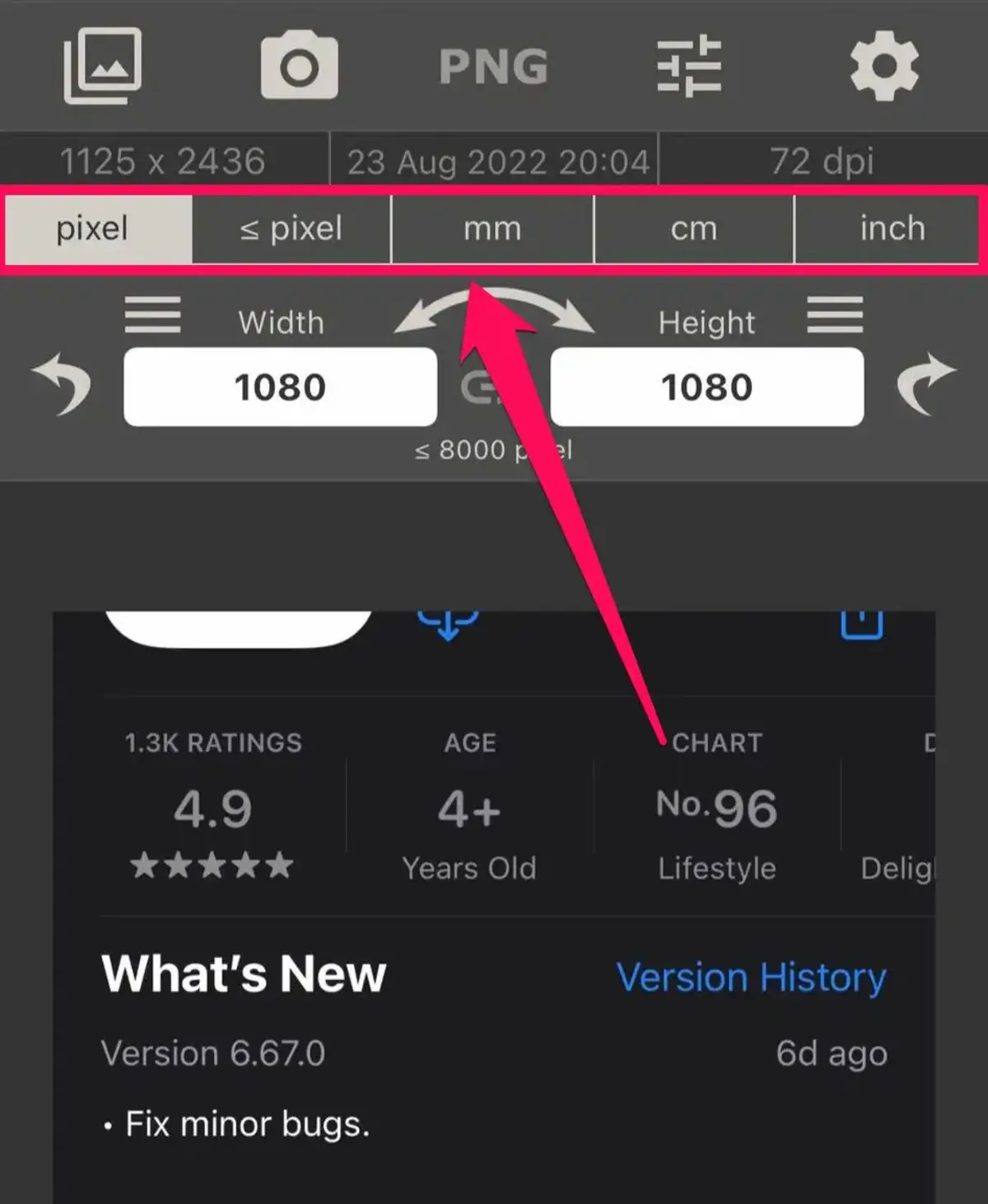
Are you struggling to resize photos on your iPhone? You’re not alone! Many iPhone users find it challenging to resize their photos to meet specific size requirements or reduce file size for sharing or uploading. But fear not – in this article, we’ll walk you through the step-by-step process of resizing photos on an iPhone.
Whether you want to resize a photo for a social media post, an email attachment, or to save space in your device’s storage, we’ve got you covered. We’ll explore different methods and apps that you can use to effortlessly resize your photos on your iPhone. So, keep reading to discover the most convenient and efficient ways to resize photos and enhance your mobile photography experience.
Inside This Article
- Methods for Resizing Photos on an iPhone
- Using the Photos App
- Utilizing a Third-Party Photo Editing App
- Resizing Photos through Online Tools
- Conclusion
- FAQs
Methods for Resizing Photos on an iPhone
When it comes to resizing photos on an iPhone, there are several methods you can use to achieve the desired result. Whether you want to reduce the file size for easy sharing or adjust the dimensions to fit a specific requirement, these methods will help you get the job done. Let’s explore the different approaches you can take to resize photos on your iPhone.
1.1 Using the Photos App:
The Photos app is a built-in feature on your iPhone that allows you to edit and manage your photo library. Follow these steps to resize photos using the Photos app:
– Open the Photos app and select the photo you want to resize.
– Tap on the “Edit” option at the top right corner of the screen.
– Once in editing mode, tap on the crop icon at the bottom of the screen.
– Adjust the cropping handles to resize the photo according to your preference.
– Tap on the “Done” button to save the changes.
1.2 Utilizing a Third-Party Photo Editing App:
If you’re looking for more advanced editing options, you can consider using a third-party photo editing app from the App Store. These apps often offer a wide range of features, including the ability to resize photos. Some popular photo editing apps for iPhone include Adobe Photoshop Express, Snapseed, and VSCO. Simply download the app of your choice, import the photo, and explore the resizing options available within the app.
1.3 Resizing Photos through Online Tools:
If you prefer not to install any additional apps on your iPhone, you can opt for online tools to resize your photos. There are several websites that allow you to upload your photo and resize it as needed. Simply search for “online photo resize” or “resize photo online” in your favorite search engine, and you’ll find various options to choose from. These tools usually provide an intuitive interface where you can upload your photo, select the desired dimensions or file size, and save the resized image to your device.
With these methods, you can easily resize photos on your iPhone to suit your specific needs. Whether you choose to use the built-in Photos app, explore third-party editing apps, or opt for online tools, resizing your photos has never been easier. Experiment with different methods to find the one that works best for you and enjoy the freedom to adjust your photos to perfection.
Using the Photos App
One of the most convenient and straightforward ways to resize photos on an iPhone is by using the built-in Photos app. This app offers various editing features, including the ability to adjust the size of your photos to suit your needs. Here’s how you can resize your photos with the Photos app:
1. Open the Photos app on your iPhone and select the photo you want to resize.
2. Tap the “Edit” button at the top right corner of the screen. This will open the editing interface.
3. Tap the crop icon at the bottom menu. It looks like a square overlapping another square.
4. At the top of the screen, you’ll see a selection of aspect ratios. Choose “Original” if you want to maintain the photo’s original size, or select a different ratio to resize the photo proportionally.
5. To manually adjust the size, drag the corners or edges of the frame to resize the photo. You can also move the frame to crop out unwanted parts of the image.
6. Once you’re satisfied with the resized photo, tap “Done” to save your changes.
7. You can now find the resized photo in your Photos library, alongside the original image.
The Photos app provides a quick and easy solution for resizing photos on your iPhone. It allows you to adjust the size while maintaining the aspect ratio or cropping out unwanted parts. Whether you’re preparing images for social media posts or reducing file sizes for email attachments, the Photos app is your go-to tool.
Utilizing a Third-Party Photo Editing App
If the built-in Photos app on your iPhone doesn’t offer the level of customization or control you desire, you can turn to third-party photo editing apps to resize your photos. These apps often provide a range of advanced editing tools and features that give you more flexibility and options when it comes to resizing your images.
One popular third-party photo editing app is Adobe Photoshop Express. This app allows you to not only resize your photos but also adjust their aspect ratio, crop, rotate, and apply various filters and effects. With a simple and intuitive interface, Adobe Photoshop Express makes it easy for users of all skill levels to resize their photos with precision.
Another great option is Snapseed, developed by Google. Snapseed offers a wide range of editing tools, including the ability to resize your photos. It also allows you to adjust other aspects such as brightness, contrast, saturation, and sharpness. The app provides a non-destructive editing process, meaning you can always revert to the original photo if needed.
If you’re looking for a more specialized app for resizing photos, Pixlr is worth considering. This app offers a host of resizing options, including specific dimensions, percentage scaling, and even the ability to add custom borders. Pixlr also provides additional editing features such as overlays, stickers, and text options, allowing you to further enhance your resized photos.
Many of these third-party photo editing apps are available for free with in-app purchases for additional features or a premium version with more advanced capabilities. It’s worth exploring different apps to find the one that best suits your needs and preferences.
Once you’ve selected a third-party photo editing app for resizing your photos, simply follow the instructions provided by the app to import and resize your images. Most apps offer a user-friendly interface with step-by-step guides or tutorials to help you through the resizing process.
So, if you find yourself in need of more advanced resizing options or additional editing features, consider utilizing one of these third-party photo editing apps on your iPhone. Open up a whole new world of possibilities for resizing and enhancing your photos.
Resizing Photos through Online Tools
In addition to using the built-in Photos app and third-party editing apps, another convenient way to resize photos on your iPhone is by utilizing online tools. These web-based tools provide an easy and accessible solution, allowing you to resize your photos without the need for additional software.
There are numerous online tools available that offer photo resizing functionality. Here are a few popular options:
1. Pixlr
Pixlr is a versatile online photo editing tool that not only allows you to resize images but also provides a wide range of advanced editing features. It supports various file formats and offers options to resize by percentage or specific dimensions. With its user-friendly interface, you can quickly resize your photos with just a few clicks.
2. Fotor
Fotor is another popular online photo editing tool that offers a simple and intuitive resizing option. It allows you to resize photos by specifying custom dimensions or choosing from a set of predefined aspect ratios. Fotor also provides additional editing features such as filters, adjustments, and text overlays, making it an all-in-one solution for your photo editing needs.
3. ResizeImage.net
ResizeImage.net is a straightforward online tool designed specifically for resizing images. It supports various input formats and offers a simple interface where you can easily upload your photo and specify the desired dimensions. With its quick resizing process, you can obtain resized photos in a matter of seconds.
4. Canva
Canva is a popular graphic design platform that not only allows you to resize photos but also offers a wide range of templates, graphics, and design elements. While it primarily caters to graphic design needs, it provides a convenient option for resizing your photos to specific dimensions. Simply upload your photo, choose the desired dimensions, and Canva will handle the resizing process for you.
When using online tools for photo resizing, it’s important to consider the privacy and security of your images. Ensure that you choose reputable tools that protect your data and do not compromise the quality of your photos during the resizing process.
The ability to resize photos on an iPhone is an incredibly useful feature that allows users to easily adjust the size and dimensions of their images to suit their needs. Whether it’s for social media sharing, sending via email, or optimizing for a website, having the ability to resize photos directly on your iPhone eliminates the need for third-party apps or complex editing processes.
By following the simple steps outlined in this article, you can quickly resize any photo on your iPhone using the built-in Photos or Markup app. Whether you want to reduce the file size for faster sharing, crop out unwanted elements, or customize the dimensions for a specific platform, resizing photos on an iPhone is a straightforward process that anyone can master.
No matter if you’re a casual user or a professional photographer, having the ability to resize photos directly on your iPhone puts the power of photo editing at your fingertips. So, go ahead and start resizing your photos effortlessly, and unlock the full potential of your iPhone as a versatile editing tool.
FAQs
1. Can I resize photos on my iPhone?
Yes, you can easily resize photos on your iPhone using built-in editing tools or third-party apps. These tools allow you to adjust the dimensions of your photos to suit your specific needs.
2. Which built-in editing tool should I use to resize photos on my iPhone?
The native Photos app on your iPhone has a powerful editing feature that allows you to resize photos. Simply open the photo you want to resize, tap on the “Edit” option, select the Crop tool, and adjust the dimensions according to your preferences.
3. Are there any third-party apps available for resizing photos on an iPhone?
Yes, there are several third-party apps available on the App Store that specialize in photo editing, including resizing. Some popular apps include Adobe Photoshop Express, Snapseed, and Pixlr. These apps provide advanced editing features and precise control over the resizing process.
4. What are the benefits of resizing photos on an iPhone?
Resizing photos on your iPhone offers several benefits. It allows you to reduce the file size of your photos, making them easier to share and upload. Resizing can also be useful when you want to fit photos into a specific frame or aspect ratio, such as for social media posts or website thumbnails.
5. Will resizing a photo affect its quality?
When resizing a photo, there is a possibility of some loss in quality, particularly if you are reducing its dimensions. However, modern editing tools use advanced algorithms to minimize this loss and maintain the overall visual integrity of the photo. It’s worth experimenting with different resizing options to find the right balance between file size and image quality.
