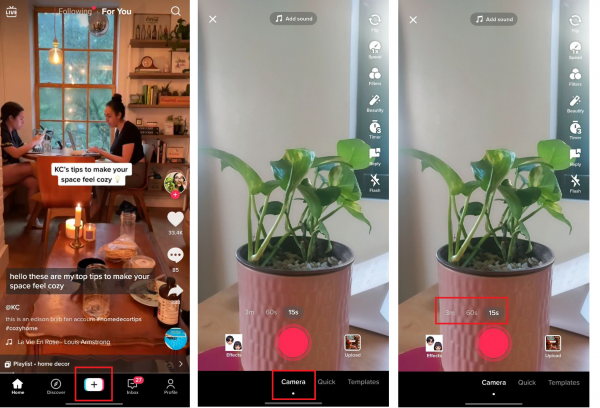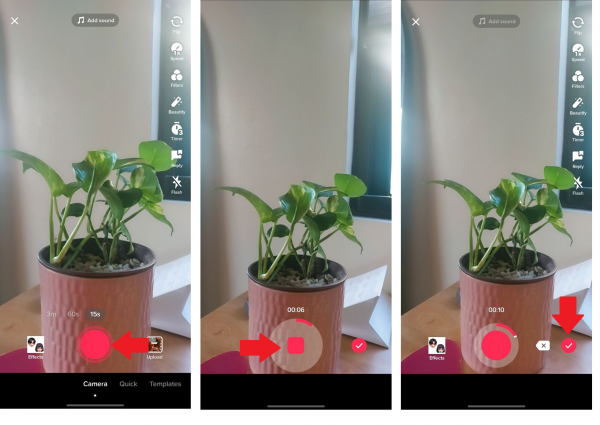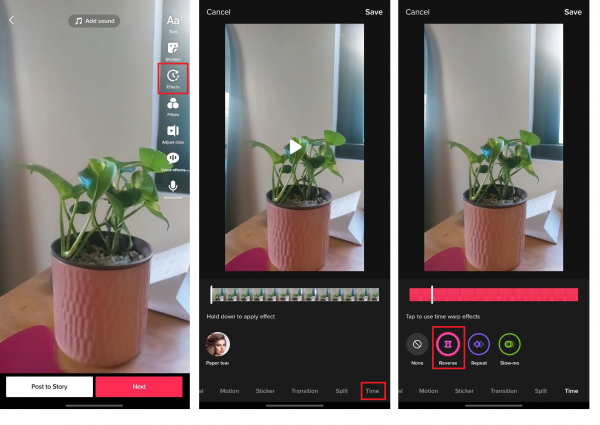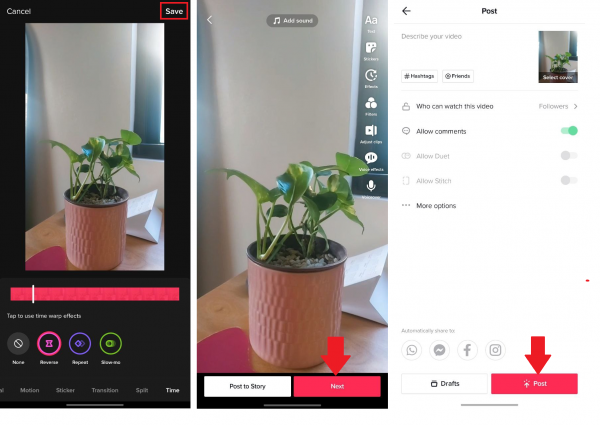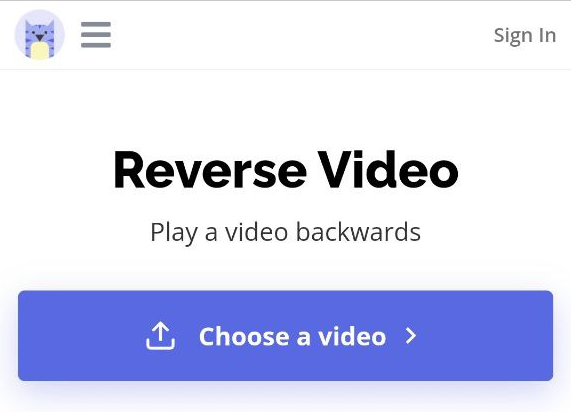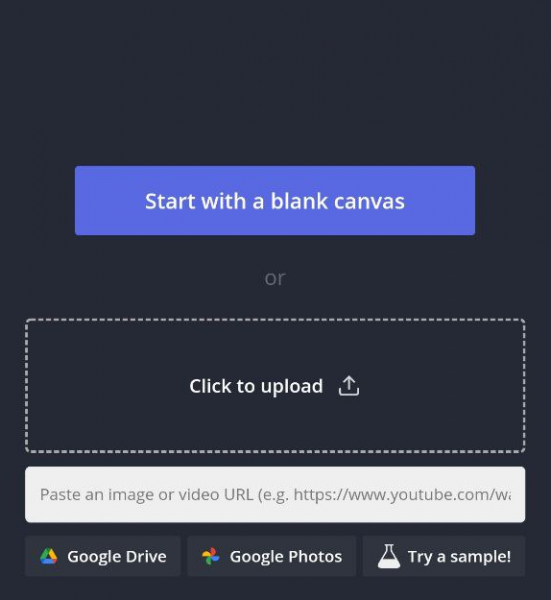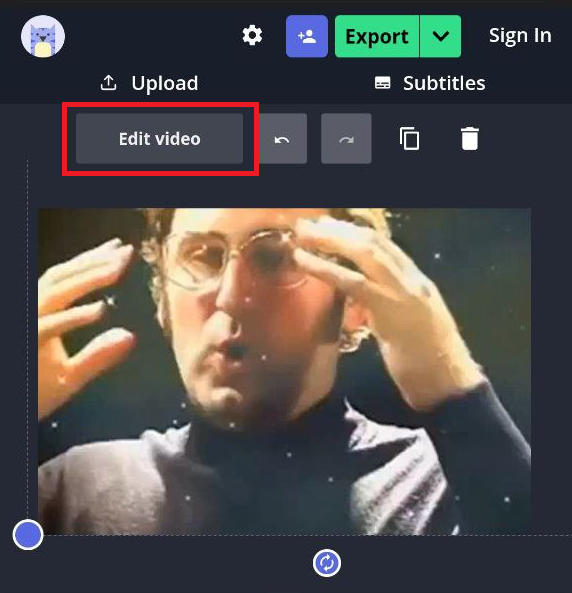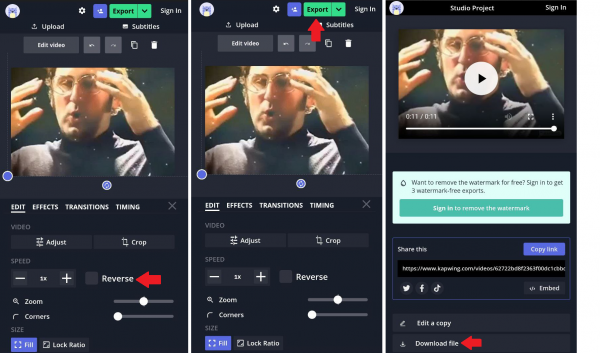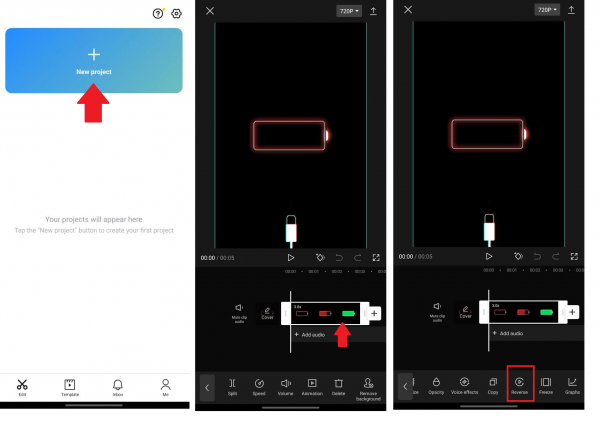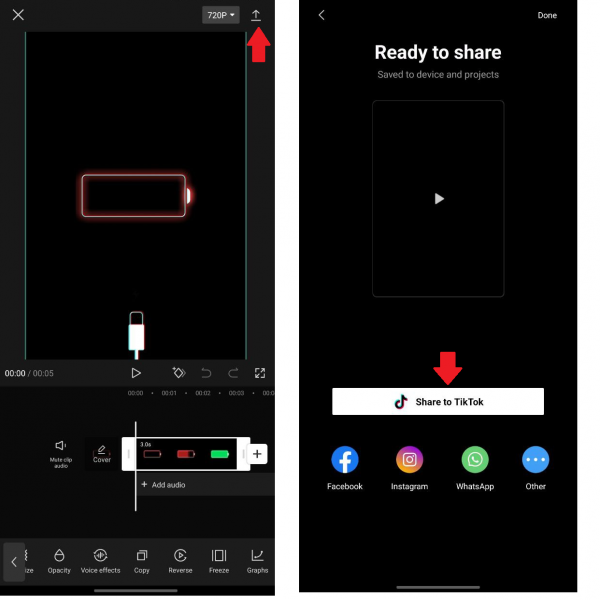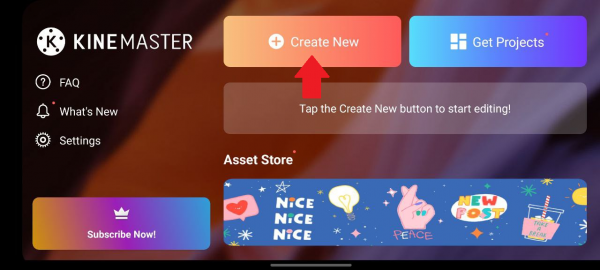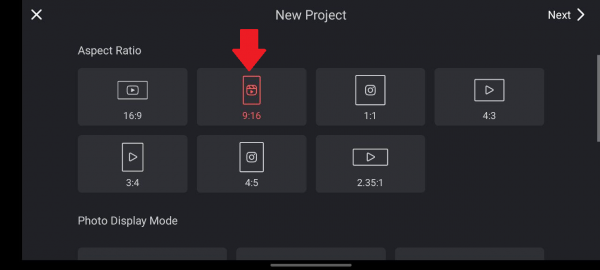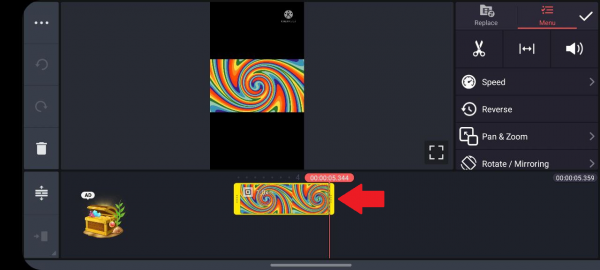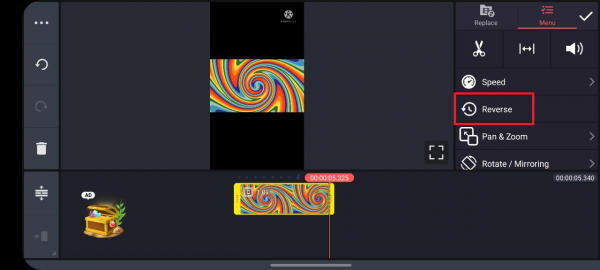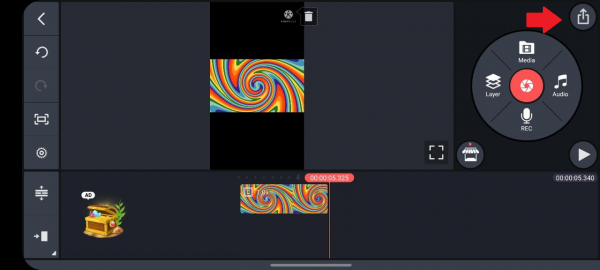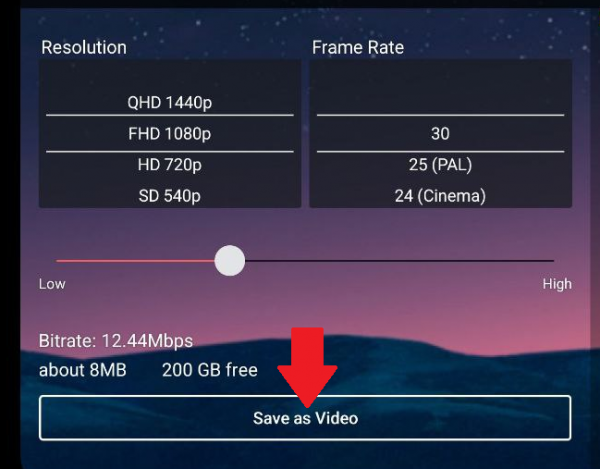TikTok provides content creators with dozens of effects and filters to create awesome videos. One of those effects is the Reverse tool, which makes your video look like it’s playing backwards. It’s incredibly easy to use, and it only takes a few taps to achieve the effect. In this guide, we show you how to reverse your own video on TikTok as well as play others’ TikToks in reverse.
Also read: Tiktok Counter: How to Find Your Real-time Live Follower Count
Inside This Article
- How to Reverse a Video on TikTok
- How to Reverse a Video on TikTok Including Its Audio
- Can You Play Someone’s TikTok Video in Reverse?
How to Reverse a Video on TikTok
Reversing your own video on TikTok is hassle-free. All you need to do is follow these steps:
- Boot up the TikTok app on your device and make sure you’re logged in.
- Press the plus icon at the bottom.
- If you want your video to be longer than 15 seconds, choose the Camera option instead of Quick.
- Pick the exact video length you prefer.

© Cellular News - Tap on the red, round button to record your video. Then, tap on it again once you’re happy with the recording.
- Press the bottom-right check icon.

© Cellular News - Tap on the Effects icon (the one that resembles a clock) along the bottom of the screen.
- Swipe right on the bottom menu, then select Time.
- Tap on the Reverse option. TikTok will then play a preview of your reversed video.

© Cellular News - Hit Save if you’re happy with the effect.
- Select Next, and then tap Post to upload the video.

© Cellular News
How to Reverse a Video on TikTok Including Its Audio
As of writing, TikTok’s reverse feature only reverses visuals and not your clip’s audio. So, you may rely on other apps or tools to reverse your TikTok video’s audio if you want to. We list our favorites below:
1. Kapwing
If you’re looking to reverse a video for TikTok but you don’t want to download another app, then Kapwing is the right tool for you. It’s an all-around browser-based video editor. And the best part is that it’s absolutely free.
To reverse a video using this tool, do the following:
- On your phone or PC, launch Kapwing’s Reverse Video tool.
- Press the button labeled “Choose a video”.

Screenshot from Kapwing - Upload a video or input its link on the video URL field.

Screenshot from Kapwing - If you’re on mobile, tap on the Edit Video button to reveal the editing tools.

Screenshot from Kapwing - Tap on the box next to “Reverse” to reverse the video. Play the clip back to see if you’re happy with the effect.
- Once you’re satisfied with the finished product, select Export at the top.
- Press Download File for the reversed video to be stored on your gadget.

© Cellular News - Upload the reversed video on TikTok like you normally would.
Do take note, though, that Kapwing will leave a watermark on the video you just edited. If you want to get rid of the watermark, you’ll need to sign in to Kapwing. Signing in allows you three watermark-free videos.
2. CapCut
CapCut is a video editing app that a lot of TikTok creators use to make professional-looking videos. The app also has a tool that reverses both the visual and the audio components of your TikTok video. Here’s how to use it:
- Make sure that you’ve recorded and saved the video you’re going to reverse onto your phone.
- Boot up the CapCut app on your phone.
- Press New project afterward.
- Pick a video, then press the bottom-right Add button.
- Tap on the clip in the editing panel so that it’s highlighted.
- Swipe right on the bottom menu.
- Tap on the Reverse option.

© Cellular News - Hit the play button to preview the clip.
- Press the Export icon (the one with the arrow pointing up) to download the reversed video to your device.
- If you want to upload the video directly to TikTok, tap on the Share to TikTok button in the middle. Then, post the video like you normally would.

© Cellular News
3. KineMaster
KineMaster is another free app you can use to easily edit videos for TikTok. Like CapCut, this app has a wide range of tools for editing all sorts of videos, and one of those is the Reverse tool. To use the feature, proceed with these steps:
- Fire up the KineMaster app on your phone.
- Look for and press Create New afterward.

© Cellular News - Go for the 9:16 format, which TikTok creators usually pick, or your preferred aspect ratio.

© Cellular News - Hit Next in the top right corner.
- Pick the video to edit.
- Tap on the clip in the editing panel to see useful tools.

© Cellular News - Tap on the Reverse option in the right panel.

© Cellular News - Wait for KineMaster to reverse the clip.
- Press the Play button to preview the video.
- Once you’re happy with the result, press the top-right checkmark. Then, select the Export button.

© Cellular News - If necessary, toggle the resolution, frame rate, and bitrate. Then, tap on Save as Video.

© Cellular News
Like the other two apps, KineMaster is free to use. It generates a reversed video with a watermark on the corner and shows many ads, though. If you want to get rid of both the watermark and the ads, you can buy the premium version of the app.
Can You Play Someone’s TikTok Video in Reverse?
You can play someone else’s TikTok video in reverse, but if you want to do it directly on the app, you’ll have to save the video onto your device and reupload it to TikTok. We show you the steps below:
- Launch the TikTok app and head over to the video you want to play in reverse.
- Long press on the video and tap on Save to download it.
- Once the video has been saved, press the plus icon.
- Select the TikTok video you just saved.
- Navigate to the interface’s lower-right part, then hit Next.
- On the right panel, tap on the Effects option.
- Swipe right on the menu at the bottom. Then, tap on Time.
- Select Reverse afterward.
- Hit the Play button on the preview clip to play the TikTok video in reverse.
Just like with reversing your own video on TikTok, though, playing someone else’s TikTok video in reverse doesn’t reverse the audio. If you want to play both the sound and the video in reverse, you can copy the link to the TikTok video and paste it onto Kapwing’s Reverse Video tool, which we linked in the previous section.
Reverse a Video on TikTok in Just a Few Taps
Reversing a video on TikTok is a fun way to make viral content on the app. We hope this guide showed you how easy it is to do.
Know someone who’s been wanting to reverse a video on TikTok but doesn’t know how? Encourage them to read this guide too!