TikTok Duets is a feature within the micro-video blogging platform, TikTok. Many TikTok content creators use this feature when posting reaction videos, sing-along, and dance-along videos among others. Suffice it to say, this is an effective feature to go viral on Tiktok as well. And by now, you might be looking for a guide on how to duet on TikTok.
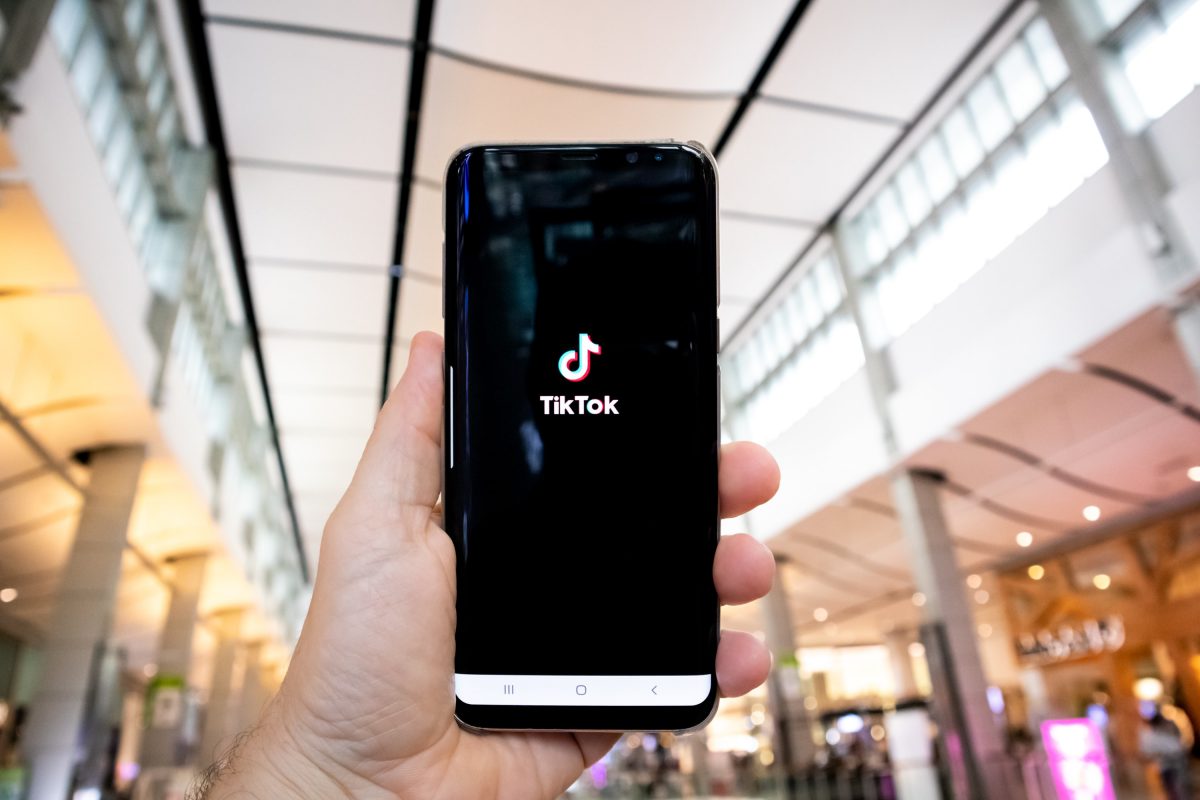
The recent updates on TikTok made accessing this feature a little obscure, which makes that question valid. And if you are a budding TikTok content creator, this guide might just be helpful for you. In this article, we will outline everything you need to know on how to duet on TikTok.
Related: How To Use TikTok App: A Complete Guide
Inside This Article
- What Is Duet on TikTok?
- What Are the Different Ways to Duet on TikTok?
- How to Let Someone Duet You?
- How to Turn Duet off or on for Individual Videos?
- Benefits of Doing a Duet on TikTok?
- Are There Age Restrictions for TikTok Duets?
- Final Word
What Is Duet on TikTok?
Aside from being able to record a video of your own making, TikTok allows you to Duet. A TikTok Duet is when you record a video of yourself alongside another video — making it a duet. Usually, this kind of content splits the screen into two wherein the original video is on the right side while your video is on the left pane.
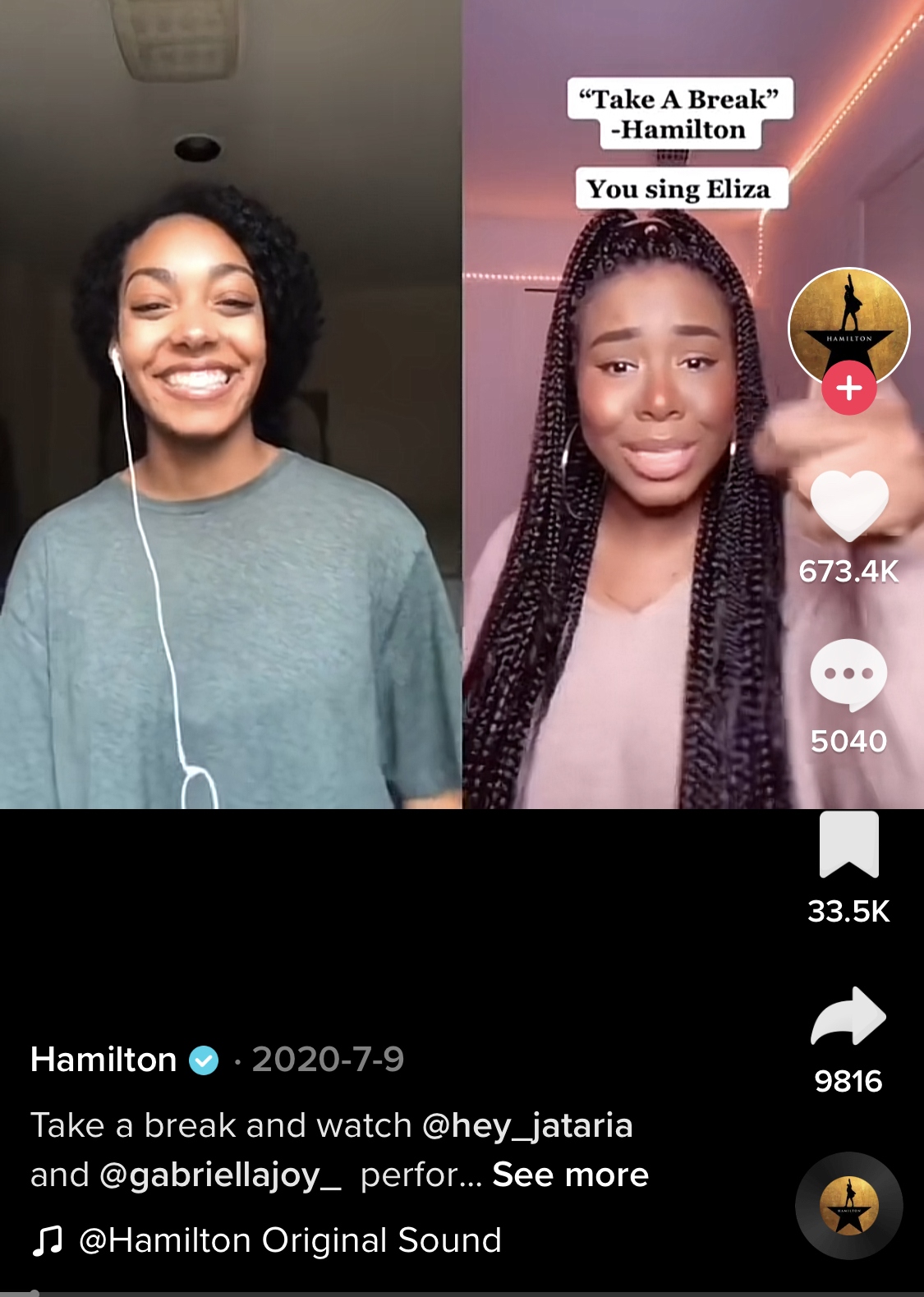
When posted, it should work as any regular TikTok video wherein both videos’ audios will be audible and played simultaneously. However, the fun does not end there. You may think of duets as just two people or videos playing side-by-side. Not on TikTok! This is because you can duet a video posted as a duet. Hence, you will have three screens (or more) in one video. We will give you the instructions in the following sections.
What Are the Different Ways to Duet on TikTok?
There are several ways how to duet someone on TikTok. And if you are ready to go viral, here are your easy and comprehensive guides on how to make duets on TikTok.
1. How to Duet on TikTok with Split Screen
Once in a while, you will stumble upon a TikTok video that you want to discuss in your own video or you want to sing along to a pianist playing a melody on a piano; or dance along to a viral dance video. Duets would allow you to hop along to these videos easily.
Before we proceed, it might be easy if you have already bookmarked the video you wish to duet. Afterward, you may proceed by following the steps below:
- Open your TikTok app and tap the Profile tab.
- Tap the Bookmark tab and select the video you wish to duet with.
- Next, tap the Share icon on the right side of the screen.
- Select Duet.
From here, simply record yourself singing, dancing, or reacting to the video. You can also change the layout of the videos, add filters, and add other effects before posting the video.
2. How to Duet on TikTok with a Voiceover
Making a duet video with voiceover is an effective way to share information on TikTok. Imagine having an online class and you’ll get the picture of how many TikTok content creators use this feature. Here’s how to duet on TikTok with a voiceover:
- Launch the TikTok app and open the video you want to duet.
- Tap the Share button then select Duet.
- Per usual, record a TikTok video alongside the video you want to duet.
- To add a voiceover on the video on post-production edit, tap Audio Editing.
- Next, to start voiceover recording, tap Record.
- You can adjust the band to select areas in the video where to record the voiceover.
- Additionally, you can select a voice effect.
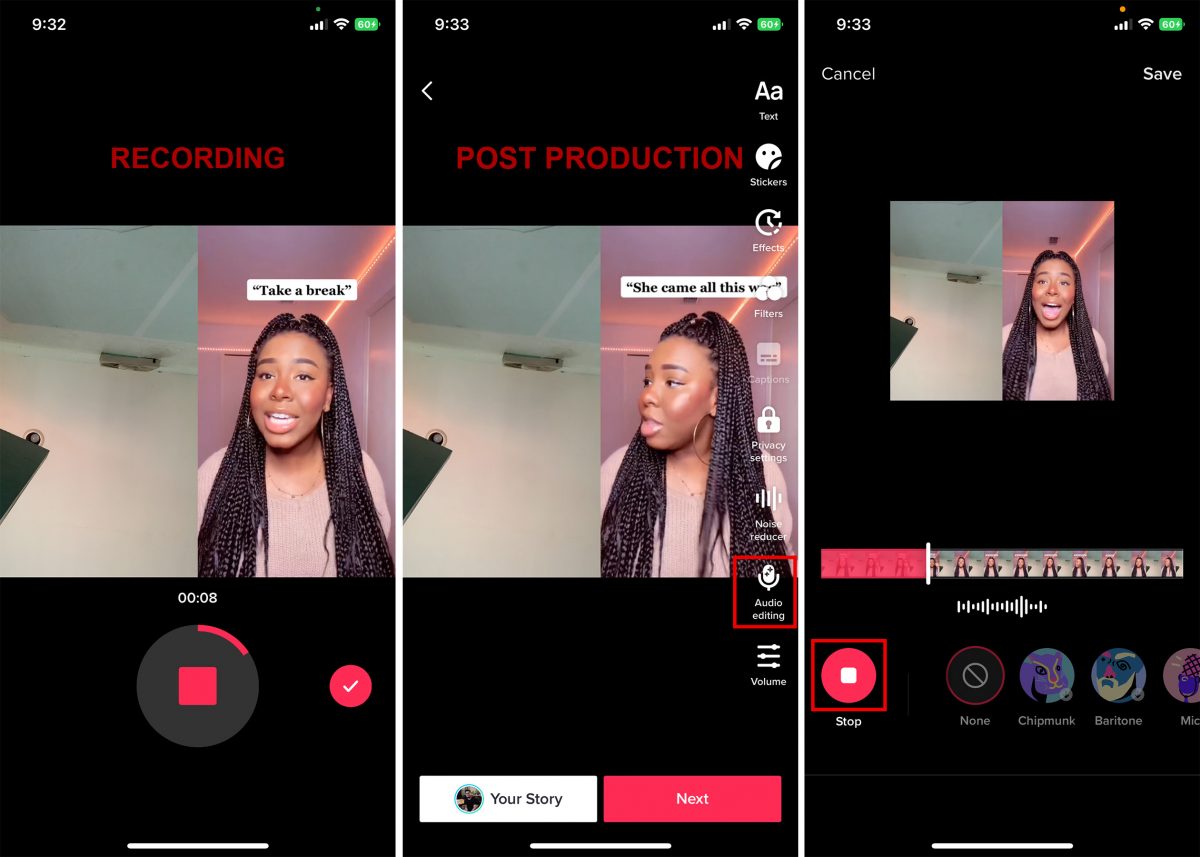
Once done, simply tap Save then post the video on your feed.
3. How to Record TikTok Duet Chains
Earlier in this article, we mentioned you can duet another video that has been duet-ed, adding a third screen in the said video. This is what TikTok Duet chains can do, where fans can create a seemingly never-ending chain of videos. See an example of a TikTok Duet chain screen below.
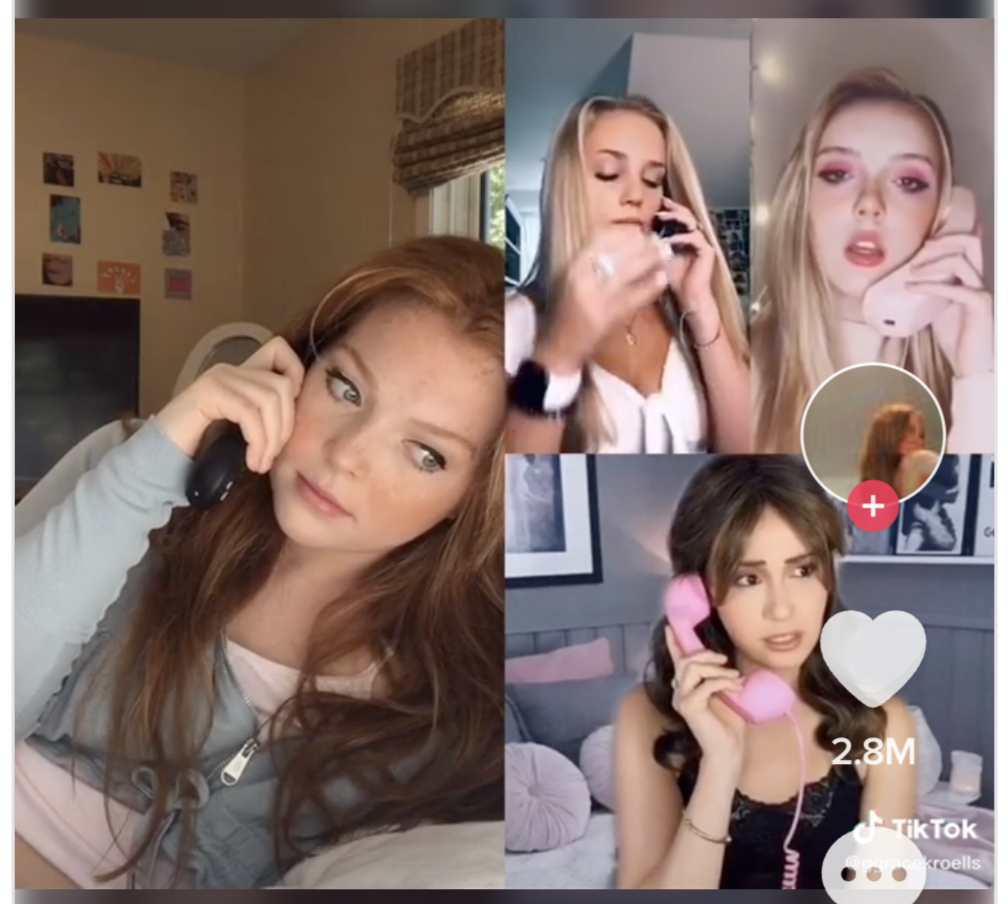
Here’s how you can create a TikTok Duet chain:
- Open your TikTok app and record a solo video using viral audio of your choice. Preferably one that features more than one voice.
- Once you are done uploading the video, your friends can tap the Share button and then select Duet.
- Your friends simply have to record a regular TikTok Duet video lip-syncing the voice of the other character in the audio.
- Once that video has been uploaded, your other friends simply have to follow steps 2 and 3 (record a regular TikTok Duet video).
You can adjust the layout of the videos by tapping on Layouts on the side panel to position your screen before recording.
4. How to Green Screen Duet on TikTok
Another cool and distinct feature of TikTok is the ability to use a green screen when recording content. Green screen on TikTok can be used in different ways, but for this article, we will discuss how you can use it on duets. The difference between the regular duet screen and the duet with a green screen is the layout. Duets with green screens have no split screens. In fact, it would seem like you and the other person on the other video are side by side.
- Open the TikTok app and find the video you wish to duet.
- Tap Share then select Duet.
- From the side panel, tap Layout then select Green Screen from the duet options.
Immediately, you would be able to see your background cropped out. Additionally, you can zoom your image along with other edit options available during pre and post-production.
How to Let Someone Duet You?
A lot of people get confused and think their TikTok app is malfunctioning when they aren’t able to do duet videos. Contrary to this belief, the app is not malfunctioning nor is the smartphone you are using. Rather, it has something to do with your app’s setting.
You see, when you get a message your friends aren’t able to duet your video, it means you have disabled this feature or it has been turned off by someone. Fortunately, this can be fixed easily. Here’s how:
- Open your TikTok app and tap the Profile tab.
- Tap the hamburger icon on the top right corner.
- Select Settings and Privacy.
- Next, tap on Privacy. Here, you’ll see a host of privacy options and settings.
- Tap on Duet and set this option to either Everyone or Friends (followers you follow back).
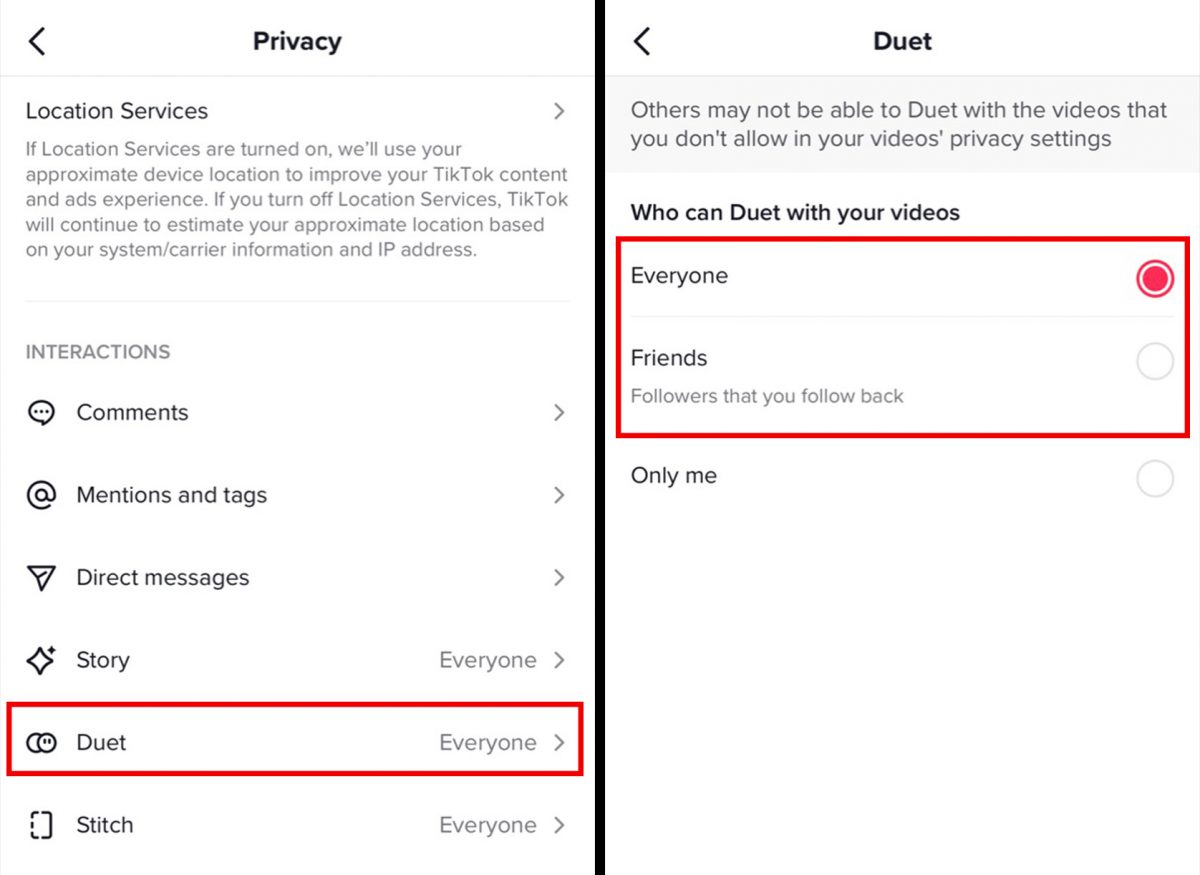
Once this has been set, your friends could re-try to duet your video.
How to Turn Duet off or on for Individual Videos?
Aside from the general privacy settings you’ll get on TikTok, you can also customize your contents’ individual privacy settings. Here, you would be able to set whether others can duet your videos or not. Here’s how you can do this:
- Open your TikTok app and tap the profile tab.
- Select a video then tap the three-dot icon below the bookmark icon.
- From the pop-up menu, swipe left and select Privacy Settings.
- Finally, make sure the switch for Allow Duet is on (in green).
Simply follow the same steps for your other videos. Of course, you can turn off the switch if you don’t want to allow a duet on specific videos on your profile.
Benefits of Doing a Duet on TikTok?
If you have reached this part, you might be asking yourself — what is this all for apart from being another TikTok feature to hook people in?
In the grand scheme of things, TikTok needs to keep up with other social media giants. It has its own advantages over other social media platforms, but it should continuously adapt to changes or risk meeting the same fate as Friendster did. Hence, we have seen other features rolled out such as TikTok Live, Gifts, and others. Since video creation is one thing TikTok is known for, it’s no wonder it would bank on different ways for creators to make videos and make themselves viral on the platform/internet.
Speaking of going viral, a lot of TikTok Duet videos have managed to go viral on the internet. Taking advantage of this feature and being able to grow your account is just one benefit of it. But other than growing your account and getting noticed because of TikTok Duet, this feature also allows you to explore and practice more of your creative side since you really need to be creative in order to be noticed.
Are There Age Restrictions for TikTok Duets?
TikTok has recently revised its general privacy and user agreement clause. In this recent update, TikTok states features like Duets and “Suggest Your Account To Others” have now been restricted to account holders 16 and below. Meaning, any account holder below the age of 16 will not be allowed access to Duets as a feature and its settings on TikTok.
Related: How to Change Your Age on Tiktok?
Final Word
TikTok is growing fast but is smart enough not to inundate users with so many updates. As it stands, TikTok remains to be the daddy of micro-vlogging platforms, regardless of Instagram and Facebook trying to introduce features similar to TikTok. Moreover, TikTok does seem like trying to be original with its features such as creating duets on TikTok. Learning how to duet on TikTok is just one of the many things you can do to maximize your time on this fun and entertaining platform.
We hope you got all the information you need in this guide. Happy content creation!
