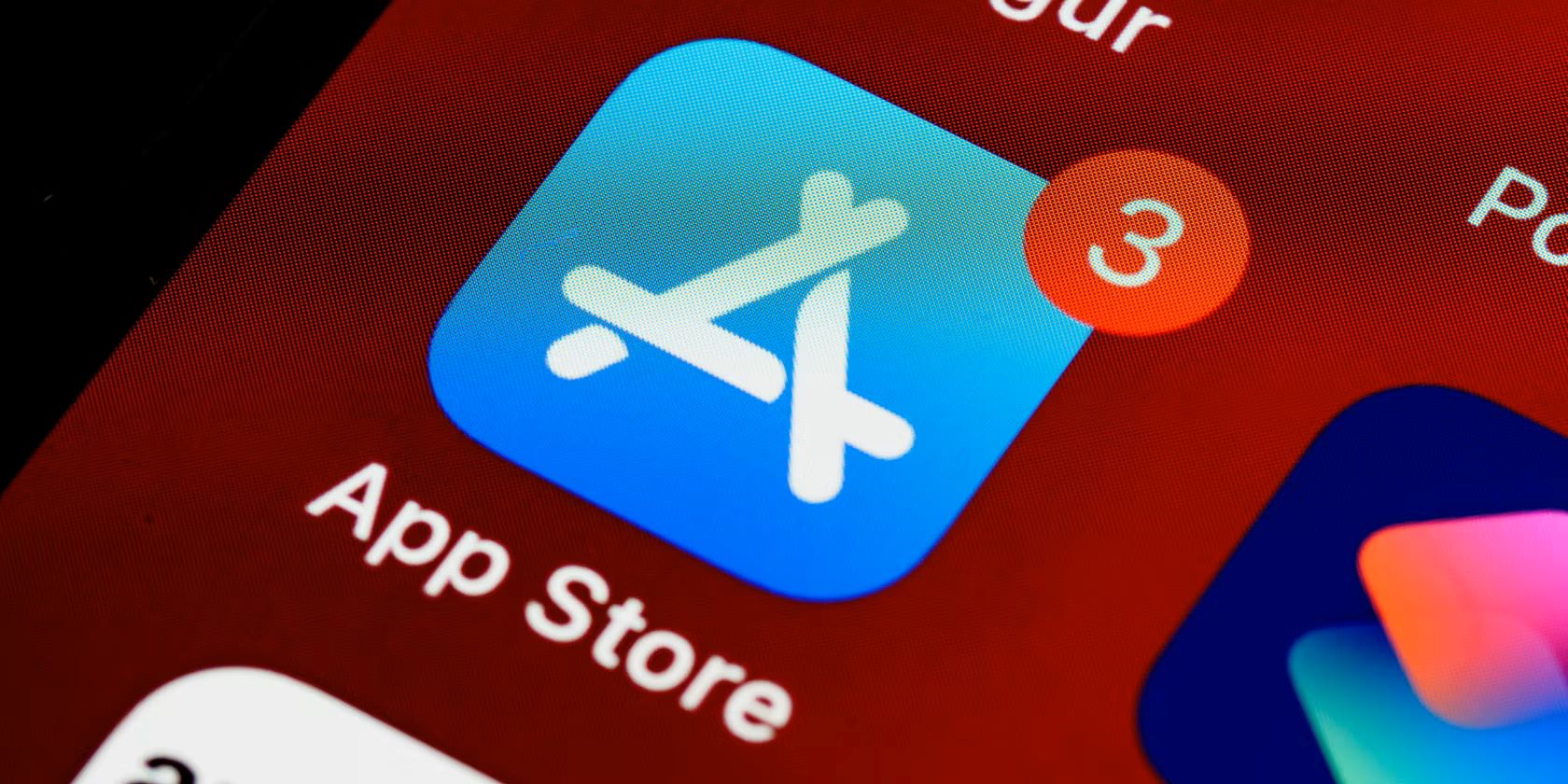
In today’s digital age, mobile apps have become an integral part of our lives, offering convenience, entertainment, and productivity at our fingertips. Whether you want to share your favorite apps with friends or discover new ones, knowing how to share apps from the home screen and the app store is essential.
Sharing apps from the home screen allows you to quickly send an app’s download link to others, while sharing apps from the app store lets you recommend or highlight specific apps available for download. These methods not only foster community and connection but also provide a valuable resource for discovering new and exciting apps.
In this comprehensive guide, we will explore various ways to share apps, including step-by-step instructions, tips, and even answers to common questions you may have. So, whether you’re an app enthusiast or simply looking to share the latest discoveries with your friends and family, stay tuned to learn how to share apps effortlessly.
Inside This Article
- Sharing Apps from the Home Screen & the App Store-
- Sharing Apps from the Home Screen
- Sharing Apps from the App Store
- Conclusion
- FAQs
Sharing Apps from the Home Screen & the App Store-
Sharing apps from the home screen or the app store is a convenient way to share your favorite and useful apps with others. Whether it’s sharing an app to a friend or family member or recommending an app to a colleague, it’s important to know how to do it effortlessly. In this article, we will walk you through the steps of sharing apps from both the home screen and the app store, ensuring that you can easily spread the word about the apps you love.
Let’s begin with sharing apps from the home screen. This method allows you to quickly share apps that are already installed on your mobile device. It’s perfect for sharing apps that you frequently use and want to recommend to others.
To share an app from the home screen, follow these simple steps:
- Locate the app you want to share on your home screen.
- Press and hold the app icon until a menu appears.
- Select the “Share” or “Share App” option from the menu.
- Choose the method you prefer to share the app, such as via messaging apps, email, or social media platforms.
- Customize the message if desired and send it to the intended recipient.
That’s it! The app has been successfully shared from your home screen. Now, let’s move on to sharing apps from the app store.
Sharing apps directly from the app store is an excellent way to recommend and spread awareness about new or popular apps. It allows you to share information about the app, including its name, description, and download link.
To share an app from the app store, follow these steps:
- Open the app store on your device.
- Search for the app you want to share using the search bar.
- Once you find the app, tap on it to view its details page.
- On the app’s details page, look for the sharing icon (usually represented by an arrow pointing upwards or a box with an arrow).
- Tap on the sharing icon to reveal various sharing options.
- Select the method you prefer to share the app, such as messaging, email, or social media.
- Customize the message if desired and send it to the recipient.
And there you have it! You have successfully shared an app directly from the app store. Remember, sharing apps can be a helpful way to introduce others to useful and entertaining apps, so don’t hesitate to share your favorites.
Sharing Apps from the Home Screen
Sharing apps from the home screen of your mobile device is a convenient way to quickly share your favorite apps with friends, family, or colleagues. Whether you want to recommend a productivity app, share your latest gaming obsession, or simply send a fun app to someone, the process is straightforward and user-friendly. Here’s how you can do it:
1. Locate the app you want to share on your home screen. It could be on the main screen or in a folder.
2. Tap and hold on the app icon until it starts to wiggle, indicating that it’s in editing mode.
3. Look for the share icon, which can vary depending on your device’s operating system (e.g., the box with an arrow pointing up). Tap on it.
4. A sharing menu will appear, presenting you with various options to share the app. You can choose to share it via messaging apps, email, social media, or even copy the app’s link to share it through other platforms.
5. Select the desired sharing method and follow the prompts to complete the sharing process.
By following these steps, you can effortlessly share apps directly from your home screen, allowing others to discover and enjoy the same apps that you love. It’s a simple way to spread the word about your favorite apps and enhance the mobile experience for those around you.
Sharing Apps from the App Store
Sharing apps from the App Store is a simple and convenient way to recommend and share your favorite apps with friends, family, or colleagues. Whether you want to introduce someone to a fun game, recommend a helpful productivity tool, or share a useful utility app, the App Store offers several ways to do so. Here’s a step-by-step guide on how to share apps from the App Store.
Step 1: Find the App
First, open the App Store on your device and search for the app you want to share. You can use the search bar at the top of the screen to type in the app’s name or browse through the different categories and charts to find the app you’re looking for.
Step 2: Tap on the App
Once you’ve found the app you want to share, tap on it to open the app’s page. Here, you can see more information about the app, including ratings, reviews, screenshots, and a brief description.
Step 3: Share Options
Scroll down the app’s page until you see the “Share” button. Tap on it, and you’ll be presented with various options to share the app. These options include messaging apps, social media platforms, email, and more.
Step 4: Choose a Sharing Method
Select the sharing method you prefer. For example, if you want to share the app through messaging apps, you can choose WhatsApp, Messenger, or any other messaging platform installed on your device. If you prefer to share through social media, options like Facebook, Twitter, or Instagram are available.
Step 5: Send or Share
Once you’ve chosen your preferred sharing method, you’ll be directed to the selected app or platform. From there, you can add a personal message, select the recipients, and send the app recommendation. Your friends or contacts will receive the shared app information, including a direct link to download it from the App Store.
Step 6: Follow-Up and Enjoy
After sharing the app, you can follow up with your friends or contacts to see if they have tried it out. You can also discuss the app’s features and functionality, share tips and tricks, or simply enjoy using the app together.
Sharing apps from the App Store is a great way to discover and recommend new apps to others. Whether it’s a game, a productivity app, or a lifestyle tool, sharing apps can enhance the digital experiences of your loved ones and create a sense of connection through technology.
In conclusion, sharing apps from the home screen and the App Store is a convenient and easy way to share your favorite mobile applications with others. Whether you want to share a useful productivity app with your colleagues, a fun game with your friends, or a helpful tool with your family members, the process is simple and straightforward.
By following the steps outlined in this article, you can quickly and efficiently share apps from your home screen or directly from the App Store. Whether you choose to use the share icon on the home screen or navigate to the App Store and utilize the share button, you’ll be able to spread the word about your favorite apps with just a few taps.
Sharing apps not only allows you to recommend apps you enjoy, but it also fosters a sense of connection and community as you exchange recommendations with others. So, go ahead and start sharing your favorite apps today!
FAQs
1. How do I share apps from the home screen?
To share apps directly from the home screen on your mobile device, follow these steps:
- Long-press the app icon you want to share.
- A menu will appear, displaying various options.
- Tap on the “Share” or “Share App” option.
- You will then be presented with a list of available sharing methods, such as messaging, email, or social media.
- Select the desired sharing method and follow the prompts to complete the sharing process.
2. Can I share apps from the App Store?
Yes, you can share apps directly from the App Store using the following steps:
- Open the App Store on your device.
- Search for the app you want to share.
- Once you find the app, tap on its name to open its details page.
- Scroll down to find the “Share” button, usually located below the app’s screenshots and ratings.
- Tap on the “Share” button.
- From the options that appear, choose the method through which you want to share the app, such as messaging, email, or social media.
- Complete the sharing process by following the prompts.
3. Are there any limitations on sharing apps?
While sharing apps from the home screen or App Store is simple, there might be certain limitations to keep in mind, such as:
- Some apps may not support sharing functionality, restricting you from sharing them.
- The availability of sharing methods may vary depending on the device and the apps installed.
- Social media platforms or messaging services may have their own restrictions or limitations on sharing apps.
- Ensure that you have a stable internet connection to complete the sharing process successfully.
4. Can I share apps between different operating systems?
Sharing apps between different operating systems, such as iOS and Android, is not possible. Apps are designed specifically for each operating system and are not compatible with one another. Therefore, you can only share apps with users who have the same operating system on their devices.
5. Is there a limit to the number of apps I can share?
There is no specific limit to the number of apps you can share. However, it’s essential to consider the preferences and interests of the recipient, as sharing an excessive number of apps might overwhelm them. Choose apps that you genuinely believe will be useful or enjoyable for the person you are sharing them with.
