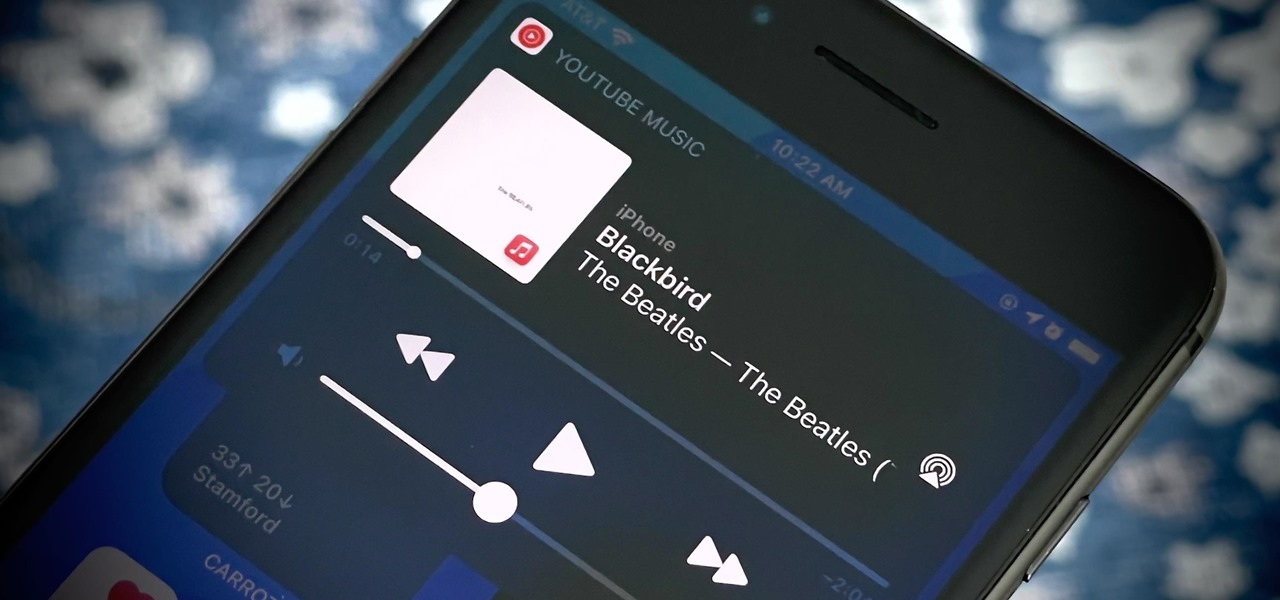
How To Stop Shuffle On Spotify Mobile
Are you tired of your Spotify playlists shuffling unexpectedly on your mobile device? Many users find it frustrating when their carefully curated playlists are disrupted by the shuffle feature. Fortunately, there are ways to regain control and enjoy your music in the order you prefer. In this article, we will explore the steps to stop shuffle on Spotify mobile, allowing you to listen to your favorite songs and albums in the sequence you desire. Whether you're commuting, working out, or simply relaxing, having the ability to play your music in the intended order can significantly enhance your listening experience. Let's delve into the methods to disable shuffle on Spotify mobile and reclaim command over your music library.
Inside This Article
- Method 1: Turning off Shuffle on a Playlist
- Method 2: Turning off Shuffle on an Album
- Method 3: Turning off Shuffle on a Specific Song
- Conclusion
- FAQs
Method 1: Turning off Shuffle on a Playlist
Have you ever found yourself in the middle of a captivating playlist on Spotify, only to realize that the shuffle mode is disrupting the flow of your carefully curated music journey? Fret not, as there's a simple solution to regain control over the sequence of your playlist. By following these steps, you can easily turn off the shuffle mode on a playlist and savor the songs in their intended order.
-
Open the Spotify App: Begin by launching the Spotify app on your mobile device. Whether you're an iOS or Android user, the process remains consistent across platforms, ensuring a seamless experience for all music enthusiasts.
-
Select Your Playlist: Once the app is open, navigate to the playlist that you wish to play in a specific order. Whether it's a meticulously arranged collection of upbeat tracks or a soothing compilation for relaxation, your playlist awaits your undivided attention.
-
Locate the Shuffle Button: At the bottom of the screen, you'll find the playback controls for the current playlist. Among these controls is the shuffle button, which may be enabled by default. It's represented by two crisscrossing arrows and is often illuminated to indicate its active status.
-
Disable Shuffle Mode: To restore the original sequence of the playlist, simply tap the shuffle button once. This action will deactivate the shuffle mode, allowing the songs to play in the order in which they were arranged. As the shuffle button returns to its dormant state, you can revel in the seamless transition from one track to the next, just as the artist intended.
-
Enjoy the Uninterrupted Playlist: With the shuffle mode successfully turned off, you can now immerse yourself in the playlist without the unpredictability of shuffled tracks. Whether you're seeking a cohesive listening experience or wish to appreciate the curated progression of songs, your playlist will now play in the intended order, elevating your musical journey.
By following these straightforward steps, you can effortlessly disable the shuffle mode on a playlist, allowing you to relish the music in its original sequence. With the shuffle mode subdued, you can fully embrace the artistry and storytelling woven into the playlist, ensuring an uninterrupted and immersive musical experience.
Method 2: Turning off Shuffle on an Album
Embarking on a musical journey with a carefully curated album can be an enriching experience, allowing listeners to immerse themselves in the artist's intended sequence of songs. However, the shuffle mode can disrupt this intended flow, leading to a disjointed listening experience. Fortunately, Spotify provides a seamless solution to disable shuffle mode on an album, ensuring that the tracks play in their original order.
To regain control over the sequence of an album and savor the artist's meticulously arranged tracks, follow these simple steps:
-
Launch the Spotify App: Begin by opening the Spotify app on your mobile device. Whether you're using an iOS or Android device, the process remains consistent, ensuring a user-friendly experience for all music enthusiasts.
-
Select Your Desired Album: Once the app is open, navigate to the album that you wish to play in its original order. Whether it's a concept album designed to take listeners on a cohesive sonic journey or a collection of songs that seamlessly intertwine, the album awaits your undivided attention.
-
Locate the Shuffle Button: At the bottom of the screen, within the playback controls for the current album, you'll find the shuffle button. This button, often illuminated to indicate its active status, is represented by two crisscrossing arrows.
-
Disable Shuffle Mode: To restore the original sequence of the album, simply tap the shuffle button once. This action deactivates the shuffle mode, allowing the tracks to play in the order in which the artist intended. As the shuffle button returns to its dormant state, you can appreciate the seamless transition from one track to the next, experiencing the album as a cohesive body of work.
-
Immerse Yourself in the Album: With the shuffle mode successfully turned off, you can now immerse yourself in the album without the unpredictability of shuffled tracks. Whether you're delving into a narrative-driven concept album or exploring the sonic diversity within a collection of songs, the album will now play in the intended order, elevating your musical journey.
By following these straightforward steps, you can effortlessly disable the shuffle mode on an album, ensuring that you experience the artist's intended sequence of tracks. With the shuffle mode subdued, you can fully embrace the storytelling and sonic progression woven into the album, ensuring an uninterrupted and immersive listening experience.
Whether you're savoring the ebb and flow of a concept album or reveling in the sonic diversity of a carefully arranged collection, turning off shuffle mode on an album allows you to appreciate the artistry and intention behind the artist's musical creation.
Method 3: Turning off Shuffle on a Specific Song
Indulging in the melodic embrace of a specific song can be a deeply personal and immersive experience. However, the shuffle mode has the potential to disrupt this intimate connection by introducing unpredictability into the listening journey. Fortunately, Spotify offers a seamless solution to disable shuffle mode on a specific song, allowing listeners to savor the individual track in its intended sequence.
To regain control over the sequence of a specific song and fully immerse yourself in its sonic narrative, follow these simple steps:
-
Open the Spotify App: Begin by launching the Spotify app on your mobile device. Whether you're using an iOS or Android device, the process remains consistent, ensuring a user-friendly experience for all music enthusiasts.
-
Navigate to the Desired Song: Once the app is open, navigate to the specific song that you wish to play in its original order. Whether it's a soul-stirring ballad that resonates with your emotions or an upbeat anthem that ignites your spirit, the song awaits your undivided attention.
-
Locate the Shuffle Button: At the bottom of the screen, within the playback controls for the current song, you'll find the shuffle button. This button, often illuminated to indicate its active status, is represented by two crisscrossing arrows.
-
Disable Shuffle Mode: To ensure that the specific song plays in its original sequence, simply tap the shuffle button once. This action deactivates the shuffle mode, allowing the song to play as intended by the artist. As the shuffle button returns to its dormant state, you can relish the song's nuances and progression without the interruption of shuffled tracks.
-
Immerse Yourself in the Song: With the shuffle mode successfully turned off, you can now immerse yourself in the specific song without the unpredictability of shuffled tracks. Whether you're captivated by the poignant lyrics or enchanted by the instrumental arrangement, the song will now play in its intended order, elevating your musical experience.
By following these straightforward steps, you can effortlessly disable the shuffle mode on a specific song, ensuring that you experience the artist's intended sequence. With the shuffle mode subdued, you can fully embrace the emotive journey and sonic intricacies woven into the song, ensuring an uninterrupted and immersive listening experience.
Whether you're seeking solace in a heartfelt ballad or seeking empowerment through an anthemic track, turning off shuffle mode on a specific song allows you to appreciate the artistry and intention behind the artist's musical creation.
In conclusion, taking control of your Spotify listening experience on mobile by disabling the shuffle feature can greatly enhance your enjoyment of music. By following the simple steps outlined in this article, you can ensure that you have the freedom to listen to your favorite albums and playlists in the order they were intended to be heard. This small adjustment can make a significant difference in how you engage with your music, allowing for a more personalized and immersive listening experience. So, take charge of your Spotify mobile app, turn off shuffle, and savor the music as the artists intended.
FAQs
-
How do I disable shuffle play on Spotify mobile?
To disable shuffle play on Spotify mobile, follow these steps:
- Open the Spotify app on your mobile device.
- Start playing a song.
- Tap the Now Playing bar at the bottom of the screen to expand the player.
- Look for the shuffle icon (two crossed arrows) and tap it to turn off shuffle play.
-
Can I turn off shuffle play for specific playlists on Spotify mobile?
Yes, you can turn off shuffle play for specific playlists on Spotify mobile. Here's how:
- Open the playlist you want to play.
- Tap the first song in the playlist to start playing it.
- Tap the Now Playing bar at the bottom of the screen to expand the player.
- Disable shuffle play by tapping the shuffle icon (two crossed arrows) if it's currently active.
-
Why does Spotify mobile keep shuffling my music?
Spotify mobile may keep shuffling your music if the shuffle play feature is enabled. To prevent this, ensure that the shuffle icon in the player is not highlighted. If it is, tap it to turn off shuffle play.
-
Does Spotify mobile have a default shuffle setting?
Yes, Spotify mobile has a default shuffle setting that may be enabled by default. To control shuffle play, follow the steps mentioned earlier to turn it off for individual songs or playlists.
-
Can I customize the shuffle play settings on Spotify mobile?
Currently, Spotify mobile does not offer advanced customization options for the shuffle play feature. However, you can manually enable or disable shuffle play for each song or playlist as needed.
