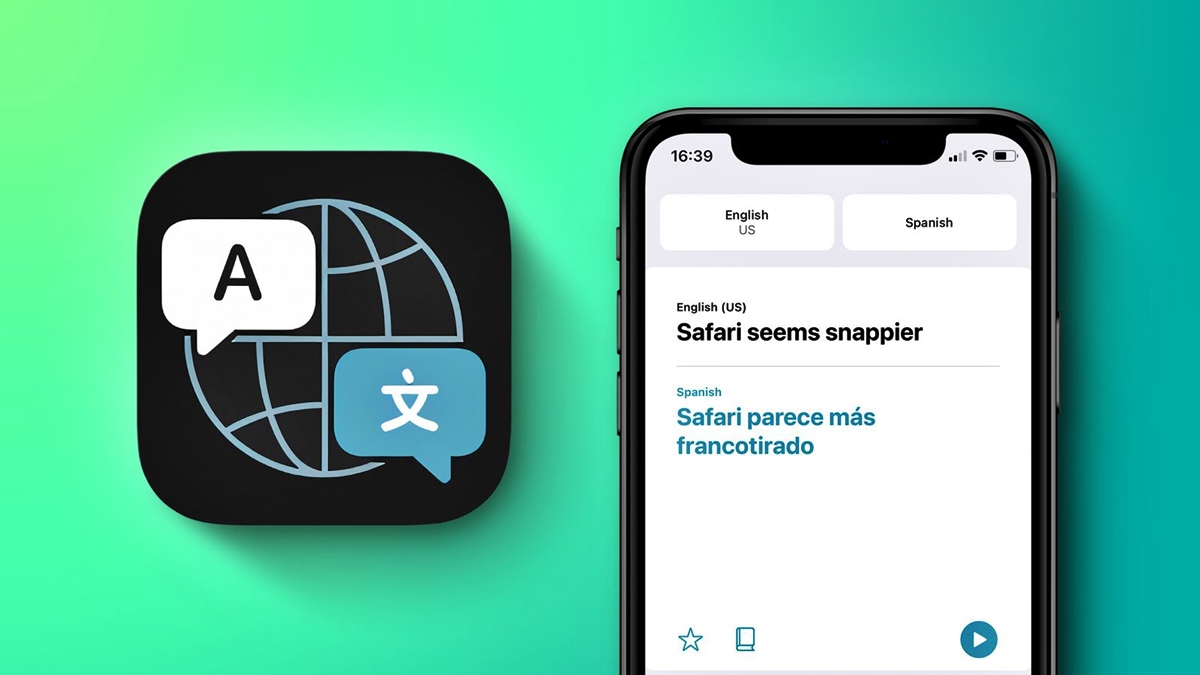
The Apple Translate app is a powerful tool that allows users to easily communicate in different languages. Whether you’re traveling abroad, trying to communicate with someone who speaks a different language, or simply wanting to learn a new language, this app is here to assist you. With its user-friendly interface and intuitive features, the Apple Translate app makes it easy to have real-time conversations, translate written text, and even learn pronunciation. In this article, we will explore how to make the most out of the Apple Translate app and provide you with some tips and tricks along the way. So, grab your iPhone or iPad and let’s dive into the world of multilingual communication!
Inside This Article
- Section 1: Overview of the Apple Translate App
- Section 2: Getting Started with the Apple Translate App
- Section 3: Translating Text with the Apple Translate App
- Section 4: Using the Conversation Mode in the Apple Translate App
- Section 5: Customizing the Apple Translate App Settings
- Section 6: Tips and Tricks for Efficiently Using the Apple Translate App
- Conclusion
- FAQs
Section 1: Overview of the Apple Translate App
The Apple Translate app is a powerful tool for language translation and communication, designed to break down language barriers and facilitate seamless conversations across different languages. It is available on iOS devices such as iPhones and iPads, making it easily accessible for users on the go.
With the Apple Translate app, you can translate text and even have real-time conversations with people who speak different languages. It supports a wide range of languages, including but not limited to English, Spanish, French, German, Chinese, Japanese, and many more.
One of the key features of the Apple Translate app is its ability to work offline. This means that even if you don’t have an internet connection, you can still use the app for translation purposes, making it incredibly convenient when traveling to remote areas or places with limited internet access.
The app offers a simple and intuitive user interface, allowing users to easily navigate through its various features. Whether you’re a novice or an experienced language learner, you’ll find the app easy to use and understand.
Additionally, the Apple Translate app employs advanced machine learning technology to provide accurate translations. The more you use the app, the smarter it becomes, improving its translation capabilities over time.
Whether you’re traveling abroad, communicating with foreign friends and colleagues, or simply learning a new language, the Apple Translate app is a versatile and indispensable tool that can assist you in overcoming language barriers and facilitating effective communication.
Section 2: Getting Started with the Apple Translate App
Once you’ve downloaded and installed the Apple Translate app on your iPhone or iPad, you’re ready to get started. In this section, we’ll walk you through the initial setup and basic navigation of the app.
When you first open the Apple Translate app, you’ll be greeted with a simple and intuitive interface. The main screen consists of two text input areas: one for the source language and another for the target language. You can either type the text or use the microphone button to dictate the translation.
Before you start translating, make sure you have an active internet connection, as the Apple Translate app requires an internet connection to access its vast library of language data. Once you’re connected, you’re ready to dive into the world of multilingual communication.
When selecting the source and target languages, you have a wide range of options to choose from. Apple Translate supports over 100 languages, including popular languages like English, Spanish, French, German, Chinese, and many more. Simply tap on the language button to choose your desired languages.
After selecting the languages, you can enter the text you want to translate into the source language input area. As you type or dictate, the app will instantly start translating the text into the target language. The translated text will appear in the target language input area, allowing you to review and make any necessary adjustments.
If you want to switch the source and target languages, you can do so with a single tap on the swap button located between the two text input areas. This feature is particularly useful when engaging in conversations with someone who speaks a different language.
In addition to text translation, Apple Translate also offers a voice translation feature. By tapping the microphone button, you can speak out your sentences, and the app will automatically translate them into the target language. This is especially handy for quick translations on the go.
One of the standout features of the Apple Translate app is its offline translation capabilities. You can download specific language packs in advance, allowing you to translate text even without an active internet connection. This means you can use the app while traveling or in areas with limited network coverage.
Now that you’re familiar with the basic functionality of the Apple Translate app, you’re ready to start exploring its various features. Whether you’re traveling, learning a new language, or communicating with international colleagues, the Apple Translate app is a powerful tool that can make your life easier.
Section 3: Translating Text with the Apple Translate App
One of the most powerful features of the Apple Translate app is its ability to translate text from one language to another with just a few simple steps. Whether you need to understand a sign, a menu item, or any written text in a foreign language, the Apple Translate app has you covered.
To get started with text translation, open the Apple Translate app on your iPhone or iPad. You will be greeted with a simple and intuitive interface.
Next, select the input language by tapping the language button at the top of the screen. This is the language of the text you want to translate. The Apple Translate app supports a wide range of languages, so you can easily find the language you need.
Once you have selected the input language, you can proceed to enter the text you want to translate. You can type the text manually using the on-screen keyboard, or you can use the convenient option to paste text from your clipboard.
After entering the text, tap the translation button to instantly get the translation in the desired output language. The app will display the translated text on the screen, as well as provide an audio pronunciation of the translation.
If you need to translate multiple sentences or paragraphs, you can tap and hold the translation button to enter conversation mode. This mode allows you to have a back-and-forth conversation with someone in a different language, with the app automatically translating each sentence for you.
The Apple Translate app also offers the option to save translated texts for future reference. If you find a translation particularly helpful or want to revisit it later, simply tap the star icon to save it to your favorites. You can access your saved translations anytime by tapping the Favorites tab.
Additionally, the app supports both landscape and portrait orientations, making it easy to use regardless of how you hold your device. It also includes a dark mode option for comfortable usage in low-light conditions.
With its accurate translations, user-friendly interface, and useful features, the Apple Translate app is an indispensable tool for anyone needing to quickly and effortlessly translate text. Whether you’re traveling, learning a new language, or simply trying to communicate with someone from another culture, the Apple Translate app will help you break down language barriers and bridge the communication gap.
Section 4: Using the Conversation Mode in the Apple Translate App
One of the most powerful features of the Apple Translate App is the Conversation Mode. This mode allows you to have real-time conversations with people who speak different languages, breaking down barriers and enabling effective communication. Whether you’re traveling to a foreign country or simply interacting with someone who speaks a different language, the Conversation Mode in the Apple Translate App is a game changer.
To initiate the Conversation Mode, open the Apple Translate App and select the languages you and your conversation partner will be using. This can be done by tapping on the language icons at the top of the app interface. Once you have selected the languages, you’re ready to start the conversation.
When using the Conversation Mode, you can either type in your messages or use the speech recognition feature to speak directly into your device. The app will automatically translate your message into the selected language and display it to your conversation partner. Likewise, their responses will be translated back into your language, allowing for seamless communication.
One of the key benefits of the Conversation Mode is its ability to recognize multiple languages. This means that you can have a conversation with someone who speaks a different language without having to switch languages manually. The app will detect the language being spoken and provide translations accordingly, making the conversation flow smoothly.
Furthermore, the Conversation Mode offers a split-screen view, where both your message and the translated response are displayed simultaneously. This makes it easy to follow the conversation in real-time and ensures that there are no misunderstandings or miscommunications.
In addition to text translations, the Apple Translate App also supports voice translations in the Conversation Mode. This means that you and your conversation partner can speak directly into your devices, and the app will provide instant translations of your spoken words. This feature adds a level of authenticity and fluency to the conversation, making it feel more natural and effortless.
The Conversation Mode in the Apple Translate App is designed to facilitate genuine interactions and bridge language barriers. It promotes inclusivity and empowers individuals to communicate effectively, regardless of the languages they speak. Whether you’re traveling, meeting new people, or working in a multicultural environment, the Conversation Mode in the Apple Translate App is an invaluable tool for breaking down language barriers and fostering meaningful connections.
Section 5: Customizing the Apple Translate App Settings
Customizing the settings of the Apple Translate app allows you to personalize your translation experience and optimize the app to suit your preferences and needs. Here are some key settings that you can customize:
1. Language Preferences: In the app settings, you can select your preferred languages for translation. You can choose the language you want to translate from and the language you want to translate to. Apple Translate supports a wide range of languages, so you can easily communicate with people from different parts of the world.
2. Voice Output: The Apple Translate app allows you to choose the voice for the translated text. You can select different voices and even adjust the speaking rate to make the translations sound more natural and clearer. This feature can be particularly useful when you need to listen to translations instead of reading them.
3. Offline Translation: If you frequently find yourself in areas with limited or no internet connectivity, you can enable offline translation in the app settings. This feature allows you to download language packs for offline use. Once downloaded, you can translate text even without an internet connection, making it convenient for traveling or situations where internet access is unreliable.
4. Auto-Detect Language: The Apple Translate app can automatically detect the language of the text you enter. By enabling this feature, you can save time by not having to manually select the language each time. The app will analyze the text and determine the language, providing you with quick and accurate translations.
5. Display Options: You can also customize the display options in the app settings. You can adjust the font size, enable or disable the dark mode, and choose the text alignment that suits your reading preferences. These customization options ensure that the translations are easy to read and visually appealing.
6. History and Favorites: The Apple Translate app keeps a record of your translation history. You can access this history in the app settings and review your past translations. Additionally, you can mark specific translations as favorites, making it easier to access frequently used phrases or important translations.
By customizing these settings, you can tailor the Apple Translate app to your liking and enhance your translation experience. Experiment with different options and find the settings that work best for you.
Section 6: Tips and Tricks for Efficiently Using the Apple Translate App
Now that you are familiar with the basics of the Apple Translate app, let’s explore some tips and tricks to enhance your experience and make the most out of this powerful tool:
- Download language packs: To ensure smooth translation even when offline or in areas with a weak internet connection, make sure to download the necessary language packs beforehand. This way, you can access translations without relying on an internet connection.
- Use the conversation mode: The conversation mode in the Apple Translate app allows for seamless back-and-forth translation between two languages. To make the most of this feature, ensure that both speakers hold their devices close to each other for accurate and efficient translation.
- Take advantage of the microphone button: Instead of manually typing in text, utilize the microphone button in the app to dictate your sentences. This can save time and make the translation process faster, especially when dealing with longer phrases or sentences.
- Utilize the split-screen mode: If you need to refer to another app or website while using the Apple Translate app, you can activate the split-screen mode on your device. This enables you to have both apps visible simultaneously, making it easier to translate and view content side by side.
- Practice pronunciation: The Apple Translate app not only helps you understand translations but also assists in improving your pronunciation. Take advantage of the playback feature to listen to the correct pronunciation of translated phrases and practice speaking them aloud.
- Experiment with different dialects: If you’re traveling to a region with specific dialects or accents, the Apple Translate app provides options for selecting different dialects within a language. This allows for more accurate translations tailored to the local dialect, ensuring better communication.
- Save frequently used phrases: If you find yourself frequently using certain phrases or sentences, the Apple Translate app allows you to save them as favorites. This feature saves you time by providing quick access to commonly used translations, eliminating the need for repetitive typing.
- Explore the history feature: The Apple Translate app keeps a history of your translations, allowing you to refer back to previous translations for future use. This is particularly useful when learning a new language or when you need to revisit a specific translation at a later time.
- Stay up to date: Apple regularly updates its apps, including the Translate app, to introduce new features and improvements. To ensure you have the latest functionalities and enhancements, make sure to keep your app updated to the latest version.
By using these tips and tricks, you can maximize your efficiency and accuracy when using the Apple Translate app. Whether you’re traveling to a new country or expanding your language skills, this app is a valuable tool that can make communication easier and more accessible.
In conclusion, the Apple Translate app is a powerful tool that allows users to communicate and understand different languages with ease. Whether you’re traveling to a foreign country, conducting business internationally, or simply trying to learn a new language, this app has you covered. Its intuitive interface, accurate translations, and convenient features make it a valuable companion for any language-related task.
With the ability to translate text, speech, and even use the camera to translate written words, the Apple Translate app offers a comprehensive solution for overcoming language barriers. The built-in language dictionary and phrasebook further enhance its functionality, making it an indispensable tool for anyone seeking to communicate effectively in various languages.
So, whether you’re a frequent traveler, a language enthusiast, or someone who simply wants to break down language barriers, give the Apple Translate app a try. You’ll be amazed at how it can make communication across different languages easier and more accessible than ever before.
FAQs
1. What is the Apple Translate App?
The Apple Translate app is a powerful tool for translating languages on your iPhone or iPad. It allows you to communicate with people from different parts of the world by translating text and speech between supported languages.
2. How do I download the Apple Translate App?
The Apple Translate app comes pre-installed on devices running iOS 14 and later versions. If you’re using an older version of iOS, you can download the app from the App Store. Simply open the App Store, search for “Apple Translate,” and tap the “Get” button to install it.
3. Which languages are supported by the Apple Translate App?
The Apple Translate app currently supports a wide range of languages, including but not limited to English, Spanish, French, German, Chinese, Japanese, Korean, Italian, Russian, and Arabic. You can check the app for a complete list of supported languages.
4. How can I translate text using the Apple Translate App?
To translate text using the Apple Translate app, simply open the app and select the languages you want to translate from and to. Then, type or paste the text you wish to translate into the provided field. The app will instantly translate the text for you.
5. Can I use the Apple Translate App offline?
Yes, the Apple Translate app supports offline translation for downloaded languages. You can download language packs to your device, allowing you to use the app even without an internet connection. However, some features, such as real-time voice translation, may require an internet connection.
