Chrome is the go-to browser on mobile for most people when they are out and about — its 62% global market share as reported by StatCounter proves that. It comes from none other than Google, so one can expect that the browser can provide powerful and fast performance. But if there’s one thing users have been wondering, it is how to use Chrome extensions on Android or iOS.
Chrome extensions enhance the Google Chrome browser with added features. It is exclusive for Chrome users on PC, at least before. Nowadays, you can also enjoy Google Chrome extensions on Android and that is what this article will be talking about.
Also read: Safest Browsers You Can Use
What Is a Chrome Extension?
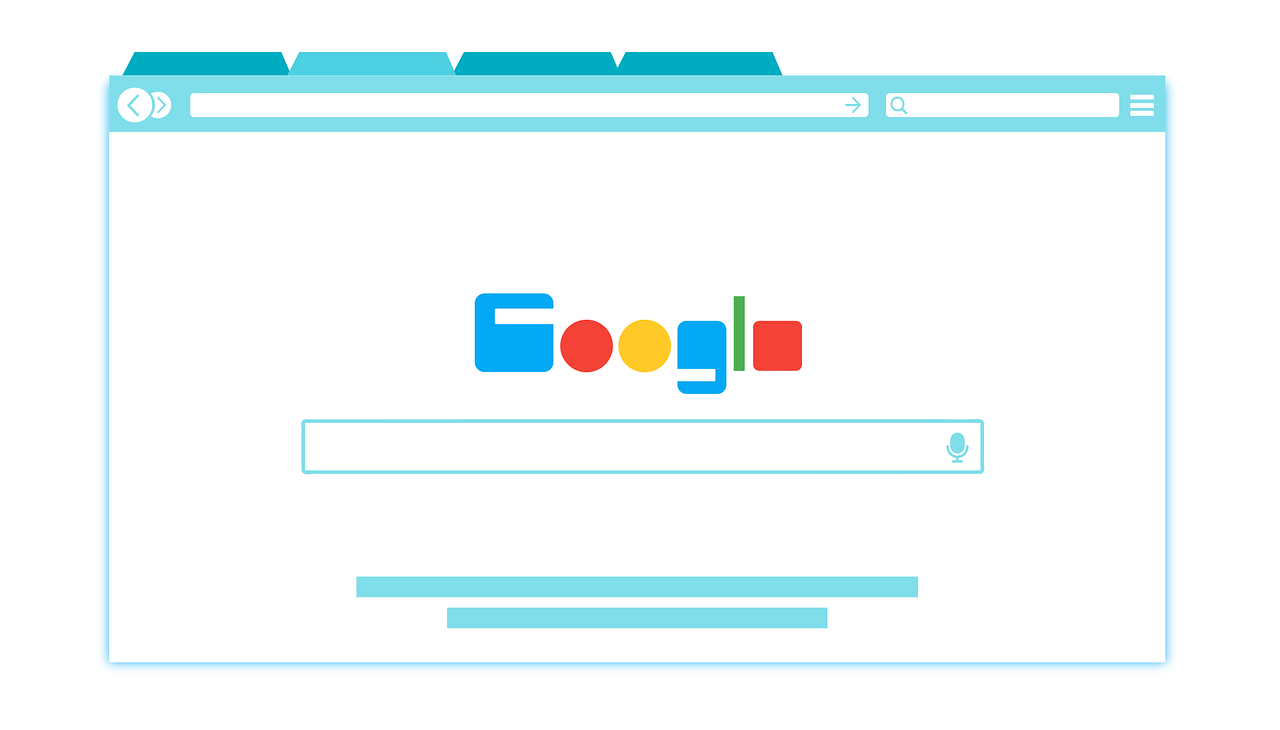
Chrome extensions are programs or plugins that you can install on your Google Chrome browser. They are like mini-applications that can add other functionality to the browser and change how you see a website. Its purpose varies, from adding more security when browsing, helping you remember passwords, or making your online activities more efficient.
You can get a Chrome extension from Chrome Web Store, which has at least 188,620 extensions under the hood to date. Some of the most downloaded types are productivity toolkits, communication web apps, and Chrome interface enhancers to name a few.
Do Chrome Extensions Work on Android?
The straightforward answer is no. Chrome extensions are something PC users have long been enjoying but are missing for mobile chrome users. They won’t work on mobile Chrome because of the difference in architecture between the two versions of the browser.
However, that doesn’t mean that you can no longer use Chrome extensions on your mobile device, or your Android phone at the very least. After all, Chrome is no longer alone in its ability to run extensions and plugins. Let’s now then find out how you can use Chrome extensions on Android, shall we?
How to Use Chrome Extension on Android Then?
You won’t be able to use extensions on mobile Chrome browser — we have established this fact enough — but other mobile browsers might allow you to do so. Enter Kiwi Browser.
Kiwi Browser is a mobile Internet browser that is based on the same open-source software that Chrome uses, Chromium, combined with Webkit. That said, Kiwi is closely similar to Google Chrome with almost the same features and functionality. But one thing that makes Kiwi better than Chrome is its ability to install Chrome extensions on mobile.
That aside, Kiwi Browers has other features that make it a standout in its department. For one, it can block annoying notifications and allows you to import and export bookmarks from and to other browsers. If in case you are into Cryptocurrency, it has a “cryptojacking” protection, a first of its kind for a mobile browser, that supposedly prevents hackers from mining your coins.
With over five million downloads on Google Play Store, it is now gaining more positive reviews. One of the major letdowns of the browser, however, is its unavailability for iOS devices.
1. Download Kiwi Browers from Google Play Store
You can easily install the Kiwi Browser to your phone through Play Store. Since it’s already available to the official app marketplace for Android, it should install automatically once downloaded just like other apps would do. There’s also no need to tweak your settings to install an app from unknown sources, which could compromise your device’s security.
2. Launch Kiwi Browser and Enable Extension
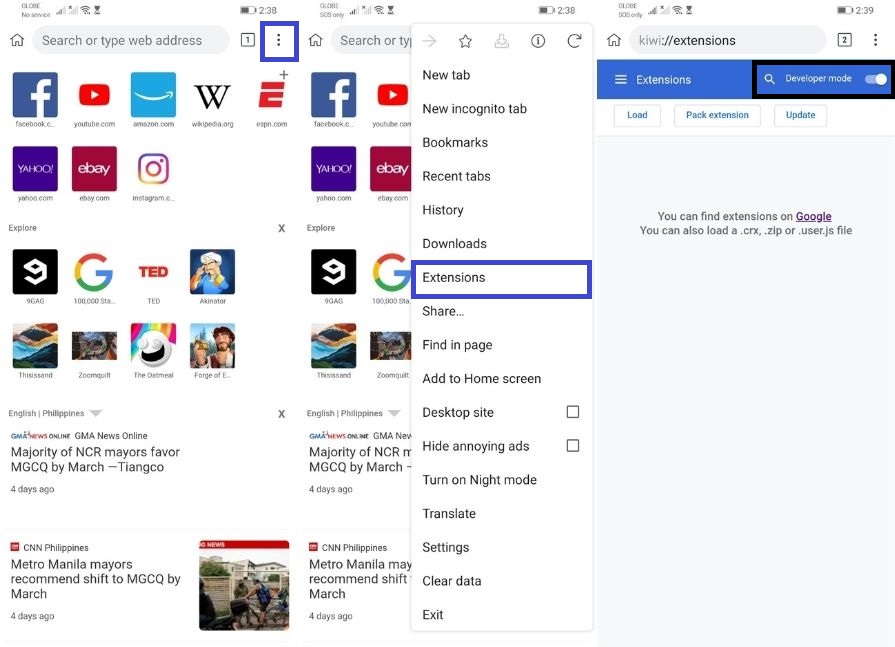
Once the app is installed, look for it on your app drawer and launch. From its home page, click on options presented as the three vertical dots ( ⋮ ) at the top-right corner of your screen. Select Extensions among the list and switch the toggle button next to developer mode. This will enable you to add an extension from the Chrome web store.
3. Install Extensions to Kiwi Browser
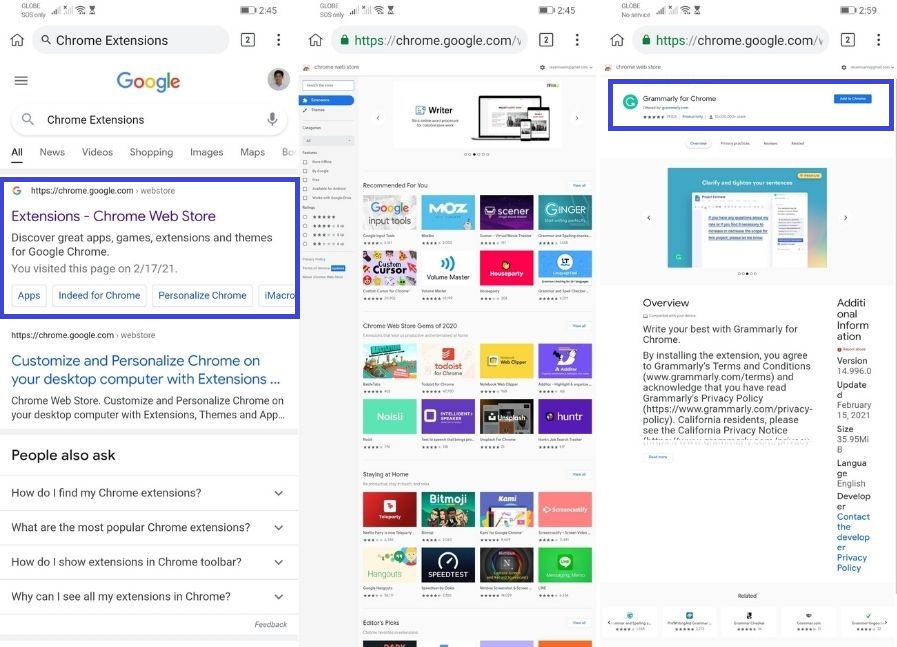
You can either manually paste the Chrome Web Store link to Kiwi Browser’s search bar or click the link provided on the Extensions page to see the available extensions you can use. Once you are in the Chrome Web Store, select the extension you want. Similar to Google Chrome PC, an install button will appear next to an extension.
4. Try Out and Manage Your Extensions
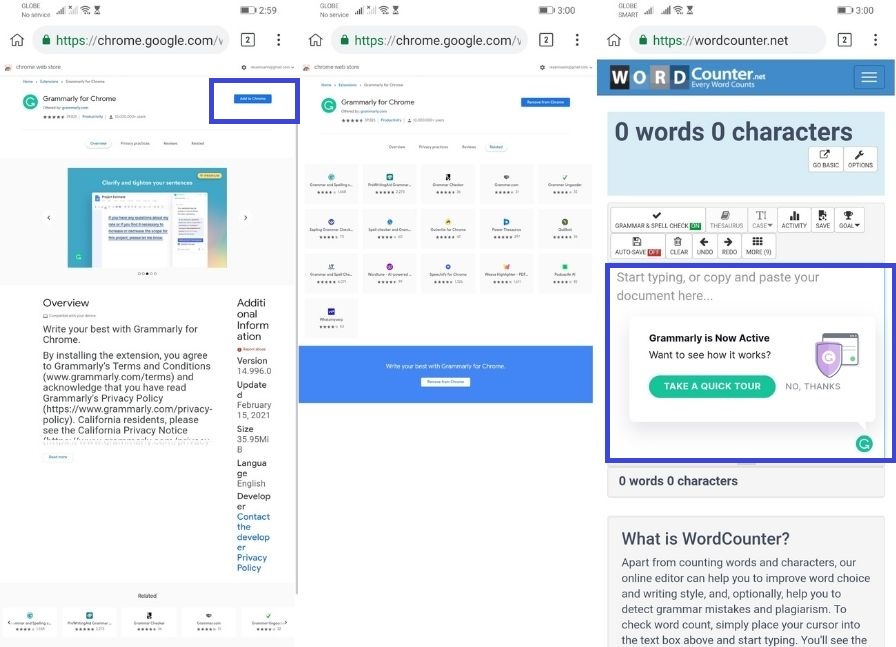
Check if the extensions you have installed are working properly. We have tried the Grammarly plugin and as you can see, it is fully integrated with the browser.
You can update, disable, or remove extensions on Kiwi Browser through the Extensions page. From the homepage, click on options presented as the three vertical dots ( ⋮ ) at the top-right corner of your screen, then select extensions. From there, you should be able to view the list of extensions on your browser with the option to remove, disable, and update.
Best Chrome Extensions to Use on Browser
There might be a lot of Chrome extensions to choose from, but not all of them can serve their purpose. Some are either outdated or poorly developed, which is why it also helps to be prudent on what plugins you install on your mobile browser. That said, here are some of our favorite Chrome extensions that will optimize your mobile browsing.
1. Grammarly
We’ll guess, you have at least two social media accounts. When adding a post or a caption to a photo, it’s embarrassing when you type the wrong words or worst have your grammar all over the place — the Grammarly browser extension can certainly help you with that. By installing the plugin directly to your browser, it checks and suggests corrections to the things you type before you add a post. It doesn’t only work for social media. It also works when writing an online document, doing a draft of an email, or sending a chat through a browser.
2. Adblock Plus
The Internet throws us countless ads when browsing online. While you can install an ad-blocker app to your phone, adding an ad blocker plugin still works best when you want to get rid of annoying pop-ups or ad banners to your browser. One perfect example of this is Adblock Plus — a free ad-blocker program. It does not remove ads altogether. It takes consideration of the Acceptable Ads (AA) initiative, which gives you advertisements that matter to you.
3. Todoist
Once you get on the screen, it can get a bit hard to keep track of your tasks and stay on the business. If you too are easily overwhelmed by the Internet, installing Todoist on your mobile browser might help you accomplish things that really matter. A productivity app by origin, this Chrome extension will let you streamline the tasks you need to do on a browser. It allows users to create a reading list, organize tasks, and remember deadlines among others.
4. Instant Dictionary
You might already encounter an English word you are not familiar with while browsing online once or twice. This is likely to happen even for native English speakers, which is why the Instant Dictionary chrome extension is very helpful. Just by highlighting the word of which meaning you do not know, you will be able to view its definition without leaving the page you are currently in. If you are a Chinese starting to learn English, you might find it helpful that this plugin also displays definitions in Chinese characters.
5. Clean Master
As you surf the Internet, your browser would accumulate caches overtime. They supposedly help websites load up faster when you revisit them, but too much of them will also drag your browser’s performance. If you are not so familiar with how to clear caches on browsers, the Clean Master Chrome extension will help you do it in one click. Similar to an Android cleaner app, it also clears up cookies, histories, and even password if you would allow it to — but on browsers.
Are Chrome Extensions Safe?
When you use extensions on your browser, you basically grant them permission to read and modify certain data on your browser. You also leave them sitting around on your browser, so they might also see the things you do on the Internet. That said, Chrome extensions are potentially dangerous if you don’t practice precaution when using them.
This is not to say that browser extensions are not safe to use altogether. It’s just that, like for mobile apps, some might contain malware that can put your device at risk. If you want to be careful, installing extensions from verified web stores or authors might help. We also won’t recommend that you install multiple or too many extensions on your browser. Not only will it increase the privacy risk on your device, but it can also affect the performance speed of your browsers.
Takeaways
The added features that extensions bring to browsers can help you accomplish more — PC users can attest to that. But if you rely more on mobile, it might be something that you are missing before. Thankfully for Kiwi Browser, you can now also take advantage of Chrome extensions on Android. We just hope that we can also do the same for the Chrome mobile browser. This is not something impossible — a not-so-known browser has done it, so why do a browser as big as Google can’t?
What Chrome extension have you tried on Android? Let us know!
