Google Chrome has Incognito. Firefox and Opera have their own version. Joining the mix of safest browsers is, of course, Safari private browsing. While normal browsing can trace all your browsing history, private browsing using Safari puts smoke-screen-like protection to hide your online activity in plain sight. As a result, Safari will not be able to track the websites you visited and it won’t be able to record your search history long after you exit Private Browsing Mode.
But have you ever paused to ponder on what other things go in the background when using Safari private browsing? And if you don’t know it already, how can you access private browsing on iPhone and on Mac? This article will shed new information about this feature and what you can expect.
Related: Top 11 Fixes for Safari Not Working on iPhone and iPad
Inside This Article
What Does Safari Private Browsing Mean
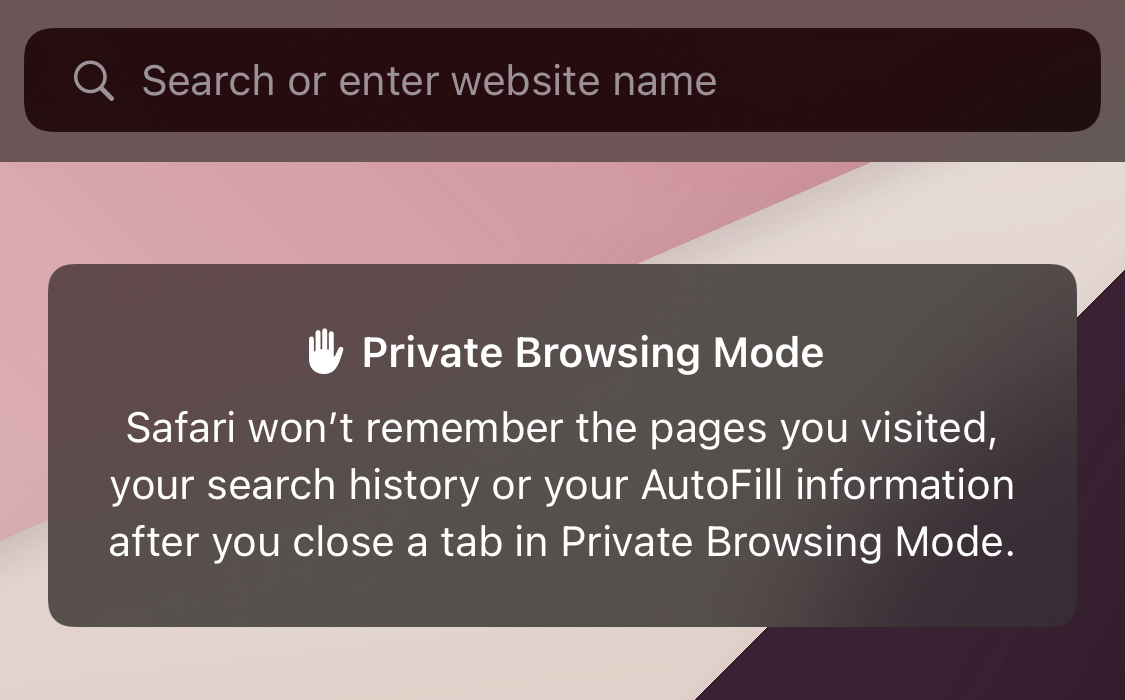
Every time you open a web browser, the application tracks and records your browsing history. This includes the web pages you visited, your searches, and even autofill information. Hence, the rise to prominence of private browsing. When you use Safari private browsing on iPhone or Mac, Safari won’t be able to keep those records. By extension, your browsing history will not be made available on other devices where your iCloud or Apple ID has been logged in.
Other things private browsing on Safari should do are the following:
- Safari will not send a record of the web pages in iCloud.
- Safari Smart Search will not give information pertaining to your searches.
- No records of your downloads will be saved on the browser.
- Your Private window will not show up on another iOS device when using Handoff.
- Safari won’t save new cookies and website data.
Now, on to the part where you can access this feature using Safari.
Download Safari from Apple App Store
How to Enable Safari Private Browsing
Safari is a browser made by Apple for Apple devices (i.e. iPhone, iPad, iPod, and Macbook). Browsing privately using this platform is enabled for both the mobile version and Macbook. Below are the guides to access this feature easily on your iPhone/iPad/iPod and Macbook.
A. Enabling Private Browsing on Safari with iPhone/iPad/iPod
If you own any of these devices, chances are you would be using Safari as your preferred browser. That should make it easy for you to access the window for browsing privately.
- Download Safari on Apple App Store if you haven’t already.
- Open Safari, then tap on the Tabs icon on the lower right corner of the screen.
- Tap the Tabs option on the lower middle section of the screen to open the Menu.
- Select Private to open a private browsing window.
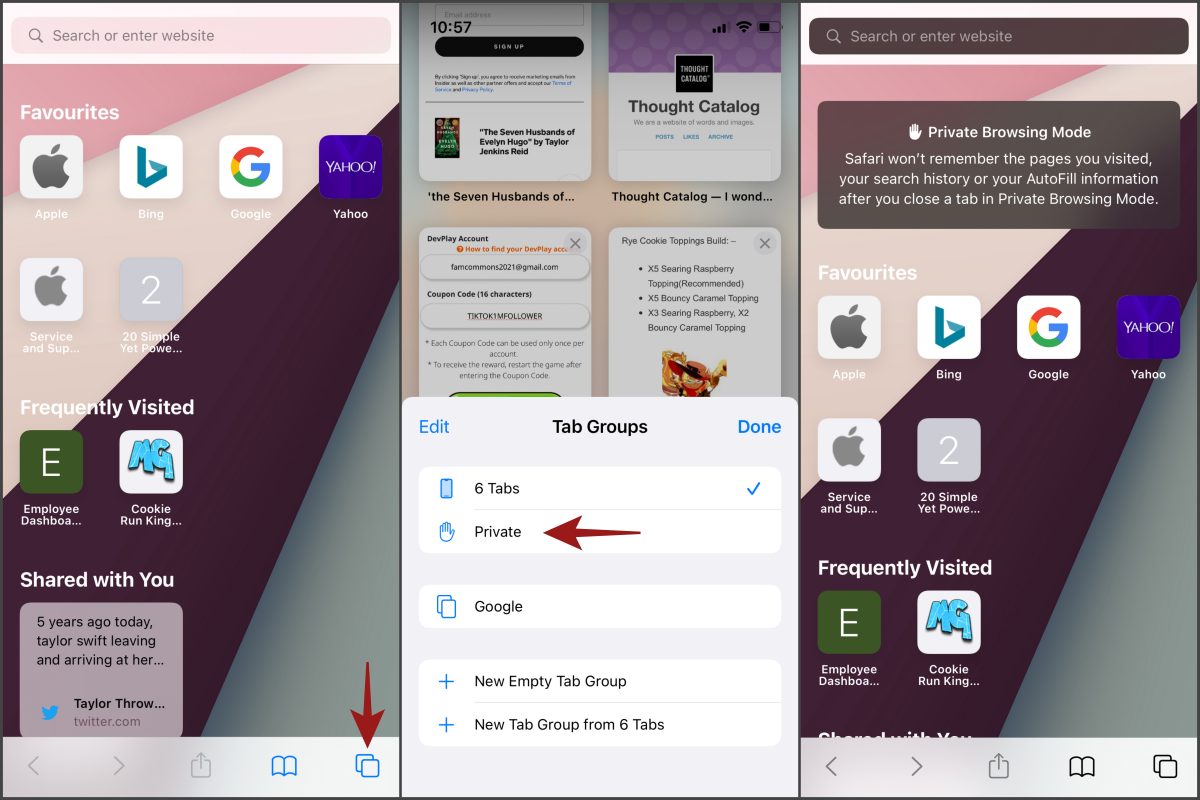
To know that you are in a private browsing window, the search bar should be in semi-transparent black as seen in the photo above. A white search bar indicates you are in public browsing mode.
B. Enabling Private Browsing on Safar Mac
Safari is the preferred browser for Mac users around the world. Not only has it evolved to become an efficient browser, but it also values and guarantees privacy like no other. Here’s how to open the incognito tab on Safari for Mac:
- Open Safari for Mac.
- Choose File then click on New Private Window.
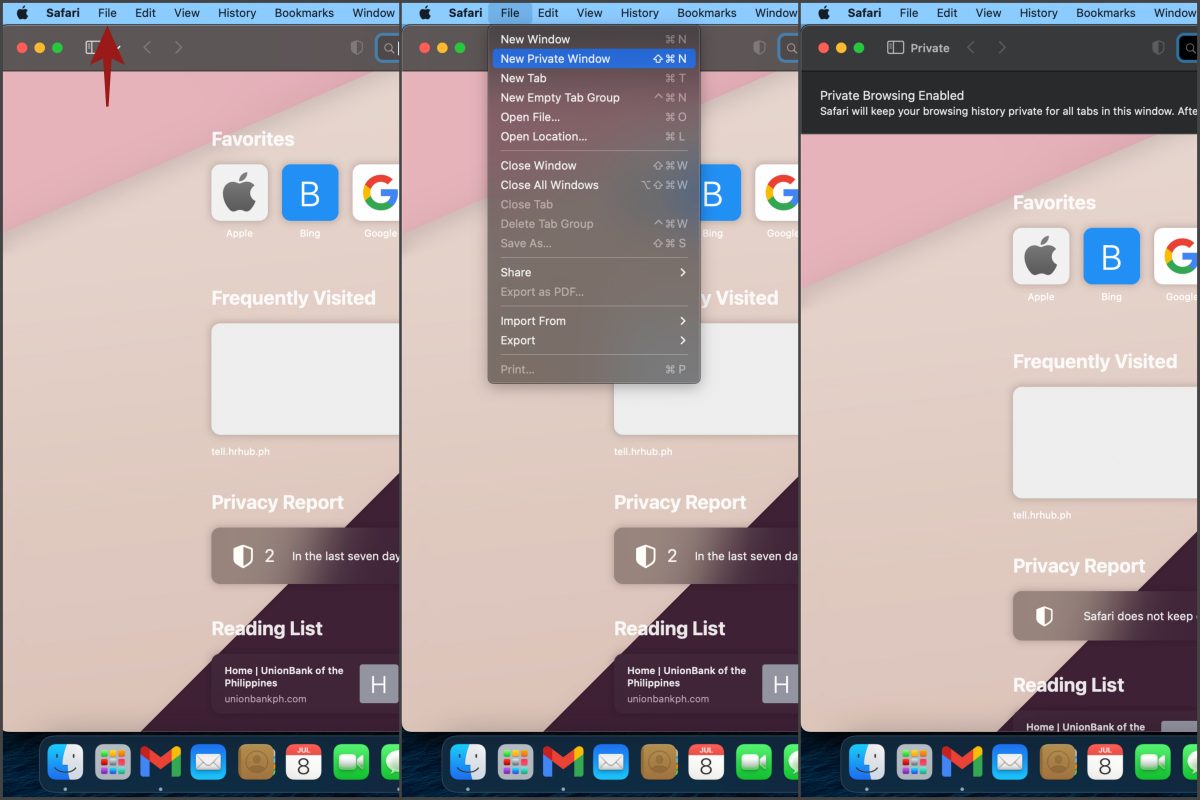
A darker Smart Search field with white text characterizes a private window on Safari. Additionally, the Show Sidebar icon would indicate Private.
How to Turn Off Private Browsing in Safari
Isn’t it cool to be able to mask your browsing data every once in a while? However, there are reasons that would require you to simply turn it off. We’ll leave that as it may — all you need to do is to know how to turn off private browsing on Safari.
A. On iPhone and iPad
Being able to browse privately on Safari for iPhone or iPad has its perks. But here’s how you can revert back to public browsing just for reference:
- Launch Safari web browser on your device.
- Tap on the Tabs button.
- Select the Private button and then select the Tabs option.
- Lastly, tap on Done.
From here, Safari for iPhone or iPad should be able to track your browsing activities once again.
B. On Your Macbook
Of course, we wouldn’t leave out a guide for Macbook because chances are you own one, too. The simplest way to close the private browsing window is to simply close all the tabs you opened on Safari private browsing.
Alternatively, here’s another way for you to close the incognito tab on Mac.
- On your Mac, click on the Apple logo in the upper left-hand corner of the screen.
- Select System Preferences the click on Screen Time.
- Click on Options in the lower left-hand corner of the new window.
- Then, click Turn On.
- Now select Content & Privacy. If the switch for this is off, click Turn On.
- Under Web Content, click Limit Adult Websites.
From here, you need to restart Safari for the changes to take effect.
Is Safari Private Mode Available for Guest Browsing?
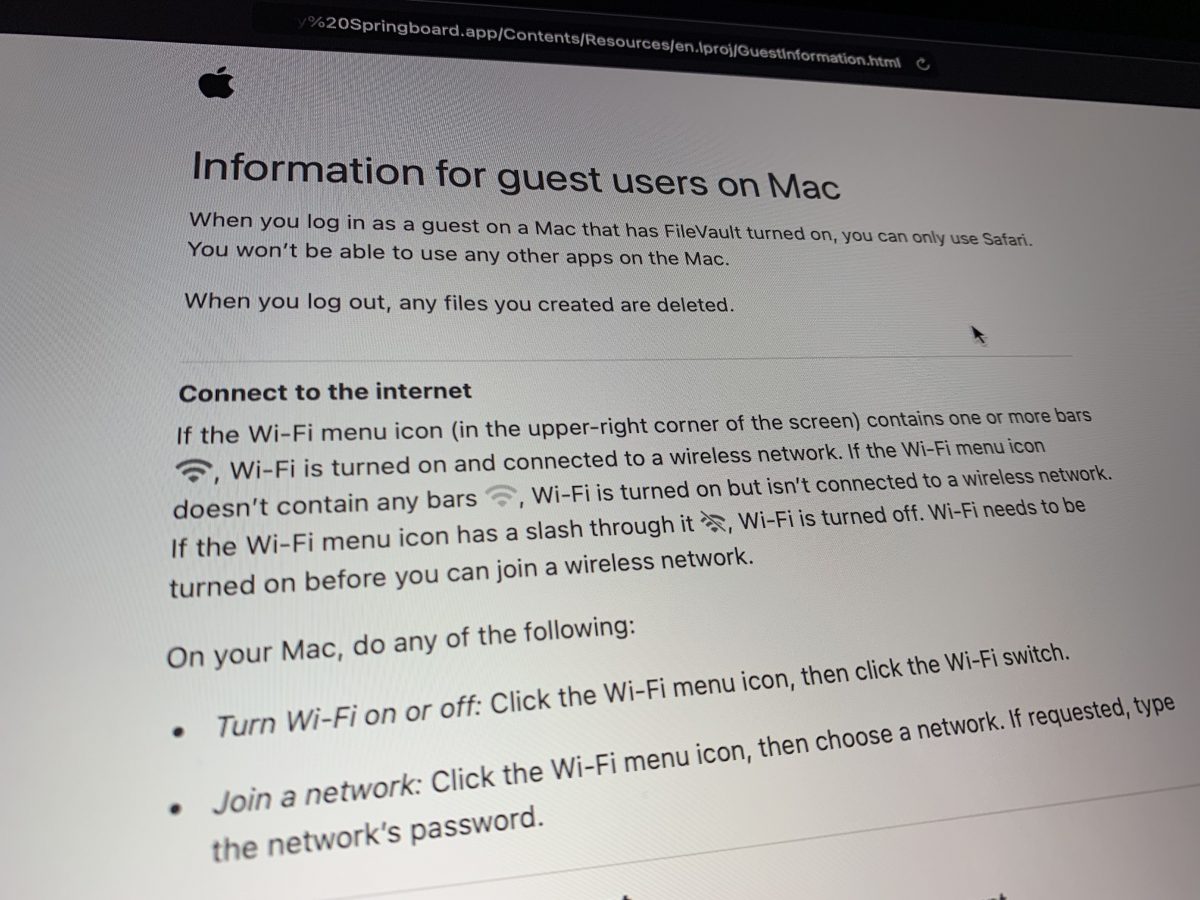
Guest Browsing is a way for other people to use your Macbook. Guest Users are only allowed to use your Macbook as a Safari-browsing-only interface. Here’s the catch: when you are Guest Browsing, any browsing data will not be saved into the browser’s database. Safari Private Mode is also available while Guest Browsing. However, when you log out of Guest User, none of the data will be available for review or access when you log in using your actual account.
Is Private Mode in Safari Really Private?
The “private” in private browsing does sound promising. It implies browsing that is free from being tracked by anyone, your browsing data aren’t going to be hijacked, and it ultimately upholds security. Maybe it does? Or maybe, it does not. On the other hand, private browsing has its scopes and limitations.
Scope: Private browsing on Safari for iPhone, iPad, or Macbook makes it impossible for other devices to track your browsing data. Other devices where your Apple ID is logged in.
Limitation: Your data is not secured from breaches, especially if carried out by someone who knows a bevy about computer technology (i.e. hacking).
Scope: Browsing privately on Safari makes you anonymous within the Apple ecosystem.
Limitation: Private Mode does not put a complete blanket of anonymity against your company’s IT department, service provider, the government, or any hacker.
However, we can’t excuse the perceived benefits of Private Mode on Safari.
Final Thoughts
We all value privacy and we will try to go the extra mile to protect it. Safari private browsing on iPhone, iPad or Mac offers that crucial blanket of protection. We can debate the safety of private browsing but at the end of the day, the decision of whether or not to go for “private mode” falls in the hands of the user.
