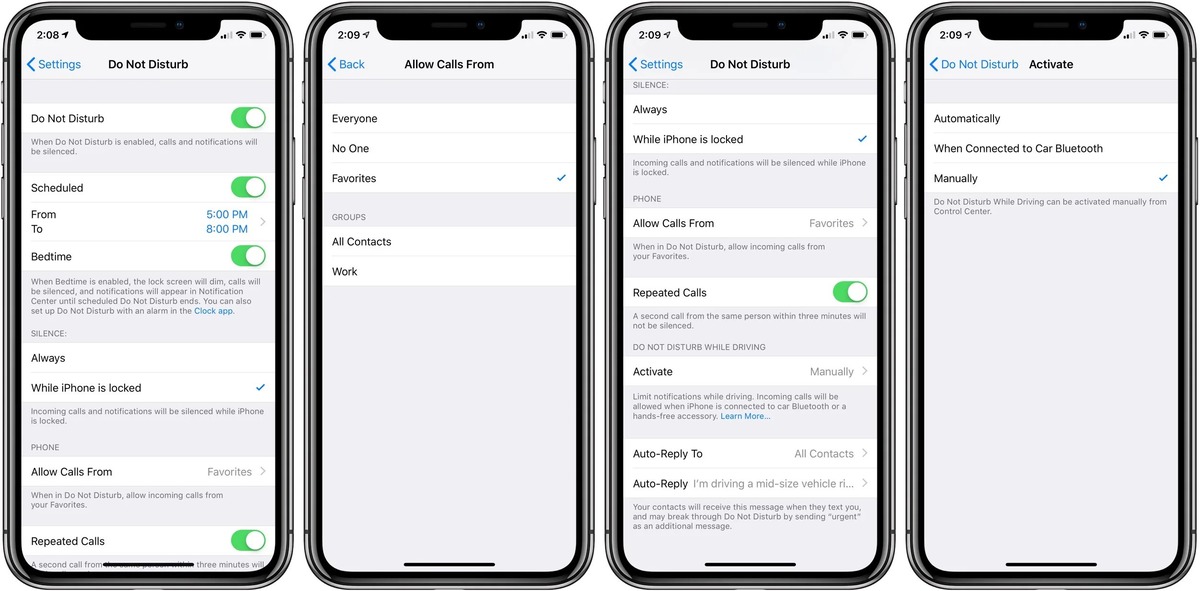
Are you tired of unwanted interruptions on your iPhone? Do Not Disturb mode can be a lifesaver when you want to stay focused or enjoy uninterrupted sleep. And if you’re an iPhone user, you have an even easier way to control this feature – Siri.
Siri, Apple’s virtual assistant, can help you turn Do Not Disturb mode on or off with just a simple voice command. Whether you’re in a meeting, going to bed, or simply need some time away from notifications, Siri can be your handy go-to for managing this feature.
In this article, we’ll guide you on how to use Siri to control Do Not Disturb mode on your iPhone. Say goodbye to manual toggling and hello to a hands-free way to manage interruptions. Let’s get started with harnessing the power of Siri’s voice command capabilities!
Inside This Article
- Setting Up Siri
- Turning On Do Not Disturb with Siri
- Turning Off Do Not Disturb with Siri
- Conclusion
- FAQs
Setting Up Siri
Setting up Siri on your mobile phone is a straightforward process. To begin, make sure your device meets the requirements. Siri is available on iPhone 4s and later models, as well as iPad 2 and later models. When you have confirmed compatibility, follow these simple steps to get Siri up and running:
1. Open the Settings app on your device.
2. Scroll down and tap on “Siri & Search.”
3. Toggle the switch to enable Siri.
4. At this point, you may be prompted to set up “Hey Siri” if you want to activate Siri using only your voice. Follow the on-screen instructions to complete the setup.
5. You will also have the option to choose your language and voice. Select your preferred language from the list provided and pick a voice that suits your preference.
6. Once you have completed these steps, Siri will be ready to assist you with various tasks and commands, including turning on and off the Do Not Disturb feature.
Turning On Do Not Disturb with Siri
Siri, the voice assistant on your iPhone or iPad, can be a handy tool for managing various settings on your device. One of the features it can assist you with is turning on the “Do Not Disturb” mode. This mode allows you to silence incoming calls, notifications, and alerts, ensuring you can focus on important tasks or enjoy uninterrupted relaxation.
Here’s how you can use Siri to turn on Do Not Disturb:
- Activate Siri by either saying “Hey Siri” or pressing and holding the home button.
- Once Siri is active, simply say the command “Turn on Do Not Disturb.”
- Siri will then confirm that Do Not Disturb mode is enabled and let you know that you will not be disturbed by incoming calls or notifications.
- That’s it! Your device is now in Do Not Disturb mode, allowing you to have uninterrupted time for work, sleep, or other activities.
Using Siri to turn on Do Not Disturb is a quick and convenient way to silence your device without having to navigate through settings menus manually. It’s especially useful when your hands are tied up or when you want to activate Do Not Disturb swiftly without interrupting your current task.
Keep in mind that when Do Not Disturb mode is enabled, your device won’t ring or make any sounds for incoming calls or notifications. However, you can still make emergency calls and receive calls from your designated Favorites contacts if you have allowed them to bypass Do Not Disturb.
Additionally, you can also specify a time duration for Do Not Disturb mode, such as “Turn on Do Not Disturb for one hour” or “Turn on Do Not Disturb until this evening.” Siri can help you set the duration as per your preference.
Now that you know how to activate Do Not Disturb using Siri, you can enjoy uninterrupted time when you need it, without being disturbed by phone calls or notifications.
Turning Off Do Not Disturb with Siri
If you’ve enabled the Do Not Disturb feature on your iPhone and want to turn it off using Siri, you’ll be pleased to know that it’s a quick and easy process. Just follow these simple steps:
1. Wake up Siri by saying “Hey Siri” or by pressing and holding the Home or Side button, depending on the model of your iPhone.
2. Once Siri is activated, simply say something like “Turn off Do Not Disturb.”
3. Siri will then process your request and promptly disable the Do Not Disturb mode on your iPhone.
It’s worth noting that Siri is designed to understand natural language, so you don’t need to provide exact commands. For example, you could say “Siri, please turn off Do Not Disturb” or “Can you disable Do Not Disturb, Siri?” and Siri will still be able to fulfill your request.
If you want to verify that Do Not Disturb has been turned off, simply check your iPhone’s status bar. If the crescent moon symbol is no longer visible, then Do Not Disturb is indeed disabled.
Alternatively, you can also ask Siri for confirmation by saying something like “Is Do Not Disturb off?” and Siri will provide you with the necessary information.
That’s all there is to it! With just a few simple voice commands, Siri can effortlessly disable the Do Not Disturb feature, allowing you to receive notifications and calls as usual.
Keep in mind that Siri is constantly improving and evolving, so as Apple releases updates, new capabilities and functionalities may become available. So, don’t hesitate to explore and experiment with Siri’s capabilities to make the most out of your iPhone’s features.
Conclusion
In conclusion, Siri is not only a helpful virtual assistant but also a convenient tool for managing the Do Not Disturb feature on your iPhone. With just a few simple commands, you can easily turn Do Not Disturb on or off, allowing you to focus on your tasks or enjoy uninterrupted relaxation. Whether you’re in a meeting, sleeping, or just need some peace and quiet, Siri can come to your aid and make your life easier.
By utilizing this powerful feature, you can ensure that important calls or notifications don’t disturb you when you need some undisturbed time. So why not give it a try? Explore the various Siri commands and unleash the full potential of your iPhone’s Do Not Disturb feature. Say goodbye to unnecessary interruptions and hello to a more peaceful and productive mobile experience!
FAQs
Q: How do I activate Siri on my iPhone?
A: To activate Siri on your iPhone, simply press and hold the side button or the Home button (depending on the model) until you see the Siri interface appear on the screen. You can also use the voice command “Hey Siri” if you have enabled this feature in your device settings.
Q: Can I use Siri to turn on Do Not Disturb mode?
A: Yes, you can use Siri to turn on Do Not Disturb mode on your iPhone. Simply activate Siri and say, “Turn on Do Not Disturb.” Siri will disable all incoming calls, messages, and notifications until you manually turn off the Do Not Disturb mode.
Q: How can I turn off Do Not Disturb mode using Siri?
A: To turn off Do Not Disturb mode using Siri, activate Siri and say, “Turn off Do Not Disturb.” Siri will disable the Do Not Disturb mode, and you will start receiving calls, messages, and notifications as usual.
Q: Can I schedule Do Not Disturb mode using Siri?
A: Yes, you can schedule Do Not Disturb mode using Siri. Simply activate Siri and say, “Schedule Do Not Disturb for [time].” Siri will set a specific time range during which your iPhone will automatically enter Do Not Disturb mode each day.
Q: Is it possible to customize Do Not Disturb settings with Siri?
A: Yes, Siri allows you to customize Do Not Disturb settings on your iPhone. For example, you can ask Siri to only allow calls from specific contacts, allow repeated calls to come through, or set an emergency bypass for certain contacts. Just activate Siri and ask for the desired customization options.
