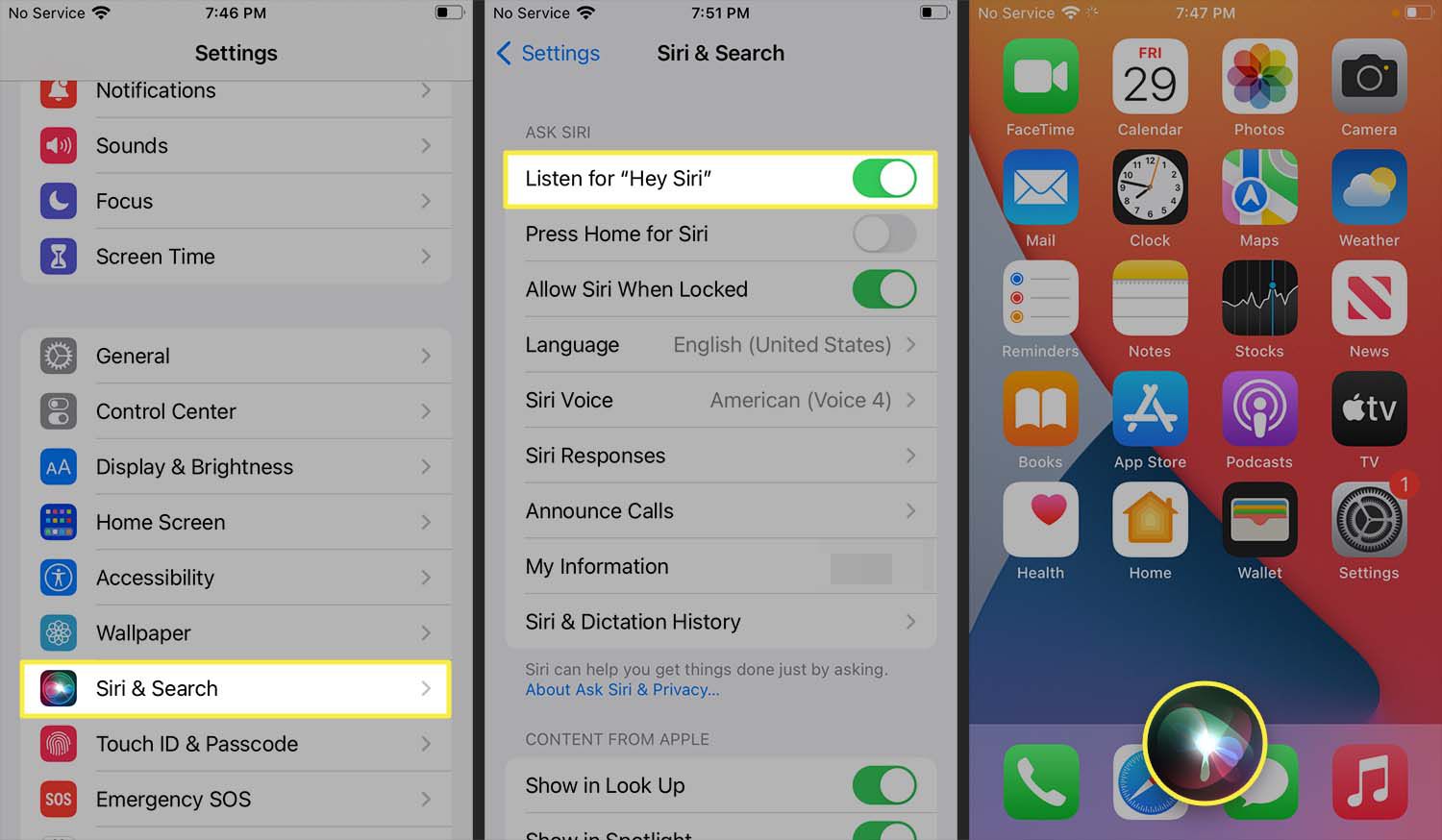
Welcome to our comprehensive guide on how to get Siri on iPhone 13! Siri, Apple’s intelligent virtual assistant, has become an integral part of the iPhone experience, providing users with a convenient way to perform various tasks using just their voice. Whether you’re new to iPhone or upgrading to the latest iPhone 13, having Siri at your fingertips can make your daily life easier and more productive. In this article, we will explore the steps you need to follow to activate Siri on your iPhone 13, as well as highlight some of the key features and functionalities of this powerful voice assistant. So, if you’re ready to unlock the full potential of your iPhone 13 and start interacting with Siri, let’s dive in and get started!
Inside This Article
- Method 1: Enabling Siri on iPhone 13
- Method 2: Setting up Siri on iPhone 13
- Method 3: Configuring Siri settings on iPhone 13
- Method 4: Using Siri on iPhone 13
- Conclusion
- FAQs
Method 1: Enabling Siri on iPhone 13
If you’ve just purchased the new iPhone 13 and want to take advantage of Siri, the intelligent virtual assistant on iOS, you’ll need to enable it first. Siri allows you to perform various tasks using just your voice, from sending messages and making calls to getting directions and even controlling smart home devices.
To enable Siri on your iPhone 13, follow these simple steps:
- Unlock your iPhone and go to the Settings app.
- Scroll down and tap on “Siri & Search.”
- Toggle the switch next to “Listen for ‘Hey Siri'” to enable it.
- If prompted, follow the on-screen instructions to set up the “Hey Siri” feature.
- Tap on “Language” to select the preferred language for Siri.
Once you’ve completed these steps, Siri will be activated on your iPhone 13. You can now start using Siri by saying “Hey Siri” followed by your command or question.
It’s worth noting that Siri requires an internet connection to function properly, so make sure you have a stable internet connection to get the best user experience with Siri on your iPhone 13.
Method 2: Setting up Siri on iPhone 13
If you have recently upgraded to the new iPhone 13 and want to take advantage of the amazing Siri voice assistant, setting it up is a breeze. Siri is Apple’s virtual assistant that can help you perform various tasks on your iPhone using your voice commands.
Setting up Siri on your iPhone 13 is a straightforward process. Follow these steps to get Siri up and running:
- Go to the Settings app on your iPhone 13. You can find it on your home screen or by swiping down and searching for “Settings”.
- Scroll down and tap on “Siri & Search”.
- Toggle the switch next to “Listen for “Hey Siri”” to enable it. This allows Siri to respond to the “Hey Siri” voice command.
- Set up your voice recognition by following the instructions on the screen. This helps Siri identify your voice and respond accordingly.
- Next, customize your Siri settings by selecting the language and accent that you prefer. Tap on “Language” and choose your preferred option from the list. You can also change Siri’s voice to male or female under the “Voice Gender” option.
- Under the Siri Voice section, you can also choose the quality of Siri’s voice between “Standard” and “Enhanced”. The enhanced option provides a more natural and expressive voice.
Once you have completed these steps, Siri will be set up and ready to assist you on your iPhone 13. You can now start using Siri to perform various tasks, such as sending text messages, making phone calls, setting reminders, playing music, and much more, simply by using your voice.
Remember, Siri is constantly improving and becoming smarter with each new iOS update. So, make sure to keep your iPhone 13 up to date to enjoy the latest features and enhancements of Siri.
Method 3: Configuring Siri settings on iPhone 13
If you want to take full advantage of the capabilities of Siri on your iPhone 13, it’s essential to configure the Siri settings. By customizing the settings, you can optimize Siri’s performance and tailor it to your preferences.
To access Siri settings, follow these simple steps:
- Open the Settings app on your iPhone 13.
- Scroll down and tap on “Siri & Search.”
- In the Siri & Search menu, you’ll find various options to customize Siri’s behavior.
Here are some key settings you can adjust:
- Language: By default, Siri will use the language set on your iPhone 13. However, if you prefer to use Siri in a different language, you can select it from the available options.
- Voice Feedback: Choose whether you want Siri to respond with both spoken and visual feedback or just visual feedback. This can be helpful if you prefer a more discreet interaction with Siri.
- Hey Siri: Enable or disable the “Hey Siri” feature, which allows you to summon Siri by simply saying “Hey Siri” without having to press any buttons. This can be convenient when your hands are busy or your iPhone is not within reach.
- App Suggestions: Siri can provide app suggestions based on your usage patterns. You have the option to enable or disable this feature according to your preference.
Additionally, you can also manage Siri’s access to various apps and services on your iPhone 13. This allows Siri to provide more personalized and useful information based on your data and preferences.
Configuring Siri settings on your iPhone 13 ensures that Siri is optimized to meet your needs. Take a few moments to explore and tweak these settings to create a tailored Siri experience that enhances your iPhone 13’s usability and convenience.
Method 4: Using Siri on iPhone 13
Siri, Apple’s voice assistant, is a powerful tool that can help you navigate your iPhone 13 with ease. Whether you want to send a text message, make a phone call, or set a reminder, Siri is there to assist you. Here’s how you can use Siri on your iPhone 13:
1. Activate Siri: To activate Siri, simply say “Hey Siri” or press and hold the side button or Home button on your iPhone 13.
2. Give a command: Once Siri is activated, you can give it a command or ask it a question. For example, you can say “Call John,” “Send a text to mom,” or “What’s the weather like today?” Siri will then perform the requested action or provide you with the information you need.
3. Use Siri for tasks: Siri can help you perform various tasks on your iPhone 13. You can ask Siri to set an alarm, schedule a meeting, play music, or even open an app. Simply say the command aloud, and Siri will take care of the rest.
4. Customize Siri: You can personalize your Siri experience by customizing its voice and language. In the Siri settings, you can choose from various accents and languages to make Siri sound more familiar and natural to you.
5. Enhance Siri with third-party apps: Siri can also integrate with third-party apps on your iPhone 13, allowing you to perform tasks within those apps using voice commands. For example, you can ask Siri to order food from your favorite delivery app or book a ride using a ride-sharing app.
Siri is a valuable tool that can make your iPhone 13 experience more convenient and efficient. By utilizing Siri’s capabilities and customizing it to your preferences, you can truly make the most out of your iPhone 13. Give it a try and start enjoying the benefits of Siri today!
Conclusion
In conclusion, getting Siri on iPhone 13 is a simple and convenient process that can greatly enhance your smartphone experience. Siri, Apple’s virtual assistant, offers a wide range of functionalities and can assist you with tasks, answer questions, and provide useful information. By following the steps outlined in this article, you can easily activate Siri on your iPhone 13 and start enjoying its benefits.
With Siri, you can use voice commands to send messages, make calls, set reminders, schedule appointments, and much more. Its integration with various apps and services allows for seamless control and navigation. Whether you are a tech-savvy user or someone who prefers a more hands-free approach, Siri provides a valuable tool to streamline your daily tasks and stay connected.
So, take advantage of the power of Siri on your iPhone 13 and discover how this innovative feature can make your life easier and more efficient. Embrace the convenience of voice commands and let Siri be your personal assistant wherever you go.
FAQs
1. Can I get Siri on iPhone 13?
Yes, Siri is a built-in feature on all iPhone models, including iPhone 13. You can easily access and use Siri by activating it through your device’s settings.
2. How do I activate Siri on my iPhone 13?
To activate Siri on your iPhone 13, you can either press and hold the side button or say “Hey Siri” if you have enabled the voice activation feature. Once activated, you can start using Siri to carry out various tasks and answer your queries.
3. Can Siri make phone calls on iPhone 13?
Yes, Siri can make phone calls on iPhone 13. You can ask Siri to call a specific contact in your phonebook, dial a phone number, or even make calls using specific apps like FaceTime. Siri will facilitate the calling process by initiating the call on your behalf.
4. Can Siri send text messages on iPhone 13?
Absolutely! Siri can send text messages on your iPhone 13. Simply invoke Siri and ask it to send a message to a specific contact, compose a new message, or even dictate the contents of the message. Siri will handle the sending process and ensure your message is delivered.
5. Can Siri play music or podcasts on iPhone 13?
Yes, Siri can play music and podcasts on your iPhone 13. You can ask Siri to play a specific song, artist, or genre, and it will fetch the content from your music library or streaming platforms like Apple Music. Additionally, you can ask Siri to play your favorite podcast episodes or discover new ones based on your interests.
