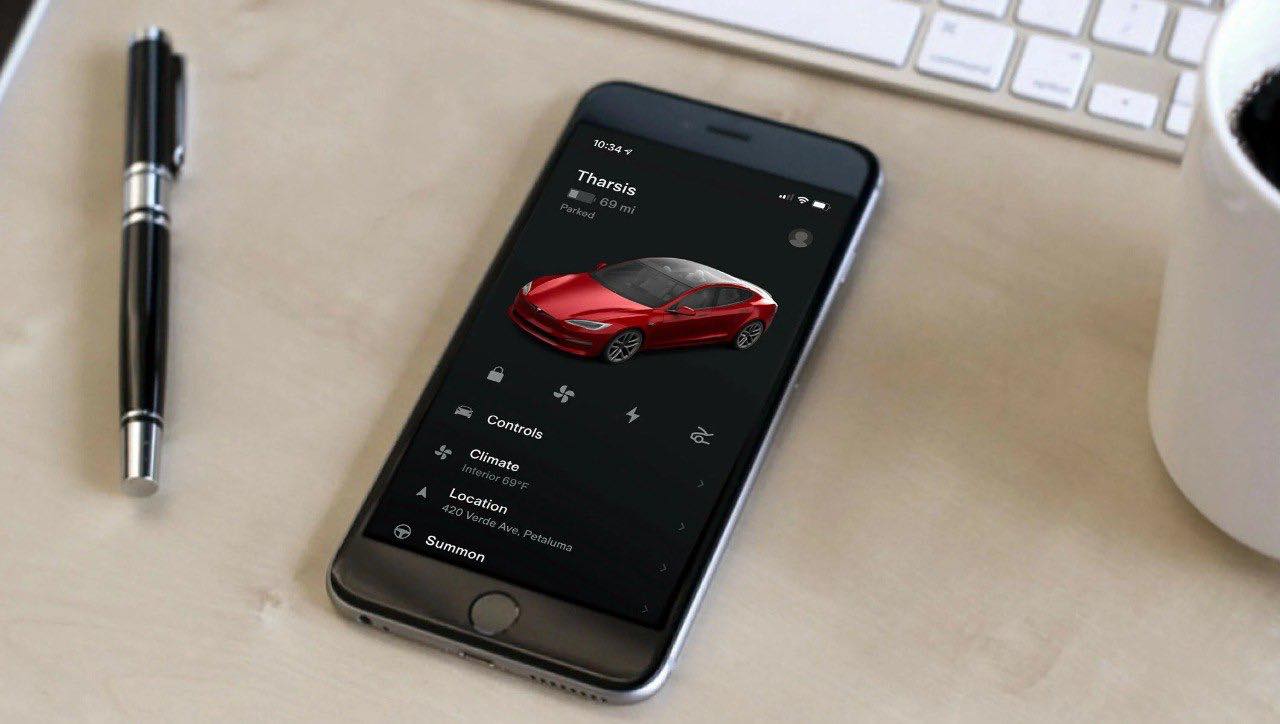
Are you a proud owner of a Tesla car and looking to plan an adventurous road trip? One of the most convenient ways to navigate to your destination and find charging stations along the way is by using the Tesla trip planner on your iPhone. With the Tesla Maps app, you can easily plan your route, monitor battery levels, and locate Supercharger stations to ensure a seamless and enjoyable journey. But how exactly can you access Tesla Maps on your iPhone? In this article, we will guide you through the process of accessing Tesla Maps, provide you with valuable tips and tricks, and help you make the most of your Tesla trip planner experience. So, buckle up and get ready to explore the open road with your Tesla, armed with the knowledge to navigate like a pro!
Inside This Article
- Tesla Trip Planner: An Overview
- Accessing Tesla Maps on iPhone
- Tips for Efficiently Using Tesla Maps on iPhone
- Conclusion
- FAQs
Tesla Trip Planner: An Overview
Tesla Trip Planner is a revolutionary tool that helps Tesla owners effectively plan their journeys, ensuring a seamless and enjoyable driving experience. Whether you’re embarking on a road trip or simply need to navigate the city, the Tesla Trip Planner provides detailed route guidance, charging station information, and real-time traffic updates.
With its user-friendly interface and comprehensive features, the Tesla Trip Planner takes the stress out of planning your trips. Gone are the days of manually searching for charging stations or worrying about running out of battery power. This innovative tool provides a complete roadmap for your journey, taking into account your vehicle’s current charge level and directing you to the most convenient and efficient charging stations along your route.
One of the key highlights of the Tesla Trip Planner is its integration with the Tesla Supercharger network. These fast-charging stations are strategically located en route, allowing you to quickly recharge your Tesla and continue your journey. The Trip Planner calculates the optimal charging stops based on your vehicle’s energy consumption, ensuring you have enough charge to reach your destination without any range anxiety.
Additionally, the Tesla Trip Planner incorporates real-time traffic data, providing you with accurate and up-to-date information about traffic conditions on your route. This helps you make informed decisions and choose alternate routes if necessary, saving you time and reducing the chances of getting stuck in traffic jams.
Furthermore, the Tesla Trip Planner offers a range of customization options to cater to your specific preferences. You can set charging limits, adjust the maximum charge time at each station, and prioritize the use of Superchargers or other charging networks. These settings help tailor the trip planning process to your needs, ensuring a personalized experience.
Overall, the Tesla Trip Planner is a game-changer for Tesla owners, providing a hassle-free and efficient way to plan their journeys. With its intuitive interface, detailed charging information, and real-time traffic updates, this powerful tool takes the guesswork out of travel planning, allowing you to focus on enjoying the ride in your Tesla.
Accessing Tesla Maps on iPhone
Accessing Tesla Maps on your iPhone is a breeze, and it’s a convenient way to plan your trips and navigate to your destination. Follow these easy steps to access Tesla Maps on your iPhone:
Step 1: Ensure that you have the Tesla app installed on your iPhone. If not, go to the App Store, search for “Tesla,” and download the app.
Step 2: Launch the Tesla app on your iPhone by tapping on the app icon.
Step 3: Enter your Tesla account credentials (email and password) to log in to the app.
Step 4: Once you’re logged in, tap on the “Trip Planner” icon at the bottom of the screen. This will open the Tesla Trip Planner.
Step 5: Now you can search for your desired destination by entering the address, city, or point of interest in the search bar located at the top of the screen.
Step 6: As you start typing, Tesla Maps will start displaying suggested locations based on your input. Choose the desired destination from the suggestions by tapping on it.
Step 7: Tesla Maps will now display the selected destination on the map. You can zoom in or out and pan the map to get a better view of the area.
Step 8: To plan your trip, tap on the “Add Stop” button on the map screen. This will allow you to add additional stops along your route if needed.
Step 9: Once you have added all the necessary stops, you can tap on the “Start Trip” button to begin navigating to your destination.
Step 10: Tesla Maps will now provide turn-by-turn directions to guide you to your destination. Follow the on-screen instructions and enjoy your trip!
With these simple steps, you can easily access Tesla Maps on your iPhone and take advantage of its powerful trip planning and navigation features. Whether you’re heading out for a road trip or simply need directions to a nearby location, Tesla Maps has got you covered.
Tips for Efficiently Using Tesla Maps on iPhone
When it comes to planning your Tesla trip using your iPhone, there are a few tips and tricks that can help you make the most out of the Tesla Maps app. Whether you are a seasoned Tesla owner or a new user, these tips will ensure a seamless and efficient navigation experience.
1. Keep the Tesla Maps app updated: It is essential to regularly update the Tesla Maps app on your iPhone to ensure you have access to the latest features, improvements, and bug fixes. These updates can enhance the overall performance and accuracy of the app, providing you with a smoother navigation experience.
2. Utilize voice command integration: The Tesla Maps app on iPhone allows you to use voice commands to search for destinations, making it convenient and safe while driving. Simply activate the voice assistant on your iPhone and say your destination aloud, and the Tesla Maps app will navigate you there without the need for manual input.
3. Take advantage of real-time traffic updates: Tesla Maps on iPhone provides real-time traffic data, allowing you to avoid congested routes and make your journey more efficient. By staying updated on traffic conditions, you can save time by selecting the fastest and least-congested routes to your destination.
4. Customize your navigation preferences: Tesla Maps on iPhone offers a range of customization options to cater to your specific preferences. From choosing your preferred route options to adjusting the display settings, take advantage of these customizable features to tailor the navigation experience to your liking.
5. Sync navigation with your Tesla vehicle: If you own a Tesla vehicle, you can sync the navigation from your iPhone to your car’s built-in navigation system. This allows you to seamlessly transfer your planned routes and destinations to your Tesla, ensuring a smooth transition between your smartphone and your vehicle.
6. Utilize Supercharger locations: The Tesla Maps app on iPhone provides information on Supercharger locations, allowing you to plan your trips with ease. Utilize this feature to find the nearest Supercharger stations along your route, ensuring you have access to charging stations whenever you need them.
7. Explore the Tesla Trip Planner feature: Tesla Maps on iPhone offers a Trip Planner feature that enables you to plan multi-stop trips with ease. Take advantage of this feature by inputting your desired stops and letting the Tesla Maps app optimize your route for efficiency.
8. Save frequently visited places: If you have specific destinations that you visit frequently, such as your home or workplace, save them as favorites in the Tesla Maps app. This way, you can quickly and easily navigate to these locations without the need for manual input every time.
9. Stay connected to Wi-Fi: To ensure a smooth and uninterrupted navigation experience, connect your iPhone to a stable Wi-Fi network whenever possible. This will prevent any potential disruptions or slow-downs that may occur when relying solely on cellular data for navigation.
10. Familiarize yourself with Tesla Maps shortcuts: Take the time to familiarize yourself with the various shortcuts and gestures available in Tesla Maps on iPhone. From swiping to zoom in or out to tapping on specific points of interest, knowing these shortcuts will enhance your navigation experience and save you time and effort.
By following these tips for efficiently using Tesla Maps on your iPhone, you can ensure a seamless and convenient navigation experience during your Tesla trips. Whether you’re embarking on a long road trip or simply navigating around town, the Tesla Maps app on your iPhone will be your reliable companion.
In conclusion, accessing Tesla Maps on your iPhone is a breeze with the Tesla Trip Planner app. With its user-friendly interface and comprehensive features, it allows you to plan your trips efficiently and navigate with ease. Whether you’re embarking on a long road trip or simply exploring new places, Tesla Maps provides accurate and up-to-date information to ensure a seamless travel experience.
By utilizing the app’s intelligent routing, charging station recommendations, and real-time traffic updates, you can optimize your journeys and minimize any potential hassles. Plus, the integration with your Tesla vehicle enables you to access all the necessary information from the convenience of your phone.
So, don’t let the fear of getting lost or running out of battery power deter you from exploring the open road. Download the Tesla Trip Planner app on your iPhone today and embark on your next adventure with confidence.
FAQs
Q: How can I access Tesla maps on my iPhone?
To access Tesla maps on your iPhone, you can use the Tesla Trip Planner app. This app is specifically designed for Tesla owners and provides a wide range of features, including access to real-time traffic information, Supercharger locations, and specific charging recommendations for your Tesla model.
Q: Is the Tesla Trip Planner app available for free?
Yes, the Tesla Trip Planner app is available for free on the App Store. Simply search for “Tesla Trip Planner” in the App Store, download and install the app on your iPhone, and you’ll be ready to start using it.
Q: Can I use the Tesla Trip Planner app with any Tesla model?
Yes, the Tesla Trip Planner app is compatible with all Tesla models. Whether you own a Model S, Model 3, Model X, or Model Y, you can use the app to plan your trips, find Supercharger stations along your route, and optimize your charging stops.
Q: Can I use the Tesla Trip Planner app without a Tesla vehicle?
No, the Tesla Trip Planner app is designed specifically for Tesla owners and requires a Tesla vehicle to fully utilize its features. It relies on data from Tesla’s network and integrates with the vehicle’s navigation system to provide accurate and real-time information.
Q: Can I customize my Tesla Trip Planner settings?
Yes, the Tesla Trip Planner app allows you to customize various settings to tailor your trip planning experience. You can adjust preferences such as temperature settings for climate control, charging behavior, and even choose between different charging networks depending on your preference and availability.
