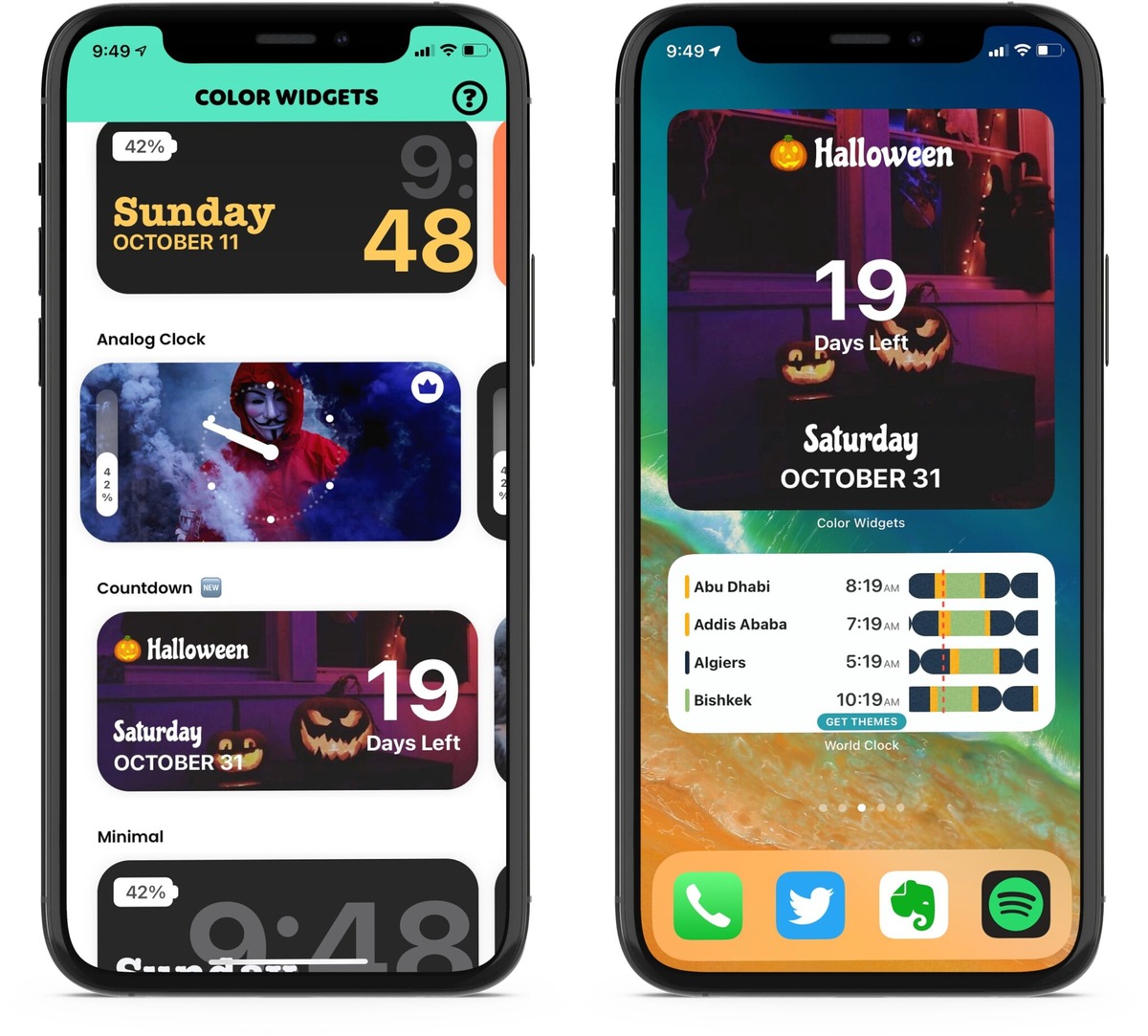
In today’s digital age, personalization and customization have become an integral part of our lives. We want our smartphones to reflect our individuality, including our home screens. If you’re an iPhone user looking to add a touch of color and style to your device, we have the perfect solution for you. Meet the “Colorful Date & Time Widgets” app, a game-changer in the world of iPhone customization. This app allows you to effortlessly add vibrant and eye-catching date and time widgets to your home screen, transforming it into a personalized and visually appealing display. Gone are the days of boring default widgets – with “Colorful Date & Time Widgets,” you have the freedom to choose from a wide range of beautiful designs and customize them to suit your taste. Say goodbye to a mundane home screen and embrace a vibrant, dynamic, and stylish iPhone experience with this innovative app.
Inside This Article
- Overview of the App
- How to Install the App
- Customizing Date and Time Widgets
- Adding Colorful Widgets to Home Screen
- Managing and Editing Widgets
- Conclusion
- FAQs
Overview of the App
Are you tired of the dull and plain date and time widgets on your iPhone? Look no further, because we have found the perfect solution for you. Introducing the Colorful Date & Time Widgets app, a revolutionary tool that allows you to add vibrant and eye-catching widgets to your iPhone’s home screen.
This app brings a whole new level of customization to your device, allowing you to personalize your date and time widgets according to your preferences and style. With a wide range of colors, styles, and themes to choose from, you can create a truly unique and visually appealing home screen.
Not only does the Colorful Date & Time Widgets app offer a plethora of customization options, but it also provides seamless integration with your existing apps and widgets. You can easily sync your calendars, weather updates, and other useful information with the widgets, ensuring that you stay organized and informed throughout the day.
One of the standout features of this app is its user-friendly interface. Even if you’re not tech-savvy, you’ll find it incredibly easy to use and navigate. The app offers intuitive controls, allowing you to customize and edit your widgets in just a few taps.
Furthermore, the Colorful Date & Time Widgets app is not only limited to date and time display. You can also add additional widgets, such as countdowns, event reminders, and inspirational quotes, to further enhance your home screen and keep you motivated and on track.
Whether you want to add a splash of color to your device or simply want to make your home screen more visually appealing, the Colorful Date & Time Widgets app is the perfect solution. Upgrade your iPhone’s appearance and functionality today with this fantastic app.
How to Install the App
If you’re ready to add colorful date and time widgets to your iPhone, follow these simple steps to install the app:
- Open the App Store on your iPhone.
- Tap on the Search tab located at the bottom of the screen.
- In the search bar, type in the name of the app, “Colorful Widgets.”
- From the search results, find the app with the same name and tap on it.
- Tap the Get button next to the app’s name.
- If prompted, verify your Apple ID by either entering your password or using Face ID/Touch ID.
- The app will start downloading and installing automatically. Wait for the installation process to complete.
- Once installed, you will find the app’s icon on your home screen.
Now that you have successfully installed the app, you can move on to customizing the date and time widgets to suit your preferences.
Customizing Date and Time Widgets
One of the best features of the app is the ability to customize the date and time widgets according to your preference. With a few simple steps, you can personalize the appearance and display of the widgets to suit your style.
First, open the app and navigate to the customization settings. Here, you will find various options to adjust the font style, size, and color of the date and time widgets. You can choose from a wide range of attractive fonts and vibrant colors to make your widgets stand out on the home screen.
In addition to changing the font and color, you can also customize the layout of the widgets. You have the option to display the date and time separately or combined in a single widget. You can choose the order in which they appear and even select different formats for displaying the date and time.
Moreover, the app allows you to add additional elements to the widgets to enhance their functionality and aesthetics. You can include a weather widget, a calendar widget, or even a countdown widget, depending on your needs and preferences. These additional features provide a seamless user experience and make the widgets even more useful.
Furthermore, you can set up notifications and reminders within the app. This means that your date and time widgets can not only show the current time but also remind you of important events and deadlines. You can customize the notifications and choose the type of alerts you want to receive, ensuring that you never miss an important appointment or task.
Once you have customized the date and time widgets to your liking, they will appear on your home screen, ready to provide you with the information you need at a glance. Whether it’s checking the time, keeping track of upcoming events, or staying updated on the weather, these customizable widgets make it easy and convenient.
By offering a wide range of customization options, this app empowers you to personalize your iPhone’s home screen and make it truly your own. With colorful and stylish date and time widgets, you can add a touch of personality and flair to your device, making it visually appealing and practical.
Adding Colorful Widgets to Home Screen
Once you have installed the app and customized your date and time widgets to your liking, it’s time to add them to your home screen for easy access and visibility. Follow these simple steps to add colorful widgets to your iPhone:
1. Press and hold on any empty space on your home screen. This will activate the “Edit Home Screen” mode.
2. Tap on the “+” icon on the top-left corner of the screen. This will open the widget gallery.
3. Scroll through the widget options until you find the widget that corresponds to the date and time customization you have created in the app.
4. Tap on the desired widget to select it. You will then have the option to choose the size of the widget.
5. After selecting the desired widget size, swipe left or right to choose the specific design or color variation you want to display on your home screen.
6. Once you have made your selection, tap the “Add Widget” button.
7. The widget will now appear on your home screen. You can drag and drop it to the desired location by pressing and holding on the widget, then moving it to the desired position.
8. To resize the widget, press and hold on the widget to activate the “Edit Widget” mode. You can then adjust the size by dragging the resize handles that appear around the widget.
9. Repeat these steps to add more colorful date and time widgets or any other widgets you have customized in the app. You can mix and match different widget designs and sizes to create a unique and colorful home screen layout.
With the ability to add colorful widgets to your home screen, you can now have a visually pleasing and practical way to stay updated on the date and time right at a glance.
Managing and Editing Widgets
Once you have added the colorful date and time widgets to your iPhone’s home screen, you may want to manage and edit them to suit your preferences. Here are some tips and tricks to help you make the most out of this app:
1. Repositioning Widgets: To rearrange the widgets on your home screen, simply long press on any widget until all the widgets start to jiggle. You can then drag and drop the widgets to your desired location. This allows you to create a layout that fits your aesthetic and organizational needs.
2. Resizing Widgets: With this app, you have the flexibility to resize the widgets according to your preference. To resize a widget, long press on it and select the “Edit Widget” option. You can then use the handles on the widget to adjust its size. Experiment with different sizes to find the perfect fit for your home screen.
3. Customizing Widget Appearance: This app offers a range of customization options to personalize the appearance of your date and time widgets. To access these options, long press on a widget and select “Edit Widget.” From here, you can change the font, colors, and background style of the widget. Play around with different combinations to create a unique look.
4. Deleting Widgets: If you no longer need a widget or want to make room for new ones, you can easily delete them. To do this, long press on the widget and tap the “Remove Widget” option. Be careful when deleting widgets, as they cannot be recovered once removed.
5. Saving Widget Configurations: If you have customized your widgets and would like to save the configuration for future use or backup purposes, this app allows you to do so. Simply go to the app’s settings and select the “Save Widget Configuration” option. This ensures that you can easily restore your customizations in case you switch to a new device or need to reinstall the app.
With the ability to manage and edit your date and time widgets, you have full control over the look and feel of your iPhone’s home screen. Take advantage of these features to create a visually appealing and personalized setup that reflects your style.
Conclusion
In conclusion, adding colorful date and time widgets to your iPhone has never been easier thanks to this fantastic app. With its user-friendly interface, vast range of customization options, and seamless integration with your device, you can truly personalize and enhance your iPhone’s home screen. Whether you’re looking to add a touch of style or improve your productivity with at-a-glance information, this app has got you covered. Say goodbye to the standard date and time display and hello to a vibrant and visually pleasing widget that reflects your unique style and personality. Don’t miss out on this opportunity to transform your iPhone into a personalized work of art. Download the app today and start enjoying the endless possibilities of customizable date and time widgets on your iPhone!
FAQs
1. What is the purpose of this app?
This app allows you to easily add colorful and customizable date and time widgets to your iPhone’s home screen.
2. How does the app work?
Once you download and install the app on your iPhone, you can access a wide range of beautiful date and time widgets. Simply choose the design that suits your style, customize the colors and fonts to your preference, and add the widget to your home screen with a few taps.
3. Can I customize the appearance of the widgets?
Absolutely! This app provides a variety of customization options, allowing you to personalize the appearance of the date and time widgets. You can change the font style, adjust the colors, and even add background images to match your mood or theme.
4. Are the widgets interactive?
Yes, the widgets are interactive, meaning you can tap on them to access additional features or launch specific apps on your iPhone. For example, you can set a widget to open your calendar app by tapping on the date. This adds convenience and saves you time navigating through different apps.
5. Is this app compatible with my iPhone?
This app is compatible with iPhone models running iOS 14 and above. Make sure your iPhone is updated to the latest version of iOS to ensure compatibility and a smooth user experience.
6. Can I use this app on multiple devices?
Yes, you can install and use this app on multiple iPhones as long as they meet the compatibility requirements. This allows you to add colorful date and time widgets to all your iOS devices and keep them synchronized with the same customization settings.
7. Are there any in-app purchases?
While the app itself is free to download and use, there might be additional customization options or premium themes available as in-app purchases. These optional purchases can enhance your widget experience with even more design choices and features.
8. How do I remove or edit a widget?
To remove a widget, press and hold it on your home screen until it starts to wiggle, then tap the “Remove Widget” option. To edit a widget, press and hold it, tap the “Edit Widget” option, and make the desired changes to the appearance or functionality.
Remember to check the app’s FAQs or support page for specific instructions that may vary depending on the app’s developer and version.
