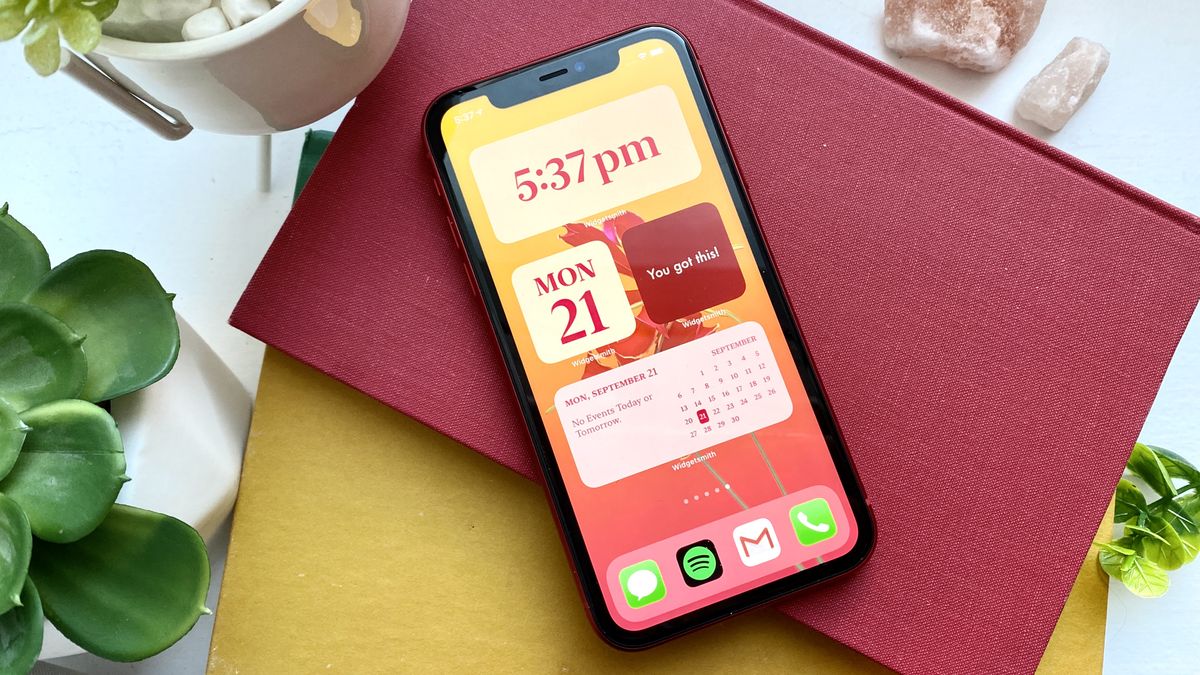
Have you ever wanted to customize your iPhone 13 home screen with personalized widgets? Well, you’re in luck! In this article, we will guide you through the process of creating widgets on your iPhone 13, allowing you to add unique and dynamic content to your home screen.
Whether you want to display weather updates, calendar events, or fitness progress, widgets provide a fantastic way to personalize and optimize your iPhone experience. With the latest iPhone 13 models, you have even more options and flexibility when it comes to designing and customizing widgets.
By following our step-by-step instructions and making use of the available widget applications, you’ll be able to transform the look and feel of your iPhone 13 and make it truly your own. So, let’s dive in and learn how to create stunning widgets that will enhance the way you interact with your iPhone 13!
Inside This Article
Overview
With the release of the new iPhone 13, users can now enjoy the exciting feature of creating custom widgets. Widgets are small, interactive components that provide quick access to information, such as weather updates, calendar events, news headlines, and more, directly from the home screen of your iPhone. They can be personalized to suit your preferences, allowing you to stay informed and connected with just a glance at your phone.
Creating widgets on your iPhone 13 is a simple and intuitive process that allows you to customize the layout, design, and functionality to best meet your needs. Whether you are looking to streamline your productivity, stay up-to-date with the latest news, or simply add a touch of personalization to your home screen, widgets offer a versatile and convenient solution.
By following a few easy steps, you can design and add widgets that seamlessly integrate with your existing apps and enhance your overall user experience. From choosing the size and style of the widget to selecting the information it displays, the possibilities are endless when it comes to crafting your ideal widget setup.
In this article, we will guide you through the widget creation process on the iPhone 13, including tips for designing visually appealing widgets and adding functionality to make them more interactive. Whether you are new to widgets or have been using them for a while, this comprehensive guide will help you get the most out of this exciting feature.
Widget Creation Process
Creating widgets on your iPhone 13 is a simple and intuitive process that allows you to personalize your home screen with helpful and customizable information. Whether you want to display the weather, your calendar events, or your fitness activity, widgets provide a quick glance at information without the need to open specific apps. Here’s a step-by-step guide on how to create widgets on your iPhone 13.
1. Long press on any empty space on your home screen. This will activate the edit mode, indicated by the icons on the top-left corner of the screen.
2. Tap on the “+” button located on the top-left corner to access the widget gallery.
3. Scroll through the widget gallery and select the widget size and type that you prefer. There are various sizes and types available to choose from, allowing you to customize how much information is displayed on your widget.
4. Once you’ve selected the widget, use the swipe actions to preview the different styles and layouts. You can see how the widget will look with different colors, fonts, and background options.
5. To add the widget to your home screen, tap the “Add Widget” button. You can then drag and drop the widget to your desired location on the home screen.
6. After adding the widget, you can adjust its position and size by long-pressing on it and using the resize handles that appear on the sides. This allows you to further customize the layout of your home screen.
7. To edit the content or settings of the widget, tap on it, and then tap the “Edit Widget” button. This will allow you to change the information displayed, customize the appearance, or adjust any settings specific to that widget.
8. To remove a widget from your home screen, long press on it, and then tap the “Remove Widget” button that appears.
That’s it! You’ve successfully created a widget on your iPhone 13. Feel free to experiment with different sizes, types, and styles to find the perfect combination that suits your needs and personalizes your device.
Designing Widgets
When it comes to designing widgets for your iPhone 13, you have endless possibilities to create a unique and personalized look for your home screen. Whether you want a widget that displays the weather, your calendar events, or even your favorite photos, designing the perfect widget is all about creativity and customization.
Here are some tips to help you design widgets that are not only visually appealing but also functional:
- Choose the Right Size: Widgets come in various sizes, and it’s essential to select the right size for the information you want to display. Smaller widgets are great for quick glances, while larger widgets allow for more detailed information.
- Pick a Theme: Create a cohesive and visually pleasing look by sticking to a theme for your widgets. You can choose colors, fonts, and backgrounds that match your personal style or complement your iPhone’s wallpaper.
- Select the Right Information: Think about what information you want to see at a glance. It could be the current time, weather updates, upcoming calendar events, or your fitness data. Choose the most relevant and useful information for your daily routine.
- Customize with Widgets: Many apps offer customizable widgets that you can add to your home screen. Take advantage of these options to personalize your widgets further. You can resize, rearrange, and choose different layouts to suit your preferences.
- Experiment with Widget Stacks: Widget stacks allow you to save space on your home screen by combining multiple widgets into one. You can swipe through the stack to view different widgets or set them to rotate automatically. This way, you can have access to a variety of information in one convenient location.
- Incorporate Dynamic Data: Widgets with dynamic data can make your home screen come alive. For example, a weather widget can change based on the current conditions or a calendar widget can display your upcoming appointments.
- Add Personal Touches: Make your widgets unique by adding personal touches. You can use your own photos as backgrounds or choose custom icons and fonts that reflect your personality.
Remember, designing widgets on the iPhone 13 is all about expressing your style and optimizing your home screen experience. Get creative, explore different options, and have fun designing widgets that make your iPhone truly yours.
Adding Functionality to Widgets
Once you have designed your widget and placed it on your iPhone 13 home screen, it’s time to add some functionality to make it more useful and interactive. Adding functionality to widgets can turn them into powerful tools that provide quick access to information or perform specific actions. Here are some ways to add functionality to your iPhone 13 widgets:
1. Live Updates: Widgets can display live updates to keep you informed about the latest information. For example, you can add a weather widget that continually updates to show you the current temperature and weather conditions in your location. To add live updates, you can connect your widget to relevant data sources such as APIs or online services.
2. Interactive Elements: Widgets can include interactive elements that allow users to perform specific actions directly from the home screen. For instance, you can create a music player widget with buttons to play, pause, or skip tracks without opening the music app. By adding interactive elements, you enhance the user experience and provide convenient access to commonly used features.
3. Personalization Options: Offering personalization options allows users to customize the widget according to their preferences. You can provide options to change the layout, colors, or display specific information based on user input. This level of customization enhances user engagement and makes the widget more personal and tailored to individual needs.
4. Integration with Native Apps: Widgets can seamlessly integrate with native apps to provide extended functionality. For example, you can add a calendar widget that not only displays upcoming events but also allows users to directly add new events without opening the calendar app. Integration with native apps enhances productivity and streamlines the user’s workflow.
5. Widget Actions: Widgets can be designed to perform specific actions with a single tap. For instance, you can create a widget that instantly opens the camera app or starts a timer when tapped. By adding actions to widgets, you can provide shortcuts to frequently used features, saving time and simplifying common tasks.
6. Data Sync: If your widget relies on data that needs to be synced across devices, consider implementing data synchronization. This allows users to access the same data and settings on multiple devices seamlessly. Data sync ensures consistency and a cohesive experience for users who switch between different iPhone 13 devices.
7. Notifications: Widgets can also display notifications, alerting users to important updates or reminders. For example, a to-do list widget can notify users when a task is due. By incorporating notifications into widgets, you ensure that users stay informed and don’t miss any critical information.
By incorporating these functionality options into your iPhone 13 widgets, you can create rich and interactive experiences for users. Experiment with different features and customize your widgets to meet the specific needs and preferences of your target audience. With a well-designed and functional widget, you can enhance productivity, accessibility, and convenience right from the iPhone 13 home screen.
In conclusion, creating widgets on your iPhone 13 is a fantastic way to customize your device and make it more functional and personalized. With the latest iOS update, you have the ability to add widgets to your home screen and take advantage of their interactive features.
By following the simple steps outlined in this article, you can easily create and customize widgets to display important information, such as weather updates, calendar events, and news headlines, right at your fingertips.
Widgets provide a convenient way to access key information without opening specific apps, saving you time and enhancing your overall user experience. So why not start exploring the widget options available on your iPhone 13 and make the most out of this exciting feature?
FAQs
1. Can I easily create widgets on my iPhone 13?
Absolutely! The latest iPhone 13 comes with a user-friendly interface that allows you to create widgets with ease. Whether you want to customize your home screen or add useful widgets to your Today View, it’s as simple as a few taps and swipes.
2. Which apps support widget creation on iPhone 13?
Many popular apps now offer widget support on iPhone 13, allowing you to personalize your device and access key information with a quick glance. Some of the notable apps that support widget creation include Weather, Calendar, Music, Notes, Fitness, and many more.
3. How do I create widgets on my iPhone 13?
To create widgets on your iPhone 13, follow these steps:
- Long press on your home screen until the apps start jiggling.
- Tap on the “+” symbol in the top left corner to enter the Widget Gallery.
- Scroll through the available widgets or use the search bar to find the one you want.
- Select the desired widget size and tap “Add Widget.”
- Customize the widget’s appearance, content, and location as per your preference.
- Finally, tap “Done” to save the widget to your home screen.
4. Can I resize the widgets on my iPhone 13?
Yes, iPhone 13 allows you to resize widgets according to your preference. Once you’ve added a widget to your home screen, you can long press on it until the resize menu appears. From there, choose the desired widget size and adjust it accordingly, ensuring it fits perfectly with your unique layout.
5. Are there third-party apps available for creating widgets on iPhone 13?
Absolutely! In addition to Apple’s native apps, numerous third-party developers have embraced widget creation on iPhone 13. This gives you the flexibility to choose from a wide range of widgets that cater to your specific needs and preferences. Some popular third-party apps for creating widgets include Widgetsmith, Color Widgets, and WidgetPack, just to name a few.
